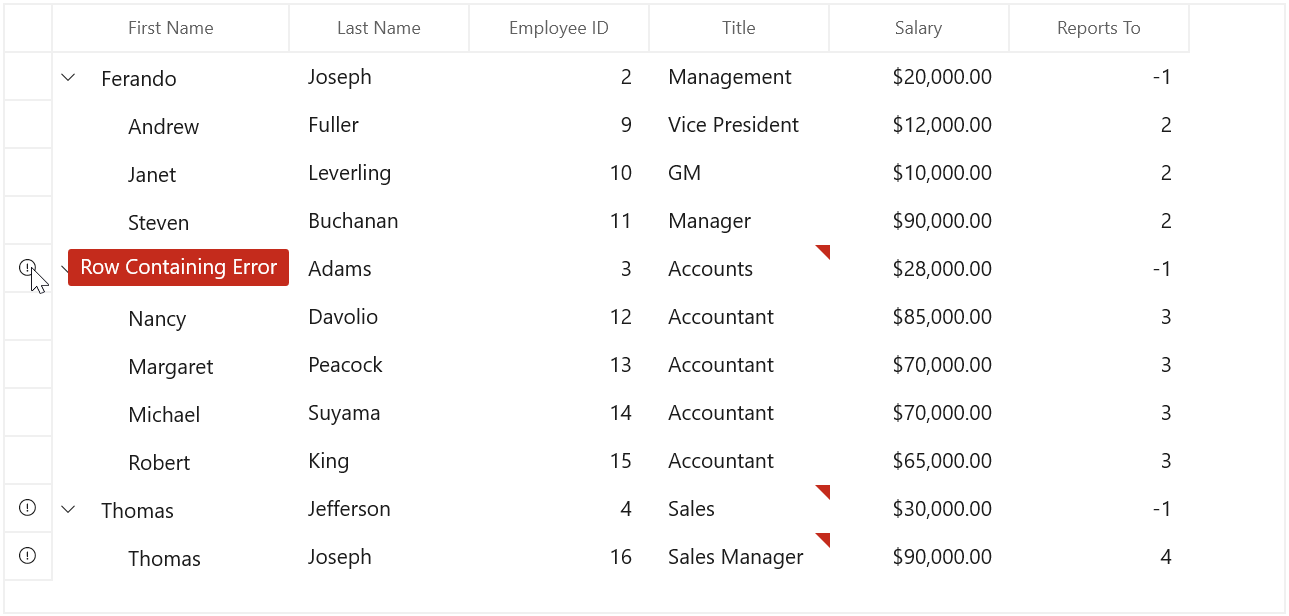Data Validation in WinUI TreeGrid
27 Feb 202524 minutes to read
SfTreeGrid allows you to validate the data and display hints in case of validation is not passed. In case of invalid data, error icon is displayed at the top right corner of TreeGridCell. When mouse over the error icon, error information will be displayed in tooltip.
Built-in validations
Built-in validations through INotifyDataErrorInfo and Data annotation attributes, can be enabled by settingSfTreeGrid.DataValidationMode or TreeGridColumn.DataValidationMode properties. TreeGridColumn.DataValidationMode takes priority than SfTreeGrid.DataValidationMode.
-
GridValidationMode.InView- displays error icons and tips alone. -
GridValidationMode.None- disables built-in validation support.
Built-in validation using INotifyDataErrorInfo
You can validate the data by implementing the INotifyDataErrorInfo interface in model class.
public class EmployeeInfo : INotifyDataErrorInfo
{
private string _title;
public string Title
{
get { return _title; }
set { _title = value; }
}
private List<string> errors = new List<string>();
IEnumerable INotifyDataErrorInfo.GetErrors(string propertyName)
{
if (!propertyName.Equals("Title"))
return null;
if (this.Title.Contains("Accounts") || this.Title.Contains("Sales"))
errors.Add("Invalid Title");
return errors;
}
public bool HasErrors
{
get
{
return false;
}
}
public event EventHandler<DataErrorsChangedEventArgs> ErrorsChanged;
}Enable built-in validation support by setting SfTreeGrid.DataValidationMode or TreeGridColumn.DataValidationMode property InView.
<treeGrid:SfTreeGrid Name="treeGrid"
ChildPropertyName="ReportsTo"
ParentPropertyName="ID"
AllowEditing="True"
DataValidationMode="InView"
ItemsSource="{Binding Employees}"
SelfRelationRootValue="-1" />treeGrid.DataValidationMode = GridValidationMode.InView;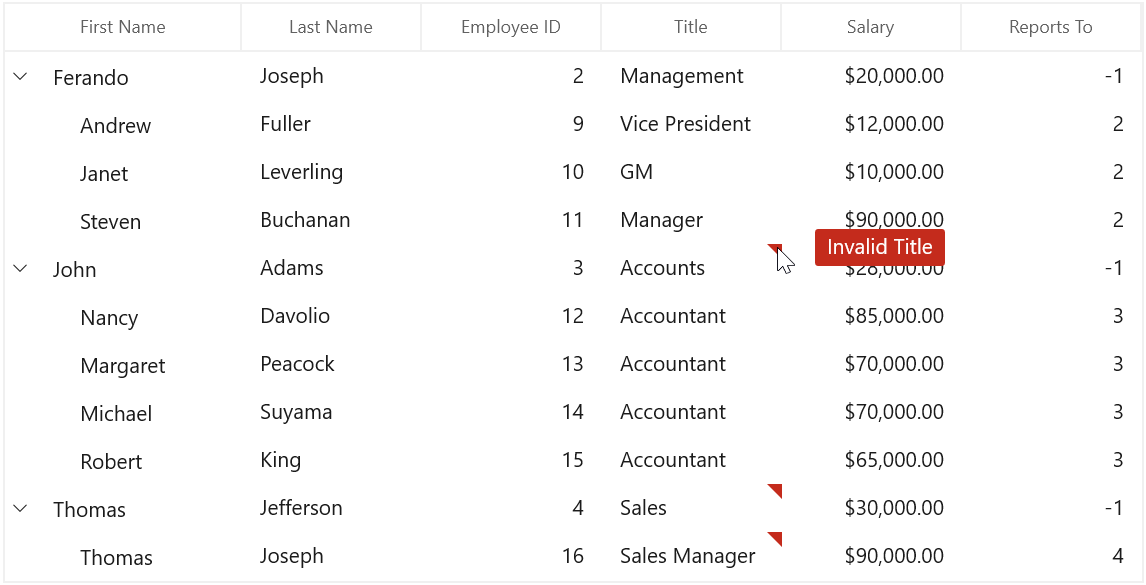
Built-in validation using Data Annotation
You can validate the data using data annotation attributes by setting SfTreeGrid.DataValidationMode or TreeGridColumn.DataValidationMode property to InView.
Using different annotations
The numeric type like int, double, decimal properties can be validated using Range attributes.
private int _id;
[Range(3, 6, ErrorMessage = "OrderID between 3 and 6 alone processed")]
public int ID
{
get { return _id; }
set { _id = value; }
}The string type property can be validated using Required, String Length attributes
private string _title;
[Required]
public string Title
{
get { return _title; }
set { _title = value; }
}
private string _lastName;
[StringLength(6)]
public string LastName
{
get { return _lastName; }
set { _lastName = value; }
}The data that has heterogeneous type (combination of number, special character) can be validated using RegularExpressions.
[RegularExpressionAttribute(@"^[a-zA-Z]{1,40}$", ErrorMessage = "Numbers and special characters not allowed")]
public string FirstName
{
get { return _firstName; }
set { _firstName = value; }
}Custom validation through events
You can validate the cells and rows using CurrentCellValidating and RowValidating events. SfTreeGrid will not allow user to edit other cell / row if validation failed.
Cell Validation
You can validate the cells using CurrentCellValidating event when the cell is edited. CurrentCellValidating event occurs when the edited cell tries to commit the data or lose the focus.
TreeGridCurrentCellValidatingEventArgs provides information to CurrentCellValidating event for validating the cell.
TreeGridCurrentCellValidatingEventArgs.NewValue returns the edited value and you can set the validation status using TreeGridCurrentCellValidatingEventArgs.IsValid property.
treeGrid.CurrentCellValidating += treeGrid_CurrentCellValidating;
private void treeGrid_CurrentCellValidating(object sender, TreeGridCurrentCellValidatingEventArgs e)
{
if (e.NewValue.ToString().Equals("11"))
{
e.IsValid = false;
e.ErrorMessage = "ID 11 is invalid";
}
}SfTreeGrid.CurrentCellValidated event triggered when the cell has finished validating with valid data.
treeGrid.CurrentCellValidated += treeGrid_CurrentCellValidated;
void treeGrid_CurrentCellValidated(object sender, TreeGridCurrentCellValidatedEventArgs e)
{
}Row Validation
You can validate the row using RowValidating event when the cell is edited. The RowValidating event occurs when the edited cells tries to commit the row data or lose the focus.
TreeGridRowValidatingEventArgs provides information to RowValidating event for validating row.
TreeGridRowValidatingEventArgs.RowData returns the edited value and you can set the validation status using TreeGridRowValidatingEventArgs.IsValid property.
treeGrid.RowValidating += treeGrid_RowValidating;
private void TreeGrid_RowValidating(object sender, TreeGridRowValidatingEventArgs e)
{
var data = e.RowData.GetType().GetProperty("FirstName").GetValue(e.RowData);
if (data.ToString().Equals("John"))
{
e.IsValid = false;
e.ErrorMessages.Add("FirstName", "FirstName John is invalid");
}
}SfTreeGrid.RowValidated event triggered when the row has finished validating with valid row data.
treeGrid.RowValidated += treeGrid_RowValidated;
void treeGrid_RowValidated(object sender, TreeGridRowValidatedEventArgs e)
{
}Error icon and tip customization
Customizing error icon
You can customize the error icon by editing TreeGridCell control template. If you want to customize the error icon in expander column, you need to edit the control template of TreeGridExpanderCell.
Change the shape of error icon
You can change the validation error template shape of the TreeGridCell by changing the Data property of the path in the PART_InValidCellBorder of TreeGridCell.
<Application.Resources>
<ResourceDictionary>
<ControlTemplate x:Key="TreeGridCellValidationToolTipTemplate">
<Grid x:Name="PART_ToolTipPresenter"
Margin="5,0"
Opacity="0"
RenderTransformOrigin="0,0">
<Grid.RenderTransform>
<TranslateTransform x:Name="Transform" X="-25" />
</Grid.RenderTransform>
<VisualStateManager.VisualStateGroups>
<VisualStateGroup x:Name="OpenStates">
<VisualStateGroup.Transitions>
<VisualTransition GeneratedDuration="0" />
<VisualTransition GeneratedDuration="0:0:0.2" To="Opened">
<Storyboard>
<DoubleAnimation Duration="0:0:0.2"
Storyboard.TargetName="Transform"
Storyboard.TargetProperty="X"
To="0">
<DoubleAnimation.EasingFunction>
<BackEase Amplitude=".3" EasingMode="EaseOut" />
</DoubleAnimation.EasingFunction>
</DoubleAnimation>
<DoubleAnimation Duration="0:0:0.2"
Storyboard.TargetName="PART_ToolTipPresenter"
Storyboard.TargetProperty="Opacity"
To="1" />
</Storyboard>
</VisualTransition>
</VisualStateGroup.Transitions>
<VisualState x:Name="Closed">
<Storyboard>
<DoubleAnimation Duration="0"
Storyboard.TargetName="PART_ToolTipPresenter"
Storyboard.TargetProperty="Opacity"
To="0" />
</Storyboard>
</VisualState>
<VisualState x:Name="Opened">
<Storyboard>
<DoubleAnimation Duration="0"
Storyboard.TargetName="Transform"
Storyboard.TargetProperty="X"
To="0" />
<DoubleAnimation Duration="0"
Storyboard.TargetName="PART_ToolTipPresenter"
Storyboard.TargetProperty="Opacity"
To="1" />
</Storyboard>
</VisualState>
</VisualStateGroup>
</VisualStateManager.VisualStateGroups>
<Border Margin="4,4,-4,-4"
Background="Transparent"
CornerRadius="5" />
<Border Margin="3,3,-3,-3"
Background="Transparent"
CornerRadius="4" />
<Border Margin="2,2,-2,-2"
Background="Transparent"
CornerRadius="3" />
<Border Margin="1,1,-1,-1"
Background="Transparent"
CornerRadius="2" />
<Border Background="{ThemeResource SystemFillColorCritical}" CornerRadius="2" />
<Border CornerRadius="2" BorderBrush="{ThemeResource SystemFillColorCritical}">
<TextBlock MaxWidth="250"
Margin="8,4,8,4"
FontFamily="Segoe UI Variable Static Text"
FontSize="14"
FontWeight="Normal"
Foreground="#FFFFFF"
Text="{TemplateBinding Tag}"
TextWrapping="Wrap"
HighContrastAdjustment="None"
UseLayoutRounding="false" />
</Border>
</Grid>
</ControlTemplate>
<Style TargetType="treeGrid:TreeGridCell">
<Setter Property="Background" Value="Transparent" />
<Setter Property="BorderThickness" Value="0,0,1,1" />
<Setter Property="BorderBrush" Value="DividerStrokeColorDefault" />
<Setter Property="Padding" Value="0" />
<Setter Property="Template">
<Setter.Value>
<ControlTemplate TargetType="treeGrid:TreeGridCell">
<Grid x:Name="Root"
Background="{TemplateBinding Background}"
BorderBrush="{TemplateBinding BorderBrush}"
BorderThickness="{TemplateBinding BorderThickness}">
<ContentPresenter />
<Border x:Name="PART_CurrentCellBorder"
Background="Transparent"
BorderBrush="{TemplateBinding CurrentCellBorderBrush}"
BorderThickness="{TemplateBinding CurrentCellBorderThickness}"
IsHitTestVisible="False"
Visibility="Collapsed" />
<Border x:Name="PART_InValidCellBorder"
Width="10"
Height="10"
HorizontalAlignment="Right"
VerticalAlignment="Top"
Visibility="Collapsed">
<ToolTipService.ToolTip>
<ToolTip Background="#FFDB000C"
Placement="Right"
Tag="{TemplateBinding ErrorMessage}"
Template="{StaticResource TreeGridCellValidationToolTipTemplate}" />
</ToolTipService.ToolTip>
<Path Data="M15.396557,23.044006C14.220558,23.044006 13.268559,23.886993 13.268559,24.927994 13.268559,25.975006 14.220558,26.817001 15.396557,26.817001 16.572557,26.817001 17.523547,25.975006 17.523547,24.927994 17.523547,23.886993 16.572557,23.044006 15.396557,23.044006z M15.467541,5.1819992C15.447552,5.1819992 15.436566,5.1829987 15.436566,5.1829987 13.118533,5.5049973 13.055545,7.3330002 13.055545,7.3330002L13.055545,9.2929993 13.626531,16.539001C13.983558,18.357002 14.243538,19.020004 14.243538,19.020004 15.275555,19.975006 16.203567,19.25 16.203567,19.25 16.976548,18.565994 17.028552,16.962997 17.028552,16.962997 17.956563,9.2929993 17.696553,7.1029968 17.696553,7.1029968 17.608571,5.2839966 15.823561,5.1849976 15.490551,5.1819992 15.481549,5.1819992 15.473553,5.1819992 15.467541,5.1819992z M15.56355,0C15.56355,0 21.710574,4.1259995 31.581613,2.8030014 31.581613,2.8030014 33.634629,26.556992 15.56355,32 15.56355,32 -0.10249132,27.548004 0.00050565118,2.9670029 0.0005058694,2.9670029 10.72555,3.6309967 15.56355,0z"
Fill="Red"
Stretch="Fill" />
</Border>
<VisualStateManager.VisualStateGroups>
<VisualStateGroup x:Name="IndicationStates">
<VisualState x:Name="NoError" />
<VisualState x:Name="HasError">
<VisualState.Setters>
<Setter Target="PART_InValidCellBorder.Visibility" Value="Visible" />
</VisualState.Setters>
</VisualState>
</VisualStateGroup>
<VisualStateGroup x:Name="CurrentStates">
<VisualState x:Name="Regular" />
<VisualState x:Name="Current">
<VisualState.Setters>
<Setter Target="PART_CurrentCellBorder.Visibility" Value="Visible" />
</VisualState.Setters>
</VisualState>
</VisualStateGroup>
</VisualStateManager.VisualStateGroups>
</Grid>
</ControlTemplate>
</Setter.Value>
</Setter>
</Style>
</ResourceDictionary>
</Application.Resources>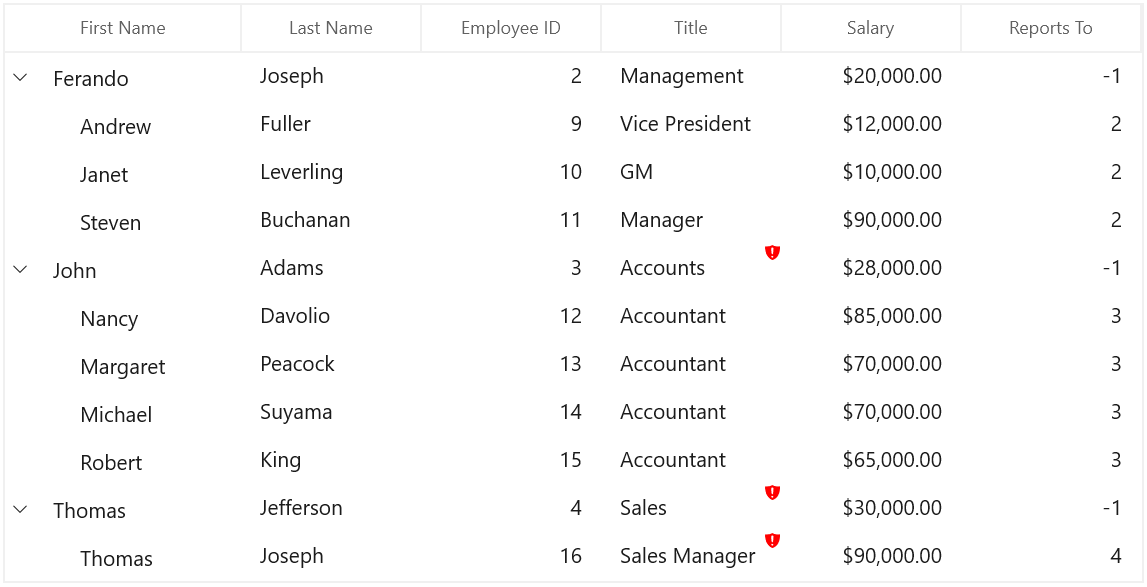
Change the color of error icon
You can change the validation error template color of the TreeGridCell by changing the Fill property of the path in the PART_InValidCellBorder of TreeGridCell.
<Application.Resources>
<ResourceDictionary>
<ControlTemplate x:Key="TreeGridCellValidationToolTipTemplate">
<Grid x:Name="PART_ToolTipPresenter"
Margin="5,0"
Opacity="0"
RenderTransformOrigin="0,0">
<Grid.RenderTransform>
<TranslateTransform x:Name="Transform" X="-25" />
</Grid.RenderTransform>
<VisualStateManager.VisualStateGroups>
<VisualStateGroup x:Name="OpenStates">
<VisualStateGroup.Transitions>
<VisualTransition GeneratedDuration="0" />
<VisualTransition GeneratedDuration="0:0:0.2" To="Opened">
<Storyboard>
<DoubleAnimation Duration="0:0:0.2"
Storyboard.TargetName="Transform"
Storyboard.TargetProperty="X"
To="0">
<DoubleAnimation.EasingFunction>
<BackEase Amplitude=".3" EasingMode="EaseOut" />
</DoubleAnimation.EasingFunction>
</DoubleAnimation>
<DoubleAnimation Duration="0:0:0.2"
Storyboard.TargetName="PART_ToolTipPresenter"
Storyboard.TargetProperty="Opacity"
To="1" />
</Storyboard>
</VisualTransition>
</VisualStateGroup.Transitions>
<VisualState x:Name="Closed">
<Storyboard>
<DoubleAnimation Duration="0"
Storyboard.TargetName="PART_ToolTipPresenter"
Storyboard.TargetProperty="Opacity"
To="0" />
</Storyboard>
</VisualState>
<VisualState x:Name="Opened">
<Storyboard>
<DoubleAnimation Duration="0"
Storyboard.TargetName="Transform"
Storyboard.TargetProperty="X"
To="0" />
<DoubleAnimation Duration="0"
Storyboard.TargetName="PART_ToolTipPresenter"
Storyboard.TargetProperty="Opacity"
To="1" />
</Storyboard>
</VisualState>
</VisualStateGroup>
</VisualStateManager.VisualStateGroups>
<Border Margin="4,4,-4,-4"
Background="Transparent"
CornerRadius="5" />
<Border Margin="3,3,-3,-3"
Background="Transparent"
CornerRadius="4" />
<Border Margin="2,2,-2,-2"
Background="Transparent"
CornerRadius="3" />
<Border Margin="1,1,-1,-1"
Background="Transparent"
CornerRadius="2" />
<Border Background="{ThemeResource SystemFillColorCritical}" CornerRadius="2" />
<Border CornerRadius="2" BorderBrush="{ThemeResource SystemFillColorCritical}">
<TextBlock MaxWidth="250"
Margin="8,4,8,4"
FontFamily="Segoe UI Variable Static Text"
FontSize="14"
FontWeight="Normal"
Foreground="#FFFFFF"
Text="{TemplateBinding Tag}"
TextWrapping="Wrap"
HighContrastAdjustment="None"
UseLayoutRounding="false" />
</Border>
</Grid>
</ControlTemplate>
<Style TargetType="treeGrid:TreeGridCell">
<Setter Property="Background" Value="Transparent" />
<Setter Property="BorderThickness" Value="0,0,1,1" />
<Setter Property="BorderBrush" Value="DividerStrokeColorDefault" />
<Setter Property="Padding" Value="0" />
<Setter Property="Template">
<Setter.Value>
<ControlTemplate TargetType="treeGrid:TreeGridCell">
<Grid x:Name="Root"
Background="{TemplateBinding Background}"
BorderBrush="{TemplateBinding BorderBrush}"
BorderThickness="{TemplateBinding BorderThickness}">
<ContentPresenter />
<Border x:Name="PART_CurrentCellBorder"
Background="Transparent"
BorderBrush="{TemplateBinding CurrentCellBorderBrush}"
BorderThickness="{TemplateBinding CurrentCellBorderThickness}"
IsHitTestVisible="False"
Visibility="Collapsed" />
<Border x:Name="PART_InValidCellBorder"
Width="10"
Height="10"
HorizontalAlignment="Right"
VerticalAlignment="Top"
Visibility="Collapsed">
<ToolTipService.ToolTip>
<ToolTip Background="#FFDB000C"
Placement="Right"
Tag="{TemplateBinding ErrorMessage}"
Template="{StaticResource TreeGridCellValidationToolTipTemplate}" />
</ToolTipService.ToolTip>
<Path Data="M0.5,0.5 L12.652698,0.5 12.652698,12.068006 z"
Fill="Orange"
Stretch="Fill" />
</Border>
<VisualStateManager.VisualStateGroups>
<VisualStateGroup x:Name="IndicationStates">
<VisualState x:Name="NoError" />
<VisualState x:Name="HasError">
<VisualState.Setters>
<Setter Target="PART_InValidCellBorder.Visibility" Value="Visible" />
</VisualState.Setters>
</VisualState>
</VisualStateGroup>
<VisualStateGroup x:Name="CurrentStates">
<VisualState x:Name="Regular" />
<VisualState x:Name="Current">
<VisualState.Setters>
<Setter Target="PART_CurrentCellBorder.Visibility" Value="Visible" />
</VisualState.Setters>
</VisualState>
</VisualStateGroup>
</VisualStateManager.VisualStateGroups>
</Grid>
</ControlTemplate>
</Setter.Value>
</Setter>
</Style>
</ResourceDictionary>
</Application.Resources>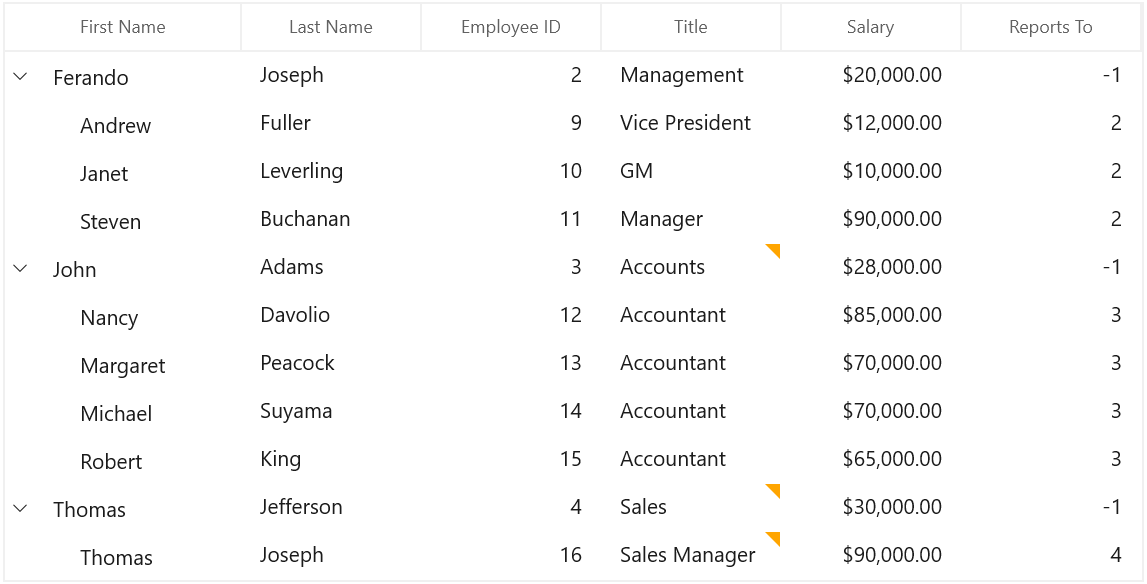
Customizing error tip (Help tip)
You can customize the error tip by editing the style of ValidationToolTipTemplate. Get the style of ValidationToolTipTemplate by editing the TreeGridCell style.
Change the background and foreground color of error tip (Help tip)
You can change the error tip background color by setting Background property of the border in ValidationToolTipTemplate.The error tip foreground color can be changed by setting Foreground property of the TextBlock in ‘ValidationToolTipTemplate’.
<Application.Resources>
<ResourceDictionary>
<ControlTemplate x:Key="TreeGridCellValidationToolTipTemplate">
<Grid x:Name="PART_ToolTipPresenter"
Margin="5,0"
Opacity="0"
RenderTransformOrigin="0,0">
<Grid.RenderTransform>
<TranslateTransform x:Name="Transform" X="-25" />
</Grid.RenderTransform>
<VisualStateManager.VisualStateGroups>
<VisualStateGroup x:Name="OpenStates">
<VisualStateGroup.Transitions>
<VisualTransition GeneratedDuration="0" />
<VisualTransition GeneratedDuration="0:0:0.2" To="Opened">
<Storyboard>
<DoubleAnimation Duration="0:0:0.2"
Storyboard.TargetName="Transform"
Storyboard.TargetProperty="X"
To="0">
<DoubleAnimation.EasingFunction>
<BackEase Amplitude=".3" EasingMode="EaseOut" />
</DoubleAnimation.EasingFunction>
</DoubleAnimation>
<DoubleAnimation Duration="0:0:0.2"
Storyboard.TargetName="PART_ToolTipPresenter"
Storyboard.TargetProperty="Opacity"
To="1" />
</Storyboard>
</VisualTransition>
</VisualStateGroup.Transitions>
<VisualState x:Name="Closed">
<Storyboard>
<DoubleAnimation Duration="0"
Storyboard.TargetName="PART_ToolTipPresenter"
Storyboard.TargetProperty="Opacity"
To="0" />
</Storyboard>
</VisualState>
<VisualState x:Name="Opened">
<Storyboard>
<DoubleAnimation Duration="0"
Storyboard.TargetName="Transform"
Storyboard.TargetProperty="X"
To="0" />
<DoubleAnimation Duration="0"
Storyboard.TargetName="PART_ToolTipPresenter"
Storyboard.TargetProperty="Opacity"
To="1" />
</Storyboard>
</VisualState>
</VisualStateGroup>
</VisualStateManager.VisualStateGroups>
<Border Margin="4,4,-4,-4"
Background="Transparent"
CornerRadius="5" />
<Border Margin="3,3,-3,-3"
Background="Transparent"
CornerRadius="4" />
<Border Margin="2,2,-2,-2"
Background="Transparent"
CornerRadius="3" />
<Border Margin="1,1,-1,-1"
Background="Transparent"
CornerRadius="2" />
<Border Background="{ThemeResource SystemFillColorCritical}" CornerRadius="2" />
<Border CornerRadius="2" BorderBrush="{ThemeResource SystemFillColorCritical}">
<TextBlock MaxWidth="250"
Margin="8,4,8,4"
FontFamily="Segoe UI Variable Static Text"
FontSize="14"
FontWeight="Normal"
Foreground="#FFFFFF"
Text="{TemplateBinding Tag}"
TextWrapping="Wrap"
HighContrastAdjustment="None"
UseLayoutRounding="false" />
</Border>
</Grid>
</ControlTemplate>
<Style TargetType="treeGrid:TreeGridCell">
<Setter Property="Background" Value="Transparent" />
<Setter Property="BorderThickness" Value="0,0,1,1" />
<Setter Property="BorderBrush" Value="DividerStrokeColorDefault" />
<Setter Property="Padding" Value="0" />
<Setter Property="Template">
<Setter.Value>
<ControlTemplate TargetType="treeGrid:TreeGridCell">
<Grid x:Name="Root"
Background="{TemplateBinding Background}"
BorderBrush="{TemplateBinding BorderBrush}"
BorderThickness="{TemplateBinding BorderThickness}">
<ContentPresenter />
<Border x:Name="PART_CurrentCellBorder"
Background="Transparent"
BorderBrush="{TemplateBinding CurrentCellBorderBrush}"
BorderThickness="{TemplateBinding CurrentCellBorderThickness}"
IsHitTestVisible="False"
Visibility="Collapsed" />
<Border x:Name="PART_InValidCellBorder"
Width="10"
Height="10"
HorizontalAlignment="Right"
VerticalAlignment="Top"
Visibility="Collapsed">
<ToolTipService.ToolTip>
<ToolTip Background="#FFDB000C"
Placement="Right"
Tag="{TemplateBinding ErrorMessage}"
Template="{StaticResource TreeGridCellValidationToolTipTemplate}" />
</ToolTipService.ToolTip>
<Path Data="M0.5,0.5 L12.652698,0.5 12.652698,12.068006 z"
Fill="Red"
Stretch="Fill" />
</Border>
<VisualStateManager.VisualStateGroups>
<VisualStateGroup x:Name="IndicationStates">
<VisualState x:Name="NoError" />
<VisualState x:Name="HasError">
<VisualState.Setters>
<Setter Target="PART_InValidCellBorder.Visibility" Value="Visible" />
</VisualState.Setters>
</VisualState>
</VisualStateGroup>
<VisualStateGroup x:Name="CurrentStates">
<VisualState x:Name="Regular" />
<VisualState x:Name="Current">
<VisualState.Setters>
<Setter Target="PART_CurrentCellBorder.Visibility" Value="Visible" />
</VisualState.Setters>
</VisualState>
</VisualStateGroup>
</VisualStateManager.VisualStateGroups>
</Grid>
</ControlTemplate>
</Setter.Value>
</Setter>
</Style>
</ResourceDictionary>
</Application.Resources>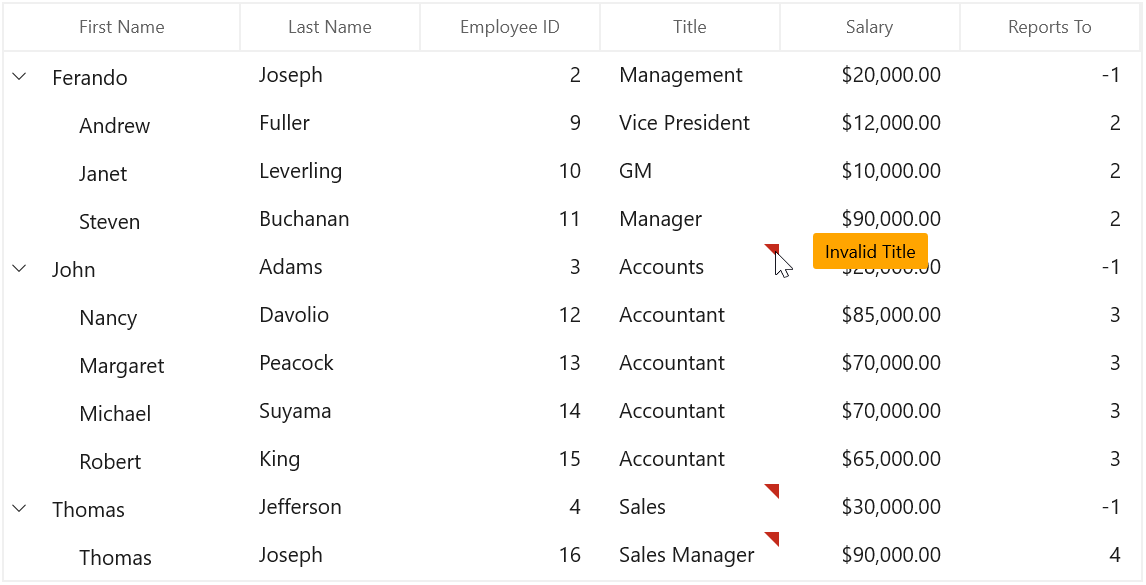
Showing error details in RowHeader
SfTreeGrid supports to show the error icon in TreeGridRowHeaderCell based on INotifyDataErrorInfo.HasErrors property.
Using INotifyDataErrorInfo
You can show the error information in row header by setting INotifyDataErrorInfo.HasErrors. By default, error message “Row Containing Error” will be displayed. You can change this by changing RowErrorMessage in the resx file.
[Display(AutoGenerateField = false)]
public bool HasErrors
{
get
{
if (this.Title.Contains("Accounts") || this.Title.Contains("Sales"))
return true;
return false;
}
}