Interactive Features in Windows Forms TabControl (TabControlAdv)
4 Feb 20254 minutes to read
CloseButton settings
TabControlAdv has CloseButtons for all the TabPages to close the corresponding TabPages irrespective of the Style set.
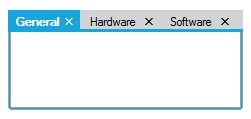
Close button on all the TabItems can be made visible by setting the ShowTabCloseButton property totrue.
this.tabControlAdv1.ShowTabCloseButton = true;Me.tabControlAdv1.ShowTabCloseButton = TrueAlso the Tab Close button can be restricted to be shown only for ActiveTabPage. This can be done by setting the ShowCloseButtonForActiveTabOnly property to true.
this.tabControlAdv1.ShowCloseButtonForActiveTabOnly = true;Me.tabControlAdv1.ShowCloseButtonForActiveTabOnly = True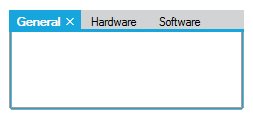
Closing tab items using mouse middle click
You can close the tab items of TabControl by clicking the mouse middle button on the tab item header. You can enable it by using the CloseTabOnMiddleClick property value as true. The default value of CloseTabOnMiddleClick is false.
this.tabControlAdv1.CloseTabOnMiddleClick = true;Me.tabControlAdv1.CloseTabOnMiddleClick = trueNOTE
Close Button can be set for the whole TabControlAdv by using Tab Navigation.
Tooltip support
Tooltip for the TabControlAdv can be enabled using the ShowToolTips property and the tooltip text for the TabPages can be specified using the ToolTipText property of individual pages which allows to provide a unique Tooltip for each page.
this.tabControlAdv1.ShowToolTips = true;
this.tabPageAdv1.ToolTipText = "Tooltips for tab page 1";Me.tabControlAdv1.ShowToolTips = True
Me.tabPageAdv1.ToolTipText = "Tooltips for tab page 1"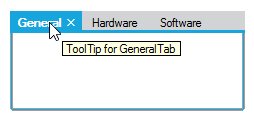
SuperTooltip support
Now, the TabControlAdv displays SuperToolTip on the Tabs when hovering the mouse.
this.tabControlAdv1.ShowSuperToolTips = true;
this.tabPageAdv1.SuperToolTips = true;Me.tabControlAdv1.ShowSuperToolTips = True
Me.tabPageAdv1.SuperToolTips = TrueScroll settings
This section discusses about the Scrolling properties available in the TabControlAdv.
ScrollButton
TabControlAdv has the ability to add ScrollButtons on the TabPanel when the number of tab items increase. These ScrollButtons allows the user to navigate through the TabPages in the front and back. For this, the ShowScroll property of the TabControlAdv must be set.
ScrollButtons can have a VS like scroll button-look and normal button look.
For VS like scroll button-look, the VSLikeScrollButton property has to be set to true.
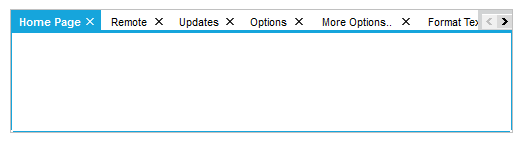
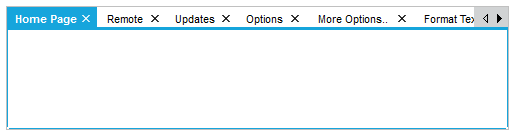
this.tabControlAdv1.ShowScroll = true;
this.tabControlAdv1.VSLikeScrollButton = true;Me.tabControlAdv1.ShowScroll = True
Me.tabControlAdv1.VSLikeScrollButton = TrueScrollBars
ScrollBars can be set for the TabPages for which the AutoScroll property has to be set to true. The AutoScrollMinSize is set to a value, which if exceeded, enables the TabControlAdv to automatically add a scrollbar to the TabPage. Setting AutoScrollMargin, allows to maintain a minimum distance between the end margin of any control that is placed inside the TabPage and the margin of the TabPage.
ScrollIncrement property is used to specify whether to scroll through Tabs or Pages.
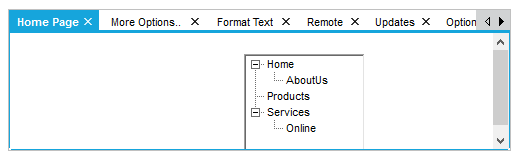
NOTE
The TabControlAdv.BringSelectedTabToView method is used to bring the selected Tab to view, if scrolled out of view.
this.tabPageAdv1.AutoScroll = true;
this.tabPageAdv1.AutoScrollMargin = new System.Drawing.Size(20, 20);
this.tabPageAdv1.AutoScrollMinSize = new System.Drawing.Size(50, 50);
this.tabControlAdv1.ScrollIncrement = Syncfusion.Windows.Forms.Tools.ScrollIncrement.Page;
this.tabControlAdv1.BringSelectedTabToView();Private Me.tabPageAdv1.AutoScroll = True
Private Me.tabPageAdv1.AutoScrollMargin = New System.Drawing.Size(20, 20)
Private Me.tabPageAdv1.AutoScrollMinSize = New System.Drawing.Size(50, 50)
Private Me.tabControlAdv1.ScrollIncrement = Syncfusion.Windows.Forms.Tools.ScrollIncrement.Page
Private Me.tabPageAdv1.BringSelectedTabToView()