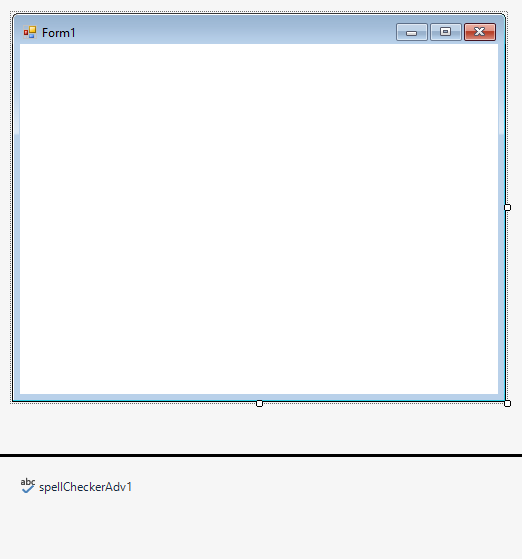Getting Started with Windows Forms Spell Checker (SpellCheckerAdv)
4 Feb 202517 minutes to read
This section describes how to add a SpellCheckerAdv control in a Windows Forms application and overview of its basic functionalities.
Assembly deployment
Refer control dependencies section to get the list of assemblies or NuGet package needs to be added as reference to use the control in any application.
Please find more details regarding how to install the nuget packages in windows form application in the below link:
Creating simple application with SpellCheckerAdv
You can create the Windows Forms application with SpellCheckerAdv control as follows:
- Creating project
- Add control via designer
- Add control manually using Code
- Configuring SpellCheckerAdv into RichTextBox control
- Applying Dictionary
- Applying Custom Dictionary
- Configuring VisualStyle
Creating the project
Create a new Windows Forms project in the Visual Studio to display the SpellCheckerAdv with basic information.
Add control via designer
SpellCheckerAdv control can be added to the application by dragging it from the toolbox and dropping it in a designer view. The following required assembly references will be added automatically:
- Syncfusion.Grid.Base.dll
- Syncfusion.Grid.Windows.dll
- Syncfusion.Shared.Base.dll
- Syncfusion.Shared.Windows.dll
- Syncfusion.SpellChecker.Base.dll
- Syncfusion.Tools.Base.dll
- Syncfusion.Tools.Windows.dll
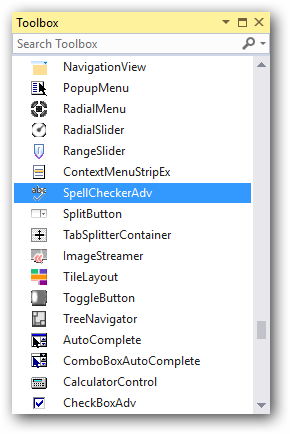
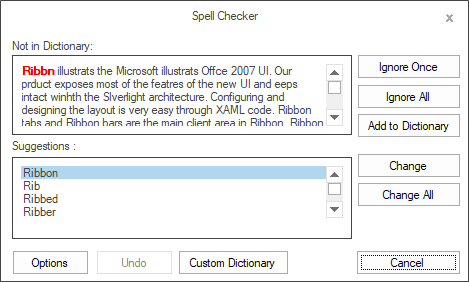
Add control manually using Code
To add control manually in C#, follow the given steps:
Step 1 : Add the following required assembly references to the project:
* Syncfusion.Tools.Base.dll
* Syncfusion.Tools.Windows.dll
* Syncfusion.Shared.Base.dll
* Syncfusion.Shared.Windows.dll
* Syncfusion.SpellChecker.Base.dll
* Syncfusion.Grid.Base.dll
* Syncfusion.Grid.Windows.dll
Step 2 : Include the namespaces Syncfusion.Windows.Forms.Tools.
using Syncfusion.Windows.Forms.Tools;Imports Syncfusion.Windows.Forms.ToolsStep 3 : Create SpellCheckerAdv control instance.
SpellCheckerAdv spellCheckerAdv1 = new SpellCheckerAdv();Dim spellCheckerAdv1 As SpellCheckerAdv = New SpellCheckerAdvConfiguring SpellCheckerAdv into RichTextBox control
Step 1 : Create a class implementing ISpellCheckerAdvEditorTools interface as shown below.
class TextBoxSpellEditor : ISpellCheckerAdvEditorTools
{
/// <summary>
/// Initializes the TextBoxBase control.
/// </summary>
private TextBoxBase textBox;
/// <summary>
/// Initializes the new instance of the TextBoxSpellEditor class.
/// </summary>
/// <param name="control"></param>
public TextBoxSpellEditor(Control control)
{
Control = control;
}
/// <summary>
/// Gets or sets the Control whose Text is to be spell checked.
/// </summary>
public Control Control
{
get
{
return textBox;
}
set
{
textBox = value as TextBoxBase;
}
}
/// <summary>
/// Gets or sets the current misspelled word.
/// </summary>
public string CurrentWord { get; set; }
/// <summary>
/// Gets or sets the Text to be spell checked by the <see cref="SpellCheckerAdv"/>
/// </summary>
public string Text
{
get
{
return textBox.Text;
}
set
{
textBox.Text = value;
}
}
/// <summary>
/// Gets or sets the Control whose Text is to be spell checked.
/// </summary>
public Control ControlToCheck
{
get
{
return textBox;
}
set
{
textBox = value as TextBoxBase;
}
}
/// <summary>
/// Selects the word specified by the index.
/// </summary>
/// <param name="selectionStart">Zero based index of the word on the Text.</param>
/// <param name="selectionLength">length of the word to be selected.</param>
public void SelectText(int selectionStart, int selectionLength)
{
textBox.Select(selectionStart, selectionLength);
}
}class TextBoxSpellEditor
Implements ISpellCheckerAdvEditorTools
''' <summary>
''' Initializes the TextBoxBase control.
''' </summary>
Private textBox As TextBoxBase;
''' <summary>
''' Initializes the new instance of the TextBoxSpellEditor class.
''' </summary>
''' <param name="control"></param>
Public Sub New(control__1 As Control)
Control = control__1
End Sub
''' <summary>
''' Gets or sets the Control whose Text is to be spell checked.
''' </summary>
Public Property Control() As Control
Get
Return textBox
End Get
Set
textBox = TryCast(value, TextBoxBase)
End Set
End Property
''' <summary>
''' Gets or sets the current misspelled word.
''' </summary>
Public Property CurrentWord() As String
Get
Return textBox.Text
End Get
Set
textBox.Text = value
End Set
End Property
''' <summary>
''' Gets or sets the Control whose Text is to be spell checked.
''' </summary>
Public Property ControlToCheck() As Control
Get
Return textBox
End Get
Set
textBox = value as TextBoxBase
End Set
End Property
''' <summary>
''' Gets or sets the Text to be spell checked by the <see cref="SpellCheckerAdv"/>
''' </summary>
Public Property Text() As String
Get
Return textBox.Text
End Get
Set
textBox.Text = value
End Set
End Property
''' <summary>
''' Selects the word specified by the index.
''' </summary>
''' <param name="selectionStart">Zero based index of the word on the Text.</param>
''' <param name="selectionLength">length of the word to be selected.</param>
Public Sub SelectText(selectionStart As Integer, selectionLength As Integer)
textBox.[Select](selectionStart, selectionLength)
End Sub
End ClassStep 2 - Create instances RichTextBox (Editor Control to be spell checked) and Button and add it to the form.
RichTextBox richTextBox1 = new RichTextBox();
Button button1 = new Button();
this.richTextBox1.Text = resources.GetString("richTextBox1.Text");
this.button1.Text="Spell Check";
this.Controls.Add(this.button1);
this.Controls.Add(this.richTextBox1);Dim richTextBox1 As RichTextBox = New RichTextBox
Dim button1 As Button = New Button
Me.richTextBox1.Text = resources.GetString("richTextBox1.Text")
Me.button1.Text="Spell Check"
Me.Controls.Add(Me.button1)
Me.Controls.Add(Me.richTextBox1)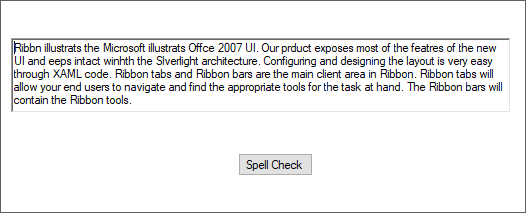
Step 3 - Create an instance of the TextBoxSpellEditor class by having RichTextBox as its Control and it to SpellCheckerAdv using PerformSpellCheckForControl method.
TextBoxSpellEditor TextEditor = new TextBoxSpellEditor(this.richTextBox1);
this.spellCheckerAdv1.PerformSpellCheckForControl(TextEditor);Dim TextEditor As New TextBoxSpellEditor(Me.richTextBox1)
Me.spellCheckerAdv1.PerformSpellCheckForControl(TextEditor)Step 4 - Finally trigger SpellCheckerAdv through an event such as Click of the button as given below.
private void buttonAdv1_Click(object sender, EventArgs e)
{
this.spellCheckerAdv1.SpellCheck(new SpellCheckerAdvEditorWrapper(this.richTextBox1));
}Private Sub buttonAdv1_Click(sender As Object, e As EventArgs)
Me.spellCheckerAdv1.SpellCheck(New SpellCheckerAdvEditorWrapper(Me.richTextBox1))
End Sub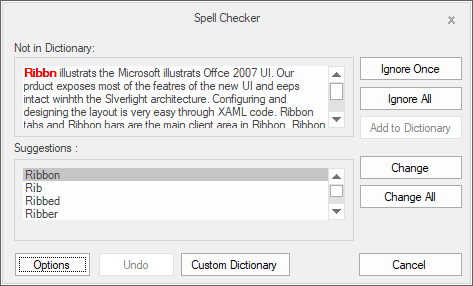
Applying dictionary
SpellCheckerAdv provide built-in dictionary whose Path can be set using DictionaryPath property in SpellCheckerAdv.
this.spellCheckerAdv1.DictionaryPath = "Syncfusion_en_us.dic";Me.spellCheckerAdv1.DictionaryPath = "Syncfusion_en_us.dic"SpellCheck for any language(culture)
You can spell check any language(culture) by adding the respective culture to the SpellCheckerAdv.Culture property and add the dictionaries which contains the basic word file and grammar file to the SpellCheckerAdv.Dictionaries collection.
The following dictionary types are used for spell-checking,
- Hunspell
- Ispell
- OpenOffice
NOTE
Refer the [Load your own dictionaries for any language]
(https://help.syncfusion.com/windowsforms/spell-checker/custom-dictionary#load-your-own-dictionaries-for-any-language) page to know more about how to add and use the Dictionary for any culture to an application.
Add custom words to dictionary
If you want to add words that is not available in existing dictionary, you can add it using CustomDictionary. This dictionary does not has a grammar file, it accepts only dictionary file that contains a list of words. Users can also add words to this custom dictionary by clicking Add to Dictionary button available in dialog or context menu.
NOTE
Refer the Adding Custom Dictionary page to know more about how to add and use the custom dictionary to an application.
Configuring VisualStyle
Look and feel of the SpellCheckerAdv can be customize using VisualStyle property.
this.spellCheckerAdv1.VisualStyle = SpellCheckerAdvStyle.Office2016Colorful;Me.spellCheckerAdv1.VisualStyle = SpellCheckerAdvStyle.Office2016Colorful