Custom Dictionary in Windows Forms Spell Checker (SpellCheckerAdv)
4 Feb 20259 minutes to read
You can use a default and custom dictionaries to spell check the document based on your need. You can also spell check for any culture and languages using various dictionaries.
Default SpellCheck Dictionary
SpellCheckerAdv provides built-in dictionary for English language and it provides suitable suggestion of the error words.
Load your own dictionaries for any language
You can add your own dictionary to SpellCheckerAdv.Dictionaries collection. SpellCheckerAdv support 3 standard dictionary file format:
- Hunspell
- Ispell
- OpenOffice
SpellCheck using Hunspell dictionary
You can check spelling mistakes using Hunspell dictionary format. This format contains files as follows,
- Affix file with grammar rules-
*.aff, - Basic Words file -
*.dicfile.
Adding Hunspell Dictionary
1.Add your HunspellDictionary’s required culture *.aff and *.dic files and add them as Resource into the application.
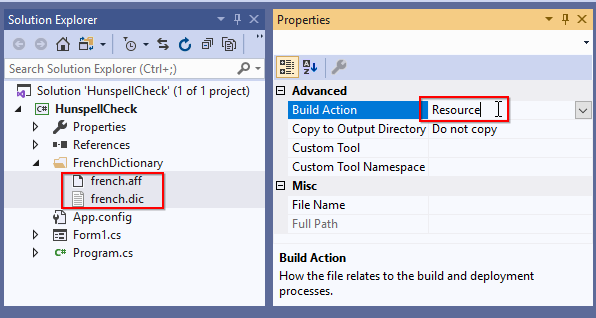
2.Create a HunspellDictionary instance and add the basic word & grammar file path to the HunspellDictionary.DictionaryPath & HunspellDictionary.GrammarPath properties and add the culture to the HunspellDictionary.Culture property.
3.Add the HunspellDictionary into the SpellCheckerAdv.Dictionaries collection
4.Setting the required culture to the SpellCheckerAdv.Culture property.
NOTE
The following code snippets shows how to add Hunspell dictionary to the
SpellChecker. Please refer Adding SpellCheckerAdv to RichTextBox control to know how to configure SpellCheckerAdv.
//Creating a culture instance
CultureInfo culture = new CultureInfo("fr-FR");
SpellCheckerAdv SpellChecker = new SpellCheckerAdv();
// Adding Hunspell dictonaries in Dictionaries collection
SpellChecker.Dictionaries = new DictionaryCollection();
//Add French culture Hunspell dictionary
SpellChecker.Dictionaries.Add(
new HunspellDictionary()
{
Culture = culture,
GrammarPath = @"FrenchDictionary\french.aff",
DictionaryPath = @"FrenchDictionary\french.dic"
}
);
//Setting a French culture for SpellChecker
SpellChecker.Culture = culture;NOTE
You can add multiple
HunspellDictionarywith various culture files into theSpellCheckerAdv.Dictionariescollection. Based on theSpellCheckerAdv.CulturerespectiveHunspellDictionaryis used for spell check.
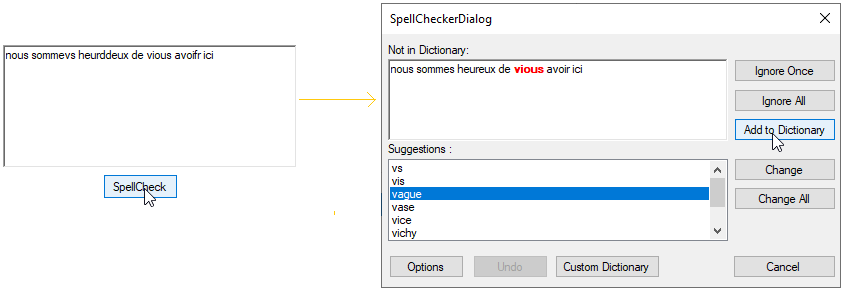
SpellCheck using Ispell dictionary
You can check spelling mistakes using Ispell dictionary format. This format contains files as follows,
Ispell dictionary contains two files as follows,
- Affix file with grammar rules-
*.aff, - Basic Words file -
*.xlgor*.dicfile.
Adding Ispell Dictionary
1.Add your IspellDictionary’s required culture *.aff and *.dic files and add them as Resource into the application.
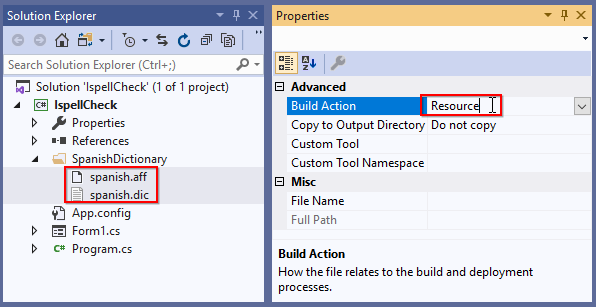
2.Create a IspellDictionary instance and add the basic word & grammar file path to the IspellDictionary.DictionaryPath & IspellDictionary.GrammarPath properties and add the culture to the IspellDictionary.Culture property.
3.Add the IspellDictionary into the SpellCheckerAdv.Dictionaries collection
4.Setting the required culture to the SpellCheckerAdv.Culture property.
NOTE
The following code snippets only explain the insertion of the Ispell dictionary to the
SpellChecker. You can get code snippets to add aSpellChecker, from Adding SpellCheckerAdv to RichTextBox control topic.
//Creating a culture instance
CultureInfo culture = new CultureInfo("es-ES");
SpellCheckerAdv SpellChecker = new SpellCheckerAdv();
// Adding Ispell dictonaries in Dictionaries collection
SpellChecker.Dictionaries = new DictionaryCollection();
//Add Spanish culture Ispell dictionary
SpellChecker.Dictionaries.Add(
new IspellDictionary()
{
Culture = culture,
GrammarPath = @"SpanishDictionary\spanish.aff",
DictionaryPath = @"SpanishDictionary\spanish.dic"
}
);
//Setting a Spanish culture for SpellChecker
SpellChecker.Culture = culture;NOTE
You can add multiple
IspellDictionarywith various culture files into theSpellCheckerAdv.Dictionariescollection. Based on theSpellCheckerAdv.CulturerespectiveIspellDictionaryis used for spell check.
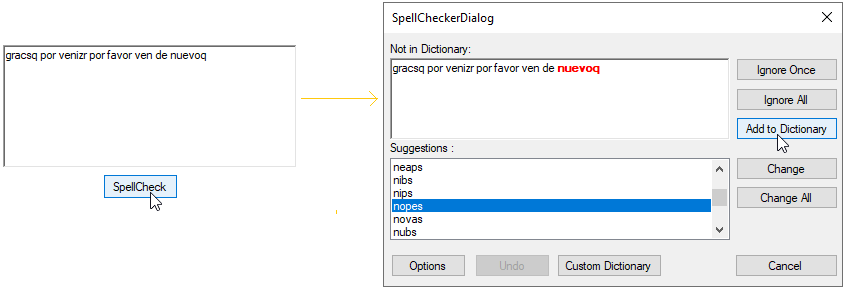
SpellCheck using OpenOffice dictionary
You can check spelling mistakes using OpenOffice dictionary format. This format contains files as follows,
OpenOffice dictionary contains two files as follows,
- Affix file with grammar rules-
*.aff, - Basic Words file -
*.dicfile.
Adding OpenOffice Dictionary
1.Add your OpenOfficeDictionary’s required culture *.aff and *.dic files and add them as Resource into the application.
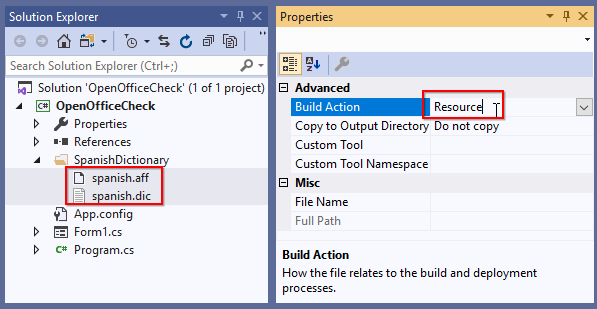
2.Create a OpenOfficeDictionary instance and add the basic word & grammar file path to the OpenOfficeDictionary.DictionaryPath & OpenOfficeDictionary.GrammarPath properties and add the culture to the OpenOfficeDictionary.Culture property.
3.Add the OpenOfficeDictionary into the SpellCheckerAdv.Dictionaries collection
4.Setting the required culture to the SpellCheckerAdv.Culture property.
NOTE
The following code snippets only explain the insertion of the OpenOffice dictionary to the
SpellChecker. You can get code snippets to add aSpellChecker, from Adding SpellCheckerAdv to RichTextBox control topic.
//Creating a Spanish culture instance
CultureInfo culture = new CultureInfo("es-ES");
SpellCheckerAdv SpellChecker = new SpellCheckerAdv();
// Adding OpenOffice dictonaries in Dictionaries collection
SpellChecker.Dictionaries = new DictionaryCollection();
//Add Spanish culture OpenOffice dictionary
SpellChecker.Dictionaries.Add(
new OpenOfficeDictionary()
{
Culture = culture,
GrammarPath = @"SpanishDictionary\spanish.aff",
DictionaryPath = @"SpanishDictionary\spanish.dic"
}
);
//Setting a spanish culture for SpellChecker
SpellChecker.Culture = culture;NOTE
You can add multiple
OpenOfficeDictionarywith various culture files into theSpellCheckerAdv.Dictionariescollection. Based on theSpellCheckerAdv.CulturerespectiveOpenOfficeDictionaryis used for spell check.
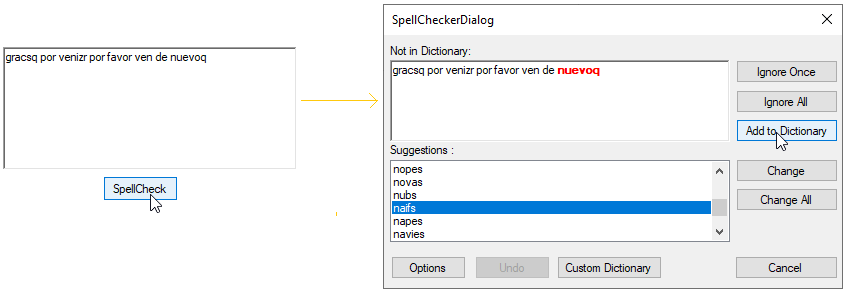
Add custom words to dictionary
If you want to add words that is not available in dictionary, you can add it using CustomDictionary. This dictionary does not has a grammar file, it accepts only dictionary file that contains a list of words. Users can also add words to this custom dictionary by clicking Add to Dictionary button available in dialog or context menu.
Adding Custom Dictionary
1.Create a custom dictionary text file as Resource into the application
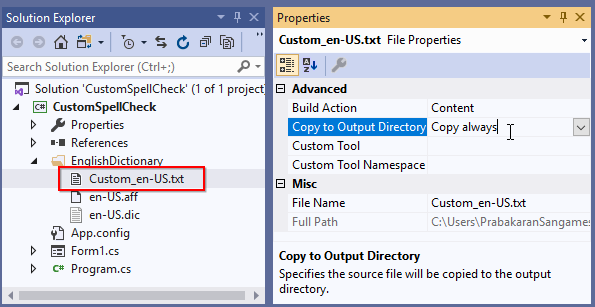
2.Create a CustomDictionary instance and add the custom word file path to the CustomDictionary.DictionaryPath property and add the culture to the CustomDictionary.Culture property.
3.Add the CustomDictionary into the SpellCheckerAdv.Dictionaries collection
4.Setting the required culture to the SpellCheckerAdv.Culture property.
NOTE
The following code snippets only explain the insertion of the custom dictionary to the
SpellChecker. You can get code snippets to add aSpellChecker, from Adding SpellCheckerAdv to RichTextBox control topic.
//Creating a culture instance
CultureInfo culture = new CultureInfo("en-US");
SpellCheckerAdv SpellChecker = new SpellCheckerAdv();
//Add Custom dictionary for US culture
SpellChecker.Dictionaries.Add(
new CustomDictionary()
{
Culture = culture,
DictionaryPath = @"\English\Custom_en-US.txt"
}
);
//Add US culture OpenOffice dictionary
SpellChecker.Dictionaries.Add(
new OpenOfficeDictionary()
{
Culture = culture,
GrammarPath = @"USDictionary\en-US.aff",
DictionaryPath = @"USDictionary\en-US.dic"
}
);
//Setting a US culture for SpellChecker
SpellChecker.Culture = culture;NOTE
If you only use the custom dictionary, all words that are not included in the dictionary will be shown as error words.
NOTE
You can add multiple
CustomDictionarywith various culture word files into theSpellCheckerAdv.Dictionariescollection. Based on theSpellCheckerAdv.CulturerespectiveCustomDictionaryis used for spell check.
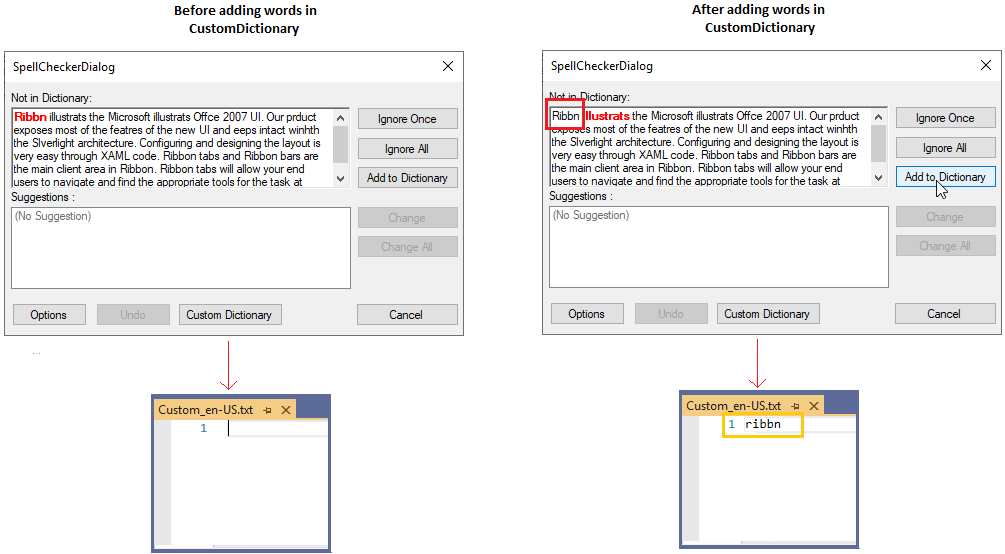
Switch language(Culture) at runtime
You can add Hunspell, Ispell, or OpenOffice dictionaries one or more times with various culture into the SpellCheckerAdv.Dictionaries collection. You can change the spell check culture at runtime by changing the SpellCheckerAdv.Culture property. Based on the current SpellCheckerAdv.Culture respective dictionary is used to spell check.
//Creating a culture instance
CultureInfo culture = new CultureInfo("fr-FR");
SpellCheckerAdv SpellChecker = new SpellCheckerAdv();
// Adding Hunspell dictonaries in Dictionaries collection
SpellChecker.Dictionaries = new DictionaryCollection();
//Add French culture Hunspell dictionary
SpellChecker.Dictionaries.Add(
new HunspellDictionary()
{
Culture = culture,
GrammarPath = @"FrenchDictionary\fr-FR.aff",
DictionaryPath = @"FrenchDictionary\fr-FR.dic"
}
);
//Add Spanish culture Hunspell dictionary
SpellChecker.Dictionaries.Add(
new HunspellDictionary()
{
Culture = new CultureInfo("es-ES"),
GrammarPath = @"SpanishDictionary\es-ES.aff",
DictionaryPath = @"SpanishDictionary\es-ES.dic"
}
);
//Add US culture Hunspell dictionary
SpellChecker.Dictionaries.Add(
new HunspellDictionary()
{
Culture = new CultureInfo("en-US"),
GrammarPath = @"USDictionary\en-US.aff",
DictionaryPath = @"USDictionary\/en-US.dic"
}
);
//Setting a French culture for SpellChecker
SpellChecker.Culture = culture;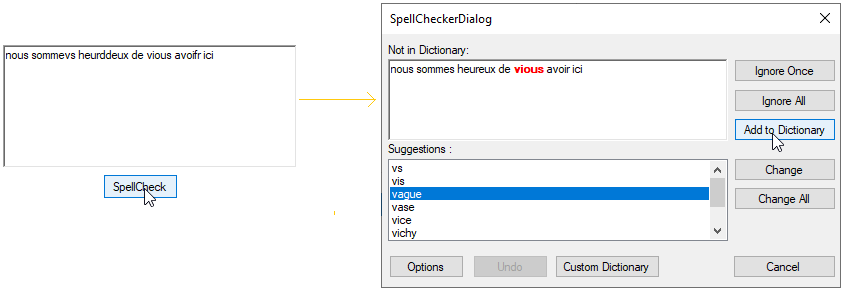
Here, SpellChecker.Culture is fr-FR culture. So, fr-FR cultured Hunspell dictionary is used as speck check dictionary.