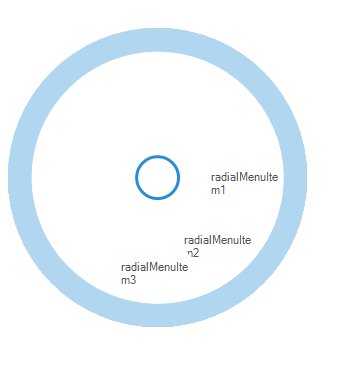Getting Started with Windows Forms Radial Menu
25 Nov 20254 minutes to read
Important
Starting with v16.2.0.x, if you refer to Syncfusion assemblies from trial setup or from the NuGet feed, include a license key in your projects. Refer to this link to learn about registering Syncfusion license key in your Windows Forms application to use our components.
This section describes how to add a RadialMenu control in a Windows Forms application and overview of its basic functionalities.
Assembly deployment
Refer control dependencies section to get the list of assemblies or NuGet package needs to be added as reference to use the control in any application.
Please find more details regarding how to install the nuget packages in windows form application in the below link:
Creating simple application with RadialMenu
You can create the Windows Forms application with RadialMenu control as follows:
Creating the project
Create a new Windows Forms project in the Visual Studio to display the RadialMenu with basic information.
Adding control via designer
RadialMenu control can be added to the application by dragging it from the toolbox and dropping it in a designer view. The following required assembly references will be added automatically:
- Syncfusion.Grid.Base.dll
- Syncfusion.Grid.Windows.dll
- Syncfusion.Shared.Base.dll
- Syncfusion.Shared.Windows.dll
- Syncfusion.Tools.Base.dll
- Syncfusion.Tools.Windows.dll
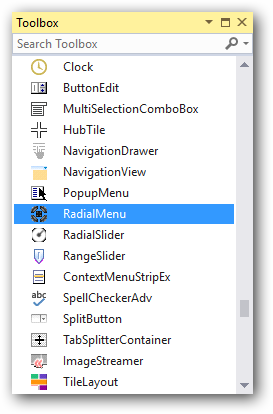
Adding Menu Items
Menu items can be added into RadialMenu using Items collection in Smart Tags of RadialMenu in design view.
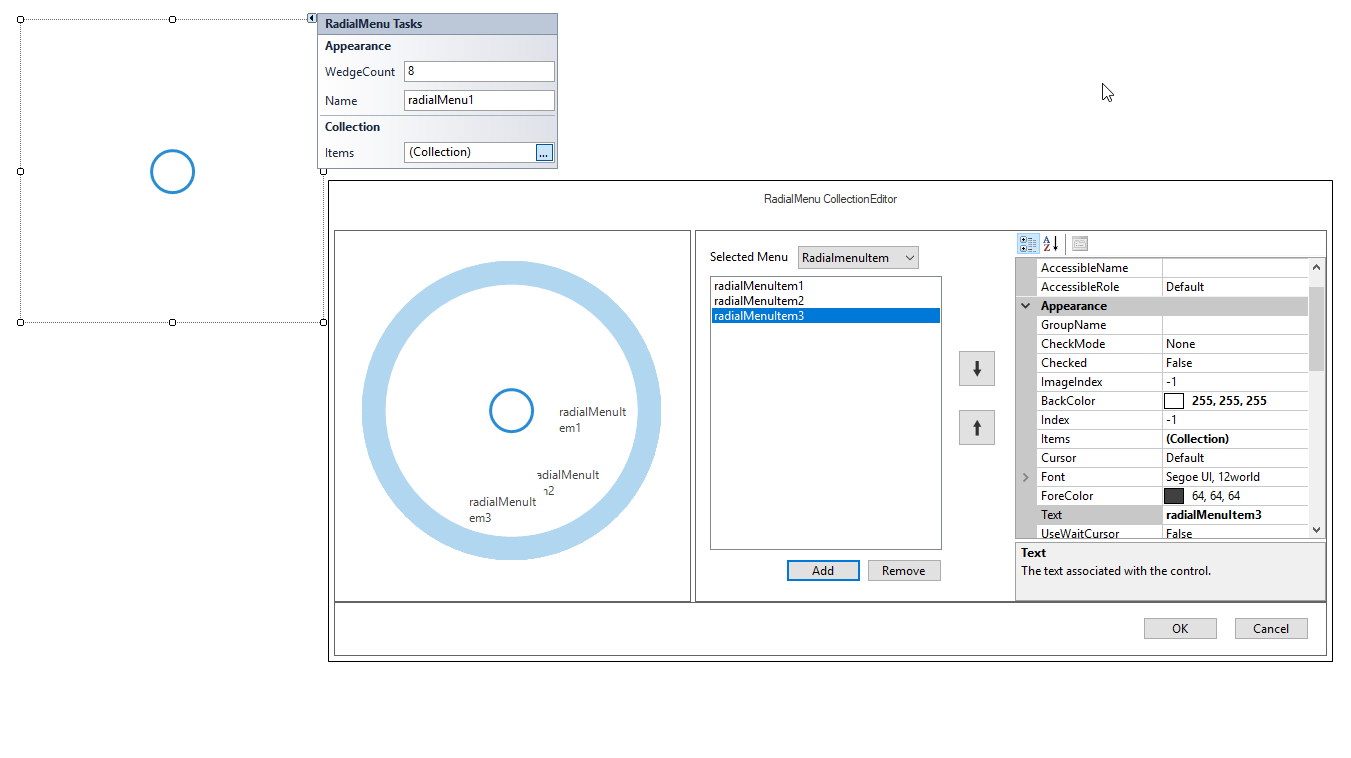
NOTE
In .NET Core, when adding child items to a RadialMenuItem directly from the Visual Studio Properties window, the default Collection Editor opens instead of the expected editor.
Workaround: Use the main RadialMenu Collection Editor to add items, then configure the child items as needed. A permanent fix is in progress.
Adding control manually using code
To add control manually in C#, follow the given steps:
Step 1: Add the following required assembly references to the project:
- Syncfusion.Tools.Base.dll
- Syncfusion.Tools.Windows.dll
- Syncfusion.Shared.Base.dll
- Syncfusion.Shared.Windows.dll
- Syncfusion.Grid.Base.dll
- Syncfusion.Grid.Windows.dll
Step 2: Include the namespaces Syncfusion.Windows.Forms.Tools.
using Syncfusion.Windows.Forms.Tools;Imports Syncfusion.Windows.Forms.ToolsStep 3: Create RadialMenu control instance and add it to the form. RadialMenu Visible property should be set true to make it visible initially.
RadialMenu radialMenu1 = new RadialMenu();
this.radialMenu1.Visible = true;
this.radialMenu1.Style = RadialMenuStyle.Office2016Colorful;
this.Controls.Add(radialMenu1);Dim radialMenu1 As RadialMenu = New RadialMenu
Me.radialMenu1.Visible = True
Me.radialMenu1.Style = RadialMenuStyle.Office2016Colorful
Me.Controls.Add(radialMenu1)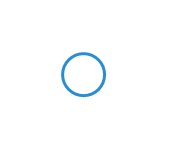
Adding menu items
To add menu items, create an instance for the required menu item and add it to Items collection property in RadialMenu.
RadialMenuItem radialMenuItem1 = new RadialMenuItem();
RadialMenuItem radialMenuItem2 = new RadialMenuItem();
RadialMenuItem radialMenuItem3 = new RadialMenuItem();
this.radialMenuItem1.Text = "radialMenuItem1";
this.radialMenuItem2.Text = "radialMenuItem2";
this.radialMenuItem3.Text = "radialMenuItem3";
this.radialMenu1.Items.Add(this.radialMenuItem1);
this.radialMenu1.Items.Add(this.radialMenuItem2);
this.radialMenu1.Items.Add(this.radialMenuItem3);Dim radialMenuItem1 As RadialMenuItem = New RadialMenuItem
Dim radialMenuItem2 As RadialMenuItem = New RadialMenuItem
Dim radialMenuItem3 As RadialMenuItem = New RadialMenuItem
Me.radialMenu1.Text = "radialMenuItem1"
Me.radialMenu2.Text = "radialMenuItem2"
Me.radialMenu3.Text = "radialMenuItem3"
Me.radialMenu1.Items.Add(this.radialMenuItem1)
Me.radialMenu2.Items.Add(this.radialMenuItem2)
Me.radialMenu3.Items.Add(this.radialMenuItem3)