Concepts and Features in Windows Forms Navigation Drawer
28 Apr 20214 minutes to read
ContentView
ContentView is the main view of the NavigationDrawer on which the desired items can be placed. For example, RichTextBox can be used in this sample.
//Creates RichTextBox instance.
RichTextBox richTextBox = new RichTextBox();
//Specifies the Text
this.richTextBox.Text = "Content View" + "\n" + "\n" + "This is Navigation Drawer content View";
//Add RichTextBox into the NavigationDrawer Container Control.
this.navigationDrawer1.ContentViewContainer.Controls.Add(richTextbox);'Creates RichTextBox instance.
Dim richTextbox As New RichTextBox()
'Specifies the Text
Me.richTextBox.Text = ("Content View" + ("" & vbLf + ("" & vbLf + "This is Navigation Drawer content View")))
'Add RichTextBox into the NavigationDrawer Container Control.
Me.navigationDrawer1.ContentViewContainer.Controls.Add(richTextbox)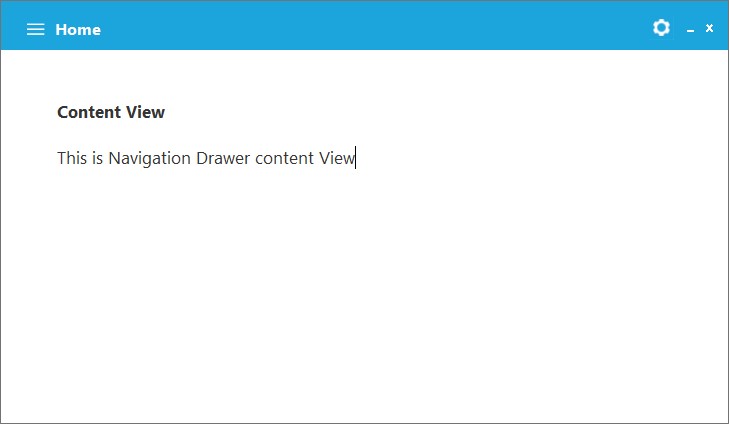
DrawerView
DrawerView is a container, that will be displayed upon selection on top, along and below with the Content view section. This will contain below sections.

Default color customization
The default color of item can be customized by using DefaultColor property of DrawerMenuItem. The backcolor of the item will be updated based on the value of DefaultColor.
// Back color
this.drawerMenuItem1.BackColor = System.Drawing.Color.Silver;
// Hover color
this.drawerMenuItem1.HoverColor = System.Drawing.Color.White;
// Default color
this.drawerMenuItem1.DefaultColor = System.Drawing.Color.Silver;' Back color
Me.drawerMenuItem1.BackColor = System.Drawing.Color.Silver
' Hover color
Me.drawerMenuItem1.HoverColor = System.Drawing.Color.White
' Default color
Me.drawerMenuItem1.DefaultColor = System.Drawing.Color.Silver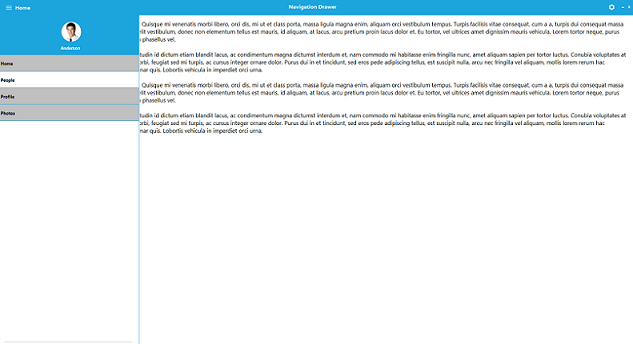
Transition
This support specifies the animations for the DrawerView panel. Transition needs to have following three options.
- SlideOnTop
- Push
- Reveal
SlideOnTop
That draws the Drawer Content on top of the Content view content.
//Adds Transition property into NavigationDrawer
this.navigationDrawer1.Transition = Transition.SlideOnTop;‘Adds Transition property into NavigationDrawer
Me.navigationDrawer1.Transition = Transition.SlideOnTop
Push
This Transition moves the Drawer and content view section simultaneously.
//Adds Transition property into NavigationDrawer
this.navigationDrawer1.Transition = Transition.Push;'Adds Transition property into NavigationDrawer
Me.navigationDrawer1.Transition = Transition.Push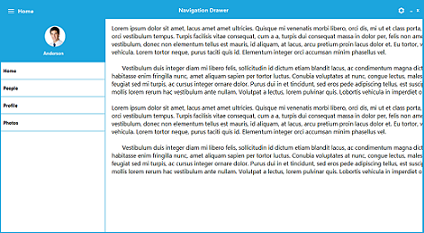
Reveal
In this transition, the Drawer content section will be stable and the content view section will be moved to reveal the drawer content.
//Adds Transition property into NavigationDrawer
this.navigationDrawer1.Transition = Transition.Push;'Adds Transition property into NavigationDrawer
Me.navigationDrawer1.Transition = Transition.Push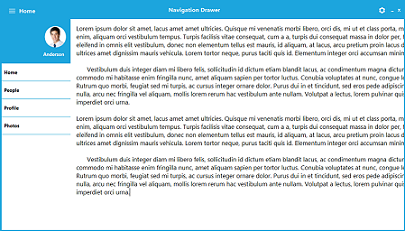
Position
The Position property helps user to specify the sliding position of the DrawerView and it will have the following four options.
- Left – Slides from left direction.
- Right – Slides from right direction.
- Top – Slides from Top direction.
- Bottom – Slides from Bottom direction.
//Adds Position property into the NavigationDrawer
this.navigationDrawer1.Position = Position.Left;'Adds Transition property into NavigationDrawer
Me.navigationDrawer1.Transition = Transition.Push- Left
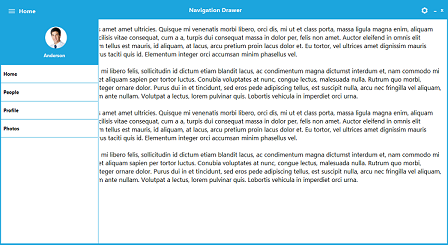
- Right
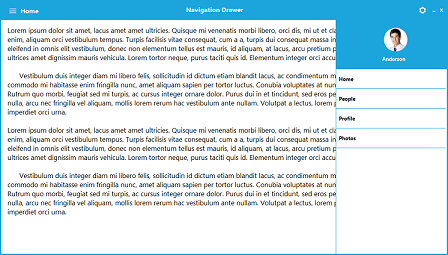
- Top
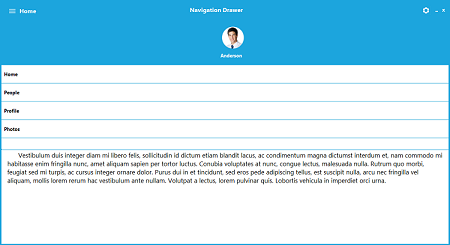
- Bottom
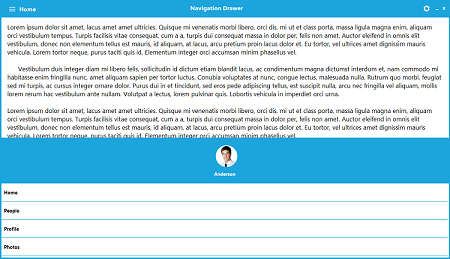
Animation duration
The AnimationDuration property helps to specify TimeSpan value, by which the DrawerContent can be brought to view.
//Sets AnimationDuration for the NavigationDrawer
this.navigationDrawer1.AnimationDuration = 100;'Sets AnimationDuration for the NavigationDrawer
Me.navigationDrawer1.AnimationDuration = 100Toggle drawer
The ToggleDrawer method helps to toggle between Sliding Panel visibility.
//Calls the ToggleDrawer function
this.navigationDrawer1.ToggleDrawer();'Calls the ToggleDrawer function
Me.navigationDrawer1.ToggleDrawer()