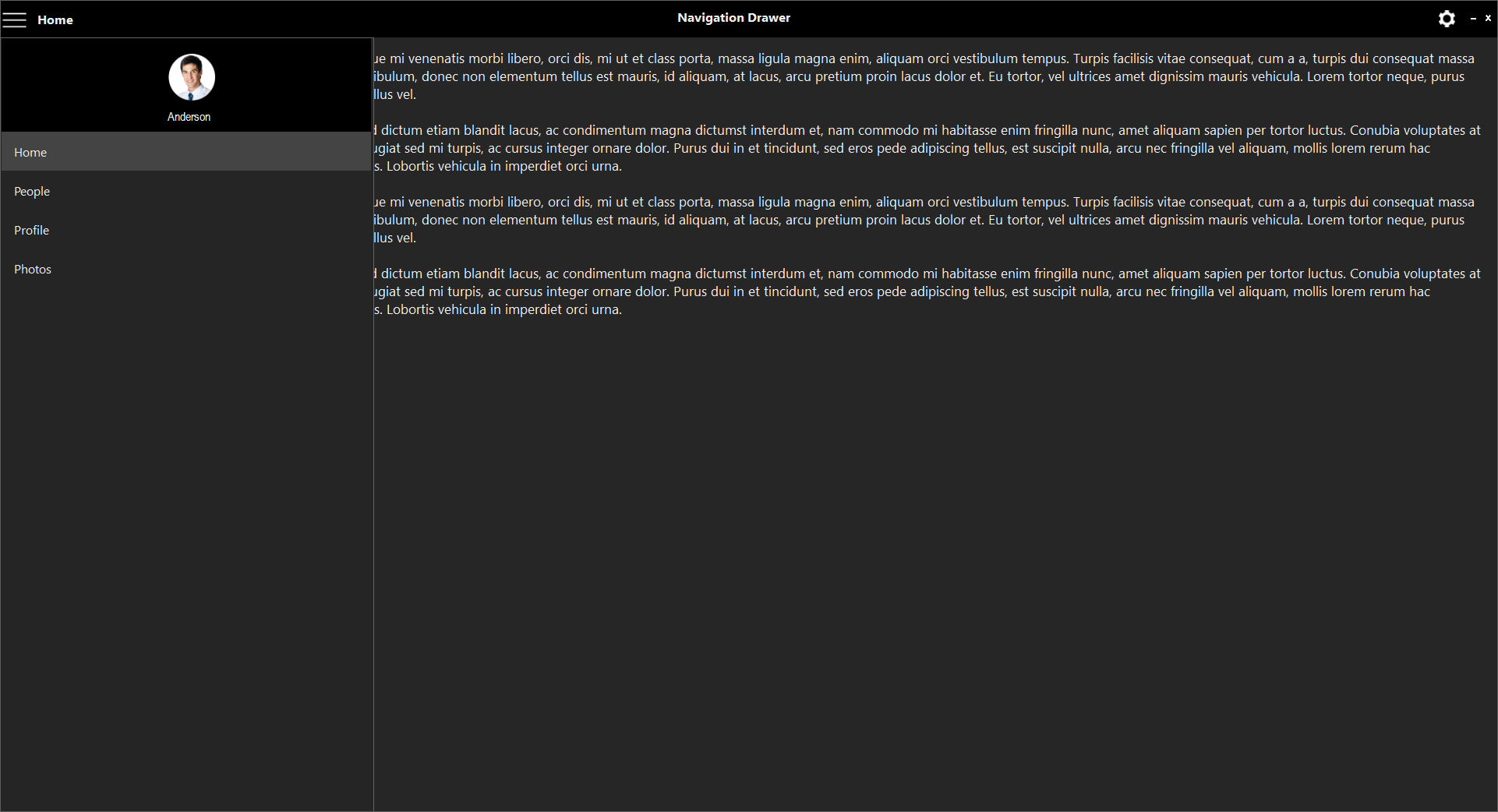Style in Windows Forms Navigation Drawer
10 Oct 20222 minutes to read
Windows Forms Navigation Drawer control has rich set of themes for professional representation. You can easily modify the look and feel of the NavigationDrawer using the built-in themes.
It has the below themes.
• Default
• Office2016Colorful
• Office2016White
• Office2016DarkGray
• Office2016Black
The following code example allows you to set the style for the NavigationDrawer.
Default
This option helps to set the Default theme.
this.navigationDrawer1.Style = Syncfusion.Windows.Forms.Tools.NavigationDrawerStyle.Default;Me.navigationDrawer1.Style = Syncfusion.Windows.Forms.Tools.NavigationDrawerStyle.Default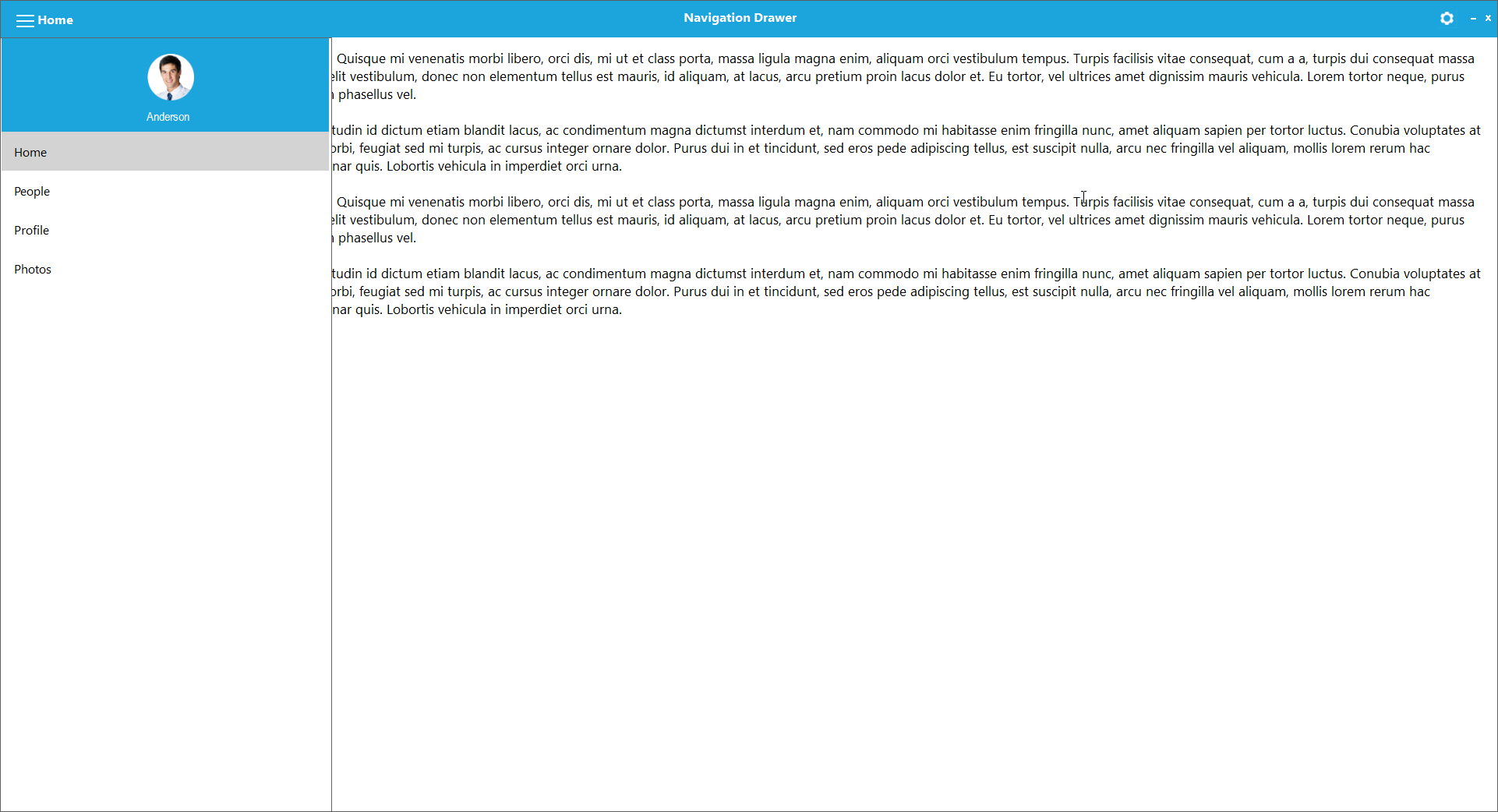
Office2016Colorful
This option helps to set the Office2016Colorful theme.
this.navigationDrawer1.Style = Syncfusion.Windows.Forms.Tools.NavigationDrawerStyle.Office2016Colorful;Me.navigationDrawer1.Style = Syncfusion.Windows.Forms.Tools.NavigationDrawerStyle.Office2016Colorful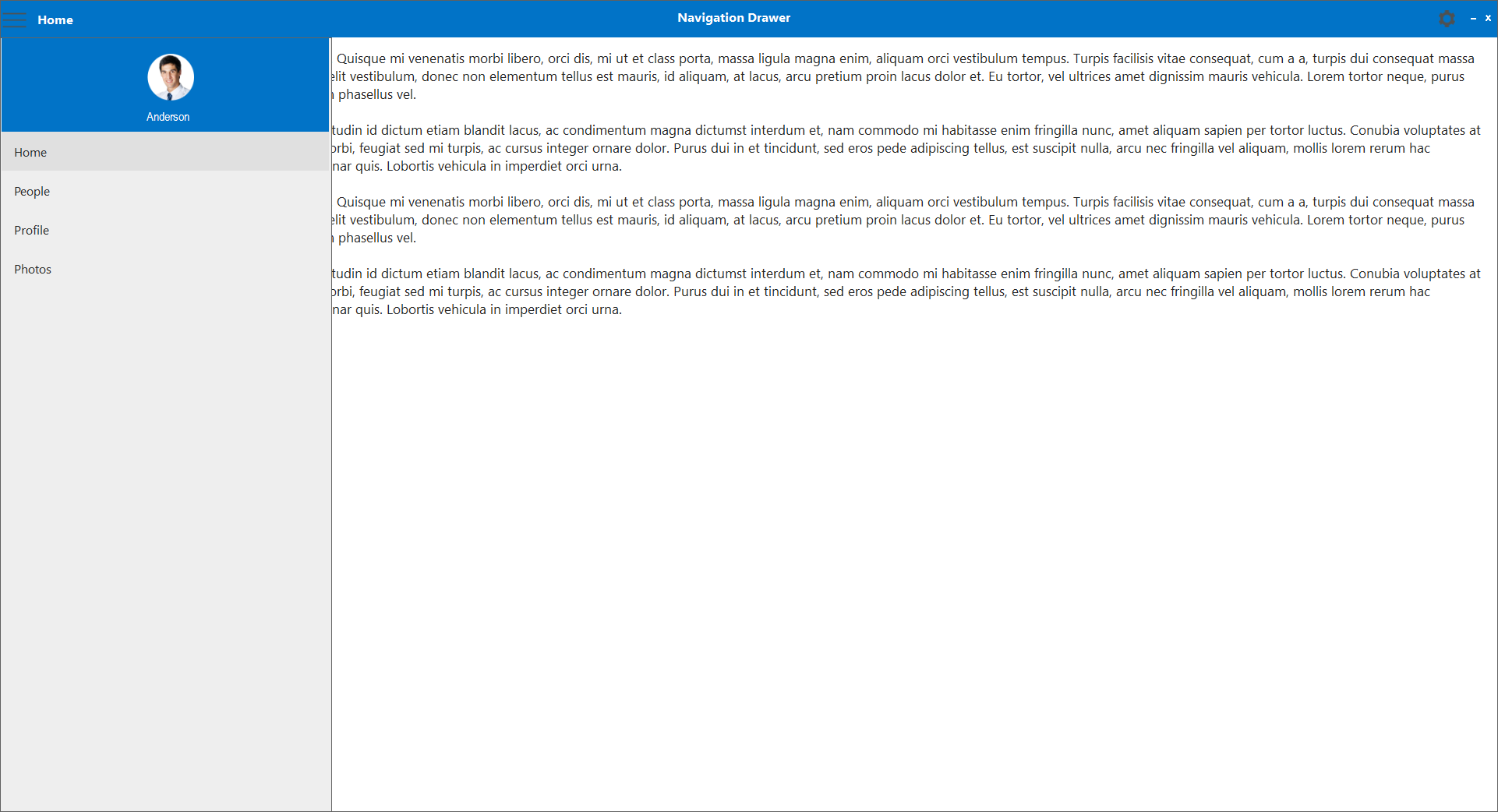
Office2016White
This option helps to set the Office2016White theme.
this.navigationDrawer1.Style = Syncfusion.Windows.Forms.Tools.NavigationDrawerStyle.Office2016White;Me.navigationDrawer1.Style = Syncfusion.Windows.Forms.Tools.NavigationDrawerStyle.Office2016White
Office2016DarkGray
This option helps to set the Office2016DarkGray theme.
this.navigationDrawer1.Style = Syncfusion.Windows.Forms.Tools.NavigationDrawerStyle.Office2016DarkGray;Me.navigationDrawer1.Style = Syncfusion.Windows.Forms.Tools.NavigationDrawerStyle.Office2016DarkGray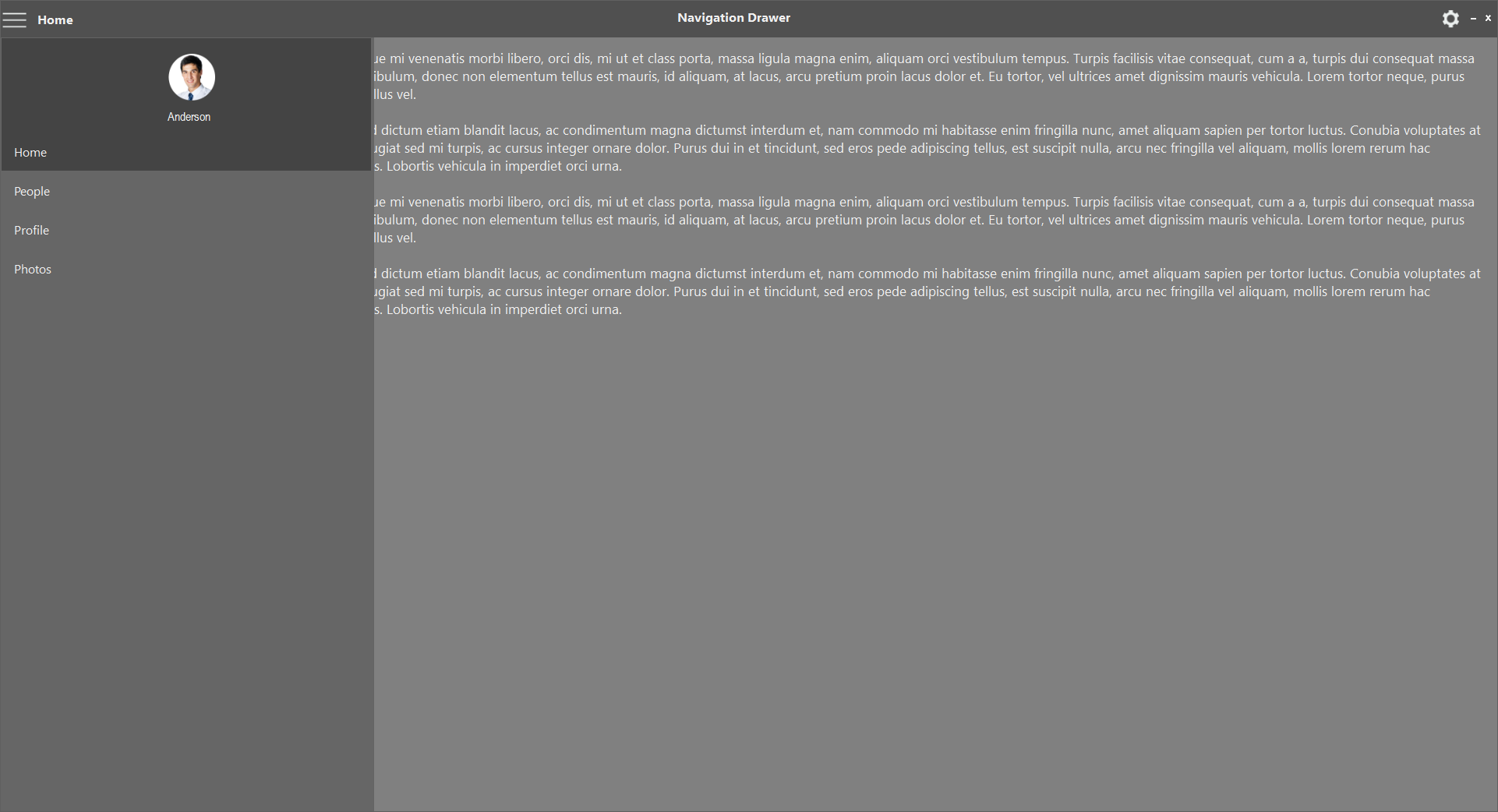
Office2016Black
This option helps to set the Office2016Black theme.
this.navigationDrawer1.Style = Syncfusion.Windows.Forms.Tools.NavigationDrawerStyle.Office2016Black;Me.navigationDrawer1.Style = Syncfusion.Windows.Forms.Tools.NavigationDrawerStyle.Office2016Black