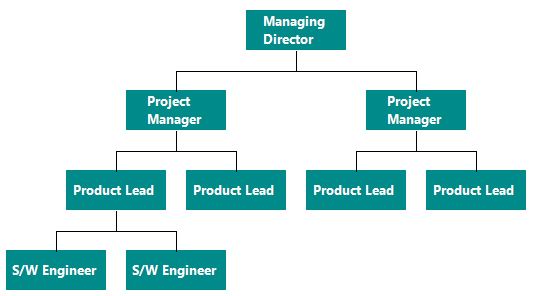Data Binding in Windows Forms Diagram
29 Nov 20248 minutes to read
Populating the data
- Diagram can be populated with the nodes and connectors based on the information provided from an external data source.
- Diagram exposes its specific data-related properties, which allow you specify the data source fields from where the node information has to be retrieved.
To explore those properties, refer to the Data source settings.
XML data binding
Diagram can be populated based on the user defined XML data by mapping the relevant data source fields.
To map the user defined XML data with Diagram, you have to configure the DataSource fields. The following code example illustrates how to bind XML data with the Diagram.
<?xml version="1.0" encoding="UTF-8"?>
<dataroot xmlns:od="urn:schemas-microsoft-com:officedata" xmlns:xsi="http://www.w3.org/2001/XMLSchema-instance" xsi:noNamespaceSchemaLocation="Employees.xsd" generated="2005-01-18T15:03:23">
<Employees EmployeeID="113001">
<Name>Antone Burnett</Name>
<Designation>Chief Executive Officer</Designation>
</Employees>
<Employees EmployeeID="113002">
<Name>Christina Berglund</Name>
<Designation>Vice President of sales</Designation>
<ManagerID>113001</ManagerID>
</Employees>
<Employees EmployeeID="113003">
<Name>Thomas Hardy</Name>
<Designation>Vice President of Engineering</Designation>
<ManagerID>113001</ManagerID>
</Employees>
<Employees EmployeeID="113004">
<Name>Ana Trujillo</Name>
<Designation>Vice President of Production</Designation>
<ManagerID>113001</ManagerID>
</Employees>
<Employees EmployeeID="113005">
<Name>Antonio Moreno</Name>
<Designation>Information Services Manager</Designation>
<ManagerID>113001</ManagerID>
</Employees>
<Employees EmployeeID="113006">
<Name>Maria Anders</Name>
<Designation>Chief Financial Officer</Designation>
<ManagerID>113001</ManagerID>
</Employees>
<Employees EmployeeID="113007">
<Name>Van Der Wane</Name>
<Designation>Marketing Manager</Designation>
<ManagerID>113001</ManagerID>
</Employees>
<Employees EmployeeID="113008">
<Name>Alexis Patrick</Name>
<Designation>Production Supervisor</Designation>
<ManagerID>113003</ManagerID>
</Employees>
<Employees EmployeeID="113009">
<Name>Suzie Watts</Name>
<Designation>Quality Assurance Manager</Designation>
<ManagerID>113003</ManagerID>
</Employees>
<Employees EmployeeID="113010">
<Name>Hanna Moos</Name>
<Designation>Account Manager</Designation>
<ManagerID>113006</ManagerID>
</Employees>
</dataroot>//Binds the XML(local data) with node
Syncfusion.Windows.Forms.Diagram.Rectangle rect = new Syncfusion.Windows.Forms.Diagram.Rectangle(100, 100, 100, 40, MeasureUnits.Pixel);
rect.LineStyle.LineWidth = 0;
rect.FillStyle.Color = Color.DarkCyan;
// Default Label
Syncfusion.Windows.Forms.Diagram.Label label = new Syncfusion.Windows.Forms.Diagram.Label();
label.FontStyle.Family = "Segoe UI";
label.FontStyle.Size = 9;
label.FontStyle.Bold = true;
label.FontColorStyle.Color = Color.White;
label.UpdatePosition = true;
rect.Labels.Add(label);
//Initializing Data Binding properties
diagram1.Binding.DefaultNode = rect;
diagram1.Binding.Label.Add("Name");
diagram1.Binding.ParentId = "ManagerID";
diagram1.Binding.Id = "EmployeeID";
diagram1.Binding.DataSource = diagram1.GetDataSourceFromXML("..\\..\\XML Binding1.xml");'Binds the XML(local data) with node
Dim rect As New Syncfusion.Windows.Forms.Diagram.Rectangle(100, 100, 100, 40, MeasureUnits.Pixel)
rect.LineStyle.LineWidth = 0
rect.FillStyle.Color = Color.DarkCyan
' Default Label
Dim label As New Syncfusion.Windows.Forms.Diagram.Label()
label.FontStyle.Family = "Segoe UI"
label.FontStyle.Size = 9
label.FontStyle.Bold = True
label.FontColorStyle.Color = Color.White
label.UpdatePosition = True
rect.Labels.Add(label)
'Initializing Data Binding properties
diagram1.Binding.DefaultNode = rect
diagram1.Binding.Label.Add("Name")
diagram1.Binding.ParentId = "ManagerID"
diagram1.Binding.Id = "EmployeeID"
diagram1.Binding.DataSource = diagram1.GetDataSourceFromXML("..\..\XML Binding1.xml")Sample diagram is as follows.
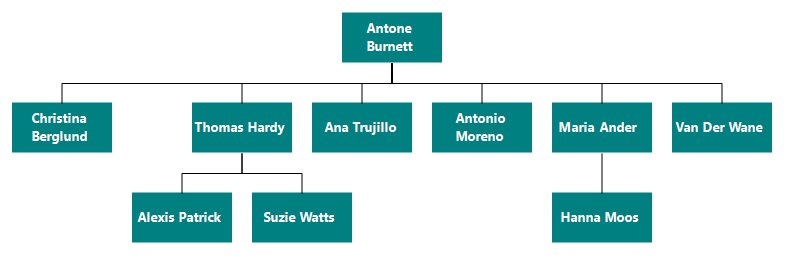
DataBase Binding
You can bind the Diagram with DataBase data by using SqlConnection.
The following code illustrates how to bind the data to the Diagram.
Syncfusion.Windows.Forms.Diagram.Rectangle rect = new Syncfusion.Windows.Forms.Diagram.Rectangle(100, 100, 100, 40, MeasureUnits.Pixel);
rect.LineStyle.LineWidth = 0;
rect.FillStyle.Color = Color.DarkCyan;
// Default Label
Syncfusion.Windows.Forms.Diagram.Label label = new Syncfusion.Windows.Forms.Diagram.Label();
label.FontStyle.Family = "Segoe UI";
label.FontStyle.Size = 10;
label.FontStyle.Bold = true;
label.FontColorStyle.Color = Color.White;
label.UpdatePosition = true;
rect.Labels.Add(label);
//Initializing Data Binding properties
diagram1.Binding.DefaultNode = rect;
diagram1.Binding.Id = "Id";
diagram1.Binding.ParentId = "ParentId";
DataTable table = new DataTable("alldata");
string command = "SELECT * FROM databind ";
diagramDataSetTableAdapters.databindTableAdapter cbn = new diagramDataSetTableAdapters.databindTableAdapter();
using (SqlConnection conn = new SqlConnection(cbn.Connection.ConnectionString))
{
using (SqlCommand cmd = new SqlCommand(command, conn))
{
SqlDataAdapter adapt = new SqlDataAdapter(cmd);
conn.Open();
adapt.Fill(table);
//Passing the table data to DataSource
diagram1.Binding.DataSource = table;
conn.Close();
}
}Dim rect As New Syncfusion.Windows.Forms.Diagram.Rectangle(100, 100, 100, 40, MeasureUnits.Pixel)
rect.LineStyle.LineWidth = 0
rect.FillStyle.Color = Color.DarkCyan
' Default Label
Dim label As New Syncfusion.Windows.Forms.Diagram.Label()
label.FontStyle.Family = "Segoe UI"
label.FontStyle.Size = 10
label.FontStyle.Bold = True
label.FontColorStyle.Color = Color.White
label.UpdatePosition = True
rect.Labels.Add(label)
'Initializing Data Binding properties
diagram1.Binding.DefaultNode = rect
diagram1.Binding.Id = "Id"
diagram1.Binding.ParentId = "ParentId"
Dim table As New DataTable("alldata")
Dim cbn As New diagramDataSetTableAdapters.databindTableAdapter()
Dim command As String = "SELECT * FROM databind "
Using conn As New SqlConnection(cbn.Connection.ConnectionString)
Using cmd As New SqlCommand(command, conn)
Dim adapt As New SqlDataAdapter(cmd)
conn.Open()
adapt.Fill(table)
'Passing the table data to DataSource
diagram1.Binding.DataSource = table
conn.Close()
End Using
End UsingSample diagram is as follows.