DateRange in Windows Forms DateTimePicker (SfDateTimeEdit)
10 Jun 20213 minutes to read
Prevents user from setting a date and time within a specified range can be achieved by using MinDateTime and MaxDateTime properties of the SfDateTimeEdit.
Change the value
The date and time of the SfDateTimeEdit can be changed by the Value property. The value can be set to null when the AllowNull is true. The default mode of the DateTimeEditing only allows you to change the selected value to null; the mask mode will not allow you to change the value to null. The value can also be edited by selecting the DateTimeField and editing the value. This value will be validated when the control lost its focus or the enter key is pressed.
The ValueChanged event will be invoked when the change is occurred in the Value property of the SfDateTimeEdit. If you need to do any custom actions while value changed, that can be done at the ValueChanged event.
Change value by DateTimeText
The value of the SfDateTimeEdit can also be changed by the DateTimeText. The DateTimeText should be provided in the same pattern as DateTimePattern.
Minimum DateTime
The MinDateTime helps you to restrict the DateTime value which is lesser than the specific DateTime value. If the Value of SfDateTimeEdit is less than MinDateTime, then the value property will be reset to MinDateTime. The MinDateTime should be lesser than the MaxDateTime of the SfDateTimeEdit. When the MinDateTime is set, if the new MinDateTime value is greater than the MaxDateTime, then the MaxDateTime will be reset to the MinDateTime.
Maximum DateTime
The MaxDateTime helps you to restrict the DateTime value that is set greater than the specific DateTime value. If the Value of SfDateTimeEdit is greater than MaxDateTime, then the value property will be reset to MaxDateTime. The MaxDateTime should be greater than MinDateTime of the SfDateTimeEdit. When the MaxDateTime is set, if the MinDateTime property is greater than the new MaxDateTime, then the MinDateTime will be reset to the MaxDateTime.
Sometimes, the value should be restricted in between some particular date range. For example, consider a project for the hotel reservation system. The “In DateTime” has to be lesser than the “Out DateTime” and vice versa. So “In DateTime” has to be set as minimum DateTime and “Out DateTime” has to be set as maximum DateTime in the SfDateTimeEdit control.
Syncfusion.WinForms.Input.SfDateTimeEdit dateTimeEdit = new Syncfusion.WinForms.Input.SfDateTimeEdit();
this.Controls.Add(dateTimeEdit);
dateTimeEdit.Value = new DateTime(2018, 2, 1);
dateTimeEdit.MinDateTime = new DateTime(2018, 2, 3);
dateTimeEdit.MaxDateTime = new DateTime(2018, 2, 22);Dim dateTimeEdit As Syncfusion.WinForms.Input.SfDateTimeEdit = New Syncfusion.WinForms.Input.SfDateTimeEdit
Me.Controls.Add(dateTimeEdit)
dateTimeEdit.Value = New DateTime(2018, 2, 1)
dateTimeEdit.MinDateTime = New DateTime(2018, 2, 3)
dateTimeEdit.MaxDateTime = New DateTime(2018, 2, 22)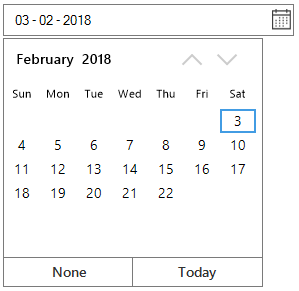
Detect the value change
The Value property is used to set the current selected DateTime of the SfDateTimeEdit. The value change can be detected by handling the ValueChanged event.
private void DateTimeEdit_ValueChanged(object sender, EventArgs e)
{
MessageBox.Show("SfDateTimeEdit value has been changed");
}Private Sub DateTimeEdit_ValueChanged(ByVal sender As Object, ByVal e As EventArgs)
MessageBox.Show("SfDateTimeEdit value has been changed")
End Sub