Getting Started in Windows Forms ContextMenuStrip (ContextMenuStripEx)
4 Feb 20256 minutes to read
Important
Starting with v16.2.0.x, if you refer to Syncfusion assemblies from trial setup or from the NuGet feed, include a license key in your projects. Refer to this link to learn about registering Syncfusion license key in your Windows Forms application to use our components.
This section provides a quick overview for working with the ContextMenuStripEx control in a WinForms application.
Dependent Assemblies
The following assemblies needs to be added as reference to use the control in any application.
- Syncfusion.Tools.Windows
- Syncfusion.Grid.Base
- Syncfusion.Grid.Windows
- Syncfusion.Shared.Base
- Syncfusion.Shared.Windows
- Syncfusion.Tools.Base
Adding a context menu through designer
The Windows Forms ContextMenuStrip (ContextMenuStripEx) control can be added through designer by following the below steps.
-
Drag and drop the ContextMenuStripEx control from the toolbox (under the section “Syncfusion® Windows Visual Studio Version Toolbox Essential Studio® Version”) into the designer page.
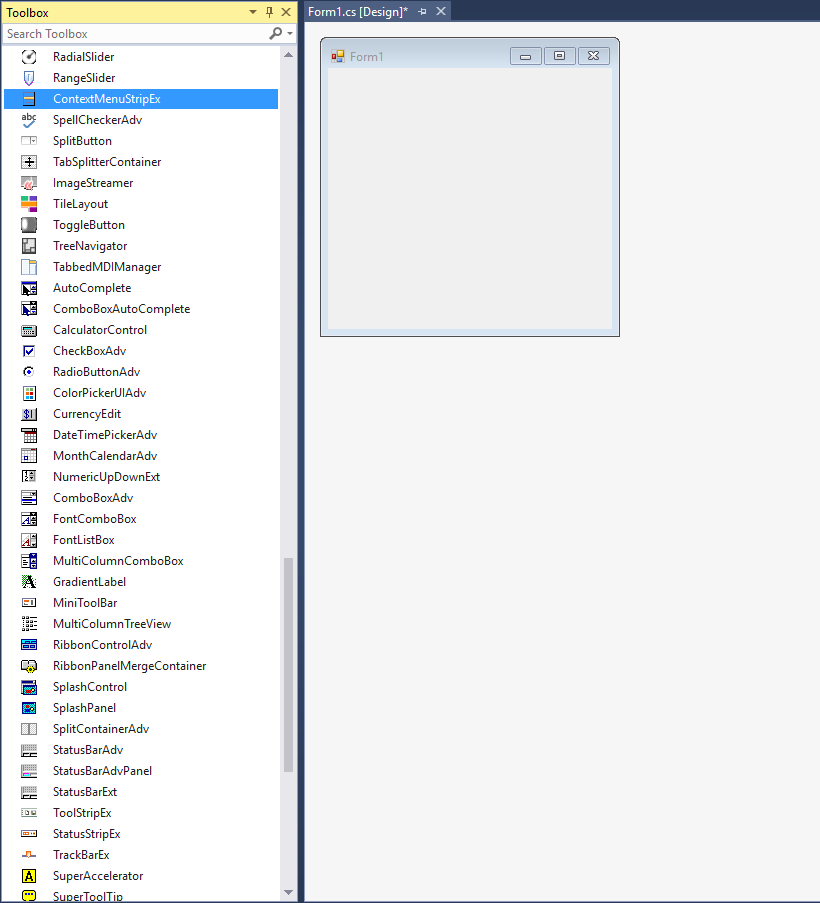
-
Now the ContextMenuStripEx control will be successfully added into the application along with the required dependent assemblies.
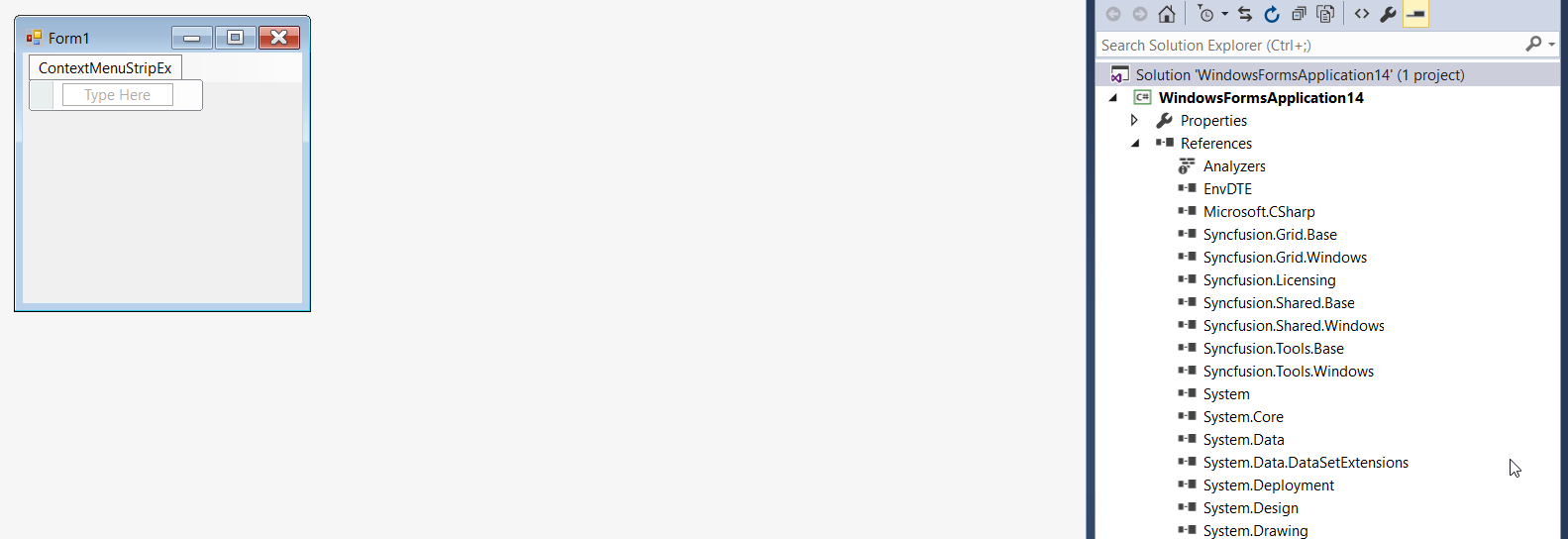
-
Click Type Here for adding the items. On clicking, it will display different type of ToolStripItems, using this user can add the items as per their need.
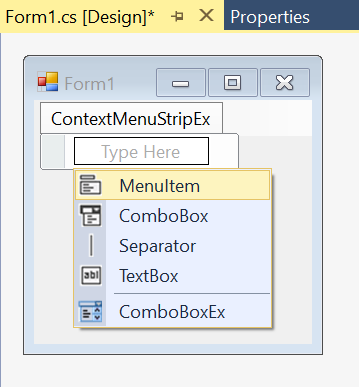
-
Items can also be added by choosing Edit Items under Property option and then select the ToolStripItems from the Items Collection Editor.
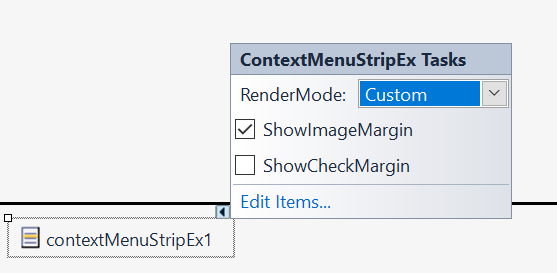
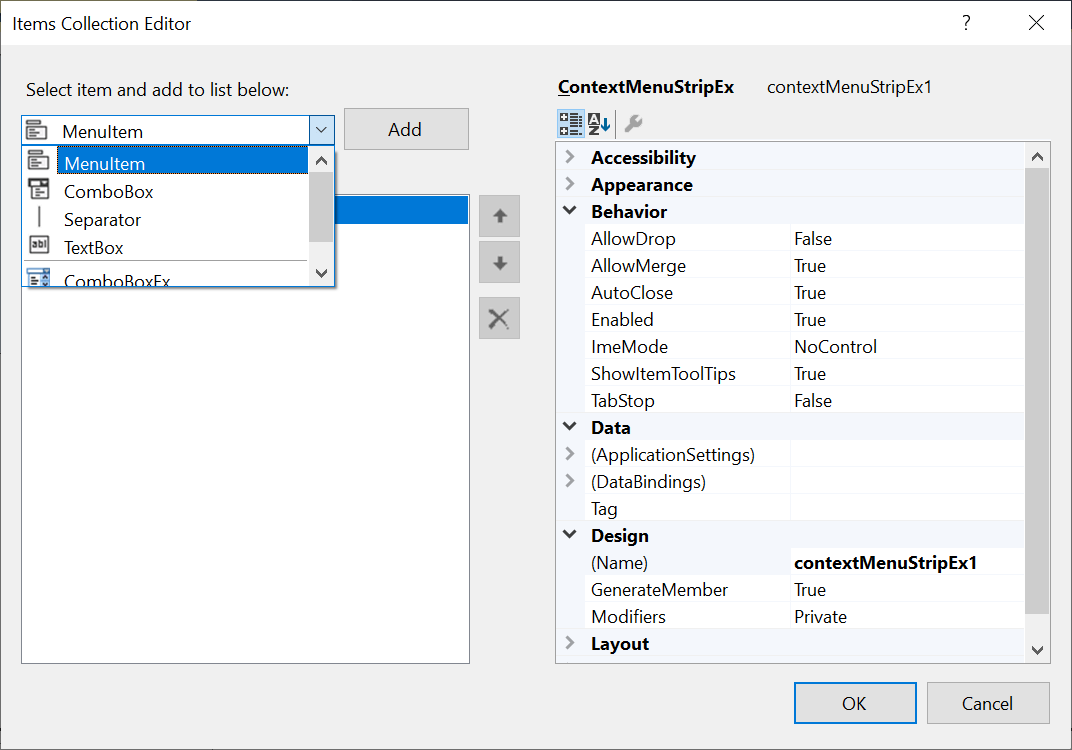
-
Once item is added, we can set the image by right-clicking on the particular item in the designer and select Properties. Now, in the Properties panel, under Appearance > Image we need to browse the respective image.
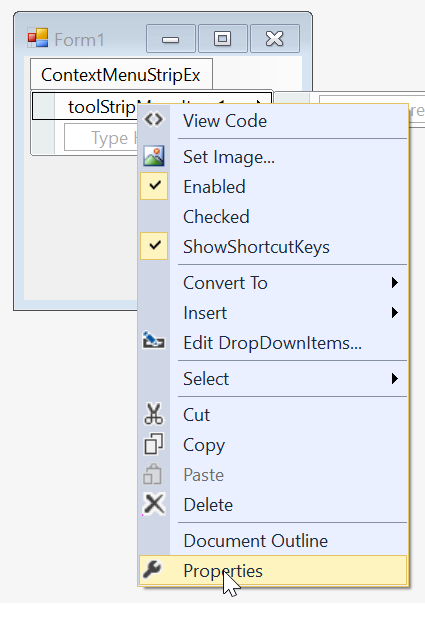
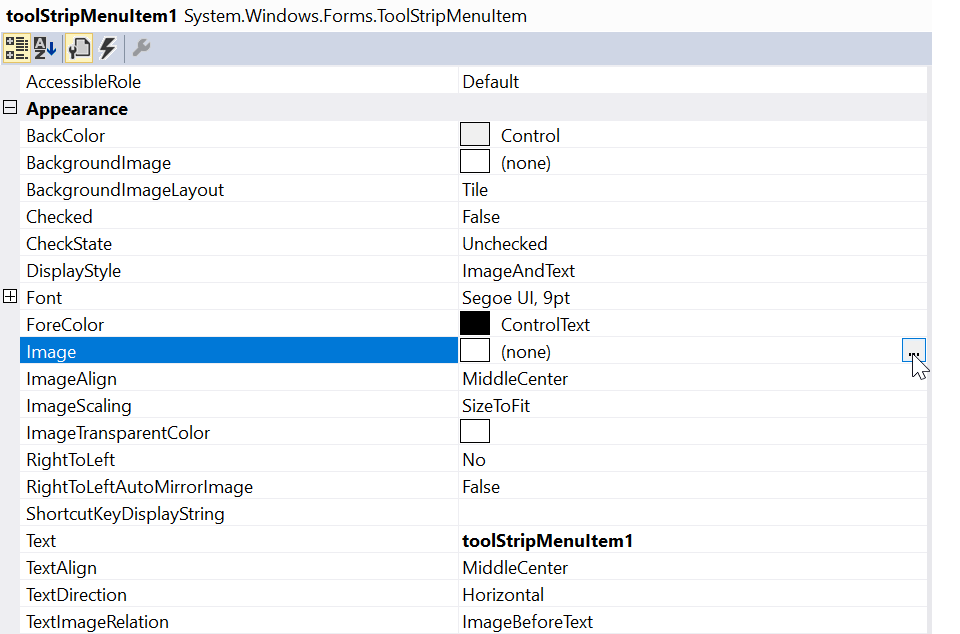
-
Similarly, we can set the text for menu item in the Properties panel, under Appearance > Text section.
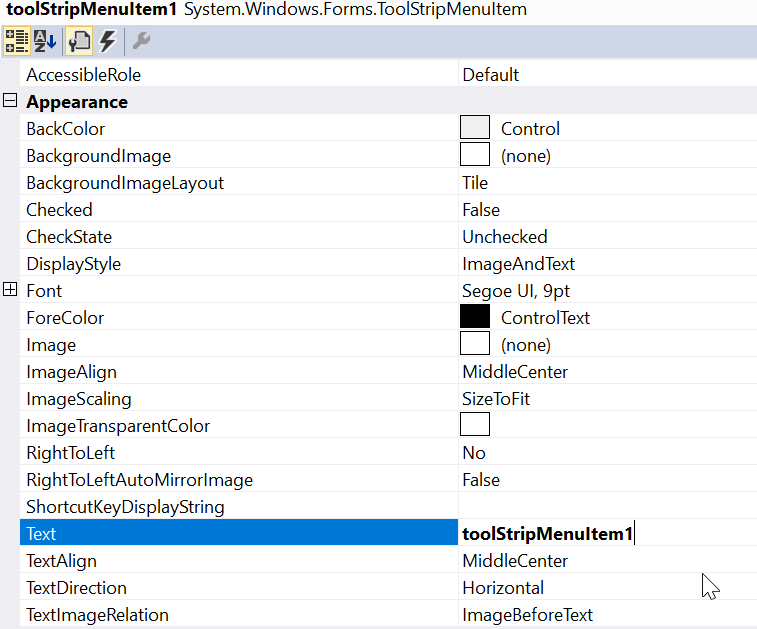
-
To associate the context menu to a control we need to drag and drop any control of your choice to the application. In this illustration, we have used “RichTextBox”.
NOTE:
To associate the ContextMenuStripEx control, you can choose any type of control like RichTextBox, Button, Label, TextBox, MaskedTextBox etc…
-
Right-click on the RichTextBox control in the designer and select Properties. Now, in the Properties panel, under Behavior > ContextMenuStrip we need to assign the respective context menu.
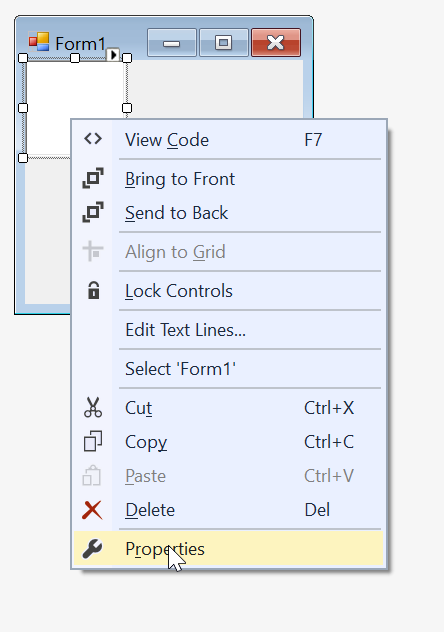
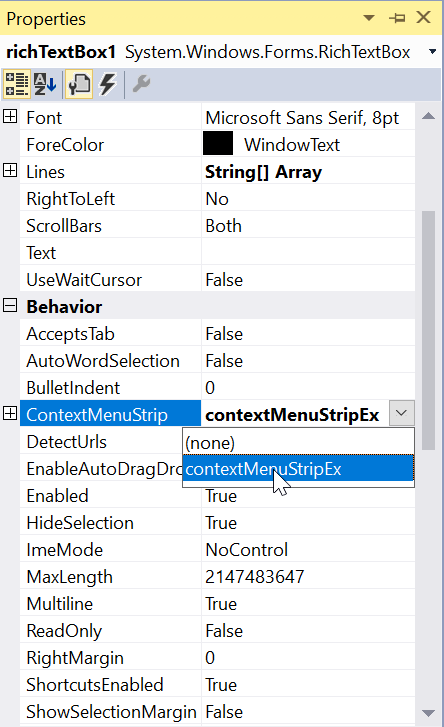
-
Finally, we have populated the ContextMenuStripEx control successfully.
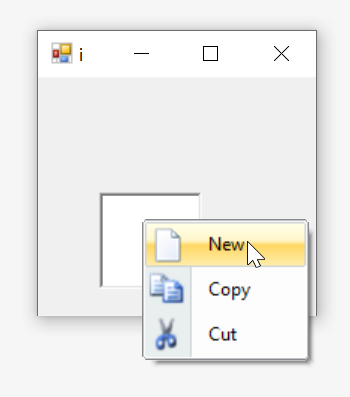
Adding a context menu through code
The ContextMenuStripEx control can be added through code by following the below steps.
-
Add the following dependency assembly references to the project.
- Syncfusion.Tools.Windows.dll
- Syncfusion.Grid.Base.dll
- Syncfusion.Grid.Windows.dll
- Syncfusion.Shared.Base.dll
- Syncfusion.Shared.Windows.dll
- Syncfusion.Tools.Base.dll
- Syncfusion.Licensing.dll
You can get these assemblies by browsing to the default assembly location.
{System Drive}: \Program Files (x86) \ Syncfusion\Essential Studio\ {Platform} \ {Build Version Number} \ precompiledassemblies \ {Framework Version Number} -
The below code snippets adds a ContextMenuStripEx control to the application.
//Declaration private Syncfusion.Windows.Forms.Tools.ContextMenuStripEx contextMenuStripEx; private System.Windows.Forms.ToolStripMenuItem toolStripMenuItem1; private System.Windows.Forms.ToolStripMenuItem toolStripMenuItem2; private System.Windows.Forms.ToolStripMenuItem toolStripMenuItem3; private System.Windows.Forms.RichTextBox richTextBox1; //Initializing this.contextMenuStripEx = new Syncfusion.Windows.Forms.Tools.ContextMenuStripEx(); this.toolStripMenuItem1 = new System.Windows.Forms.ToolStripMenuItem(); this.toolStripMenuItem2 = new System.Windows.Forms.ToolStripMenuItem(); this.toolStripMenuItem3 = new System.Windows.Forms.ToolStripMenuItem(); this.richTextBox1 = new System.Windows.Forms.RichTextBox(); //Associate the context menu this.toolStripMenuItem1.Image = System.Drawing.Image.FromFile(@"..\..\..\new.png"); this.toolStripMenuItem2.Image = System.Drawing.Image.FromFile(@"..\..\..\copy.png"); this.toolStripMenuItem3.Image = System.Drawing.Image.FromFile(@"..\..\..\cut.png"); this.toolStripMenuItem1.Text = "New"; this.toolStripMenuItem2.Text = "Copy"; this.toolStripMenuItem3.Text = "Cut"; this.contextMenuStripEx.Items.AddRange(new System.Windows.Forms.ToolStripItem[] {this.toolStripMenuItem1,this.toolStripMenuItem2,this.toolStripMenuItem3,}); this.contextMenuStripEx.ResumeLayout(false); this.richTextBox1.ContextMenuStrip = this.contextMenuStripEx; this.Controls.Add(this.richTextBox1);'Declaration Private contextMenuStripEx As Syncfusion.Windows.Forms.Tools.ContextMenuStripEx Private toolStripMenuItem1 As System.Windows.Forms.ToolStripMenuItem Private toolStripMenuItem2 As System.Windows.Forms.ToolStripMenuItem Private toolStripMenuItem3 As System.Windows.Forms.ToolStripMenuItem Private richTextBox1 As System.Windows.Forms.RichTextBox 'Initializing Me.contextMenuStripEx = New Syncfusion.Windows.Forms.Tools.ContextMenuStripEx() Me.toolStripMenuItem1 = New System.Windows.Forms.ToolStripMenuItem() Me.toolStripMenuItem2 = New System.Windows.Forms.ToolStripMenuItem() Me.toolStripMenuItem3 = New System.Windows.Forms.ToolStripMenuItem() Me.richTextBox1 = New System.Windows.Forms.RichTextBox() 'Associate the context menu Me.toolStripMenuItem1.Image = System.Drawing.Image.FromFile("..\..\..\new.png") Me.toolStripMenuItem2.Image = System.Drawing.Image.FromFile("..\..\..\copy.png") Me.toolStripMenuItem3.Image = System.Drawing.Image.FromFile("..\..\..\cut.png") Me.toolStripMenuItem1.Text = "New" Me.toolStripMenuItem2.Text = "Copy" Me.toolStripMenuItem3.Text = "Cut" Me.contextMenuStripEx.Items.AddRange(New System.Windows.Forms.ToolStripItem() {Me.toolStripMenuItem1,Me.toolStripMenuItem2,Me.toolStripMenuItem3}) Me.contextMenuStripEx.ResumeLayout(False) Me.richTextBox1.ContextMenuStrip = Me.contextMenuStripEx Me.Controls.Add(Me.richTextBox1)
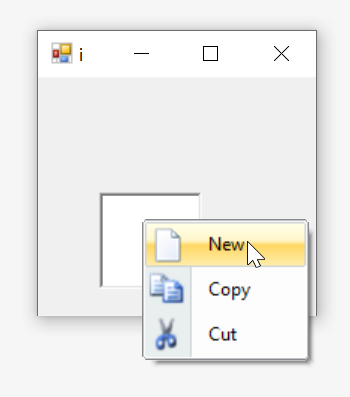
Adding a context menu through NuGet package
Refer control dependencies section to get the list of assemblies or NuGet package needs to be added as reference to use the control in any application.
Find more details regarding how to install the NuGet packages in WinForms application in the following link: Steps to install NuGet packages.