Selection in .NET MAUI ListView (SfListView)
11 Dec 202524 minutes to read
This section explains how to perform selection and its related operations in the .NET MAUI ListView (SfListView).
UI selection
The .NET MAUI ListView (SfListView) allows you to select items either programmatically or touch interactions by setting the SfListView.SelectionMode property value something other than None. The control has different selection modes to perform selection operations listed as follows:
- None: Allows disabling selection.
-
Single: Allows selecting single item only. When clicking the selected item, selection will not be cleared. This is the default value for
SelectionMode. - SingleDeselect: Allows selecting single item only. When clicking the selected item, selection gets cleared.
- Multiple: Allows selecting more than one item. Selection is not cleared when selecting more than one items. When clicking the selected item, selection gets cleared.
- Extended: Allows selecting multiple items with advanced keyboard and mouse interactions. Use Shift to select ranges and use Ctrl on Windows or Command on macOS to toggle items. Available only on Windows and macOS.
The SfListView allows selecting items on different gestures such as tap, double tap, and hold by setting the SfListView.SelectionGesture. The default value for the SelectionGesture is TouchGesture.Tap.
<syncfusion:SfListView x:Name="listView"
ItemsSource="{Binding MusicInfo}"
SelectionMode="Multiple"
SelectionGesture="LongPress"/>
listView.SelectionMode = SelectionMode.Multiple;
listView.SelectionGesture = TouchGesture.LongPress;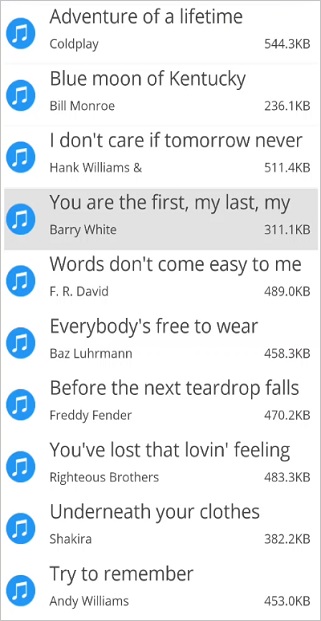
Programmatic selection
When the SfListView.SelectionMode is other than None, the item or items in the SfListView can be selected from the code by setting the SfListView.SelectedItem, or adding items to the SfListView.SelectedItems property based on the SelectionMode.
When the selection mode is Single, programmatically select an item by setting the underlying object to the SfListView.SelectedItem property.
//Perform selection using selected item
listView.SelectedItem = viewModel.Items[5];When the selection mode is Multiple, programmatically select more than one item by adding the underlying object to the SfListView.SelectedItems property.
//Perform multiple selection using selected items
public class SelectionViewModel : INotifyPropertyChanged
{
private ObservableCollection<object> selectedItems;
private ObservableCollection<MusicInfo> musicInfo;
public SelectionViewModel()
{
GenerateSource();
SelectedItems = new ObservableCollection<object>();
}
public ObservableCollection<MusicInfo> MusicInfo
{
get { return musicInfo; }
set { this.musicInfo = value; }
}
public ObservableCollection<object> SelectedItems
{
get { return selectedItems; }
set { this.selectedItems = value; }
}
private async void GenerateSource()
{
var random = new Random();
for (int i = 0; i < SongsNames.Count(); i++)
{
var info = new MusicInfo()
{
SongTitle = SongsNames[i],
SongAuther = SongAuthers[i],
SongSize = random.Next(50, 600).ToString() + "." + random.Next(1, 10) / 2 + "KB",
SongThumbnail = ImageSource.FromResource("ListViewMaui.Images.SongThumbnail.png"),
};
musicInfo.Add(info);
}
SelectedItems.Add(MusicInfo[0]);
}
}
listView.SelectedItems.Add (viewModel.MusicInfo [4]);
listView.SelectedItems.Add (viewModel.MusicInfo[5]);
NOTE
The
SfListView.SelectedItemsproperty is of typeObservableCollection<Object>. Therefore, it is recommended to utilize a ViewModel collection property with the same type,ObservableCollection<Object>, to ensure proper functioning of theSelectedItemsproperty.
<syncfusion:SfListView x:Name="listView" ItemsSource="{Binding MusicInfo}" SelectedItems="{Binding SelectedItems}">
</syncfusion:SfListView>All items of the SfListView can be selected using the SelectAll method.
listView.SelectAll();NOTE
When you programmatically select an item, then the selection related
eventsare not be triggered. It triggers only by UI interactions.
However, get the notification from the SelectedItems collection changed event, which will be triggered when you add an item at runtime.
Selected items
Get selected items
The SfListView gets all the selected items using the SfListView.SelectedItems property and gets the single item by using the SfListView.SelectedItem property.
Clear selected items
The selected items can be cleared by calling the SelectedItems.Clear() method.
listView.SelectedItems.Clear();CurrentItem vs SelectedItem
The SfListView gets the selected item by using the SfListView.SelectedItem and SfListView.CurrentItem properties. Both SfListView.SelectedItem and SfListView.CurrentItem return the same data object when selecting a single item. When selecting more than one item, the SfListView.SelectedItem property returns the first selected item, and the SfListView.CurrentItem property returns the last selected item.
WARNING
If you select an item when SfListView.SelectionMode is
Noneor if you select multiple items whenSfListView.SelectionModeisSingle, exception will be thrown.
Selected item customization
The .NET MAUI ListView (SfListView) supports customizing the selection background color for the selected items by using the SfListView.SelectedItemTemplate, if the background color is set to view loaded in the SfListView.ItemTemplate.
<ContentPage xmlns:syncfusion="clr-namespace:Syncfusion.Maui.ListView;assembly=Syncfusion.Maui.ListView">
<syncfusion:SfListView x:Name="listView" ItemsSource="{Binding MusicInfo}">
<syncfusion:SfListView.SelectedItemTemplate>
<DataTemplate>
<Grid x:Name="grid" BackgroundColor="RoyalBlue">
<Grid.RowDefinitions>
<RowDefinition Height="*" />
<RowDefinition Height="*" />
<RowDefinition Height="1" />
</Grid.RowDefinitions>
<Label Text="{Binding SongTitle}" />
<Label Text="{Binding SongAuther}" Grid.Row="1"/>
<Frame Grid.Row="2" HasShadow="True" HeightRequest="1"/>
</Grid>
</DataTemplate>
</syncfusion:SfListView.SelectedItemTemplate>
</syncfusion:SfListView>
</ContentPage>listView.SelectedItemTemplate = new DataTemplate(() =>
{
var grid = new Grid();
grid.RowDefinitions.Add(new RowDefinition { Height = new GridLength(1, GridUnitType.Star) });
grid.RowDefinitions.Add(new RowDefinition { Height = new GridLength(1, GridUnitType.Star) });
grid.RowDefinitions.Add(new RowDefinition { Height = new GridLength(1) });
grid.BackgroundColor = Colors.RoyalBlue;
var songTitle = new Label();
songTitle.SetBinding(Label.TextProperty, new Binding("SongTitle"));
var songAuthor = new Label();
songAuthor.SetBinding(Label.TextProperty, new Binding("songAuthor"));
var frame = new Frame()
{
HeightRequest = 1,
HasShadow = true,
};
grid.Children.Add(songTitle);
grid.Children.Add(songAuthor);
grid.Children.Add(frame);
grid.SetRow(songTitle, 0);
grid.SetRow(songAuthor, 1);
grid.SetRow(frame, 2);
return grid;
});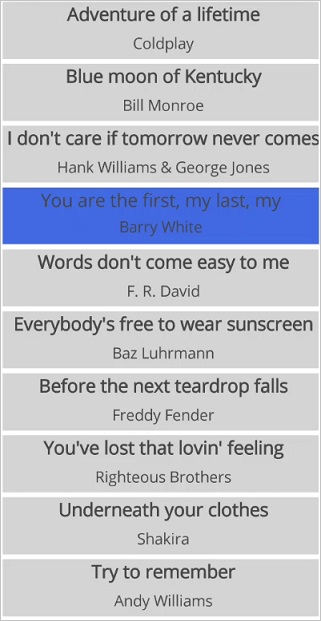
Show checked circle on selected items
To customize the appearance of the selected item or items, use the appearance of SfListView.SelectedItemTemplate. The following customizations should give you an idea to customize the appearance of selected items in the control.
<ContentPage xmlns:syncfusion="clr-namespace:Syncfusion.Maui.ListView;assembly=Syncfusion.Maui.ListView">
<syncfusion:SfListView x:Name="listView" ItemsSource="{Binding MusicInfo}">
<syncfusion:SfListView.SelectedItemTemplate>
<DataTemplate>
<Grid x:Name="grid">
<Grid.ColumnDefinitions>
<ColumnDefinition Width="40" />
<ColumnDefinition Width="*" />
<ColumnDefinition Width="Auto" />
</Grid.ColumnDefinitions>
<Image Source="{Binding SongThumbnail}"/>
<Grid Grid.Column="1">
<Grid.RowDefinitions>
<RowDefinition Height="*" />
<RowDefinition Height="*" />
</Grid.RowDefinitions>
<Label Text="{Binding SongTitle}" />
<Grid Grid.Row="1">
<Grid.ColumnDefinitions>
<ColumnDefinition Width="*" />
<ColumnDefinition Width="*" />
</Grid.ColumnDefinitions>
<Label Text="{Binding SongAuther}" />
<Label Grid.Column="1" Text="{Binding SongSize}"/>
</Grid>
</Grid>
<Image Grid.Column="2" x:Name="selectionImage" IsVisible="True" Source="Selected.png"/>
</Grid>
</DataTemplate>
</syncfusion:SfListView.SelectedItemTemplate>
</syncfusion:SfListView>
</ContentPage>listView.SelectedItemTemplate = new DataTemplate(() =>
{
var grid1 = new Grid();
grid1.ColumnDefinitions.Add(new ColumnDefinition { Width = new GridLength(40) });
grid1.ColumnDefinitions.Add(new ColumnDefinition { Width = new GridLength(1, GridUnitType.Star) });
grid1.ColumnDefinitions.Add(new ColumnDefinition { Width = new GridLength(1, GridUnitType.Auto) });
var songThumbnail = new Image();
songThumbnail.SetBinding(Image.SourceProperty, new Binding("SongThumbnail"));
var grid2 = new Grid();
grid2.RowDefinitions.Add(new RowDefinition { Height = new GridLength(1, GridUnitType.Star) });
grid2.RowDefinitions.Add(new RowDefinition { Height = new GridLength(1, GridUnitType.Star) });
grid2.Padding = new Thickness(15, 0, 0, 0);
var songTitle = new Label();
songTitle.SetBinding(Label.TextProperty, new Binding("SongTitle"));
var grid3 = new Grid();
grid3.ColumnDefinitions.Add(new ColumnDefinition { Width = new GridLength(1, GridUnitType.Star) });
grid3.ColumnDefinitions.Add(new ColumnDefinition { Width = new GridLength(1, GridUnitType.Star) });
var songAuthor = new Label();
songAuthor.SetBinding(Label.TextProperty, new Binding("songAuthor"));
var songSize = new Label();
songSize.SetBinding(Label.TextProperty, new Binding("SongSize"));
grid3.Children.Add(songAuthor);
grid3.Children.Add(songSize, 1, 0);
grid2.Children.Add(songTitle);
grid2.Children.Add(grid3, 0, 1);
var selectionImage = new Image()
{
IsVisible = true,
Source = "Selected.png"
};
grid1.Children.Add(songThumbnail);
grid1.Children.Add(grid2, 1, 0);
grid1.Children.Add(selectionImage, 2, 0);
return grid1;
});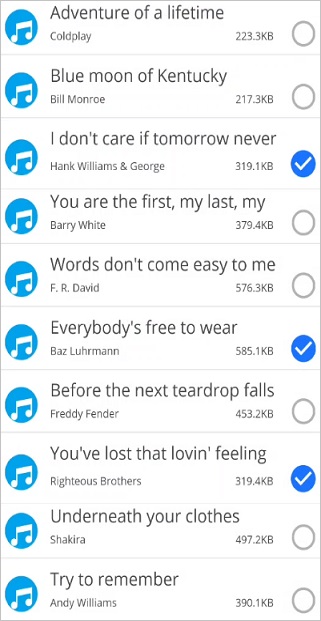
Selected item style
Selection background
The SfListView allows you to change the selection background color for the selected items by using the SfListView.SelectionBackground property.
<syncfusion:SfListView x:Name="listView"
ItemsSource="{Binding MusicInfo}"
SelectionBackground="Khaki"/>
listView.SelectionBackground = Colors.Khaki;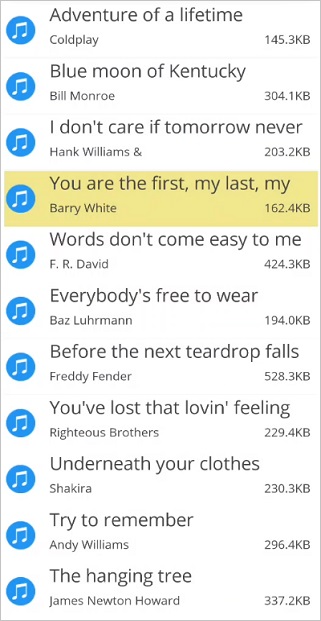
Programmatic animation
The SfListView allows programmatic animation in selection at runtime by using the virtual method AnimateSelectedItem of SelectionController class.
<syncfusion:SfListView x:Name="listView" ItemsSource="{Binding Items}"
SelectionBackground="#f5e8d5">listView.SelectionController = new SelectionControllerExt(listView);
public class SelectionControllerExt : SelectionController
{
public SelectionControllerExt(SfListView listView) : base(listView)
{
}
protected override void AnimateSelectedItem(ListViewItem selectedListViewItem)
{
base.AnimateSelectedItem(selectedListViewItem);
selectedListViewItem.Opacity = 0;
selectedListViewItem.FadeTo(1, 3000, Easing.SinInOut);
}
}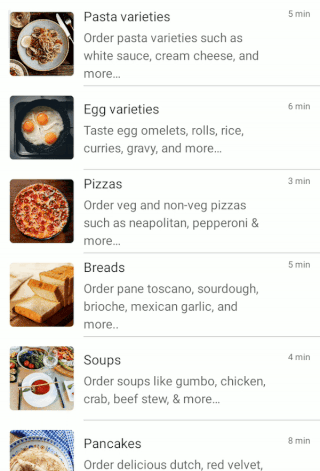
Events
SelectionChanging event
The SelectionChanging event is triggered when an item is selected at the execution time. ItemSelectionChangingEventArgs contains the following members, which provide the information for SelectionChanging event:
- AddedItems: Gets collection of the underlying data objects where the selection is going to be processed.
- RemovedItems: Gets collection of the underlying data objects where the selection is going to be removed.
You can cancel the selection process within this event by setting the ItemSelectionChangingEventArgs.Cancel property to true.
The SelectionChanging event is used for the following use case:
- Disable the selection of the particular item based on the underlying data.
listView.SelectionChanging += ListView_SelectionChanging;
private void ListView_SelectionChanging(object sender, ItemSelectionChangingEventArgs e)
{
if (e.AddedItems.Count > 0 && e.AddedItems[0] == ViewModel.Items[0])
e.Cancel = true;
}SelectionChanged event
The SelectionChanged event will occur once selection process has been completed for the selected item in the SfListView. ItemSelectionChangedEventArgs contains the following members, which provides information for SelectionChanged event:
- AddedItems: Gets collection of the underlying data objects where the selection has been processed.
- RemovedItems: Gets collection of the underlying data objects where the selection has been removed.
The SelectionChanged event is used for the following use cases:
- Clears all the selected item.
- Removes the particular selected item.
- Gets the index of the selected item.
listView.SelectionChanged += ListView_OnSelectionChanged;
private void ListView_OnSelectionChanged(object sender, ItemSelectionChangedEventArgs e)
{
listView.SelectedItems.Clear();
}NOTE
SelectionChanging and SelectionChanged events will be triggered only on UI interactions.
Commands
SelectionChangedCommand
The SelectionChangedCommand will be triggered when the selection is changed and the SelectionChangedCommandParameter is passed as a parameter.The default value of SelectionChangedCommandParameter is Null. If SelectionChangedCommandParameter is not defined then ItemSelectionChangedEventArgs will be passed as argument.
<ContentPage xmlns:syncfusion="clr-namespace:Syncfusion.Maui.ListView;assembly=Syncfusion.Maui.ListView">
<syncfusion:SfListView x:Name="listView"
SelectionChangedCommand="{Binding ListViewSelectionChangedCommand}"
SelectionChangedCommandParameter="{x:Reference listView}"
ItemsSource="{Binding BookInfo}"
ItemSize="100">
</syncfusion:SfListView>
</ContentPage>public class CommandViewModel
{
private Command<Object> selectionChangedCommand;
public Command<object> ListViewSelectionChangedCommand
{
get { return selectionChangedCommand; }
set { selectionChangedCommand = value; }
}
public CommandViewModel()
{
ListViewSelectionChangedCommand = new Command<object>(SelectionChangedCommandMethod);
}
private void SelectionChangedCommandMethod(object obj)
{
var listView = obj as SfListView;
DisplayAlert("Message", (listView.SelectedItem as Contacts).ContactName + " is selected", "OK");
}
}How to
Disable selection on particular item
The selection of a particular set of items can be disabled based on the SfListView.SelectedItems of the underlying collections.
public partial class MainPage : ContentPage
{
public MainPage()
{
InitializeComponent();
}
private void listView_SelectionChanging(object sender, ItemSelectionChangingEventArgs e)
{
if (e.AddedItems.Count > 0 && (e.AddedItems[0] as Contacts).Category == "Non-Selectable items")
e.Cancel = true;
}
}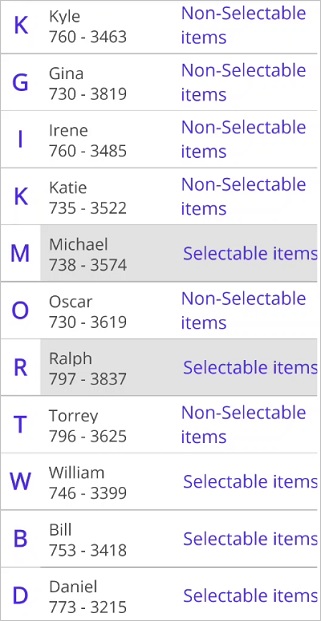
Automatically scroll to bring a selected item into the view
To bring the SfListView.SelectedItem automatically into the view when it changes at runtime by calling the ScrollToRowIndex method.
In linear layout, you can get the row index of SfListView.SelectedItem and resolve if header and group header are used.
public partial class MainPage : ContentPage
{
public MainPage()
{
InitializeComponent();
listView.PropertyChanged += listView_PropertyChanged;
}
private void listView_PropertyChanged(object sender, PropertyChangedEventArgs e)
{
if (e.PropertyName == "SelectedItem")
{
var selectedItemIndex = listView.DataSource.DisplayItems.IndexOf(listView.SelectedItem);
selectedItemIndex += (listView.HeaderTemplate != null && !listView.IsStickyHeader || !listView.IsStickyGroupHeader) ? 1 : 0;
selectedItemIndex -= (listView.GroupHeaderTemplate != null && listView.IsStickyGroupHeader) ? 1 : 0;
(listView.ItemsLayout as LinearLayout).ScrollToRowIndex(selectedItemIndex);
}
}
}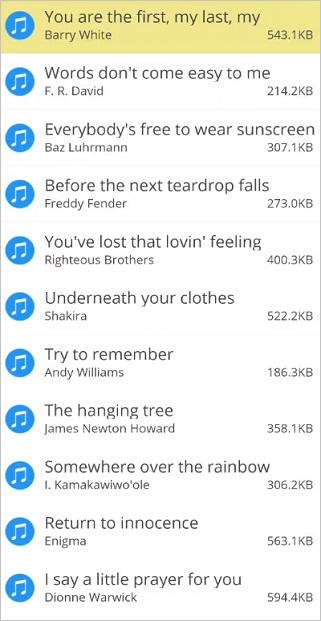
Gets the index of selected item
When performing selection, you can get the index of the selected item by using the SelectionChanged event from the DataSource.DisplayItems.
public partial class MainPage : ContentPage
{
public MainPage()
{
InitializeComponent();
listView.SelectionChanged += ListView_SelectionChanged;
}
private void ListView_SelectionChanged(object sender, ItemSelectionChangedEventArgs e)
{
var items = e.AddedItems;
var index = listView.DataSource.DisplayItems.IndexOf(items[0]);
entry.Text = index.ToString();
}
}Display selection when ItemTemplate contains image
When ItemTemplate contains only images, then the selection color will not be visible in the view when an image is selected. To see selection, add any layout such as Grid or StackLayout above the image, and set margin or padding to it.
<ContentPage xmlns:syncfusion="clr-namespace:Syncfusion.Maui.ListView;assembly=Syncfusion.Maui.ListView">
<syncfusion:SfListView
ItemsSource="{Binding BookInfo}"
ItemSize="100">
<syncfusion:SfListView.ItemTemplate>
<DataTemplate>
<Grid Margin="10">
<Image Source="{Binding Image}" Aspect="Fill"/>
</Grid>
</DataTemplate>
</syncfusion:SfListView.ItemTemplate>
</syncfusion:SfListView>
</ContentPage>public partial class MainPage : ContentPage
{
SfListView listView;
public MainPage()
{
InitializeComponent();
listView = new SfListView();
listView.ItemSize = 100;
listView.ItemsSource = viewModel.BookInfo;
listView.ItemTemplate = new DataTemplate(() =>
{
var grid = new Grid() { Margin = 10 };
var image = new Image() { Aspect = Aspect.Fill};
image.SetBinding(Image.SourceProperty, new Binding("Image"));
grid.Children.Add(image);
return grid;
});
this.Content = listView;
}
}Limitation
- When a grid is loaded inside the ItemTemplate with background color, the SelectionBackground will not display. Because, it overlaps the
SelectionBackground. In this case, set the background color for the ListView instead ofItemTemplate. - When the
SfListViewcontains duplicated items in the collection, only the first item whose instance was created initially will be selected or deselected.
See also
How to change selected image in .NET MAUI ListView (SfListView)