Filtering in .NET MAUI ListView (SfListView)
14 Aug 20236 minutes to read
This section explains how to filter the data and its related operations in the SfListView.
To get start quickly with filtering in .NET MAUI ListView, you can check on this video:
Programmatic filtering
The SfListView supports data filtering by setting the SfListView.DataSource.Filter property. You have to call the SfListView.DataSource.RefreshFilter method after assigning the Filter property for refreshing the view.
The FilterChanged event is raised once filtering is applied to the SfListView.
The FilterContacts method filters the data contains the filter text value. Assign the FilterContacts method to the SfListView.DataSource.Filter predicate to filter the ContactName. To apply filtering in the SfListView, follow the code example:
<ContentPage xmlns:syncfusion="clr-namespace:Syncfusion.Maui.ListView;assembly=Syncfusion.Maui.ListView">
<Grid>
<Grid.RowDefinitions>
<RowDefinition Height="Auto"/>
<RowDefinition Height="Auto"/>
</Grid.RowDefinitions>
<SearchBar x:Name="filterText"
HeightRequest="40"
Placeholder="Search here to filter"
TextChanged="OnFilterTextChanged"/>
<syncfusion:SfListView x:Name="listView" Grid.Row="1"
ItemSize="60"
ItemsSource="{Binding Items}"/>
</Grid>
</ContentPage>var grid = new Grid();
grid.RowDefinitions.Add(new RowDefinition());
grid.RowDefinitions.Add(new RowDefinition());
var searchBar = new SearchBar() { Placeholder = "Search here to filter" };
searchBar.TextChanged += OnFilterTextChanged;
var listView = new SfListView();
listView.ItemsSource = viewModel.Items;
listView.ItemSize = 60;
grid.Children.Add(searchBar);
grid.Children.Add(listView);
grid.SetRow(searchBar, 0);
grid.SetRow(listView, 1);The following code example illustrates how to filter the data using FilterContacts method in the ViewModel:
SearchBar searchBar = null;
private void OnFilterTextChanged(object sender, TextChangedEventArgs e)
{
searchBar = (sender as SearchBar);
if (listView.DataSource != null)
{
this.listView.DataSource.Filter = FilterContacts;
this.listView.DataSource.RefreshFilter();
}
}
private bool FilterContacts(object obj)
{
if (searchBar == null || searchBar.Text == null)
return true;
var taskInfo = obj as TaskInfo;
if (taskInfo.Title.ToLower().Contains(searchBar.Text.ToLower()) || taskInfo.Description.ToLower().Contains(searchBar.Text.ToLower()))
return true;
else
return false;
}
The following screenshot shows the output rendered when the items are filtered:
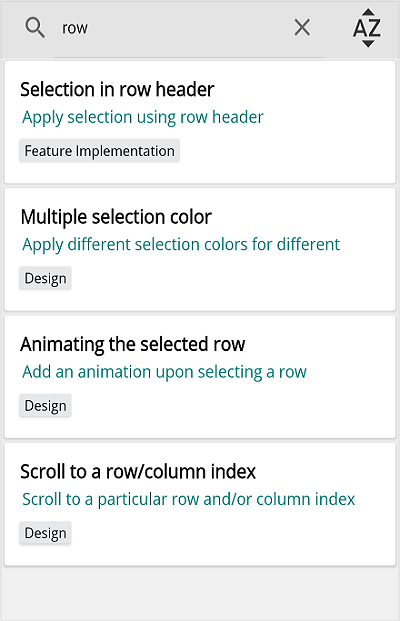
Filter based on multiple criteria
The SfListView allows filtering the items based on multiple criteria. The following code example explains how to filter the data using multiple properties:
private bool FilterContacts(object obj)
{
if (searchBar == null || searchBar.Text == null)
return true;
var taskInfo = obj as TaskInfo;
if (taskInfo.Title.ToLower().Contains(searchBar.Text.ToLower()) || taskInfo.Description.ToLower().Contains(searchBar.Text.ToLower()))
return true;
else
return false;
}Getting the filtered data
You can get filtered items from the view and modify it in the SfListView.DataSource.FilterChanged event. When filter is applied, the filtered items are available in the SfListView.DataSource.DisplayItems.
listView.DataSource.FilterChanged += DataSource_FilterChanged;
...
private void DataSource_FilterChanged(object sender, NotifyCollectionChangedEventArgs e)
{
//TaskInfo is model class
ObservableCollection<TaskInfo> taskInfo = new ObservableCollection<TaskInfo>();
// Get the filtered items
var items = (sender as DataSource).DisplayItems;
foreach (TaskInfo item in items)
taskInfo.Add(item as TaskInfo);
}Clear filtering
The SfListView allows clearing the filters by setting the DataSource.Filter to null, and call the DataSource.RefreshFilter method.
listView.DataSource.Filter = null;
listView.DataSource.RefreshFilter();Sort the filtered items
The order of the filtered items can be rearranged in the FilterChanged event by adding SortDescriptor. To sort the filtered items, follow the code example:
private void DataSource_FilterChanged(object sender, NotifyCollectionChangedEventArgs e)
{
listView.Clear();
listView.DataSource.SortDescriptors.Add(
new SortDescriptor
{
PropertyName = "Title",
Direction = ListSortDirection.Ascending
});
listView.RefreshView();
}The following screenshot shows the output rendered when the filtered items are sorted:
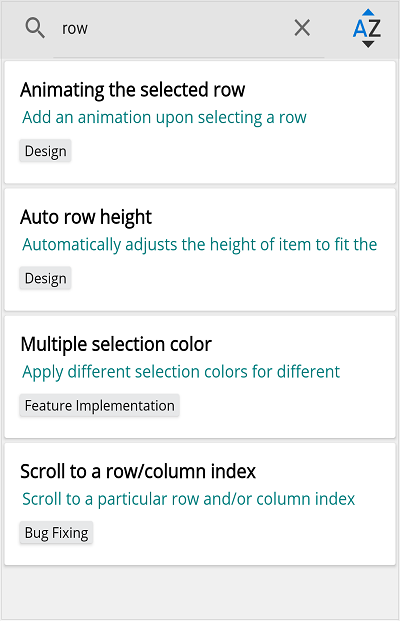
See also
How to filter the items in .NET MAUI ListView (SfListview) using MVVM