- Steps to convert Word document to PDF in UWP
- Save PDF document in UWP
Contact Support
Convert Word document to PDF in UWP
4 Feb 20256 minutes to read
Syncfusion® DocIO is a .NET Core Word library used to create, read, edit, and convert Word documents programmatically without Microsoft Word or interop dependencies. Using this library, you can convert a Word document to PDF in UWP.
Steps to convert Word document to PDF in UWP
Step 1: Create a new C# Blank App (Universal Windows) project.
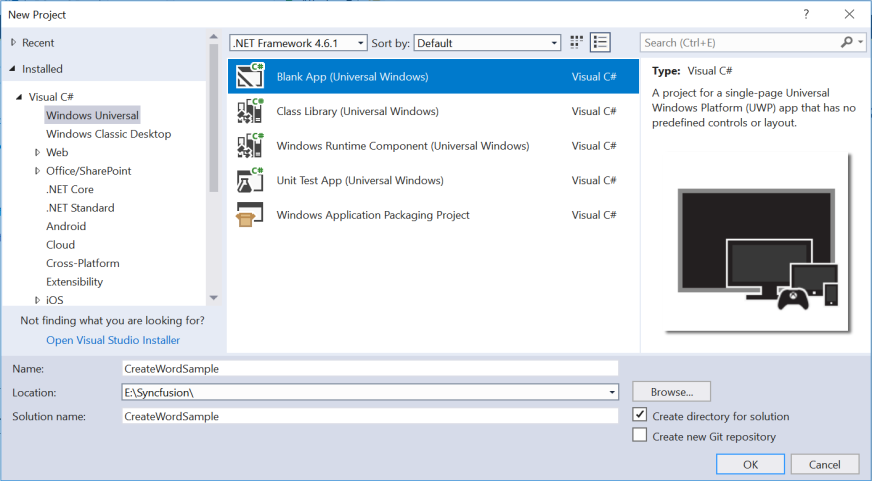
Step 2: Install the Syncfusion.DocIORenderer.Net.Core NuGet package as a reference to your UWP application from NuGet.org.
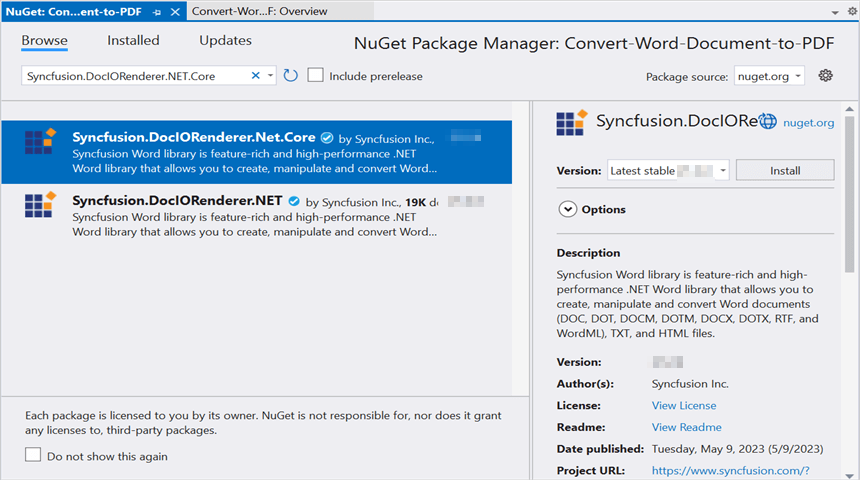
NOTE
Starting with v16.2.0.x, if you reference Syncfusion® assemblies from trial setup or from the NuGet feed, you also have to add “Syncfusion.Licensing” assembly reference and include a license key in your projects. Please refer to this link to know about registering Syncfusion® license key in your application to use our components.
Step 3: Add a new button in the MainPage.xaml as shown below.
<Page
x:Class="Convert_Word_Document_to_PDF.MainPage"
xmlns="http://schemas.microsoft.com/winfx/2006/xaml/presentation"
xmlns:x="http://schemas.microsoft.com/winfx/2006/xaml"
xmlns:local="using:Convert_Word_Document_to_PDF"
xmlns:d="http://schemas.microsoft.com/expression/blend/2008"
xmlns:mc="http://schemas.openxmlformats.org/markup-compatibility/2006"
mc:Ignorable="d"
Background="{ThemeResource ApplicationPageBackgroundThemeBrush}">
<Grid>
<Button x:Name="button" Content="Convert Word to PDF" Click="OnButtonClicked" HorizontalAlignment="Center" VerticalAlignment="Center"/>
</Grid>
</Page>Step 4: Include the following namespaces in the MainPage.xaml.cs file.
using Syncfusion.DocIO;
using Syncfusion.DocIORenderer;
using Syncfusion.Pdf;
using Syncfusion.DocIO.DLS;Step 5: Include the below code snippet in the click event of the button in MainPage.xaml.cs, to convert the Word document to PDF and save the PDF document as a physical file and open the file for viewing.
//Load an existing Word document.
Assembly assembly = typeof(App).GetTypeInfo().Assembly;
using (WordDocument wordDocument = new WordDocument(assembly.GetManifestResourceStream("Convert_Word_Document_to_PDF.Assets.Input.docx"), FormatType.Docx))
{
//Instantiation of DocIORenderer for Word to PDF conversion
using (DocIORenderer render = new DocIORenderer())
{
//Converts Word document into PDF document
using (PdfDocument pdfDocument = render.ConvertToPDF(wordDocument))
{
//Saves the PDF file
MemoryStream outputStream = new MemoryStream();
pdfDocument.Save(outputStream);
outputStream.Position = 0;
//Save the PDF file
SavePDF(outputStream);
}
}
}Save PDF document in UWP
//Saves the PDF document
private async void SavePDF(Stream outputStream)
{
StorageFile stFile;
if (!(Windows.Foundation.Metadata.ApiInformation.IsTypePresent("Windows.Phone.UI.Input.HardwareButtons")))
{
FileSavePicker savePicker = new FileSavePicker();
savePicker.DefaultFileExtension = ".pdf";
savePicker.SuggestedFileName = "Sample";
savePicker.FileTypeChoices.Add("Adobe PDF Document", new List<string>() { ".pdf" });
stFile = await savePicker.PickSaveFileAsync();
}
else
{
StorageFolder local = Windows.Storage.ApplicationData.Current.LocalFolder;
stFile = await local.CreateFileAsync("Sample.pdf", CreationCollisionOption.ReplaceExisting);
}
if (stFile != null)
{
Windows.Storage.Streams.IRandomAccessStream fileStream = await stFile.OpenAsync(FileAccessMode.ReadWrite);
Stream st = fileStream.AsStreamForWrite();
st.SetLength(0);
st.Write((outputStream as MemoryStream).ToArray(), 0, (int)outputStream.Length);
st.Flush();
st.Dispose();
fileStream.Dispose();
MessageDialog msgDialog = new MessageDialog("Do you want to view the Document?", "File created.");
UICommand yesCmd = new UICommand("Yes");
msgDialog.Commands.Add(yesCmd);
UICommand noCmd = new UICommand("No");
msgDialog.Commands.Add(noCmd);
IUICommand cmd = await msgDialog.ShowAsync();
if (cmd == yesCmd)
{
// Launch the retrieved file
bool success = await Windows.System.Launcher.LaunchFileAsync(stFile);
}
}
}You can download a complete working sample from GitHub.
By executing the program, you will get the PDF document as follows.
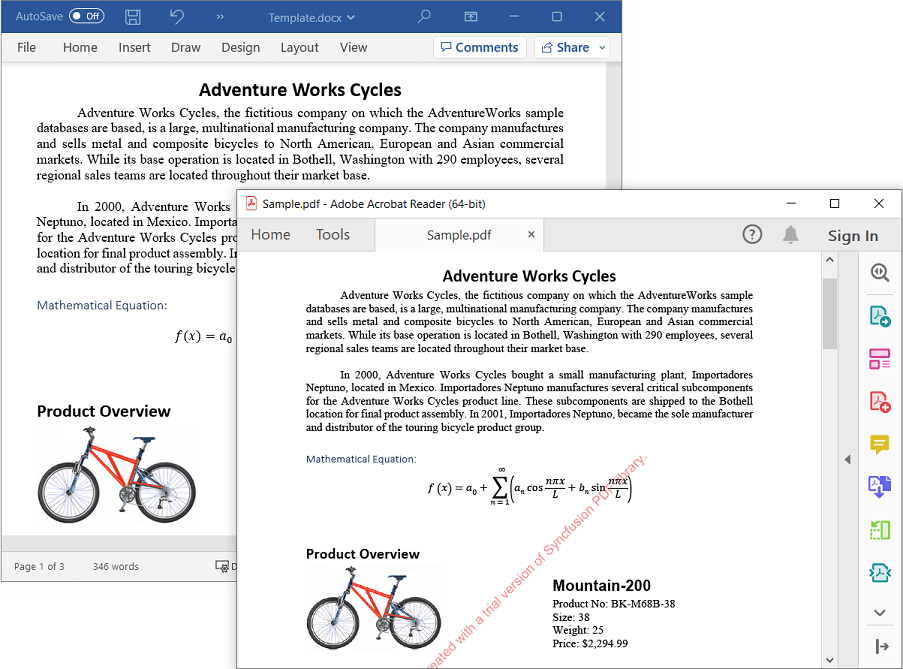
NOTE
As per MSDN announcement, the minimum version of UWP project must be Fall Creators Update (FCU).
Click here to explore the rich set of Syncfusion® Word library (DocIO) features.
An online sample link to convert Word document to PDF in ASP.NET Core.