Working with Security
17 Dec 202524 minutes to read
You can encrypt a Word document with password to restrict unauthorized access. You can also control the types of changes you make to this document.
To quickly encrypt and decrypt a Word document with the .NET Word (DOCIO) Library, please check out this video:
Encrypting with password
The following code example shows how to encrypt the Word document with password.
NOTE
Refer to the appropriate tabs in the code snippets section: C# [Cross-platform] for ASP.NET Core, Blazor, Xamarin, UWP, .NET MAUI, and WinUI; C# [Windows-specific] for WinForms and WPF; VB.NET [Windows-specific] for VB.NET applications.
//Opens an existing document from stream through constructor of WordDocument class
FileStream fileStreamPath = new FileStream("Template.docx", FileMode.Open, FileAccess.Read, FileShare.ReadWrite);
WordDocument document = new WordDocument(fileStreamPath, FormatType.Automatic);
//Encrypts the Word document with a password
document.EncryptDocument("syncfusion");
//Saves the Word document to MemoryStream
MemoryStream stream = new MemoryStream();
document.Save(stream, FormatType.Docx);
//Closes the document
document.Close();//Opens an input Word document
WordDocument document = new WordDocument("Template.docx");
//Encrypts the Word document with a password
document.EncryptDocument("syncfusion");
//Saves and closes the Word document instance
document.Save("Sample.docx", FormatType.Docx);
document.Close();'Opens an input Word document
Dim document As New WordDocument("Template.docx")
'Encrypts the Word document with a password
document.EncryptDocument("syncfusion")
‘Saves and closes the Word document instance
document.Save("Sample.docx", FormatType.Docx)
document.Close()You can download a complete working sample from GitHub.
Opening the encrypted Word document
The following code example shows how to open the encrypted Word document.
//Opens an existing document from stream through constructor of WordDocument class
FileStream fileStreamPath = new FileStream("Template.docx", FileMode.Open, FileAccess.Read, FileShare.ReadWrite);
//Opens an encrypted Word document
WordDocument document = new WordDocument(fileStreamPath, "password");
//Saves the Word document to MemoryStream
MemoryStream stream = new MemoryStream();
document.Save(stream, FormatType.Docx);
//Closes the document
document.Close();//Opens an encrypted Word document
WordDocument document = new WordDocument ("Template.docx", "password");
//Saves and closes the Word document instance
document.Save("Sample.docx", FormatType.Docx);
document.Close();'Opens an encrypted Word document
Dim document As New WordDocument("Template.docx", "password")
‘Saves and closes the Word document instance
document.Save("Sample.docx", FormatType.Docx)
document.Close()//"App" is the class of Portable project.
Assembly assembly = typeof(App).GetTypeInfo().Assembly;
using (WordDocument document = new WordDocument())
{
//Loads or opens an existing Word document from stream
Stream inputStream = assembly.GetManifestResourceStream("CreateWordSample.Assets.Test.doc");
//Loads or opens an existing Word document through Open method of WordDocument class
document.Open(inputStream, FormatType.Automatic, "password");
MemoryStream stream = new MemoryStream();
//Saves the Word file to MemoryStream
await document.SaveAsync(stream, FormatType.Doc);
//Saves the stream as Word file in local machine
Save(stream, "Result.doc");
document.Close();
}
//Saves the Word document
async void Save(MemoryStream streams, string filename)
{
streams.Position = 0;
StorageFile stFile;
if (!(Windows.Foundation.Metadata.ApiInformation.IsTypePresent("Windows.Phone.UI.Input.HardwareButtons")))
{
FileSavePicker savePicker = new FileSavePicker();
savePicker.DefaultFileExtension = ".doc";
savePicker.SuggestedFileName = filename;
savePicker.FileTypeChoices.Add("Word Documents", new List<string>() {".doc"});
stFile = await savePicker.PickSaveFileAsync();
}
else
{
StorageFolder local = Windows.Storage.ApplicationData.Current.LocalFolder;
stFile = await local.CreateFileAsync(filename, CreationCollisionOption.ReplaceExisting);
}
if (stFile != null)
{
using (IRandomAccessStream zipStream = await stFile.OpenAsync(FileAccessMode.ReadWrite))
{
//Write compressed data from memory to file
using (Stream outstream = zipStream.AsStreamForWrite())
{
byte[] buffer = streams.ToArray();
outstream.Write(buffer, 0, buffer.Length);
outstream.Flush();
}
}
}
//Launch the saved Word file
await Windows.System.Launcher.LaunchFileAsync(stFile);
}You can download a complete working sample from GitHub.
Remove encryption
You can open the encrypted Word document and remove the encryption from the document. The following code example shows how to remove the encryption from encrypted Word document.
//Opens an existing document from stream through constructor of WordDocument class
FileStream fileStreamPath = new FileStream("Template.docx", FileMode.Open, FileAccess.Read, FileShare.ReadWrite);
//Opens an encrypted Word document
WordDocument document = new WordDocument(fileStreamPath, FormatType.Docx, "syncfusion");
//Removes encryption in Word document
document.RemoveEncryption();
//Saves the Word document to MemoryStream
MemoryStream stream = new MemoryStream();
document.Save(stream, FormatType.Docx);
//Closes the document
document.Close();//Opens an encrypted Word document
WordDocument document = new WordDocument("Template.docx", FormatType.Docx, "syncfusion");
//Removes encryption in Word document
document.RemoveEncryption();
//Saves and closes the Word document instance
document.Save("Sample.docx", FormatType.Docx);
document.Close();'Opens an encrypted Word document
Dim document As New WordDocument("Template.docx", FormatType.Docx, "syncfusion")
'Removes encryption in Word document
document.RemoveEncryption()
‘Saves and closes the Word document instance
document.Save("Sample.docx", FormatType.Docx)
document.Close()//"App" is the class of Portable project
Assembly assembly = typeof(App).GetTypeInfo().Assembly;
//Create new Word document instance
using (WordDocument document = new WordDocument())
{
//Loads or opens an existing Word document from stream
Stream inputStream = assembly.GetManifestResourceStream("Sample.Assets.Template.docx");
//Loads or opens an existing Word document using the Open method of WordDocument class
document.Open(inputStream, FormatType.Docx, "password");
//Removes encryption in Word document
document.RemoveEncryption();
MemoryStream stream = new MemoryStream();
//Saves the Word file to MemoryStream
document.Save(stream, FormatType.Docx);
//Closes the Word document instance
document.Close();
//Saves the stream as Word file in local machine
Save(stream, "Sample.Docx");
}
//Refer to the following link to save Word document in UWP platform
//https://help.syncfusion.com/document-processing/word/word-library/net/create-word-document-in-uwp#save-word-document-in-uwpYou can download a complete working sample from GitHub.
Protecting Word document from editing
You can restrict a Word document from editing either by providing a password or without password.
To quickly restrict editing in a Word document using the .NET Word (DOCIO) Library, please check out this video:
The following are the types of protection:
-
AllowOnlyComments: You can add/modify only the comments in the Word document.
-
AllowOnlyFormFields: You can modify the form field values in the Word document.
-
AllowOnlyRevisions: Allow only revisions to be made to existing content. After enabling this flag, accept and reject changes options in Microsoft Word application are disabled.
-
AllowOnlyReading: You can only view the content in the Word document.
-
NoProtection: You can access/edit the Word document contents as normally.
The following code example shows how to restrict editing to modify only form fields in a Word document.
FileStream fileStreamPath = new FileStream("Template.docx", FileMode.Open, FileAccess.Read, FileShare.ReadWrite);
//Opens an existing document from file system through constructor of WordDocument class
using (WordDocument document = new WordDocument(fileStreamPath, FormatType.Docx))
{
//Sets the protection with password and it allows only to modify the form fields type
document.Protect(ProtectionType.AllowOnlyFormFields, "password");
MemoryStream stream = new MemoryStream();
document.Save(stream, FormatType.docx);
//Closes the Word document
document.Close();
}//Opens a Word document
WordDocument document = new WordDocument(@"Template.docx");
//Sets the protection with password and it allows only to modify the form fields type
document.Protect(ProtectionType.AllowOnlyFormFields, "password");
//Saves the Word document
document.Save("Protection.docx", FormatType.Docx);
document.Close();'Opens a Word document
Dim document As New WordDocument("Template.docx")
'Sets the protection with password and it allows only to modify the form fields type
document.Protect(ProtectionType.AllowOnlyFormFields, "password")
'Saves the Word document
document.Save("Protection.docx", FormatType.Docx)
document.Close()You can download a complete working sample from GitHub.
Editable ranges
An editable range is a portion of a Word document that allows editing even when the document is protected. In the Syncfusion .NET Word library (DocIO), editable ranges are represented using the EditableRange class. You can define these ranges programmatically to allow user edits within protected documents.
Add an editable range
You can add an editable range in the Word document by using AppendEditableRangeStart and AppendEditableRangeEnd methods of WParagraph class.
The following code example illustrates how to add an editable range in the Word document.
NOTE
- DocIO supports editable ranges in DOCX format documents only.
- Refer to the appropriate tabs in the code snippets section: C# [Cross-platform] for ASP.NET Core, Blazor, Xamarin, UWP, .NET MAUI, and WinUI; C# [Windows-specific] for WinForms and WPF; VB.NET [Windows-specific] for VB.NET applications.
//Create a Word document
using (WordDocument document = new WordDocument())
{
//Add a section and a paragraph to the Word document
document.EnsureMinimal();
WParagraph paragraph = document.LastParagraph;
//Append text to the paragraph
paragraph.AppendText("Adventure Works Cycles, the fictitious company on which the AdventureWorks ");
//Add an editable range to the paragraph
EditableRangeStart editableRangeStart = paragraph.AppendEditableRangeStart();
paragraph.AppendText("sample databases are based, is a large, multinational manufacturing company.");
paragraph.AppendEditableRangeEnd(editableRangeStart);
//Set protection with a password to allow read-only access
document.Protect(ProtectionType.AllowOnlyReading, "password");
//Save the Word document to a MemoryStream
MemoryStream stream = new MemoryStream();
document.Save(stream, FormatType.Docx);
}//Create a Word document
using (WordDocument document = new WordDocument())
{
//Add a section and a paragraph to the Word document
document.EnsureMinimal();
WParagraph paragraph = document.LastParagraph;
//Append text to the paragraph
paragraph.AppendText("Adventure Works Cycles, the fictitious company on which the AdventureWorks ");
//Add an editable range to the paragraph
EditableRangeStart editableRangeStart = paragraph.AppendEditableRangeStart();
paragraph.AppendText("sample databases are based, is a large, multinational manufacturing company.");
paragraph.AppendEditableRangeEnd(editableRangeStart);
//Set protection with a password to allow read-only access
document.Protect(ProtectionType.AllowOnlyReading, "password");
//Save the Word document
document.Save("EditableRange.docx", FormatType.Docx);
}'Creates a Word document
Using document As WordDocument = New WordDocument()
'Adds a section and a paragraph in the document
document.EnsureMinimal()
Dim paragraph As WParagraph = document.LastParagraph
'Append text into the paragraph
paragraph.AppendText("Adventure Works Cycles, the fictitious company on which the AdventureWorks ")
'Adds an editable range to the paragraph
Dim editableRangeStart As EditableRangeStart = paragraph.AppendEditableRangeStart()
paragraph.AppendText("sample databases are based, is a large, multinational manufacturing company.")
paragraph.AppendEditableRangeEnd(editableRangeStart)
'Sets the protection with password and allows only reading
document.Protect(ProtectionType.AllowOnlyReading, "password")
'Saves the Word document
document.Save("EditableRange.docx", FormatType.Docx)
End UsingBy running the above code, you will generate a Editable range as shown below.
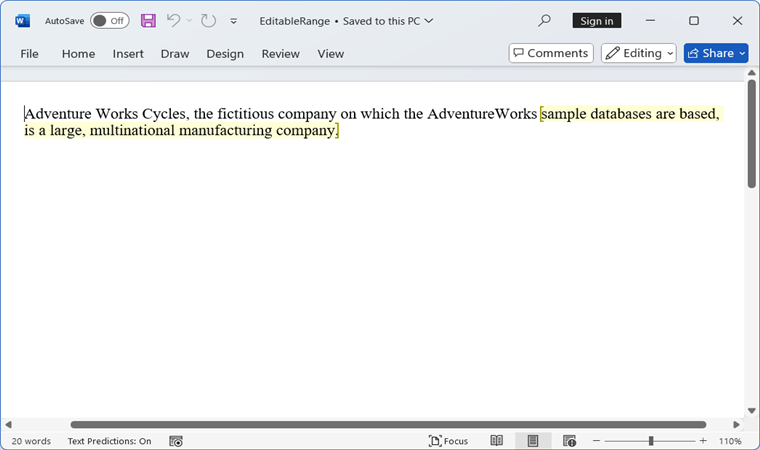
You can download a complete working sample from GitHub.
Retrieve Id of an editable range
You can retrieve the ID of an editable range using the Id property of the EditableRange class.
The following code example illustrates how to retrieve the ID of an editable range from a Word document.
//Creates a Word document
using (WordDocument document = new WordDocument())
{
//Adds a section and a paragraph in the Word document
document.EnsureMinimal();
WParagraph paragraph = document.LastParagraph;
//Append text into the paragraph
paragraph.AppendText("Adventure Works Cycles, the fictitious company on which the AdventureWorks ");
//Adds an editable range to the paragraph
EditableRangeStart editableRangeStart = paragraph.AppendEditableRangeStart();
paragraph.AppendText("sample databases are based, is a large, multinational manufacturing company.");
paragraph.AppendEditableRangeEnd(editableRangeStart);
//Retrieve the editable range Id
string editableRangeId = editableRangeStart.Id;
//Sets the protection with password and allows only reading
document.Protect(ProtectionType.AllowOnlyReading, "password");
//Saves the Word document to MemoryStream
MemoryStream stream = new MemoryStream();
document.Save(stream, FormatType.Docx);
}//Creates a Word document
using (WordDocument document = new WordDocument())
{
//Adds a section and a paragraph in the Word document
document.EnsureMinimal();
WParagraph paragraph = document.LastParagraph;
//Append text into the paragraph
paragraph.AppendText("Adventure Works Cycles, the fictitious company on which the AdventureWorks ");
//Adds an editable range to the paragraph
EditableRangeStart editableRangeStart = paragraph.AppendEditableRangeStart();
paragraph.AppendText("sample databases are based, is a large, multinational manufacturing company.");
paragraph.AppendEditableRangeEnd(editableRangeStart);
//Retrieve the editable range Id
string editableRangeId = editableRangeStart.Id;
//Sets the protection with password and allows only reading
document.Protect(ProtectionType.AllowOnlyReading, "password");
//Saves the Word document
document.Save("EditableRange.docx", FormatType.Docx);
}'Creates a Word document
Using document As WordDocument = New WordDocument()
'Adds a section and a paragraph in the document
document.EnsureMinimal()
Dim paragraph As WParagraph = document.LastParagraph
'Append text into the paragraph
paragraph.AppendText("Adventure Works Cycles, the fictitious company on which the AdventureWorks ")
'Adds an editable range to the paragraph
Dim editableRangeStart As EditableRangeStart = paragraph.AppendEditableRangeStart()
paragraph.AppendText("sample databases are based, is a large, multinational manufacturing company.")
paragraph.AppendEditableRangeEnd(editableRangeStart)
'Retrieve the editable range Id
Dim editableRangeId As String = editableRangeStart.Id
'Sets the protection with password and allows only reading
document.Protect(ProtectionType.AllowOnlyReading, "password")
'Saves the Word document
document.Save("EditableRange.docx", FormatType.Docx)
End UsingYou can download a complete working sample from GitHub.
Find an editable range
You can find an editable range of specific id in the collection of editable ranges through FindById method of EditableRangeCollection class.
The following code example illustrates how to find the editable range in a Word document.
//Loads an existing Word document
using (FileStream fileStreamPath = new FileStream("Template.docx", FileMode.Open, FileAccess.Read, FileShare.ReadWrite))
{
using (WordDocument document = new WordDocument(fileStreamPath, FormatType.Docx))
{
//Get the editable range by Id
EditableRange editableRange = document.EditableRanges.FindById("0");
//Saves the Word document to MemoryStream
MemoryStream stream = new MemoryStream();
document.Save(stream, FormatType.Docx);
}
}//Loads an existing Word document
using (WordDocument document = new WordDocument("Template.docx"))
{
//Get the editable range by Id
EditableRange editableRange = document.EditableRanges.FindById("0");
//Saves the Word document
document.Save("EditableRange.docx", FormatType.Docx);
}'Loads an existing Word document
Using document As WordDocument = New WordDocument("Template.docx")
'Get the editable range by Id
Dim editableRange As EditableRange = document.EditableRanges.FindById("0")
'Saves the Word document
document.Save("EditableRange.docx", FormatType.Docx)
End UsingYou can download a complete working sample from GitHub.
Remove an editable range
You can remove an editable range using the Remove method of the EditableRangeCollection class.
The following code example demonstrates how to remove an editable range from a Word document.
//Loads an existing Word document
using (FileStream fileStreamPath = new FileStream("Template.docx", FileMode.Open, FileAccess.Read, FileShare.ReadWrite))
{
using (WordDocument document = new WordDocument(fileStreamPath, FormatType.Docx))
{
//Get the editable range by Id
EditableRange editableRange = document.EditableRanges.FindById("0");
//Remove the editable range
document.EditableRanges.Remove(editableRange);
//Saves the Word document to MemoryStream
MemoryStream stream = new MemoryStream();
document.Save(stream, FormatType.Docx);
}
}//Loads an existing Word document
using (WordDocument document = new WordDocument("Template.docx"))
{
//Get the editable range by Id
EditableRange editableRange = document.EditableRanges.FindById("0");
//Remove the editable range
document.EditableRanges.Remove(editableRange);
//Saves the Word document
document.Save("EditableRange.docx", FormatType.Docx);
}'Loads an existing Word document
Using document As WordDocument = New WordDocument("Template.docx")
'Get the editable range by Id
Dim editableRange As EditableRange = document.EditableRanges.FindById("0")
'Remove the editable range
document.EditableRanges.Remove(editableRange)
'Saves the Word document
document.Save("EditableRange.docx", FormatType.Docx)
End UsingYou can download a complete working sample from GitHub.
An editable range at a specific index can also be removed from the EditableRangeCollection using the RemoveAt method.
The following code example demonstrates how to remove an editable range at particular index from a Word document.
//Loads an existing Word document
using (FileStream fileStreamPath = new FileStream("Template.docx", FileMode.Open, FileAccess.Read, FileShare.ReadWrite))
{
using (WordDocument document = new WordDocument(fileStreamPath, FormatType.Docx))
{
//Remove the editable range at a particular index
document.EditableRanges.RemoveAt(1);
//Saves the Word document to MemoryStream
MemoryStream stream = new MemoryStream();
document.Save(stream, FormatType.Docx);
}
}//Loads an existing Word document
using (WordDocument document = new WordDocument("Template.docx"))
{
//Remove the editable range at a particular index
document.EditableRanges.RemoveAt(1);
//Saves the Word document
document.Save("EditableRange.docx", FormatType.Docx);
}'Loads an existing Word document
Using document As WordDocument = New WordDocument("Template.docx")
'Remove the editable range at a particular index
document.EditableRanges.RemoveAt(1)
'Saves the Word document
document.Save("EditableRange.docx", FormatType.Docx)
End UsingYou can download a complete working sample from GitHub.
Editing permission
You can restrict editable ranges to specific groups or individuals.
Group permission
You can make an editable range editable by a group using the EditorGroup property of the EditableRange class.
The following code example illustrates how to make an editable range available to a group in a Word document.
//Creates a Word document
using (WordDocument document = new WordDocument())
{
//Adds a section and a paragraph in the Word document
document.EnsureMinimal();
WParagraph paragraph = document.LastParagraph;
//Append text into the paragraph
paragraph.AppendText("Adventure Works Cycles, the fictitious company on which the AdventureWorks ");
//Adds an editable range to the paragraph
EditableRangeStart editableRangeStart = paragraph.AppendEditableRangeStart();
//Set the editor group
editableRangeStart.EditorGroup = EditorType.Everyone;
paragraph.AppendText("sample databases are based, is a large, multinational manufacturing company.");
paragraph.AppendEditableRangeEnd(editableRangeStart);
//Sets the protection with password and allows only reading
document.Protect(ProtectionType.AllowOnlyReading, "password");
//Saves the Word document to MemoryStream
MemoryStream stream = new MemoryStream();
document.Save(stream, FormatType.Docx);
}//Creates a Word document
using (WordDocument document = new WordDocument())
{
//Adds a section and a paragraph in the Word document
document.EnsureMinimal();
WParagraph paragraph = document.LastParagraph;
//Append text into the paragraph
paragraph.AppendText("Adventure Works Cycles, the fictitious company on which the AdventureWorks ");
//Adds an editable range to the paragraph
EditableRangeStart editableRangeStart = paragraph.AppendEditableRangeStart();
//Set the editor group
editableRangeStart.EditorGroup = EditorType.Everyone;
paragraph.AppendText("sample databases are based, is a large, multinational manufacturing company.");
paragraph.AppendEditableRangeEnd(editableRangeStart);
//Sets the protection with password and allows only reading
document.Protect(ProtectionType.AllowOnlyReading, "password");
//Saves the Word document
document.Save("EditableRange.docx", FormatType.Docx);
}'Creates a Word document
Using document As WordDocument = New WordDocument()
'Adds a section and a paragraph in the document
document.EnsureMinimal()
Dim paragraph As WParagraph = document.LastParagraph
'Append text into the paragraph
paragraph.AppendText("Adventure Works Cycles, the fictitious company on which the AdventureWorks ")
'Adds an editable range to the paragraph
Dim editableRangeStart As EditableRangeStart = paragraph.AppendEditableRangeStart()
'Set the editor group
editableRangeStart.EditorGroup = EditorType.Everyone
paragraph.AppendText("sample databases are based, is a large, multinational manufacturing company.")
paragraph.AppendEditableRangeEnd(editableRangeStart)
'Sets the protection with password and allows only reading
document.Protect(ProtectionType.AllowOnlyReading, "password")
'Saves the Word document
document.Save("EditableRange.docx", FormatType.Docx)
End UsingYou can download a complete working sample from GitHub.
Single user permission
Use the SingleUser property of the EditableRange class to make an editable range available to a single user for editing.
The following code example illustrates how to make an editable range available to a single user in a Word document.
//Creates a Word document
using (WordDocument document = new WordDocument())
{
//Adds a section and a paragraph in the Word document
document.EnsureMinimal();
WParagraph paragraph = document.LastParagraph;
//Append text into the paragraph
paragraph.AppendText("Adventure Works Cycles, the fictitious company on which the AdventureWorks ");
//Adds an editable range to the paragraph
EditableRangeStart editableRangeStart = paragraph.AppendEditableRangeStart();
//Set the single user
editableRangeStart.SingleUser = "[email protected]";
paragraph.AppendText("sample databases are based, is a large, multinational manufacturing company.");
paragraph.AppendEditableRangeEnd(editableRangeStart);
//Sets the protection with password and allows only reading
document.Protect(ProtectionType.AllowOnlyReading, "password");
//Saves the Word document to MemoryStream
MemoryStream stream = new MemoryStream();
document.Save(stream, FormatType.Docx);
}//Creates a Word document
using (WordDocument document = new WordDocument())
{
//Adds a section and a paragraph in the Word document
document.EnsureMinimal();
WParagraph paragraph = document.LastParagraph;
//Append text into the paragraph
paragraph.AppendText("Adventure Works Cycles, the fictitious company on which the AdventureWorks ");
//Adds an editable range to the paragraph
EditableRangeStart editableRangeStart = paragraph.AppendEditableRangeStart();
//Set the single user
editableRangeStart.SingleUser = "[email protected]";
paragraph.AppendText("sample databases are based, is a large, multinational manufacturing company.");
paragraph.AppendEditableRangeEnd(editableRangeStart);
//Sets the protection with password and allows only reading
document.Protect(ProtectionType.AllowOnlyReading, "password");
//Saves the Word document
document.Save("EditableRange.docx", FormatType.Docx);
}'Creates a Word document
Using document As WordDocument = New WordDocument()
'Adds a section and a paragraph in the document
document.EnsureMinimal()
Dim paragraph As WParagraph = document.LastParagraph
'Append text into the paragraph
paragraph.AppendText("Adventure Works Cycles, the fictitious company on which the AdventureWorks ")
'Adds an editable range to the paragraph
Dim editableRangeStart As EditableRangeStart = paragraph.AppendEditableRangeStart()
'Set the single user
editableRangeStart.SingleUser = "[email protected]"
paragraph.AppendText("sample databases are based, is a large, multinational manufacturing company.")
paragraph.AppendEditableRangeEnd(editableRangeStart)
'Sets the protection with password and allows only reading
document.Protect(ProtectionType.AllowOnlyReading, "password")
'Saves the Word document
document.Save("EditableRange.docx", FormatType.Docx)
End UsingYou can download a complete working sample from GitHub.
Add editable range in a table
Using the FirstColumn and LastColumn properties of the EditableRange class, you can specify the starting and ending columns of an editable range within a table.
The following code example illustrates how to add an editable range inside a table in a Word document.
//Loads an existing Word document.
using (WordDocument document = new WordDocument(Path.GetFullPath(@"Data/Template.docx")))
{
// Access the first table in the first section of the document
WTable table = document.Sections[0].Tables[0] as WTable;
// Access the paragraph in the third row and third column of the table
WParagraph paragraph = table[2, 2].ChildEntities[0] as WParagraph;
// Create a new editable range start for the table cell paragraph
EditableRangeStart editableRangeStart = new EditableRangeStart(document);
// Insert the editable range start at the beginning of the paragraph
paragraph.ChildEntities.Insert(0, editableRangeStart);
// Set the editor group for the editable range to allow everyone to edit
editableRangeStart.EditorGroup = EditorType.Everyone;
// Apply editable range to second column only
editableRangeStart.FirstColumn = 1;
editableRangeStart.LastColumn = 1;
// Access the paragraph
paragraph = table[5, 2].ChildEntities[0] as WParagraph;
// Append an editable range end to close the editable region
paragraph.AppendEditableRangeEnd();
//Sets the protection with password and allows only reading
document.Protect(ProtectionType.AllowOnlyReading, "password");
//Saves the Word document to MemoryStream
MemoryStream stream = new MemoryStream();
document.Save(stream, FormatType.Docx);
}//Loads an existing Word document.
using (WordDocument document = new WordDocument(Path.GetFullPath(@"Data/Template.docx")))
{
// Access the first table in the first section of the document
WTable table = document.Sections[0].Tables[0] as WTable;
// Access the paragraph in the third row and third column of the table
WParagraph paragraph = table[2, 2].ChildEntities[0] as WParagraph;
// Create a new editable range start for the table cell paragraph
EditableRangeStart editableRangeStart = new EditableRangeStart(document);
// Insert the editable range start at the beginning of the paragraph
paragraph.ChildEntities.Insert(0, editableRangeStart);
// Set the editor group for the editable range to allow everyone to edit
editableRangeStart.EditorGroup = EditorType.Everyone;
// Apply editable range to second column only
editableRangeStart.FirstColumn = 1;
editableRangeStart.LastColumn = 1;
// Access the paragraph
paragraph = table[5, 2].ChildEntities[0] as WParagraph;
// Append an editable range end to close the editable region
paragraph.AppendEditableRangeEnd();
//Sets the protection with password and allows only reading
document.Protect(ProtectionType.AllowOnlyReading, "password");
//Saves the Word document
document.Save("Result.docx", FormatType.Docx);
}' Load an existing Word document.
Using document As New WordDocument(Path.GetFullPath("Data\Template.docx"))
' Access the first table in the first section of the document.
Dim table As WTable = TryCast(document.Sections(0).Tables(0), WTable)
' Access the paragraph in the third row and third column of the table.
Dim paragraph As WParagraph = TryCast(table(2, 2).ChildEntities(0), WParagraph)
' Create a new editable range start for the table cell paragraph.
Dim editableRangeStart As New EditableRangeStart(document)
' Insert the editable range start at the beginning of the paragraph.
paragraph.ChildEntities.Insert(0, editableRangeStart)
' Set the editor group for the editable range to allow everyone to edit.
editableRangeStart.EditorGroup = EditorType.Everyone
' Apply editable range to the second column only.
editableRangeStart.FirstColumn = 1
editableRangeStart.LastColumn = 1
' Access the paragraph.
paragraph = TryCast(table(5, 2).ChildEntities(0), WParagraph)
' Append an editable range end to close the editable region.
paragraph.AppendEditableRangeEnd()
' Set the protection with password and allow only reading.
document.Protect(ProtectionType.AllowOnlyReading, "password")
' Save the Word document.
document.Save("Result.docx", FormatType.Docx)
End UsingBy running the above code, you will generate a Editable range as shown below.
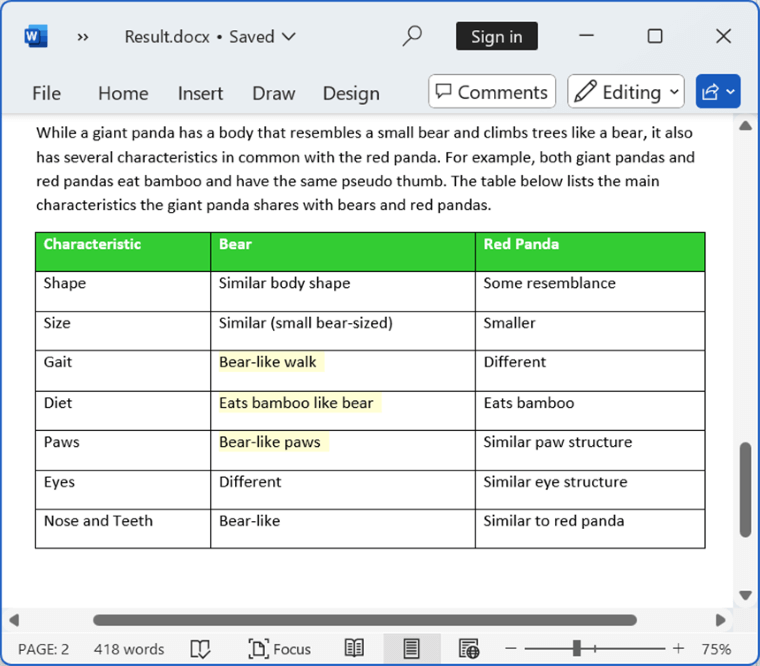
You can download a complete working sample from GitHub.
NOTE
- Editable ranges are supported only in DOCX format.
- The SingleUser and EditorGroup properties cannot be set simultaneously for the same editable range. Setting one will clear the other.