Convert Word to PDF in Console application
17 Dec 202515 minutes to read
Syncfusion® DocIO is a .NET Word library used to create, read, edit, and convert Word documents programmatically without Microsoft Word or interop dependencies. Using this library, you can convert Word to PDF in Console application.
Convert Word to PDF using .NET Core and Latest
Prerequisites:
- Visual Studio 2022.
- Install .NET 8 SDK or later.
Step 1: Create a new .NET Core console application project.
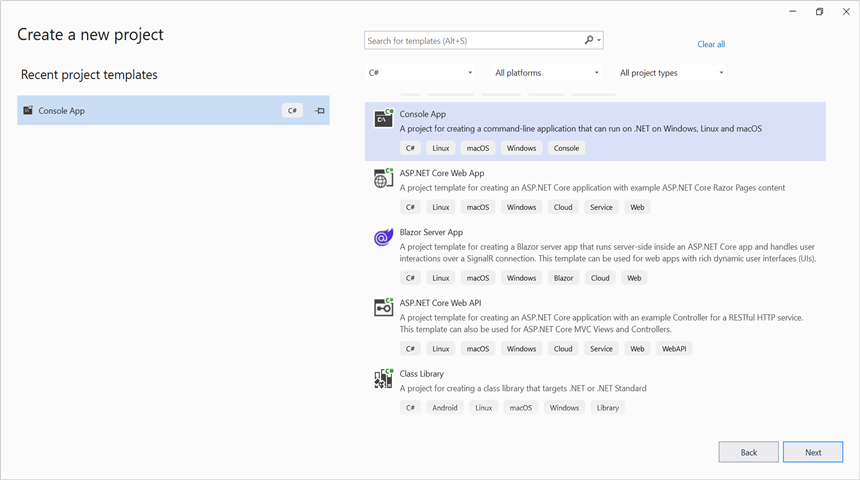
Step 2: Install the Syncfusion.DocIORenderer.Net.Core NuGet package as a reference to your project from NuGet.org.
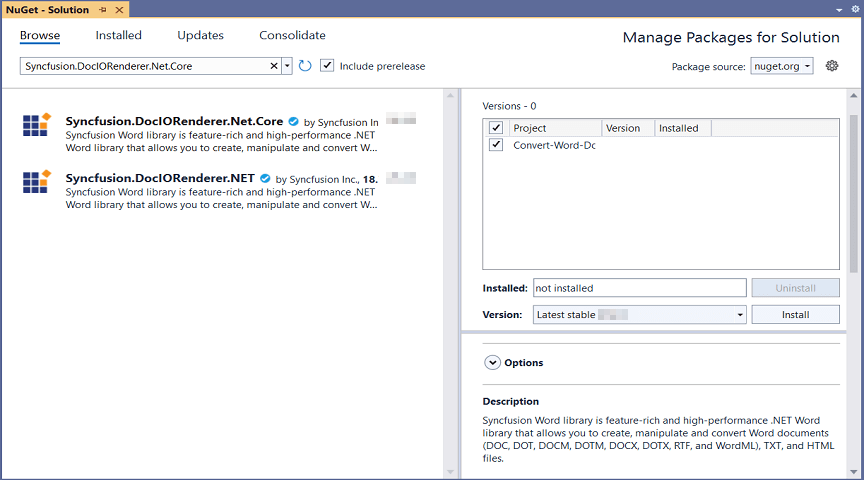
NOTE
- If you’re deploying the application in a Linux environment, refer to the documentation for the required additional NuGet packages.
- Starting with v16.2.0.x, if you reference Syncfusion® assemblies from trial setup or from the NuGet feed, you also have to add “Syncfusion.Licensing” assembly reference and include a license key in your projects. Please refer to this link to know about registering Syncfusion® license key in your application to use our components.
Step 3: Include the following namespaces in Program.cs file.
using Syncfusion.DocIO;
using Syncfusion.DocIO.DLS;
using Syncfusion.DocIORenderer;
using Syncfusion.Pdf;Step 4: Include the below code snippet in Program.cs to convert Word to PDF.
//Open the file as Stream.
using (FileStream docStream = new FileStream(Path.GetFullPath("Data/Template.docx"), FileMode.Open, FileAccess.Read))
{
//Load file stream into Word document.
using (WordDocument wordDocument = new WordDocument(docStream, FormatType.Docx))
{
//Instantiation of DocIORenderer for Word to PDF conversion.
using (DocIORenderer render = new DocIORenderer())
{
//Convert Word document into PDF document.
PdfDocument pdfDocument = render.ConvertToPDF(wordDocument);
//Save the PDF document.
using(FileStream stream = new FileStream("Sample.pdf", FileMode.Create, FileAccess.Write))
{
pdfDocument.Save(stream);
}
}
}
}Step 6: Build the project.
Click on Build → Build Solution or press Ctrl+Shift+B to build the project.
Step 7: Run the project.
Click the Start button (green arrow) or press F5 to run the app.
You can download a complete working sample from GitHub.
By executing the program, you will get the PDF as follows.
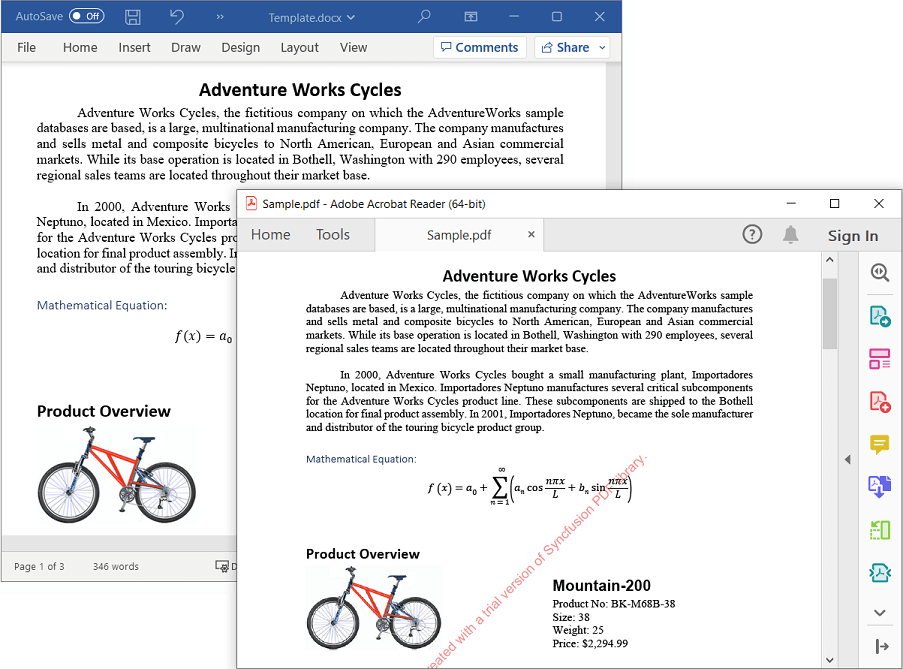
Prerequisites:
- Visual Studio Code.
- Install .NET 8 SDK or later.
- Open Visual Studio Code and install the C# for Visual Studio Code extension from the Extensions Marketplace.
Step 1: Create a new .NET Core console application project.
- Open the command palette by pressing Ctrl+Shift+P and type .NET:New Project and enter.
- Choose the Console App template.

- Select the project location, type the project name and press enter.
- Then choose Create project.
Step 2: To convert a Word document to PDF in console app, install Syncfusion.DocIORenderer.Net.Core to the project.
- Press Ctrl + ` (backtick) to open the integrated terminal in Visual Studio Code.
- Ensure you’re in the project root directory where your .csproj file is located.
- Run the command
dotnet add package Syncfusion.DocIORenderer.NET.Coreto install the NuGet package.
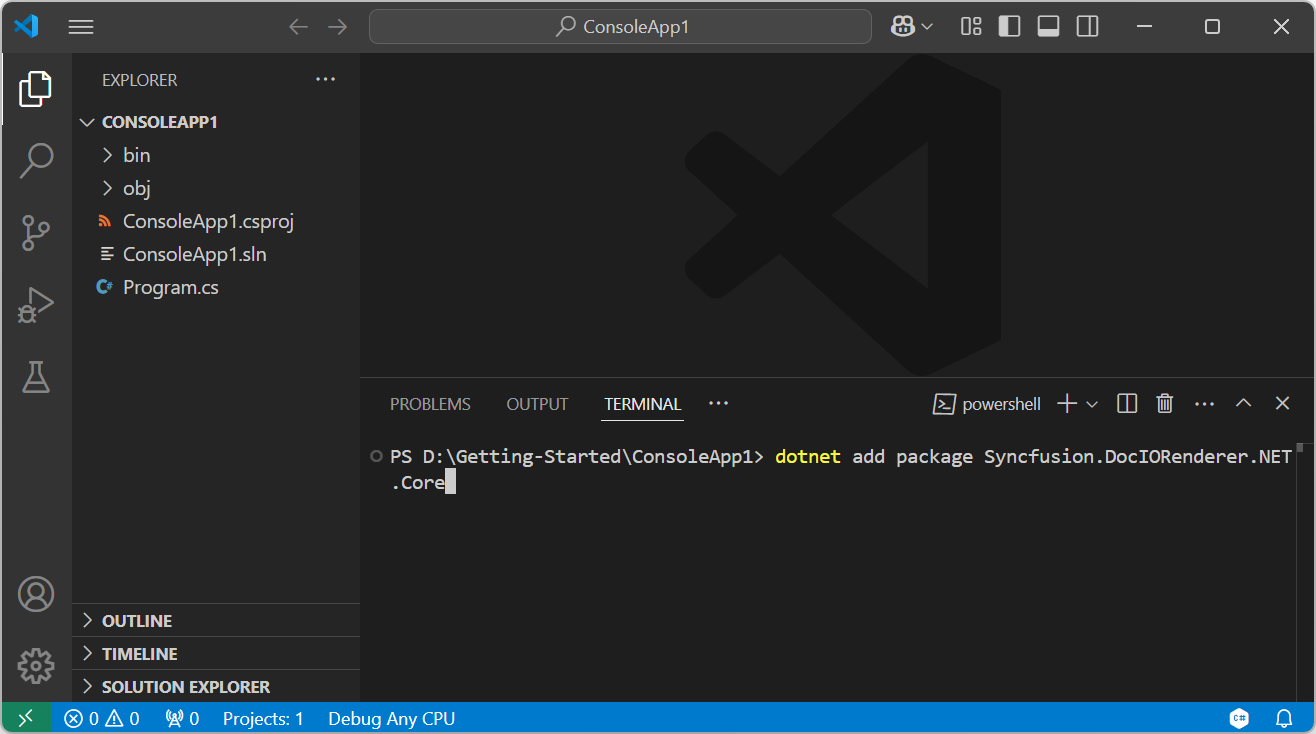
NOTE
- If you’re deploying the application in a Linux environment, refer to the documentation for the required additional NuGet packages.
- Starting with v16.2.0.x, if you reference Syncfusion® assemblies from trial setup or from the NuGet feed, you also have to add “Syncfusion.Licensing” assembly reference and include a license key in your projects. Please refer to this link to know about registering Syncfusion® license key in your application to use our components.
Step 3: Include the following namespaces in Program.cs file.
using Syncfusion.DocIO;
using Syncfusion.DocIO.DLS;
using Syncfusion.DocIORenderer;
using Syncfusion.Pdf;Step 4: Include the below code snippet in Program.cs to convert Word to PDF.
//Open the file as Stream.
using (FileStream docStream = new FileStream(Path.GetFullPath("Data/Template.docx"), FileMode.Open, FileAccess.Read))
{
//Load file stream into Word document.
using (WordDocument wordDocument = new WordDocument(docStream, FormatType.Docx))
{
//Instantiation of DocIORenderer for Word to PDF conversion.
using (DocIORenderer render = new DocIORenderer())
{
//Convert Word document into PDF document.
PdfDocument pdfDocument = render.ConvertToPDF(wordDocument);
//Save the PDF document.
using(FileStream stream = new FileStream("Sample.pdf", FileMode.Create, FileAccess.Write))
{
pdfDocument.Save(stream);
}
}
}
}Step 5: Build the project.
Run the following command in terminal to build the project.
dotnet build
Step 6: Run the project.
Run the following command in terminal to run the project.
dotnet run
You can download a complete working sample from GitHub.
By executing the program, you will get the PDF as follows.
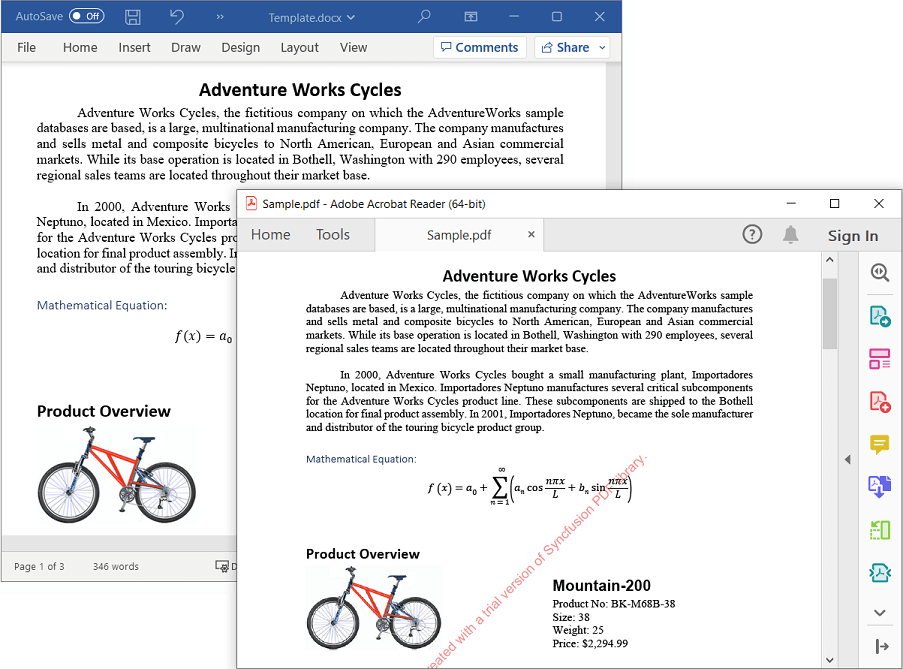
Prerequisites:
- JetBrains Rider.
- Install .NET 8 SDK or later.
Step 1. Open JetBrains Rider and create a new .NET Core console application project.
- Launch JetBrains Rider.
- Click new solution on the welcome screen.
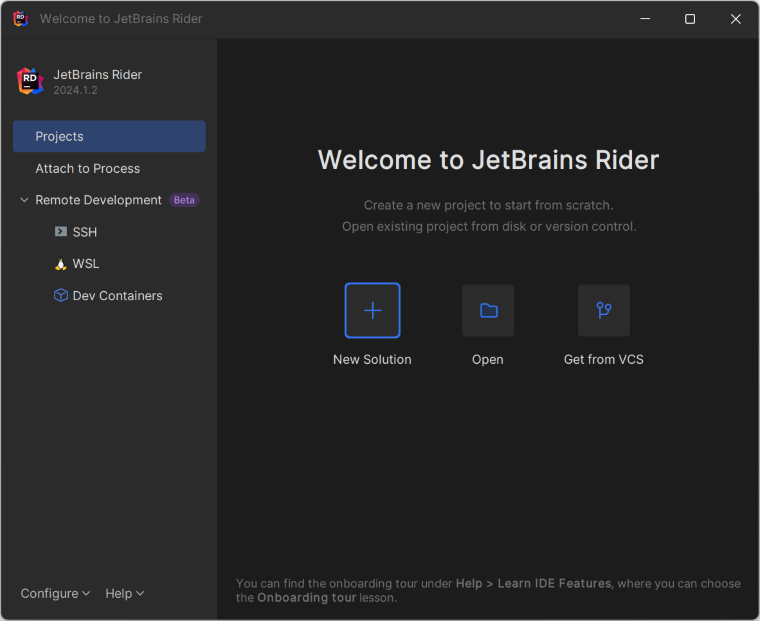
- In the new Solution dialog, select Project Type as Console.
- Enter a project name and specify the location.
- Select the target framework (e.g., .NET 8.0, .NET 9.0).
- Click create.
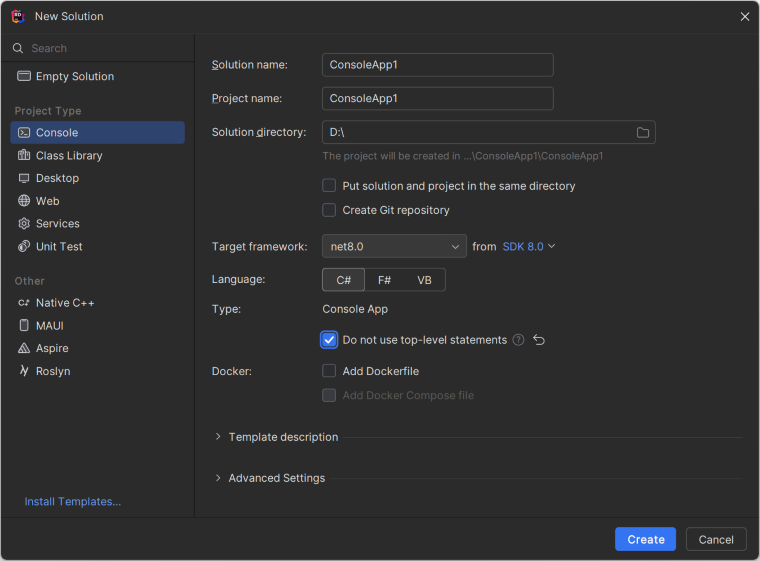
Step 2: Install the NuGet package from NuGet.org.
- Click the NuGet icon in the Rider toolbar and type Syncfusion.DocIO.Net.Core in the search bar.
- Ensure that “nuget.org” is selected as the package source.
- Select the latest Syncfusion.DocIORenderer.Net.Core NuGet package from the list.
- Click the + (Add) button to add the package.
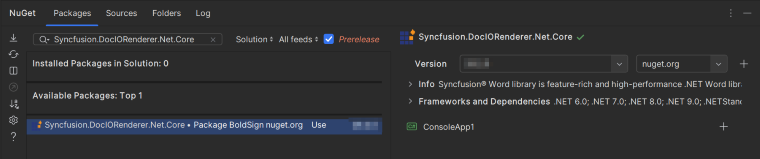
- Click the Install button to complete the installation.
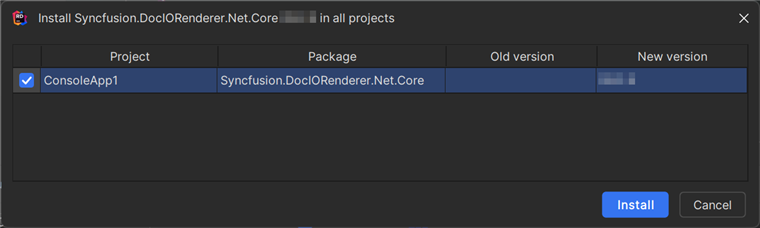
NOTE
- If you’re deploying the application in a Linux environment, refer to the documentation for the required additional NuGet packages.
- Starting with v16.2.0.x, if you reference Syncfusion assemblies from trial setup or from the NuGet feed, you also have to add “Syncfusion.Licensing” assembly reference and include a license key in your projects. Please refer to this link to know about registering Syncfusion license key in your application to use our components.
Step 3: Include the following namespaces in Program.cs file.
using Syncfusion.DocIO;
using Syncfusion.DocIO.DLS;
using Syncfusion.DocIORenderer;
using Syncfusion.Pdf;Step 4: Include the below code snippet in Program.cs to convert Word to PDF.
//Open the file as Stream.
using (FileStream docStream = new FileStream(Path.GetFullPath("Data/Template.docx"), FileMode.Open, FileAccess.Read))
{
//Load file stream into Word document.
using (WordDocument wordDocument = new WordDocument(docStream, FormatType.Docx))
{
//Instantiation of DocIORenderer for Word to PDF conversion.
using (DocIORenderer render = new DocIORenderer())
{
//Convert Word document into PDF document.
PdfDocument pdfDocument = render.ConvertToPDF(wordDocument);
//Save the PDF document.
using(FileStream stream = new FileStream("Sample.pdf", FileMode.Create, FileAccess.Write))
{
pdfDocument.Save(stream);
}
}
}
}Step 5: Build the project.
Click the Build button in the toolbar or press Ctrl+Shift+B to build the project.
Step 6: Run the project.
Click the Run button (green arrow) in the toolbar or press F5 to run the app.
You can download a complete working sample from GitHub.
By executing the program, you will get the PDF as follows.
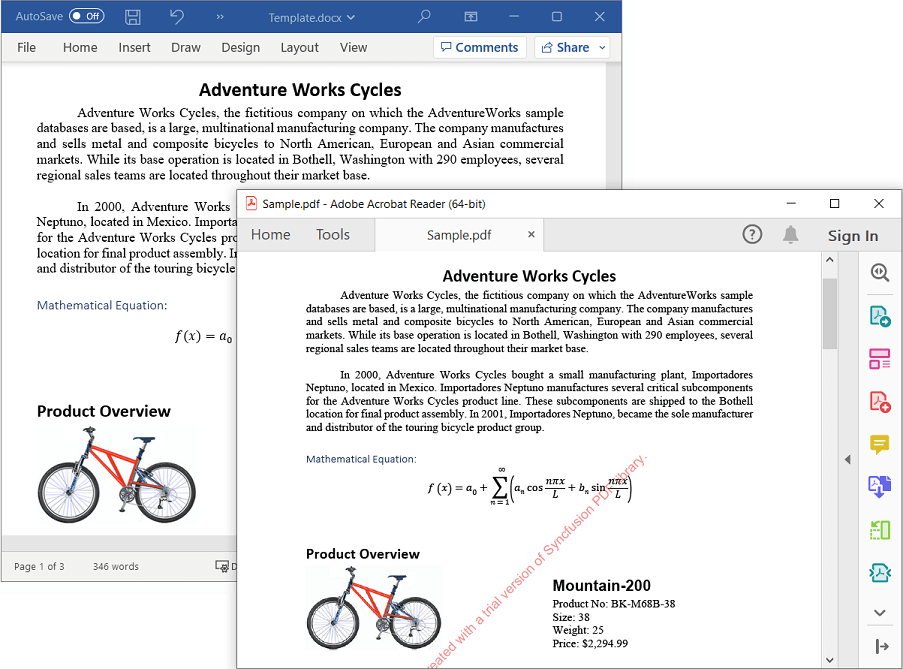
Convert Word to PDF in .NET Framework
Prerequisites:
- Visual Studio 2022.
- Install .NET desktop development workload with necessary .NET Framework SDK.
Step 1: Create a new .NET Framework console application project.
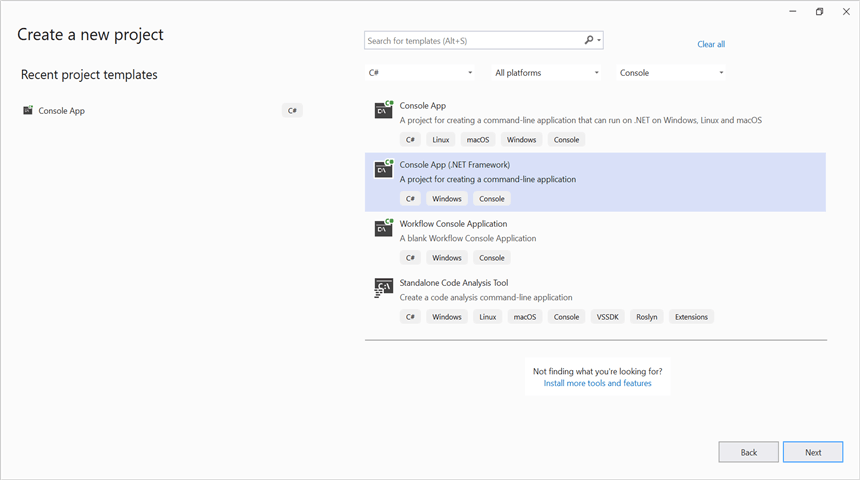
Step 2: Install Syncfusion.DocToPdfConverter.WinForms NuGet package as a reference to your Windows Forms application from the NuGet.org.
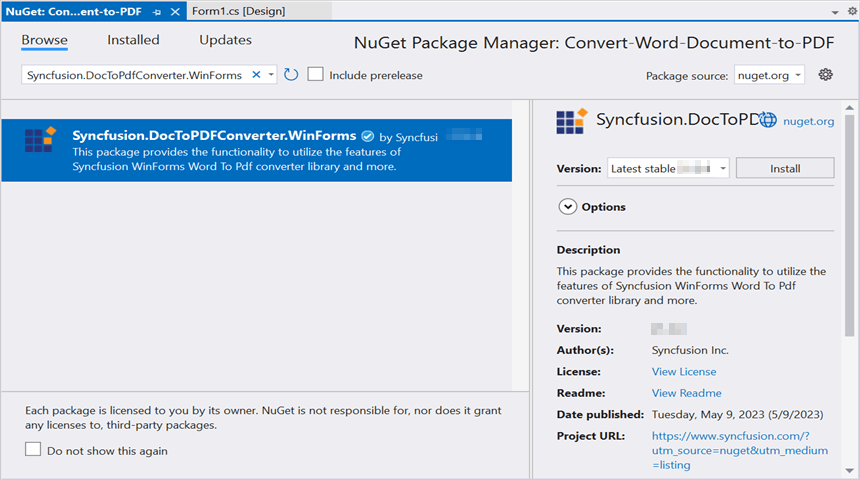
NOTE
- The Syncfusion.DocToPdfConverter.WinForms is a dependency for Syncfusion® Windows Forms GUI controls and is named with the suffix “WinForms”. It contains platform-independent .NET Framework assemblies (compatible with versions 4.0, 4.5, 4.5.1, and 4.6) for the Word library and does not include any Windows Forms-related references or code. Therefore, we recommend using this package for .NET Framework Console applications.
- Starting with v16.2.0.x, if you reference Syncfusion® assemblies from trial setup or from the NuGet feed, you also have to add “Syncfusion.Licensing” assembly reference and include a license key in your projects. Please refer to this link to know about registering Syncfusion® license key in your application to use our components.
Step 3: Include the following namespaces in Program.cs file.
using Syncfusion.DocIO.DLS;
using Syncfusion.DocIO;
using Syncfusion.DocToPDFConverter;
using Syncfusion.Pdf;Step 4: Include the below code snippet in Program.cs to convert Word to PDF.
//Load the existing Word document.
using (WordDocument document = new WordDocument("Data/Input.docx", FormatType.Docx))
{
//Instantiation of DocToPDFConverter for Word to PDF conversion.
using (DocToPDFConverter converter = new DocToPDFConverter())
{
//Convert Word document into PDF document.
using (PdfDocument pdfDocument = converter.ConvertToPDF(document))
{
//Save the PDF document.
pdfDocument.Save("Sample.pdf");
}
}
}Step 5: Build the project.
Click on Build → Build Solution or press Ctrl+Shift+B to build the project.
Step 6: Run the project.
Click the Start button (green arrow) or press F5 to run the app.
You can download a complete working sample from GitHub.
By executing the program, you will get the PDF as follows.
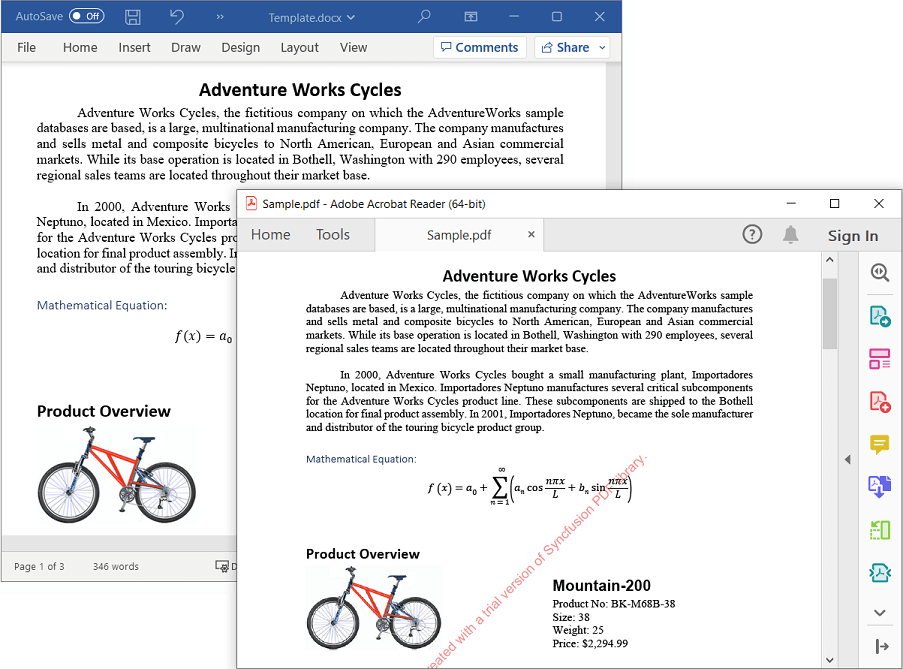
Prerequisites:
- JetBrains Rider.
- Install .NET Framework Developer Pack.
Step 1. Open JetBrains Rider and create a new .NET Framework console application project.
- Launch JetBrains Rider.
- Click new solution on the welcome screen.
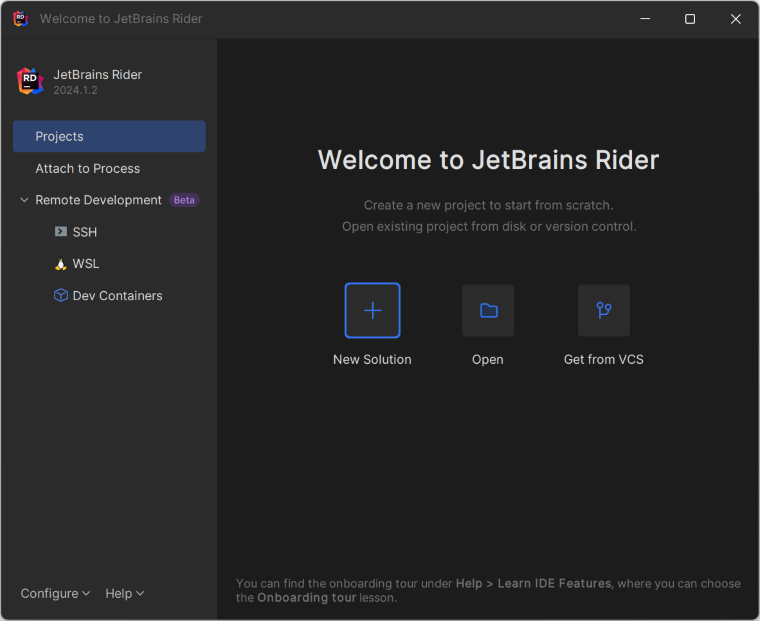
- In the new Solution dialog, select Project Type as Console.
- Enter a project name and specify the location.
- Select the target framework as Full Framework and choose the desired version.
- Click create.
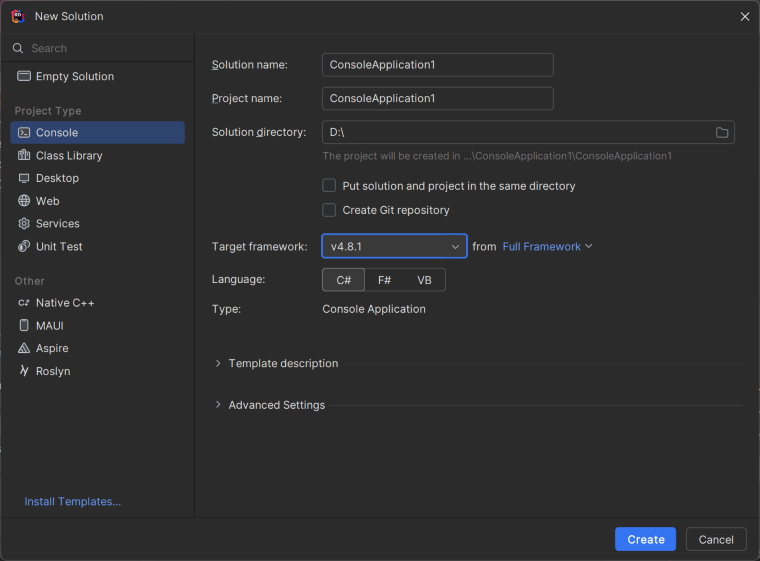
Step 2: Install the NuGet package from NuGet.org.
- Click the NuGet icon in the Rider toolbar and type Syncfusion.DocToPdfConverter.WinForms in the search bar.
- Ensure that “nuget.org” is selected as the package source.
- Select the latest Syncfusion.DocToPdfConverter.WinForms NuGet package from the list.
- Click the + (Add) button to add the package.
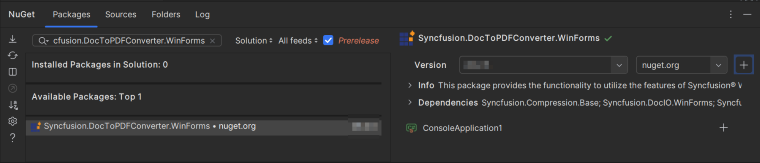
- Click the Install button to complete the installation.
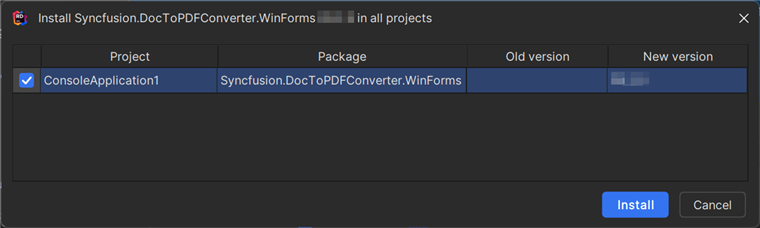
NOTE
Starting with v16.2.0.x, if you reference Syncfusion® assemblies from trial setup or from the NuGet feed, you also have to add “Syncfusion.Licensing” assembly reference and include a license key in your projects. Please refer to this link to know about registering Syncfusion® license key in your application to use our components.
Step 3: Include the following namespaces in Program.cs file.
using Syncfusion.DocIO.DLS;
using Syncfusion.DocIO;
using Syncfusion.DocToPDFConverter;
using Syncfusion.Pdf;Step 4: Include the below code snippet in Program.cs to convert Word to PDF.
//Load the existing Word document.
using (WordDocument document = new WordDocument("Data/Input.docx", FormatType.Docx))
{
//Instantiation of DocToPDFConverter for Word to PDF conversion.
using (DocToPDFConverter converter = new DocToPDFConverter())
{
//Convert Word document into PDF document.
using (PdfDocument pdfDocument = converter.ConvertToPDF(document))
{
//Save the PDF document.
pdfDocument.Save("Sample.pdf");
}
}
}Step 5: Build the project.
Click the Build button in the toolbar or press Ctrl+Shift+B to build the project.
Step 6: Run the project.
Click the Run button (green arrow) in the toolbar or press F5 to run the app.
You can download a complete working sample from GitHub.
By executing the program, you will get the PDF as follows.
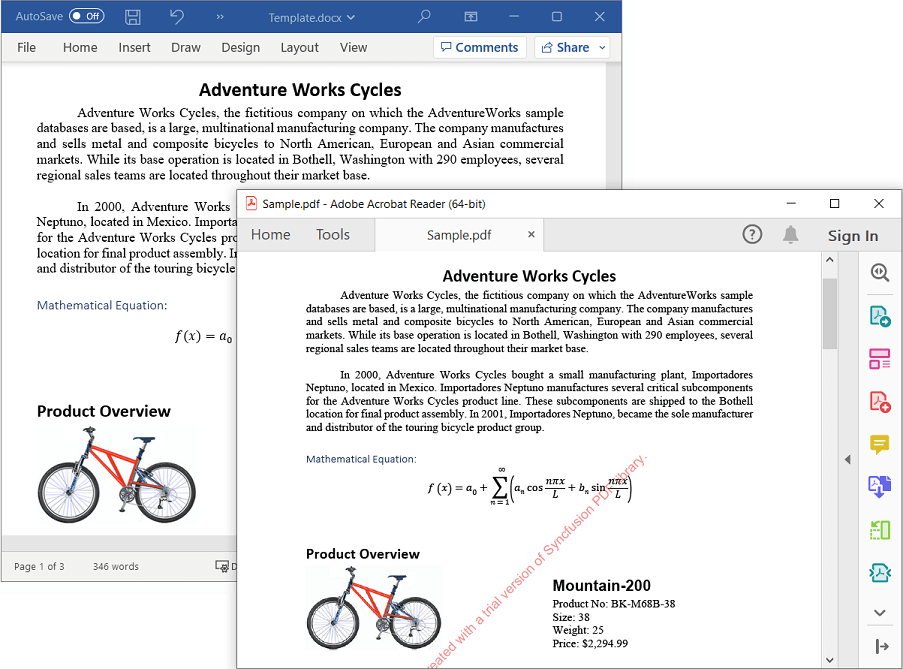
An online sample link to convert Word document to PDF in ASP.NET Core.