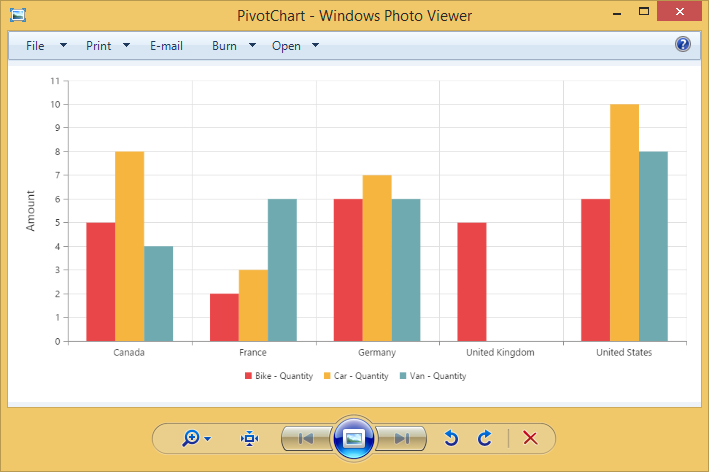Exporting
24 May 201919 minutes to read
The PivotChart control can be exported to the following file formats.
- Excel
- Word
- Image
The PivotChart control can be exported by invoking “exportPivotChart” method, with an appropriate export option as parameter.
//If you want to render PivotChart in Client Mode.
@Html.EJ().Pivot().PivotChart("PivotChart1").CommonSeriesOptions(comm => { comm.Type(SeriesType.Column).Tooltip(tool => { tool.Visible(true); }).EnableAnimation(true); }).Size(size => size.Height("460px").Width("100%")).PrimaryYAxis(primaryYAxis => primaryYAxis.Title(title => title.Text("Amount"))).Legend(legend => legend.Visible(true)).ClientSideEvents(oEve => { oEve.Load("load"); }).IsResponsive(true).DataSource(dataSource => dataSource.Rows(rows => { rows.FieldName("Country").FieldCaption("Country").Add(); rows.FieldName("State").FieldCaption("State").Add(); }).Columns(columns => { columns.FieldName("Product").FieldCaption("Product").Add(); }).Values(values => { values.FieldName("Amount").Add(); }))
//If you want to render PivotChart in Server Mode.
@Html.EJ().Pivot().PivotChart("PivotChart1").Url(Url.Content("/RelationalChartService.svc"))..Size(size => size.Height("460px").Width("100%"))
@Html.EJ().Button("Button1").ClientSideEvents(clientSideEvents => { clientSideEvents.Click("exportBtnClick"); }).Text("Export")
<script type="text/javascript">
function exportBtnClick(args) {
var chartObj = $('#PivotChart1').data("ejPivotChart");
//If you render PivotChart in Client Mode, set the export option like below.
chartObj.exportPivotChart("ExcelExport","fileName");
//If you render PivotChart in Server Mode, set the export option like below.
chartObj.exportPivotChart(ej.PivotChart.ExportOptions.Excel);;
}
</script>To achieve exporting in client mode, we need to add “Syncfusion.EJ.Export” dependency library into the application.
When PivotChart is rendered in Client Mode, a method needs to be added in MVC controller file of the application and we need to import “Syncfusion.EJ.Export” namespace in the controller file.
public void ExcelExport()
{
System.Web.Script.Serialization.JavaScriptSerializer serializer = new System.Web.Script.Serialization.JavaScriptSerializer() { MaxJsonLength = Int32.MaxValue };
PivotChartExcelExport pivotChartExcelExport = new PivotChartExcelExport();
string args = System.Web.HttpContext.Current.Request.Form.GetValues(0)[0];
Dictionary<string, string> chartParams = serializer.Deserialize<Dictionary<string, string>>(args);
pivotChartExcelExport.ExportToExcel(chartParams);
}When PivotChart is rendered in Server Mode, a service method needs to be added in WCF/WebAPI for server side operations.
For WebAPI controller, the below method needs to be added.
[System.Web.Http.ActionName("Export")]
[System.Web.Http.HttpPost]
public void Export() {
string args = HttpContext.Current.Request.Form.GetValues(0)[0];
string fileName = "Sample";
htmlHelper.ExportPivotChart(args, fileName, System.Web.HttpContext.Current.Response);
}For WCF service, the below method needs to be added.
public void Export(System.IO.Stream stream) {
System.IO.StreamReader sReader = new System.IO.StreamReader(stream);
string args = System.Web.HttpContext.Current.Server.UrlDecode(sReader.ReadToEnd()).Remove(0, 5);
string fileName = "Sample";
htmlHelper.ExportPivotChart(args, fileName, System.Web.HttpContext.Current.Response);
}Excel Export
User can export contents of the PivotChart to Excel document for future archival, references and analysis purposes.
Client Mode
To achieve Excel export, method name “ExcelExport” and file name is sent as the parameter.
<script type="text/javascript">
function exportBtnClick(args)
{
var chartObj = $('#PivotChart1').data("ejPivotChart ");
chartObj.exportPivotChart("ExcelExport","fileName");
}
</script>Following method need to be added in MVC controller file of the application.
public void ExcelExport()
{
System.Web.Script.Serialization.JavaScriptSerializer serializer = new System.Web.Script.Serialization.JavaScriptSerializer() { MaxJsonLength = Int32.MaxValue };
PivotChartExcelExport pivotChartExcelExport = new PivotChartExcelExport();
string args = System.Web.HttpContext.Current.Request.Form.GetValues(0)[0];
Dictionary<string, string> chartParams = serializer.Deserialize<Dictionary<string, string>>(args);
pivotChartExcelExport.ExportToExcel(chartParams);
}Server Mode
To achieve Excel export, we need to add the following dependency libraries into the application.
- Syncfusion.Compression.Base
- Syncfusion.XlsIO.Base
For Excel export, “ej.PivotChart.ExportOptions.Excel” enumeration value is sent as the parameter.
function exportBtnClick(args)
{
var chartObj = $('#PivotChart1').data("ejPivotChart");
//Setting export option as Excel in the exportPivotChart method for ServerMode
chartObj.exportPivotChart(ej.PivotChart.ExportOptions.Excel);
}Word Export
User can export contents of the PivotChart to Word document for future archival, references and analysis purposes.
Client Mode
To achieve Word export, method name “WordExport” and file name is sent as the parameter.
<script type="text/javascript">
function exportBtnClick(args)
{
var chartObj = $('#PivotChart1').data("ejPivotChart ");
chartObj.exportPivotChart("WordExport","fileName");
}
</script>Following method need to be added in MVC controller file of the application.
public void WordExport()
{
System.Web.Script.Serialization.JavaScriptSerializer serializer = new System.Web.Script.Serialization.JavaScriptSerializer() { MaxJsonLength = Int32.MaxValue };
PivotChartWordExport pivotChartWordExport = new PivotChartWordExport();
string args = System.Web.HttpContext.Current.Request.Form.GetValues(0)[0];
Dictionary<string, string> chartParams = serializer.Deserialize<Dictionary<string, string>>(args);
pivotChartWordExport.ExportToWord(chartParams);
}Server Mode
To achieve Word export, we need to add the following dependency libraries into the application.
- Syncfusion.Compression.Base
- Syncfusion.DocIO.Base
For Word export, “ej.PivotChart.ExportOptions.Word” enumeration value is sent as the parameter.
function exportBtnClick(args)
{
var chartObj = $('#PivotChart1').data("ejPivotChart");
//Setting export option as Word in the exportPivotChart method
chartObj.exportPivotChart(ej.PivotChart.ExportOptions.Word);
}PDF Export
User can export contents of the PivotChart to PDF document for future archival, references and analysis purposes.
Client Mode
To achieve Word export, method name “PDFExport” and file name is sent as the parameter.
<script type="text/javascript">
function exportBtnClick(args)
{
var chartObj = $('#PivotChart1').data("ejPivotChart ");
chartObj.exportPivotChart("PDFExport","fileName");
}
</script>Following method need to be added in MVC controller file of the application.
public void PDFExport()
{
System.Web.Script.Serialization.JavaScriptSerializer serializer = new System.Web.Script.Serialization.JavaScriptSerializer() { MaxJsonLength = Int32.MaxValue };
PivotChartPDFExport pivotChartPDFExport = new PivotChartPDFExport();
string args = System.Web.HttpContext.Current.Request.Form.GetValues(0)[0];
Dictionary<string, string> chartParams = serializer.Deserialize<Dictionary<string, string>>(args);
pivotChartPDFExport.ExportToPDF(chartParams);
}Server Mode
To achieve PDF export, we need to add the following dependency libraries into the application.
- Syncfusion.Compression.Base
- Syncfusion.Pdf.Base
For PDF export, “ej.PivotChart.ExportOptions.PDF” enumeration value is sent as the parameter.
function exportBtnClick(args)
{
var chartObj = $('#PivotChart1').data("ejPivotChart ");
//Setting export option as PDF in the exportPivotChart method
chartObj.exportPivotChart(ej.PivotChart.ExportOptions.PDF);
}Image Export
User can export contents of the PivotChart to image format for future archival, references and analysis purposes. We can export PivotChart to the following image formats.
- PNG
- EMF
- JPG
- GIF
- BMP
Client Mode
To achieve image export, method name “ImageExport” ,“ej.PivotChart.ExportOptions.PNG” and file name is sent as the parameter.This is similar to other image formats.
<script type="text/javascript">
function exportBtnClick(args)
{
var chartObj = $('#PivotChart1').data("ejPivotChart ");
chartObj.exportPivotChart("ImageExport","fileName",ej.PivotChart.ExportOptions.PNG);
}
</script>Following method need to be added in MVC controller file of the application.
public void ImageExport()
{
System.Web.Script.Serialization.JavaScriptSerializer serializer = new System.Web.Script.Serialization.JavaScriptSerializer() { MaxJsonLength = Int32.MaxValue };
PivotChartImageExport pivotChartImageExport = new PivotChartImageExport();
string args = System.Web.HttpContext.Current.Request.Form.GetValues(0)[0];
Dictionary<string, string> chartParams = serializer.Deserialize<Dictionary<string, string>>(args);
pivotChartImageExport.ExportToImage(chartParams);
}Server Mode
To export PivotChart in PNG format, “ej.PivotChart.ExportOptions.PNG” enumeration value is sent as the parameter. This is similar to other image formats.
function exportBtnClick(args)
{
var chartObj = $('#PivotChart1').data("ejPivotChart ");
//Setting export option as PNG in the exportPivotChart method
chartObj.exportPivotChart(ej.PivotChart.ExportOptions.PNG);
}PivotChart format selection
IMPORTANT
This option is applicable only for PivotChart specifically when exported to Excel document.
You can set an option to export PivotChart to an Excel document, either as image or PivotChart format itself by setting the boolean property exportChartAsImage, inside the BeforeExport event.
NOTE
By default PivotChart will be exported as image format to Excel document.
@Html.EJ().Pivot().PivotChart("PivotChart1").ClientSideEvents(clientSideEvents => clientSideEvents.BeforeExport("Exporting"))
@Html.EJ().Button("Button1").ClientSideEvents(clientSideEvents => { clientSideEvents.Click("exportBtnClick"); }).Text("Export")
<script type="text/javascript">
function exportBtnClick(args) {
var chartObj = $('#PivotChart1').data("ejPivotChart");
chartObj.exportPivotChart("ExcelExport","fileName");
}
function Exporting(args) {
args.exportChartAsImage = false; //you can set the chart format here
}
</script>The below screenshot shows the control exported to Excel document showing its own format (Pivoting Chart).
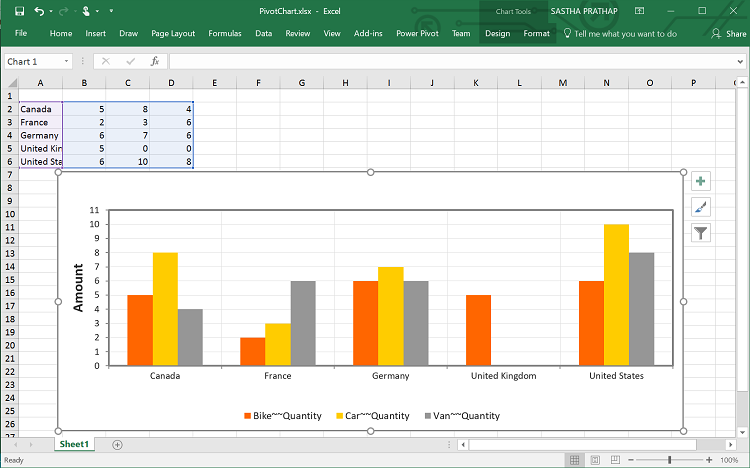
Exporting Customization
You can add title and description to the exporting document by using title and description property obtained in the “beforeExport” event.
NOTE
Title and description cannot be added to image formats.
@Html.EJ().Pivot().PivotChart("PivotChart1").ClientSideEvents(clientSideEvents => clientSideEvents.BeforeExport("Exporting"))
@Html.EJ().Button("Button1").ClientSideEvents(clientSideEvents => { clientSideEvents.Click("exportBtnClick"); }).Text("Export")
<script type="text/javascript">
function exportBtnClick(args) {
var chartObj = $('#PivotChart1').data("ejPivotChart");
//If you render PivotChart in Client Mode, set the export option like below.
chartObj.exportPivotChart("ExcelExport","fileName");
//If you render PivotChart in Server Mode, set the export option like below.
chartObj.exportPivotChart(ej.PivotChart.ExportOptions.Excel);;
}
function Exporting(args) {
args.title = "PivotChart";
args.description = "Visualizes both OLAP and Relational datasource in graphical format";
}
</script>You can also edit the exporting document with the use of a server side event for required exporting option.
//...
using Syncfusion.EJ.Export;
using Syncfusion.Compression.Base;
using Syncfusion.XlsIO;
using Syncfusion.DocIO.Base;
using Syncfusion.Pdf.Base;
//Following methods needs to be added in MVC controller file of the application for JSON export
public void ExcelExport()
{
PivotChartExcelExport pivotChartExcelExport = new PivotChartExcelExport();
string args = System.Web.HttpContext.Current.Request.Form.GetValues(0)[0];
pivotChartExcelExport.ExcelExport += pivotChartExcelExport_ExcelExport;
Dictionary<string, string> chartParams = serializer.Deserialize<Dictionary<string, string>>(args);
pivotChartExcelExport.ExportToExcel(chartParams);
}
void pivotChartExcelExport_ExcelExport(object sender, Syncfusion.XlsIO.IWorkbook workBook)
{
//You can customize exporting document here.
}
public void WordExport()
{
PivotChartWordExport pivotChartWordExport = new PivotChartWordExport();
string args = System.Web.HttpContext.Current.Request.Form.GetValues(0)[0];
pivotChartWordExport.WordExport += pivotChartWordExport_WordExport;
Dictionary<string, string> chartParams = serializer.Deserialize<Dictionary<string, string>>(args);
pivotChartWordExport.ExportToWord(chartParams);
}
void pivotChartWordExport_WordExport(object sender, Syncfusion.DocIO.DLS.WordDocument document)
{
//You can customize exporting document here.
}
public void PDFExport()
{
PivotChartPDFExport pivotChartPDFExport = new PivotChartPDFExport();
string args = System.Web.HttpContext.Current.Request.Form.GetValues(0)[0];
pivotChartPDFExport.AddPDFHeaderFooter += pivotChartPDFExport_AddPDFHeaderFooter;
pivotChartPDFExport.PDFExport += pivotChartPDFExport_PDFExport;
Dictionary<string, string> chartParams = serializer.Deserialize<Dictionary<string, string>>(args);
pivotChartPDFExport.ExportToPDF(chartParams);
}
void pivotChartPDFExport_PDFExport(object sender, Syncfusion.Pdf.PdfDocument pdfDoc)
{
//You can customize exporting document here.
}
void pivotChartPDFExport_AddPDFHeaderFooter(object sender, Syncfusion.Pdf.PdfDocument pdfDoc)
{
//You can add header/footer information to the PDF document.
}
//Following service method needs to be added in WCF/WebAPI for PivotEngine.
[System.Web.Http.ActionName("Export")]
[System.Web.Http.HttpPost]
public void Export()
{
string args = HttpContext.Current.Request.Form.GetValues(0)[0];
string fileName = "Sample";
htmlHelper.ExcelExport += htmlHelper_ExcelExport;
htmlHelper.WordExport += htmlHelper_WordExport;
htmlHelper.AddPDFHeaderFooter += htmlHelper_AddPDFHeaderFooter;
htmlHelper.PDFExport += htmlHelper_PDFExport;
htmlHelper.ExportPivotChart(args, fileName, System.Web.HttpContext.Current.Response);
}
void htmlHelper_PDFExport(object sender, Syncfusion.Pdf.PdfDocument pdfDoc)
{
//You can customize exporting document here.
}
void htmlHelper_AddPDFHeaderFooter(object sender, Syncfusion.Pdf.PdfDocument pdfDoc)
{
//You can add header/footer information to the PDF document.
}
void htmlHelper_WordExport(object sender, Syncfusion.DocIO.DLS.WordDocument document)
{
//You can customize exporting document here.
}
void htmlHelper_ExcelExport(object sender, Syncfusion.XlsIO.IWorkbook workBook)
{
//You can customize exporting document here.
}The name of the document can be customized as per the users requirement.
For Client mode, we need to send file name as parameter to the “exportPivotChart” method along with service URL.
function exportBtnClick(args)
{
var chartObj = $('#PivotChart1').data("ejPivotChart ");
chartObj.exportPivotChart("https://js.syncfusion.com/ejservices/api/PivotChart/Olap/ExcelExport", "fileName");
}For Server mode, the exporting document name is provided in the WebAPI controller as found in the below code snippet.
[System.Web.Http.ActionName("Export")]
[System.Web.Http.HttpPost]
public void Export() {
string args = HttpContext.Current.Request.Form.GetValues(0)[0];
string fileName = "File name is customized here";
htmlHelper.ExportPivotChart(args, fileName, System.Web.HttpContext.Current.Response);
}For customizing name in WCF Service, below code snippet is used.
public void Export(System.IO.Stream stream) {
System.IO.StreamReader sReader = new System.IO.StreamReader(stream);
string args = System.Web.HttpContext.Current.Server.UrlDecode(sReader.ReadToEnd()).Remove(0, 5);
string fileName = " File name is customized here ";
htmlHelper.ExportPivotChart(args, fileName, System.Web.HttpContext.Current.Response);
}The below screenshot shows the PivotChart control exported to Excel document.
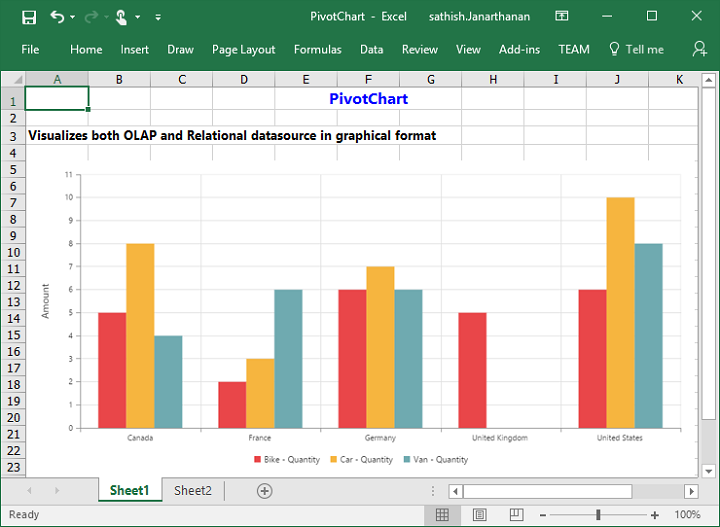
The below screenshot shows the PivotChart control exported to PDF document.
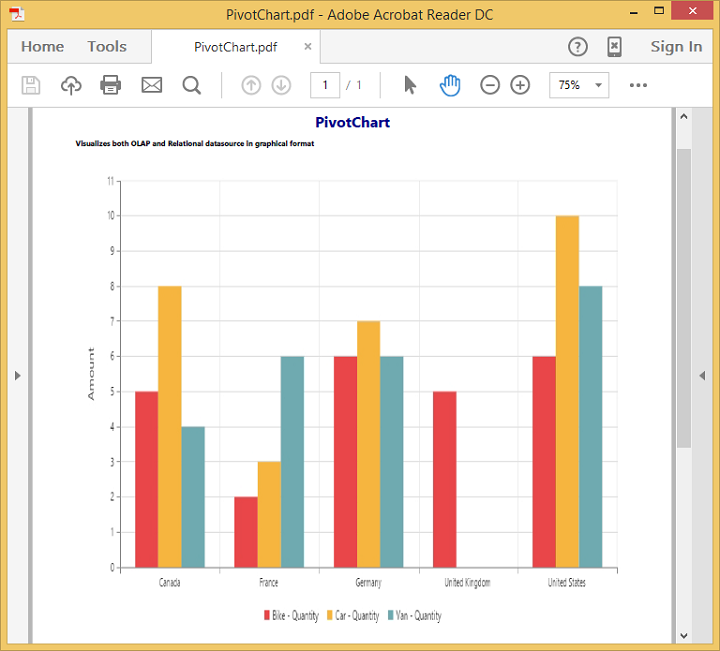
The below screenshot shows the PivotChart control exported to Word document.
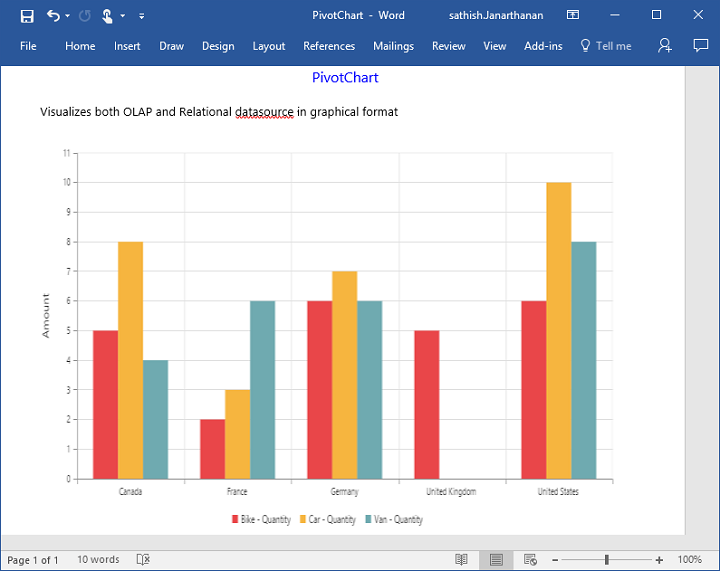
The below screenshot shows the PivotChart control exported to PNG format.