Contents
- Set size in percentage
- Set size in pixels
- Responsive
Having trouble getting help?
Contact Support
Contact Support
Dimensions
11 Feb 20191 minute to read
Set size in percentage
You can customize the PivotChart dimension by setting the width and height of the control in percentage.
//Set size to Chart container
@Html.EJ().Pivot().PivotChart("PivotChart1").Url(Url.Content("/RelationalChartService.svc")).Size(size => size.Height("80%").Width("80%"))
<style>
#PivotChart1 {
width:100%;
height:450px;
}
</style>Set size in pixels
You can customize the PivotChart dimension by setting the width and height of the control in pixels.
//Set size to Chart container
@Html.EJ().Pivot().PivotChart("PivotChart1").Url(Url.Content("/RelationalChartService.svc")).Size(size => size.Height("460px").Width("950px"))
<style>
#PivotChart1 {
width:950px;
height:460px;
}
</style>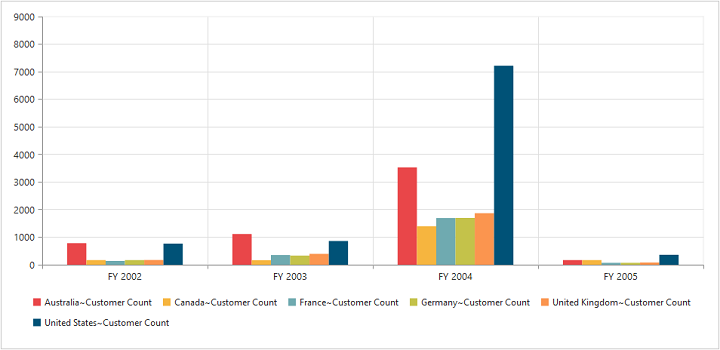
Responsive
PivotChart control supports responsive rendering based on the target device (desktop & tablet) resolution. It supports resolution upto 1024x600. You can enable responsiveness in PivotChart by setting IsResponsive property to true.
//Enable responsiveness to change the Chart size dynamically.
@Html.EJ().Pivot().PivotChart("PivotChart1").Url(Url.Content("/RelationalChartService.svc")).Size(size => size.Height("460px").Width("950px")).IsResponsive(true)
<style>
#PivotChart1 {
min-height: 275px;
min-width: 525px;
height: 460px;
width: 100%;
}
</style>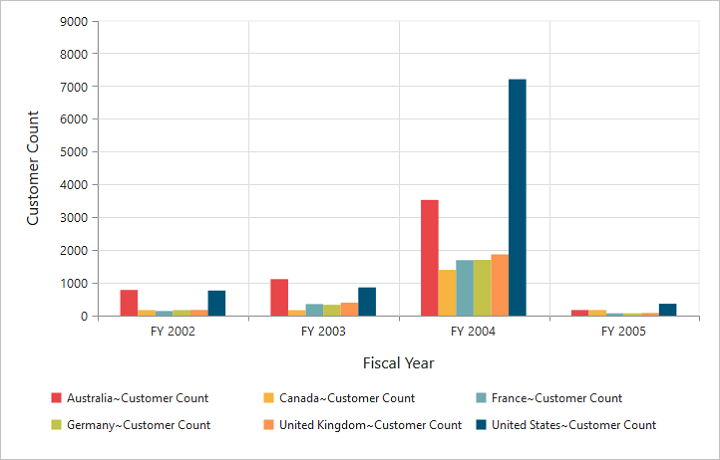
Normal View
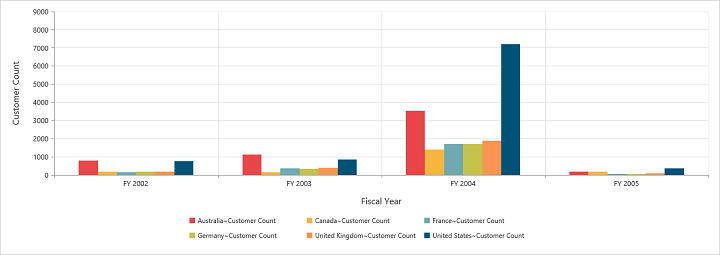
ResponsiveView