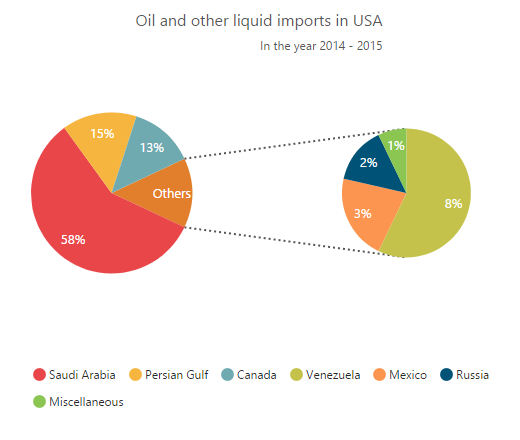ChartTypes
17 Dec 201824 minutes to read
Line Chart
To render a Line Chart, set the series e-type as “line” in the chart series. To change the line segment color, you can use the e-fill property of the series.
<html xmlns="http://www.w3.org/1999/xhtml" lang="en" ng-app="ChartApp">
<head>
<title>Essential Studio for AngularJS: Chart</title>
<!--CSS and Script file References -->
</head>
<body ng-controller="ChartCtrl">
<div id="container" ej-chart>
<e-series>
<e-series e-type="line" e-fill="#E94649"></e-series>
</e-series>
</div>
<script>
angular.module('ChartApp', ['ejangular'])
.controller('ChartCtrl', function ($scope) {
});
</script>
</body>
</html>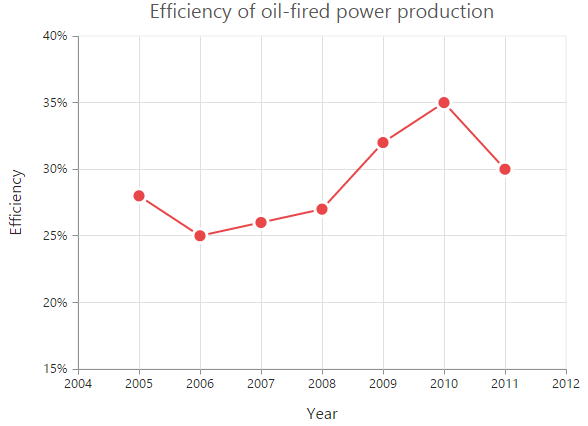
Change the line width
To change the width of the line segment, you can use the e-width property in the series.
<html xmlns="http://www.w3.org/1999/xhtml" lang="en" ng-app="ChartApp">
<head>
<title>Essential Studio for AngularJS: Chart</title>
<!--CSS and Script file References -->
</head>
<body ng-controller="ChartCtrl">
<div id="container" ej-chart>
<e-series>
<e-series e-type="line" e-width="3"></e-series>
</e-series>
</div>
<script>
angular.module('ChartApp', ['ejangular'])
.controller('ChartCtrl', function ($scope) {
});
</script>
</body>
</html>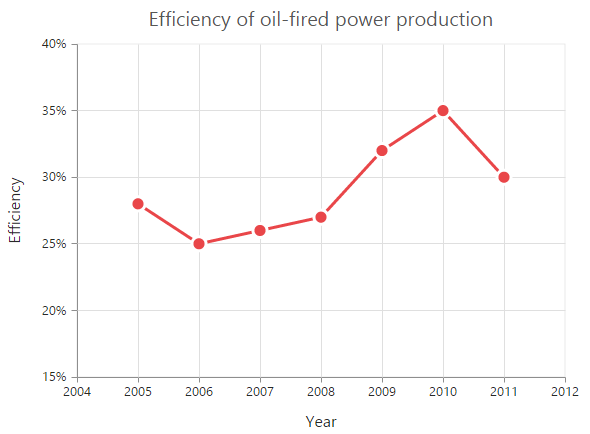
Dashed lines
To render the line series with dotted lines, you can use the e-dashArray option of the series.
<html xmlns="http://www.w3.org/1999/xhtml" lang="en" ng-app="ChartApp">
<head>
<title>Essential Studio for AngularJS: Chart</title>
<!--CSS and Script file References -->
</head>
<body ng-controller="ChartCtrl">
<div id="container" ej-chart>
<e-series>
<e-series e-type="line" e-dasharray="5,5"></e-series>
</e-series>
</div>
<script>
angular.module('ChartApp', ['ejangular'])
.controller('ChartCtrl', function ($scope) {
});
</script>
</body>
</html>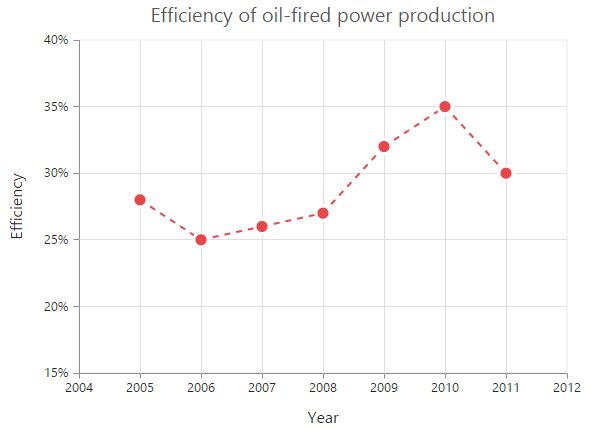
Changing the line cap
For customizing the start and end caps of the line segment, you can use the e-lineCapproperty.
<html xmlns="http://www.w3.org/1999/xhtml" lang="en" ng-app="ChartApp">
<head>
<title>Essential Studio for AngularJS: Chart</title>
<!--CSS and Script file References -->
</head>
<body ng-controller="ChartCtrl">
<div id="container" ej-chart>
<e-series>
<e-series e-linecap="square"></e-series>
</e-series>
</div>
<script>
angular.module('ChartApp', ['ejangular'])
.controller('ChartCtrl', function ($scope) {
});
</script>
</body>
</html>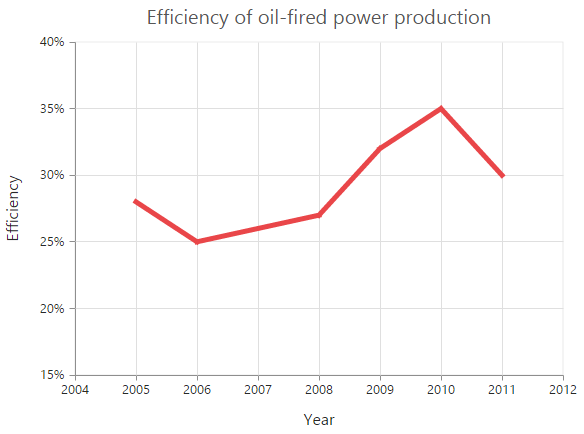
Changing the line join
You can use the e-linejoin property to specify how two intersecting line segments should be joined.
<html xmlns="http://www.w3.org/1999/xhtml" lang="en" ng-app="ChartApp">
<head>
<title>Essential Studio for AngularJS: Chart</title>
<!--CSS and Script file References -->
</head>
<body ng-controller="ChartCtrl">
<div id="container" ej-chart>
<e-series>
<e-series e-linejoin="round"></e-series>
</e-series>
</div>
<script>
angular.module('ChartApp', ['ejangular'])
.controller('ChartCtrl', function ($scope) {
});
</script>
</body>
</html>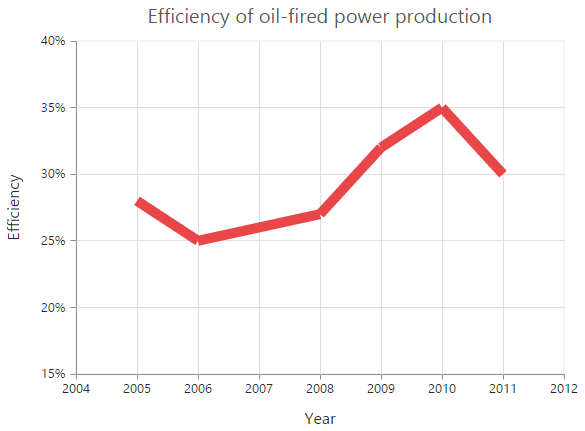
MultiColor Line
You can change the color of the line segments by using the e-fill property of the each e-points in the series.
<html xmlns="http://www.w3.org/1999/xhtml" lang="en" ng-app="ChartApp">
<head>
<title>Essential Studio for AngularJS: Chart</title>
<!--CSS and Script file References -->
</head>
<body ng-controller="ChartCtrl">
<div id="container" ej-chart>
<e-series>
<e-series>
<e-points>
<e-points e-fill="red">
</e-points>
</e-series>
</e-series>
</div>
<script>
angular.module('ChartApp', ['ejangular'])
.controller('ChartCtrl', function ($scope) {
});
</script>
</body>
</html>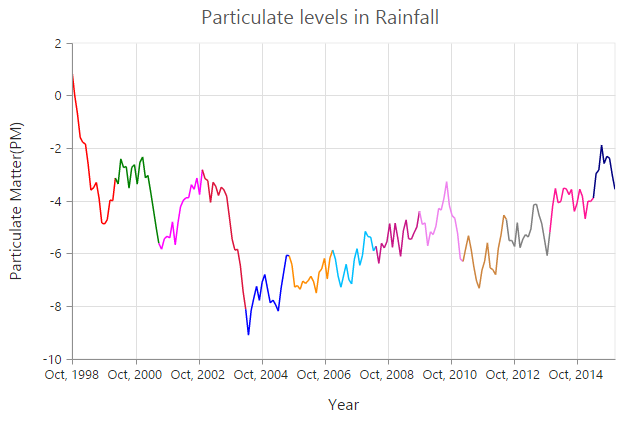
Step Line Chart
To render a Step Line Chart, set the series e-type as “stepline” in the chart series. To change the StepLine segment color, you can use the e-fill property of the series.
<html xmlns="http://www.w3.org/1999/xhtml" lang="en" ng-app="ChartApp">
<head>
<title>Essential Studio for AngularJS: Chart</title>
<!--CSS and Script file References -->
</head>
<body ng-controller="ChartCtrl">
<div id="container" ej-chart>
<e-series>
<e-series e-type="stepline" e-fill="#E94649"></e-series>
</e-series>
</div>
<script>
angular.module('ChartApp', ['ejangular'])
.controller('ChartCtrl', function ($scope) {
});
</script>
</body>
</html>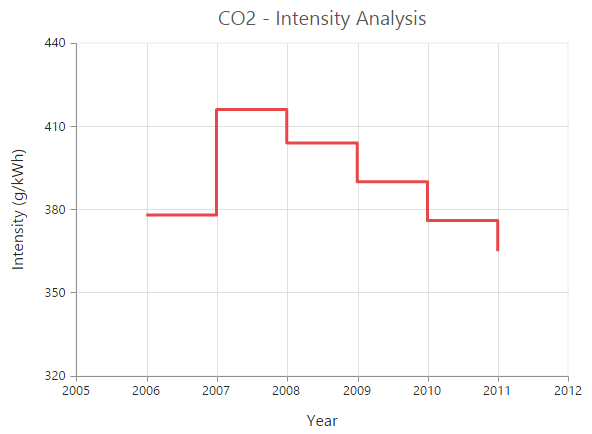
Changing the line width
To change the line width, you can use the width property.
<html xmlns="http://www.w3.org/1999/xhtml" lang="en" ng-app="ChartApp">
<head>
<title>Essential Studio for AngularJS: Chart</title>
<!--CSS and Script file References -->
</head>
<body ng-controller="ChartCtrl">
<div id="container" ej-chart>
<e-series>
<e-series e-width="3"></e-series>
</e-series>
</div>
<script>
angular.module('ChartApp', ['ejangular'])
.controller('ChartCtrl', function ($scope) {
});
</script>
</body>
</html>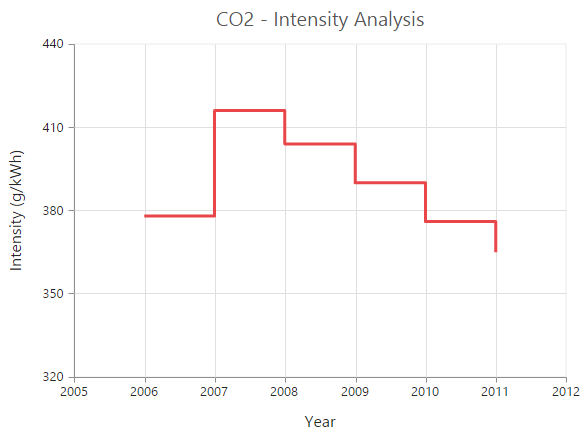
Dashed lines
To render the step line series with dotted lines, you can use the e-dasharray option of the series.
<html xmlns="http://www.w3.org/1999/xhtml" lang="en" ng-app="ChartApp">
<head>
<title>Essential Studio for AngularJS: Chart</title>
<!--CSS and Script file References -->
</head>
<body ng-controller="ChartCtrl">
<div id="container" ej-chart>
<e-series>
<e-series e-dashArray="5,5"></e-series>
</e-series>
</div>
<script>
angular.module('ChartApp', ['ejangular'])
.controller('ChartCtrl', function ($scope) {
});
</script>
</body>
</html>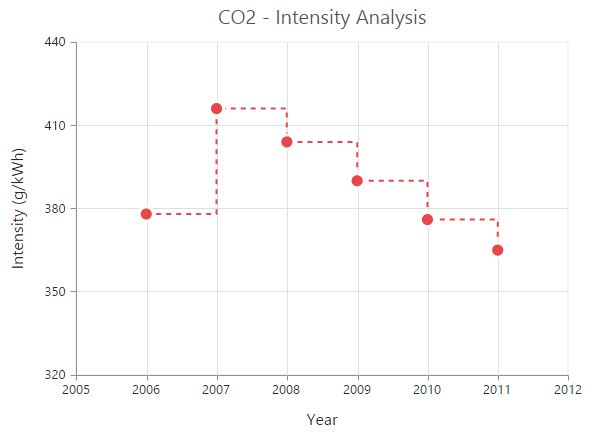
Changing the line cap
For customizing the start and end caps of the line segment, you can use the e-linecap property.
<html xmlns="http://www.w3.org/1999/xhtml" lang="en" ng-app="ChartApp">
<head>
<title>Essential Studio for AngularJS: Chart</title>
<!--CSS and Script file References -->
</head>
<body ng-controller="ChartCtrl">
<div id="container" ej-chart>
<e-series>
<e-series e-lineCap="square"></e-series>
</e-series>
</div>
<script>
angular.module('ChartApp', ['ejangular'])
.controller('ChartCtrl', function ($scope) {
});
</script>
</body>
</html>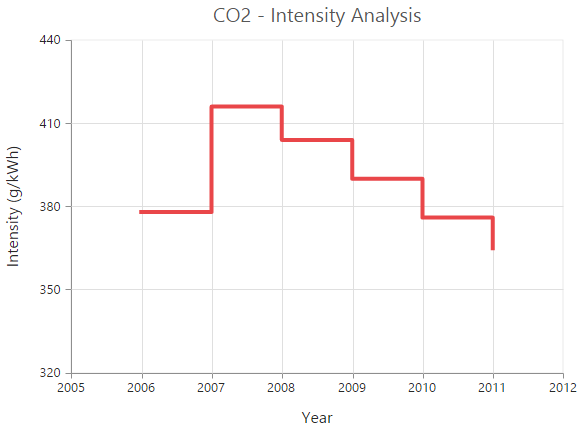
Changing the line join
You can use the e-linejoin property to specify how two intersecting line segments should be joined.
<html xmlns="http://www.w3.org/1999/xhtml" lang="en" ng-app="ChartApp">
<head>
<title>Essential Studio for AngularJS: Chart</title>
<!--CSS and Script file References -->
</head>
<body ng-controller="ChartCtrl">
<div id="container" ej-chart>
<e-series>
<e-series e-linejoin="round"></e-series>
</e-series>
</div>
<script>
angular.module('ChartApp', ['ejangular'])
.controller('ChartCtrl', function ($scope) {
});
</script>
</body>
</html>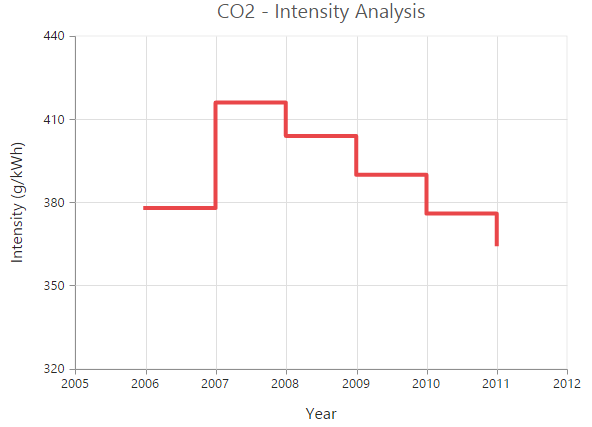
Area Chart
To render an Area chart, you can specify the series e-type as “area” in the chart series. To change the Area color, you can use the e-fill property of the series.
<html xmlns="http://www.w3.org/1999/xhtml" lang="en" ng-app="ChartApp">
<head>
<title>Essential Studio for AngularJS: Chart</title>
<!--CSS and Script file References -->
</head>
<body ng-controller="ChartCtrl">
<div id="container" ej-chart>
<e-series>
<e-series e-type="area" e-fill = "#69D2E7"></e-series>
</e-series>
</div>
<script>
angular.module('ChartApp', ['ejangular'])
.controller('ChartCtrl', function ($scope) {
});
</script>
</body>
</html>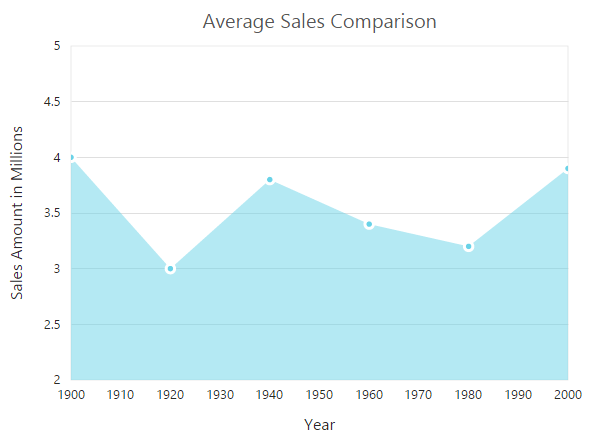
Range Area Chart
To render a Range Area Chart, set the e-type as “rangeArea” in the chart series. To change the RangeArea color, you can use the e-fill property of the series.
Since the RangeArea series requires two y values for a point, you have to add the e-high and e-lowvalue. High and Low value specifies the maximum and minimum range of the points.
-
When you are using the
e-pointsoption, specify the high and low values by using thee-highande-lowoption of the point. -
When you are using the
e-datasourceoption to assign the data, map the fields from the dataSource that contain high and low values by using thee-series-highande-series-lowoptions.
<html xmlns="http://www.w3.org/1999/xhtml" lang="en" ng-app="ChartApp">
<head>
<title>Essential Studio for AngularJS: Chart</title>
<!--CSS and Script file References -->
</head>
<body ng-controller="ChartCtrl">
<div id="container" ej-chart>
<e-series>
<e-series e-type="rangeArea" e-datasource="dataSource" e-xName="x" e-high="high"
e-low="low" e-fill="Indigo"></e-series>
</e-series>
</div>
<script>
var chartData=[{ x: 1935, high:80, low:70},
{ x: 1945, high:60, low:50}];
angular.module('ChartApp', ['ejangular'])
.controller('ChartCtrl', function ($scope) {
$scope.dataSource=chartData;
});
</script>
</body>
</html>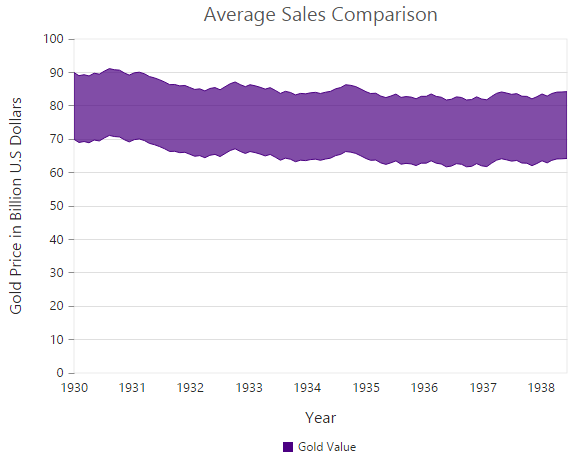
Step Area Chart
To render a Step Area Chart, set the e-type as “stepArea” in the chart series. To change the StepArea color, you can use the e-fill property of the series.
<html xmlns="http://www.w3.org/1999/xhtml" lang="en" ng-app="ChartApp">
<head>
<title>Essential Studio for AngularJS: Chart</title>
<!--CSS and Script file References -->
</head>
<body ng-controller="ChartCtrl">
<div id="container" ej-chart>
<e-series>
<e-series e-type="stepArea" e-fill="#69D2E7"></e-series>
</e-series>
</div>
<script>
angular.module('ChartApp', ['ejangular'])
.controller('ChartCtrl', function ($scope) {
});
</script>
</body>
</html>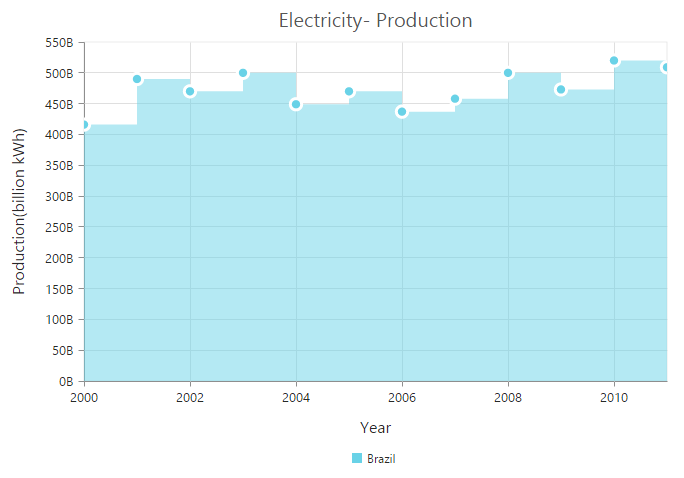
Spline Area Chart
To render a Spline Area Chart, set the e-type as “splineArea” in the chart series. To change the SplineArea color, you can use the e-fill property of the series.
<html xmlns="http://www.w3.org/1999/xhtml" lang="en" ng-app="ChartApp">
<head>
<title>Essential Studio for AngularJS: Chart</title>
<!--CSS and Script file References -->
</head>
<body ng-controller="ChartCtrl">
<div id="container" ej-chart>
<e-series>
<e-series e-type="splineArea" e-fill="#C4C24A"></e-series>
</e-series>
</div>
<script>
angular.module('ChartApp', ['ejangular'])
.controller('ChartCtrl', function ($scope) {
});
</script>
</body>
</html>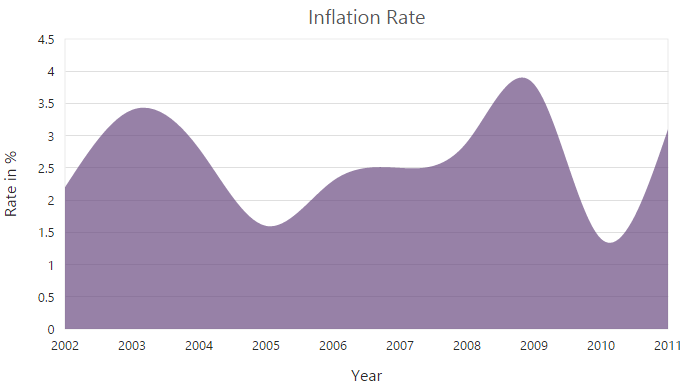
Stacked Area Chart
To render a Stacked Area Chart, set the e-type as “stackingArea” in the chart series. To change the StackingArea color, you can use the e-fill property of the series.
<html xmlns="http://www.w3.org/1999/xhtml" lang="en" ng-app="ChartApp">
<head>
<title>Essential Studio for AngularJS: Chart</title>
<!--CSS and Script file References -->
</head>
<body ng-controller="ChartCtrl">
<div id="container" ej-chart>
<e-series>
<e-series e-type="stackingArea" e-fill="#69D2E7"></e-series>
</e-series>
</div>
<script>
angular.module('ChartApp', ['ejangular'])
.controller('ChartCtrl', function ($scope) {
});
</script>
</body>
</html>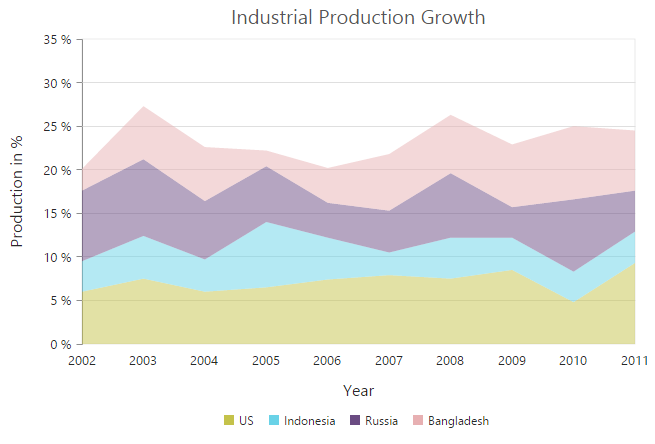
100% Stacked Area Chart
To render a 100% Stacked Area Chart, set the e-type as “stackingArea100” in the chart series. To change the StackingArea100 color, you can use the e-fill property of the series.
<html xmlns="http://www.w3.org/1999/xhtml" lang="en" ng-app="ChartApp">
<head>
<title>Essential Studio for AngularJS: Chart</title>
<!--CSS and Script file References -->
</head>
<body ng-controller="ChartCtrl">
<div id="container" ej-chart>
<e-series>
<e-series e-type="stackingArea100" e-fill="#C4C24A"></e-series>
</e-series>
</div>
<script>
angular.module('ChartApp', ['ejangular'])
.controller('ChartCtrl', function ($scope) {
});
</script>
</body>
</html>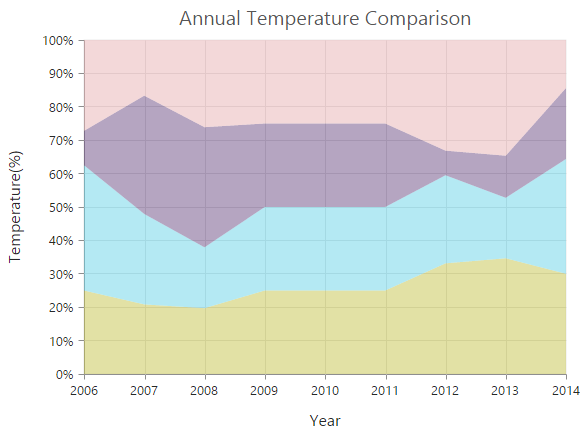
Stacked Spline Area Chart
To render a Stacked Spline Area Chart, set the e-type as “stackingSplineArea” in the chart series.
<html xmlns="http://www.w3.org/1999/xhtml" lang="en" ng-app="ChartApp">
<head>
<title>Essential Studio for AngularJS: Chart</title>
<!--CSS and Script file References -->
</head>
<body ng-controller="ChartCtrl">
<div id="container" ej-chart>
<e-series>
<e-series e-type="stackingsplinearea"></e-series>
</e-series>
</div>
<script>
angular.module('ChartApp', ['ejangular'])
.controller('ChartCtrl', function ($scope) {
});
</script>
</body>
</html>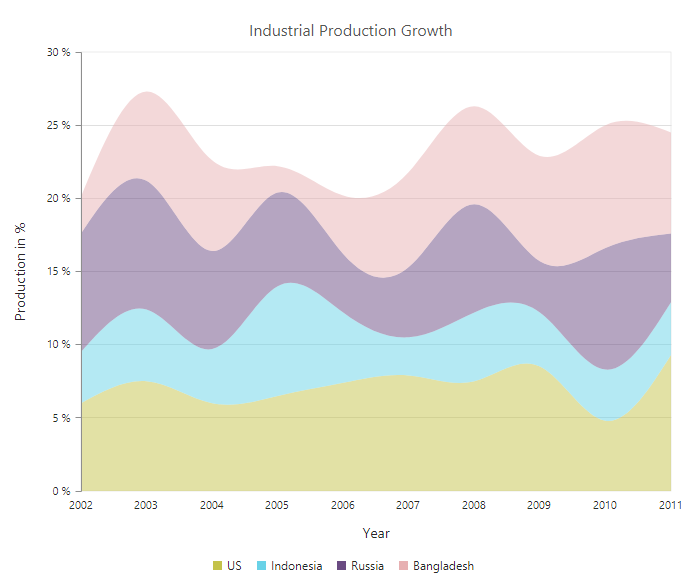
100% Stacked Spline Area Chart
To render a 100% Stacked Spline Area Chart, set the e-type as “stackingsplinearea100” in the chart series.
<html xmlns="http://www.w3.org/1999/xhtml" lang="en" ng-app="ChartApp">
<head>
<title>Essential Studio for AngularJS: Chart</title>
<!--CSS and Script file References -->
</head>
<body ng-controller="ChartCtrl">
<div id="container" ej-chart>
<e-series>
<e-series e-type="stackingsplinearea100"></e-series>
</e-series>
</div>
<script>
angular.module('ChartApp', ['ejangular'])
.controller('ChartCtrl', function ($scope) {
});
</script>
</body>
</html>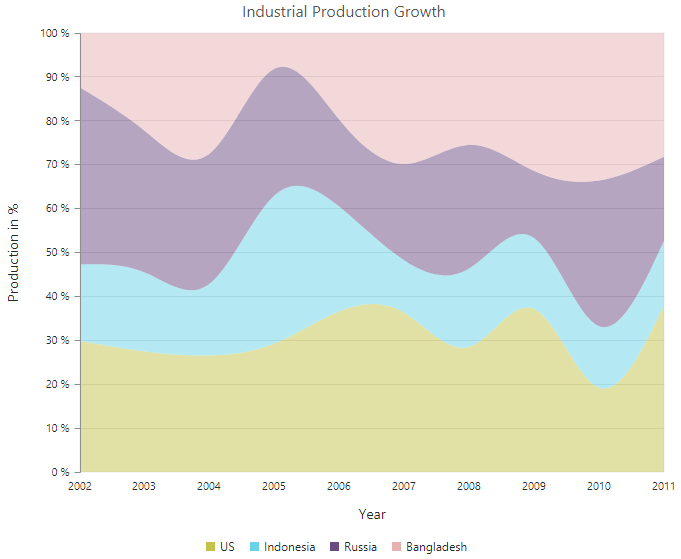
Column Chart
To render a Column Chart, set the e-type as “column” in the chart series. To change the color of the column series, you can use the e-fill property.
<html xmlns="http://www.w3.org/1999/xhtml" lang="en" ng-app="ChartApp">
<head>
<title>Essential Studio for AngularJS: Chart</title>
<!--CSS and Script file References -->
</head>
<body ng-controller="ChartCtrl">
<div id="container" ej-chart>
<e-series>
<e-series e-type="column" e-fill="#E94649"></e-series>
</e-series>
</div>
<script>
angular.module('ChartApp', ['ejangular'])
.controller('ChartCtrl', function ($scope) {
});
</script>
</body>
</html>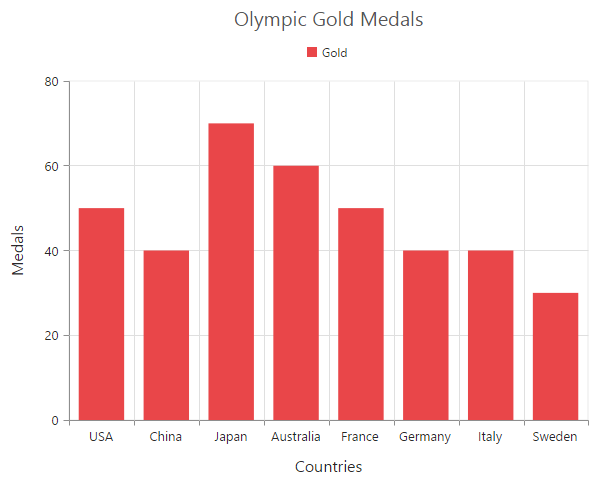
Change a point color
You can change the color of a column by using the fill property of the point.
<html xmlns="http://www.w3.org/1999/xhtml" lang="en" ng-app="ChartApp">
<head>
<title>Essential Studio for AngularJS: Chart</title>
<!--CSS and Script file References -->
</head>
<body ng-controller="ChartCtrl">
<div id="container" ej-chart >
<e-series>
<e-points>
<e-points e-fill="skyblue" ></e-points>
//...
</e-points>
</e-series>
</div>
<script>
angular.module('ChartApp', ['ejangular'])
.controller('ChartCtrl', function ($scope) {
});
</script>
</body>
</html>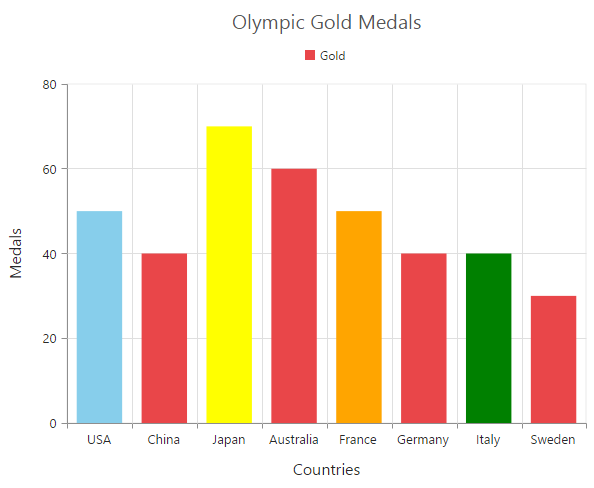
Column width customization
Width of the column type series can be customized by using the e-columnWidth property. Default value of e-columnWidth is 0.7. Value ranges from 0 to 1. Here 1 corresponds to 100% of available width and 0 corresponds to 0% of available width.
NOTE
Width of a column also depends upon the
e-columnSpacingproperty, becausee-columnSpacingwill reduce the space available for drawing a column. This is also applicable for StackingColumn, StackingColumn100, Bar, StackingBar, StackingBar100, RangeColumn, HiLo, HiLoOpenClose, Candle and Waterfall charts.
<html xmlns="http://www.w3.org/1999/xhtml" lang="en" ng-app="ChartApp">
<head>
<title>Essential Studio for AngularJS: Chart</title>
<!--CSS and Script file References -->
</head>
<body ng-controller="ChartCtrl">
<div id="container" ej-chart e-commonseriesoptions-columnwidth="0.7">
<e-series>
<e-series e-columnwidth="0.8"></e-series>
</e-series>
</div>
<script>
angular.module('ChartApp', ['ejangular'])
.controller('ChartCtrl', function ($scope) {
});
</script>
</body>
</html>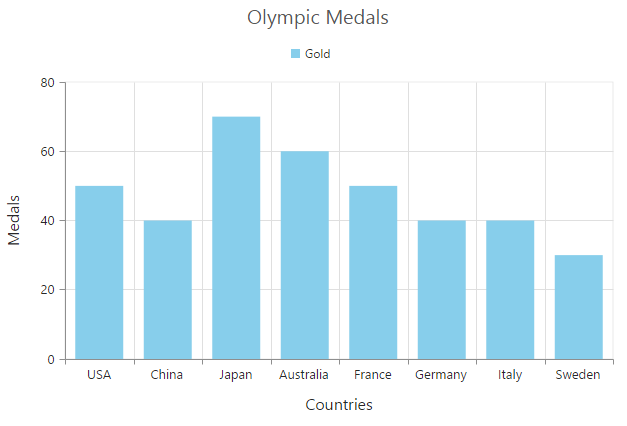
Column with rounded corners
Corners of the column chart can be customized by setting value to the e-cornerradius property.
<html xmlns="http://www.w3.org/1999/xhtml" lang="en" ng-app="ChartApp">
<head>
<title>Essential Studio for AngularJS: Chart</title>
<!--CSS and Script file References -->
</head>
<body ng-controller="ChartCtrl">
<div id="container" ej-chart e-commonseriesoptions-cornerradius="20" >
</div>
<script>
angular.module('ChartApp', ['ejangular'])
.controller('ChartCtrl', function ($scope) {
});
</script>
</body>
</html>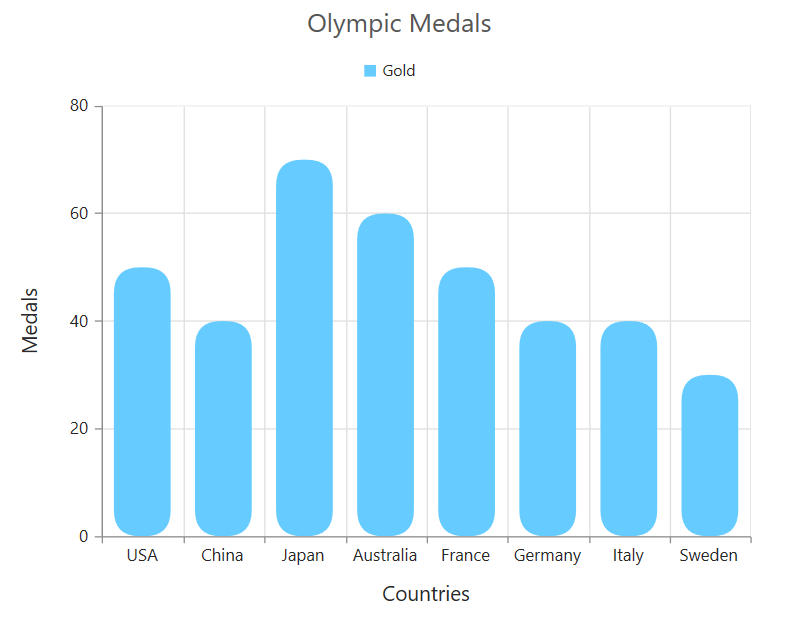
Spacing between column series
Spacing between column type series can be customized using the e-columnspacing property. Default value of e-columnSpacing is 0. Value ranges from 0 to 1. Here 1 corresponds to 100% available space and 0 corresponds to 0% available space.
NOTE
Column spacing will also affect the width of the column. For example, setting 20% spacing and 100% width will render columns with 80% of total width. This is also applicable for StackingColumn, StackingColumn100, Bar, StackingBar, StackingBar100, RangeColumn, HiLo, HiLoOpenClose, Candle and Waterfall charts.
<html xmlns="http://www.w3.org/1999/xhtml" lang="en" ng-app="ChartApp">
<head>
<title>Essential Studio for AngularJS: Chart</title>
<!--CSS and Script file References -->
</head>
<body ng-controller="ChartCtrl">
<div id="container" ej-chart e-commonseriesoptions-columnspacing="0">
<e-series>
<e-series e-columnspacing="0.2"></e-series>
</e-series>
</div>
<script>
angular.module('ChartApp', ['ejangular'])
.controller('ChartCtrl', function ($scope) {
});
</script>
</body>
</html>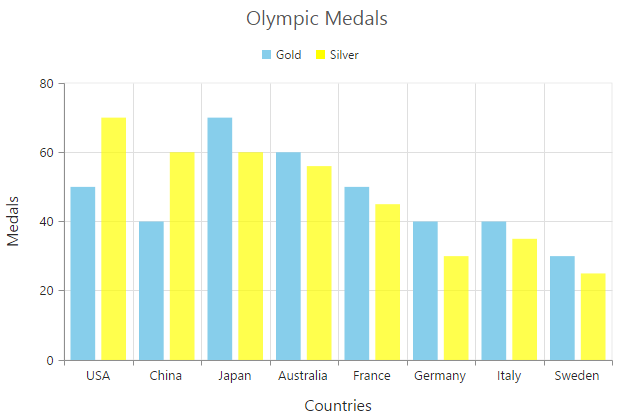
Cylindrical Chart
To render a cylindrical chart, set the e-columnfacet property as “cylinder” in the chart series along with the series type.
The following chart types can be rendered as cylinder in both 2D and in 3D view.
- Column Chart, Bar Chart, Stacked Column Chart, Stacked Bar Chart, 100% Stacked Column Chart, 100% Stacked Bar Chart.
<html xmlns="http://www.w3.org/1999/xhtml" lang="en" ng-app="ChartApp">
<head>
<title>Essential Studio for AngularJS: Chart</title>
<!--CSS and Script file References -->
</head>
<body ng-controller="ChartCtrl">
<div id="container" ej-chart >
<e-series>
<e-series e-type="column" e-columnfacet="cylinder"></e-series>
</e-series>
</div>
<script>
angular.module('ChartApp', ['ejangular'])
.controller('ChartCtrl', function ($scope) {
});
</script>
</body>
</html>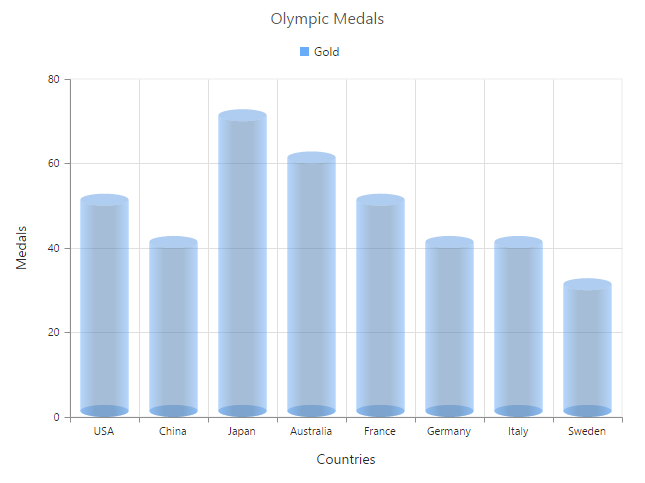
RangeColumn Chart
To render a Range Column Chart, set the e-type as “rangeColumn” in the chart series. To change the RangeColumn color, use the e-fill property of the series.
Since, the RangeColumn series requires two y values for a point, add the e-high and e-low value. High and Low value specifies the maximum and minimum range of the points.
-
When you are using the
e-pointsoption, specify the high and low values by using thehighandlowoption of the point. -
When you are using the
e-datasourceoption to assign the data, you have to map the fields from the dataSource that contains high and low values by using thee-series-highande-series-lowoptions.
<html xmlns="http://www.w3.org/1999/xhtml" lang="en" ng-app="ChartApp">
<head>
<title>Essential Studio for AngularJS: Chart</title>
<!--CSS and Script file References -->
</head>
<body ng-controller="ChartCtrl">
<div id="container" ej-chart>
<e-series>
<e-series e-type="rangeColumn" e-datasource="dataSource" e-xName="x" e-high="high"
e-low="low" e-fill="#E94649"></e-series>
</e-series>
</div>
<script>
var chartData=[{ x: 1935, high:80, low:70},
{ x: 1945, high:60, low:50}];
angular.module('ChartApp', ['ejangular'])
.controller('ChartCtrl', function ($scope) {
$scope.dataSource=chartData;
});
</script>
</body>
</html>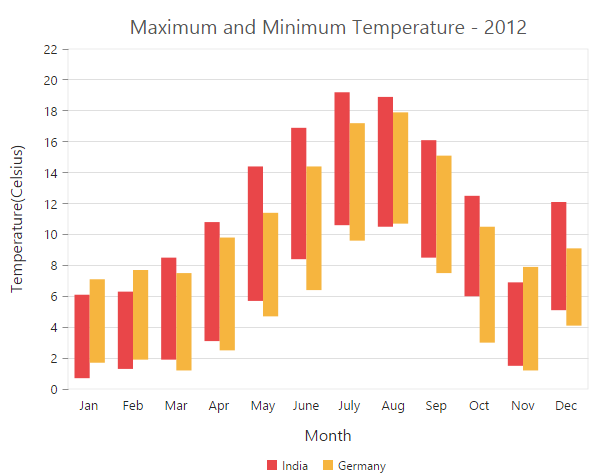
Change a point color
To change the color of a range column, you can use the fill property of point.
<html xmlns="http://www.w3.org/1999/xhtml" lang="en" ng-app="ChartApp">
<head>
<title>Essential Studio for AngularJS: Chart</title>
<!--CSS and Script file References -->
</head>
<body ng-controller="ChartCtrl">
<div id="container" ej-chart >
<e-series>
<e-points>
<e-points e-fill="skyblue" ></e-points>
//...
</e-points>
</e-series>
</div>
<script>
angular.module('ChartApp', ['ejangular'])
.controller('ChartCtrl', function ($scope) {
$scope.points=[
{ fill: 'skyblue' }, //...
}];
});
</script>
</body>
</html>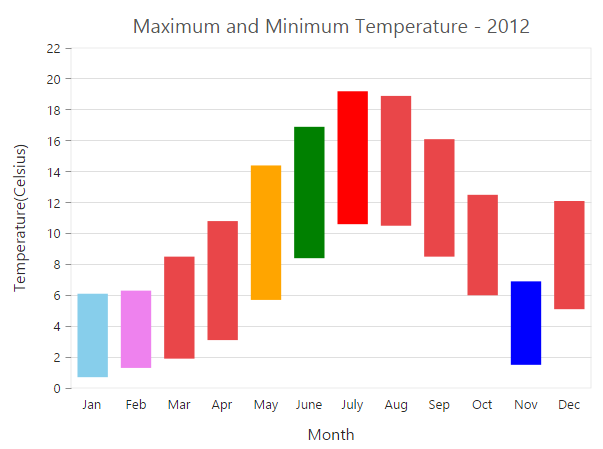
Stacked Column Chart
To render a Stacked Column Chart, set the e-type as “stackingColumn” in the chart series. To change the StackingColumn color, you can use the e-fill property of the series.
<html xmlns="http://www.w3.org/1999/xhtml" lang="en" ng-app="ChartApp">
<head>
<title>Essential Studio for AngularJS: Chart</title>
<!--CSS and Script file References -->
</head>
<body ng-controller="ChartCtrl">
<div id="container" ej-chart>
<e-series>
<e-series e-type="stackingColumn" e-fill="#E94649"></e-series>
</e-series>
</div>
<script>
angular.module('ChartApp', ['ejangular'])
.controller('ChartCtrl', function ($scope) {
});
</script>
</body>
</html>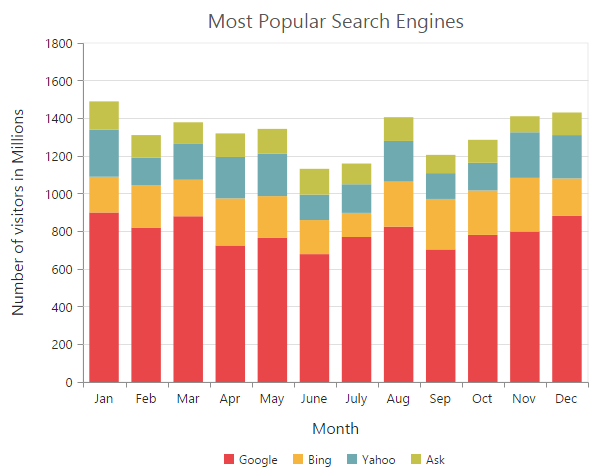
Cluster / Group stacked columns
You can use the e-stackinggroup property to group the stacked columns. Columns with same group name are stacked on top of each other.
<html xmlns="http://www.w3.org/1999/xhtml" lang="en" ng-app="ChartApp">
<head>
<title>Essential Studio for AngularJS: Chart</title>
<!--CSS and Script file References -->
</head>
<body ng-controller="ChartCtrl">
<div id="container" ej-chart>
<e-series>
<e-series e-stackinggroup="GroupOne"></e-series>
</e-series>
</div>
<script>
angular.module('ChartApp', ['ejangular'])
.controller('ChartCtrl', function ($scope) {
});
</script>
</body>
</html>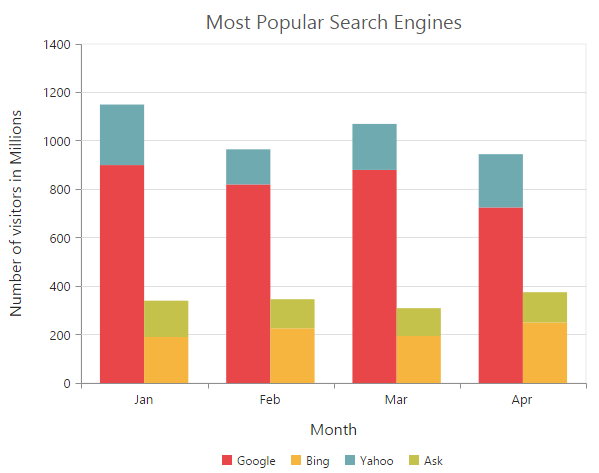
Change a point color
To change the color of a stacking column, you can use the fill property of the point.
<html xmlns="http://www.w3.org/1999/xhtml" lang="en" ng-app="ChartApp">
<head>
<title>Essential Studio for AngularJS: Chart</title>
<!--CSS and Script file References -->
</head>
<body ng-controller="ChartCtrl">
<div id="container" ej-chart >
<e-series>
<e-points>
<e-points e-fill="skyblue" ></e-points>
//...
</e-points>
</e-series>
</div>
<script>
angular.module('ChartApp', ['ejangular'])
.controller('ChartCtrl', function ($scope) {
});
</script>
</body>
</html>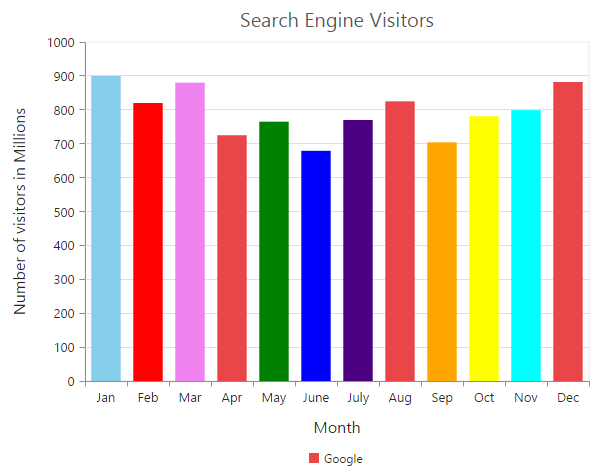
100% Stacked Column Chart
To render a 100% Stacked Column Chart, set the e-type as “stackingColumn100” in the chart series. To change the StackingColumn100 color, you can use the e-fill property of the series.
<html xmlns="http://www.w3.org/1999/xhtml" lang="en" ng-app="ChartApp">
<head>
<title>Essential Studio for AngularJS: Chart</title>
<!--CSS and Script file References -->
</head>
<body ng-controller="ChartCtrl">
<div id="container" ej-chart>
<e-series>
<e-series e-type="stackingcolumn100" e-fill="#E94649"></e-series>
</e-series>
</div>
<script>
angular.module('ChartApp', ['ejangular'])
.controller('ChartCtrl', function ($scope) {
});
</script>
</body>
</html>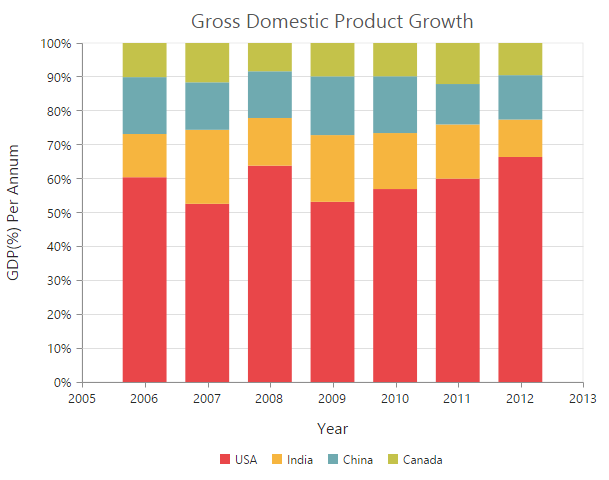
Cluster / Group 100% stacked columns
By using the e-stackinggroup property, you can group the 100% stacking columns. Columns with same group name are stacked on top of each other.
<html xmlns="http://www.w3.org/1999/xhtml" lang="en" ng-app="ChartApp">
<head>
<title>Essential Studio for AngularJS: Chart</title>
<!--CSS and Script file References -->
</head>
<body ng-controller="ChartCtrl">
<div id="container" ej-chart>
<e-series>
<e-series e-stackinggroup="GroupOne"></e-series>
<e-series e-stackinggroup="GroupOne"></e-series>
</e-series>
</div>
<script>
angular.module('ChartApp', ['ejangular'])
.controller('ChartCtrl', function ($scope) {
});
</script>
</body>
</html>
Change a point color
To change the color of a 100% stacking column, you can use the fill property of the point.
<html xmlns="http://www.w3.org/1999/xhtml" lang="en" ng-app="ChartApp">
<head>
<title>Essential Studio for AngularJS: Chart</title>
<!--CSS and Script file References -->
</head>
<body ng-controller="ChartCtrl">
<div id="container" ej-chart >
<e-series>
<e-points>
<e-points e-fill="skyblue" ></e-points>
//...
</e-points>
</e-series>
</div>
<script>
angular.module('ChartApp', ['ejangular'])
.controller('ChartCtrl', function ($scope) {
});
</script>
</body>
</html>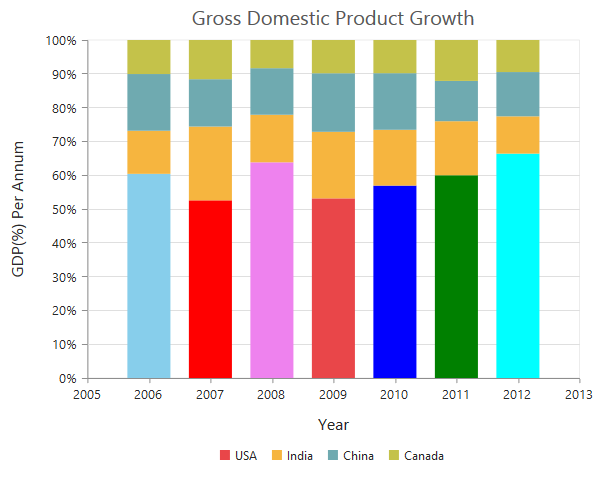
Bar Chart
To render a bar Chart, set the e-type as “bar” in the chart series. To change the bar color, you can use the e-fill property of the series.
<html xmlns="http://www.w3.org/1999/xhtml" lang="en" ng-app="ChartApp">
<head>
<title>Essential Studio for AngularJS: Chart</title>
<!--CSS and Script file References -->
</head>
<body ng-controller="ChartCtrl">
<div id="container" ej-chart>
<e-series>
<e-series e-type="bar" e-fill="#E94649"></e-series>
</e-series>
</div>
<script>
angular.module('ChartApp', ['ejangular'])
.controller('ChartCtrl', function ($scope) {
});
</script>
</body>
</html>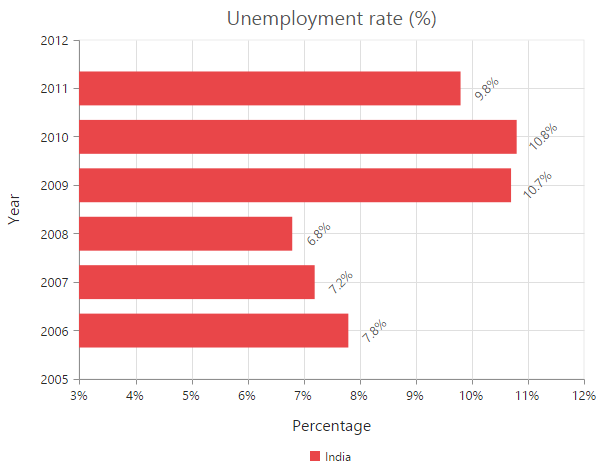
Change the color of a bar
By using the fill property of the point, you can change the specific point of the series.
<html xmlns="http://www.w3.org/1999/xhtml" lang="en" ng-app="ChartApp">
<head>
<title>Essential Studio for AngularJS: Chart</title>
<!--CSS and Script file References -->
</head>
<body ng-controller="ChartCtrl">
<div id="container" ej-chart >
<e-series>
<e-points>
<e-points e-fill="skyblue" ></e-points>
//...
</e-points>
</e-series>
</div>
<script>
angular.module('ChartApp', ['ejangular'])
.controller('ChartCtrl', function ($scope) {
});
</script>
</body>
</html>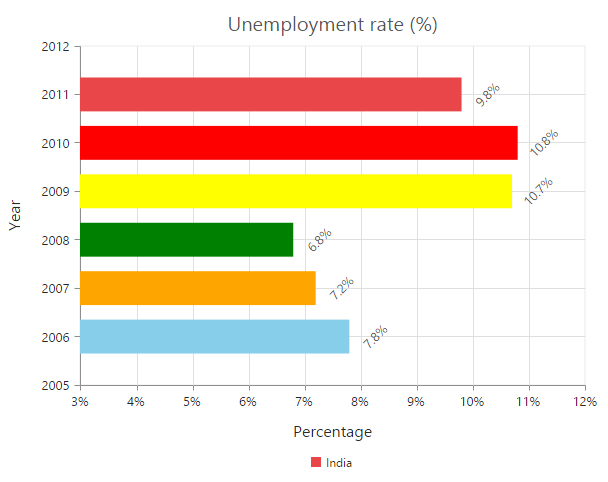
Stacked Bar Chart
To render a Stacked Bar Chart, set the e-type as “stackingBar” in the chart series. To change the StackingBar color, you can use the e-fill property of the series.
<html xmlns="http://www.w3.org/1999/xhtml" lang="en" ng-app="ChartApp">
<head>
<title>Essential Studio for AngularJS: Chart</title>
<!--CSS and Script file References -->
</head>
<body ng-controller="ChartCtrl">
<div id="container" ej-chart>
<e-series>
<e-series e-type="stackingBar" e-fill="#E94649"></e-series>
</e-series>
</div>
<script>
angular.module('ChartApp', ['ejangular'])
.controller('ChartCtrl', function ($scope) {
});
</script>
</body>
</html>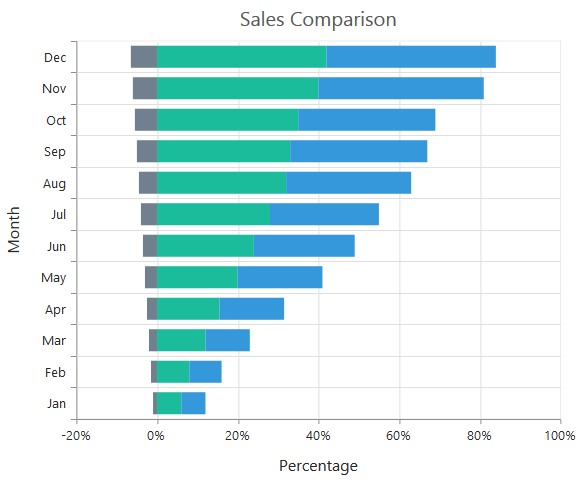
Cluster / Group stacked bars
You can use the e-stackinggroup property to group the stacking bars with the same group name.
<html xmlns="http://www.w3.org/1999/xhtml" lang="en" ng-app="ChartApp">
<head>
<title>Essential Studio for AngularJS: Chart</title>
<!--CSS and Script file References -->
</head>
<body ng-controller="ChartCtrl">
<div id="container" ej-chart>
<e-series>
<e-series e-stackinggroup="GroupOne"></e-series>
<e-series e-stackinggroup="GroupOne"></e-series>
</e-series>
</div>
<script>
angular.module('ChartApp', ['ejangular'])
.controller('ChartCtrl', function ($scope) {
});
</script>
</body>
</html>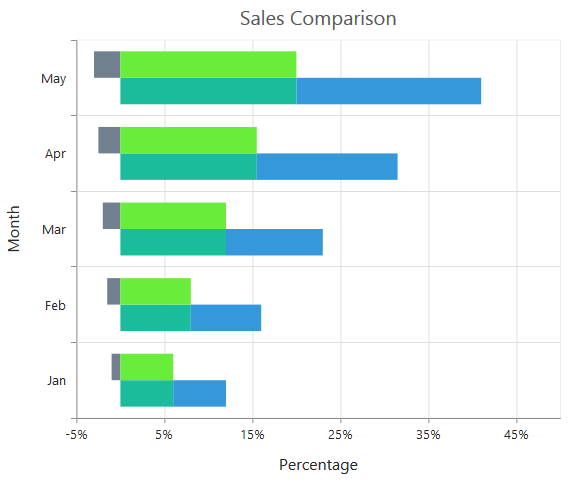
Change a point color
You can change the color of a stacking bar by using the fill property of the point.
<html xmlns="http://www.w3.org/1999/xhtml" lang="en" ng-app="ChartApp">
<head>
<title>Essential Studio for AngularJS: Chart</title>
<!--CSS and Script file References -->
</head>
<body ng-controller="ChartCtrl">
<div id="container" ej-chart >
<e-series>
<e-points>
<e-points e-fill="skyblue" ></e-points>
//...
</e-points>
</e-series>
</div>
<script>
angular.module('ChartApp', ['ejangular'])
.controller('ChartCtrl', function ($scope) {
});
</script>
</body>
</html>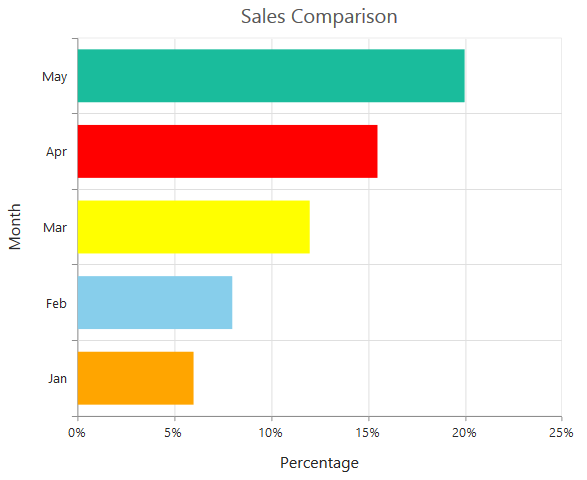
100% Stacked Bar Chart
To render a 100% Stacked Bar Chart, set the e-type as “stackingBar100” in the chart series. To change the StackingBar100 color, you can use the e-fill property of the series.
<html xmlns="http://www.w3.org/1999/xhtml" lang="en" ng-app="ChartApp">
<head>
<title>Essential Studio for AngularJS: Chart</title>
<!--CSS and Script file References -->
</head>
<body ng-controller="ChartCtrl">
<div id="container" ej-chart>
<e-series>
<e-series e-type="stackingBar100" e-fill="#E94649"></e-series>
</e-series>
</div>
<script>
angular.module('ChartApp', ['ejangular'])
.controller('ChartCtrl', function ($scope) {
});
</script>
</body>
</html>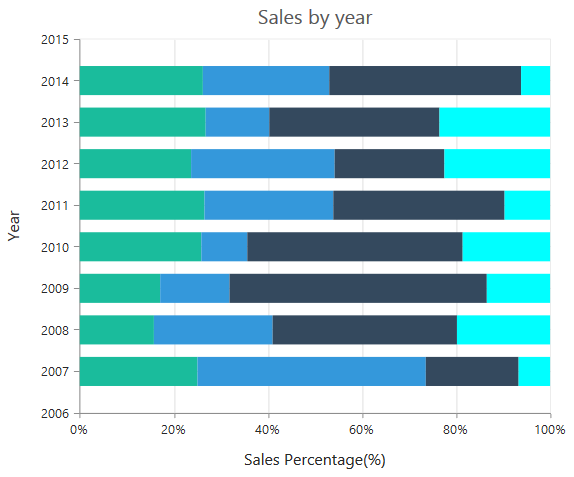
By using the e-stackingGroup property, you can group the 100% stacking bars with the same group name.
<html xmlns="http://www.w3.org/1999/xhtml" lang="en" ng-app="ChartApp">
<head>
<title>Essential Studio for AngularJS: Chart</title>
<!--CSS and Script file References -->
</head>
<body ng-controller="ChartCtrl">
<div id="container" ej-chart>
<e-series>
<e-series e-stackinggroup="GroupOne"></e-series>
<e-series e-stackinggroup="GroupOne"></e-series>
</e-series>
</div>
<script>
angular.module('ChartApp', ['ejangular'])
.controller('ChartCtrl', function ($scope) {
});
</script>
</body>
</html>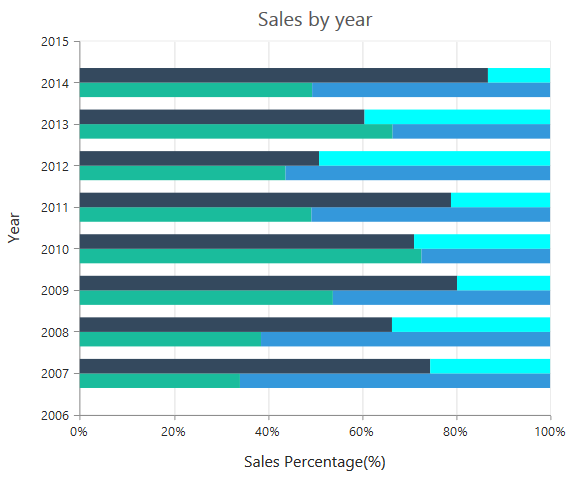
Change a point color
To change the color of a 100% stacking bar, you can use the fill property of the point.
<html xmlns="http://www.w3.org/1999/xhtml" lang="en" ng-app="ChartApp">
<head>
<title>Essential Studio for AngularJS: Chart</title>
<!--CSS and Script file References -->
</head>
<body ng-controller="ChartCtrl">
<div id="container" ej-chart >
<e-series>
<e-points>
<e-points e-fill="skyblue" ></e-points>
//...
</e-points>
</e-series>
</div>
<script>
angular.module('ChartApp', ['ejangular'])
.controller('ChartCtrl', function ($scope) {
});
</script>
</body>
</html>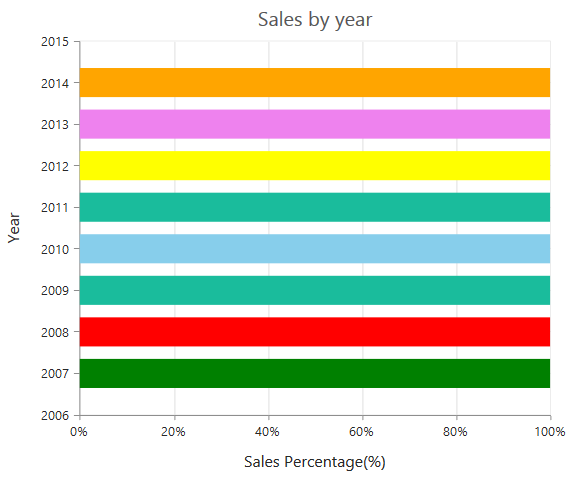
Spline Chart
To render a Spline Chart, set the e-type as “spline” in the chart series. To change the Spline segment color, you can use the e-fill property of the series.
<html xmlns="http://www.w3.org/1999/xhtml" lang="en" ng-app="ChartApp">
<head>
<title>Essential Studio for AngularJS: Chart</title>
<!--CSS and Script file References -->
</head>
<body ng-controller="ChartCtrl">
<div id="container" ej-chart>
<e-series>
<e-series e-type="spline" e-fill="#6ADCB0"></e-series>
</e-series>
</div>
<script>
angular.module('ChartApp', ['ejangular'])
.controller('ChartCtrl', function ($scope) {
});
</script>
</body>
</html>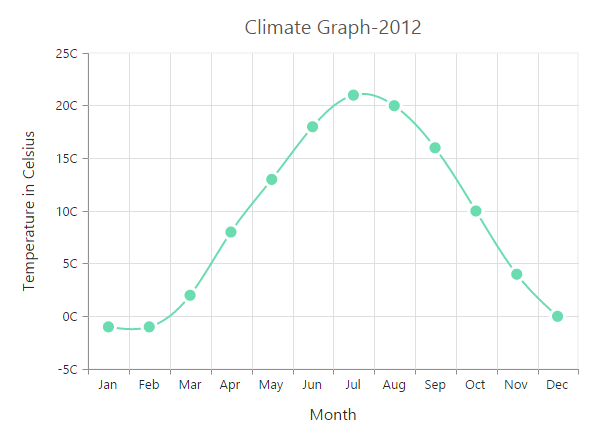
Spline Types
Spline series supports four types of curves, namely natural, monotonic, cardinal and clamped. To change the spline type, you can use the
e-splineType property in the series.
<html xmlns="http://www.w3.org/1999/xhtml" lang="en" ng-app="ChartApp">
<head>
<title>Essential Studio for AngularJS: Chart</title>
<!--CSS and Script file References -->
</head>
<body ng-controller="ChartCtrl">
<div id="container" ej-chart>
<e-series>
<e-series e-type="spline" e-splinetype="Natural"></e-series>
</e-series>
</div>
<script>
angular.module('ChartApp', ['ejangular'])
.controller('ChartCtrl', function ($scope) {
});
</script>
</body>
</html>Change the cardinal spline tension
To change cardinal spline tension, you can use the e-cardinalSplineTension property in the series. The default value of cardinalSplineTension is 0.5. Its value ranges from 0 to 1.
<html xmlns="http://www.w3.org/1999/xhtml" lang="en" ng-app="ChartApp">
<head>
<title>Essential Studio for AngularJS: Chart</title>
<!--CSS and Script file References -->
</head>
<body ng-controller="ChartCtrl">
<div id="container" ej-chart>
<e-series>
<e-series e-type="spline" e-splinetype="Cardinal" e-cardinalsplinetension ="0.7"></e-series>
</e-series>
</div>
<script>
angular.module('ChartApp', ['ejangular'])
.controller('ChartCtrl', function ($scope) {
});
</script>
</body>
</html>Change the spline width
To change the spline segment width, you can use the e-width property of the series.
<html xmlns="http://www.w3.org/1999/xhtml" lang="en" ng-app="ChartApp">
<head>
<title>Essential Studio for AngularJS: Chart</title>
<!--CSS and Script file References -->
</head>
<body ng-controller="ChartCtrl">
<div id="container" ej-chart>
<e-series>
<e-series e-type="spline" e-fill="#6ADCB0" e-width="3"></e-series>
</e-series>
</div>
<script>
angular.module('ChartApp', ['ejangular'])
.controller('ChartCtrl', function ($scope) {
});
</script>
</body>
</html>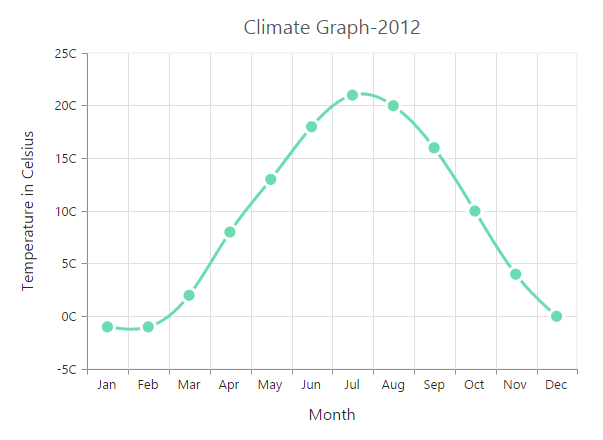
Dashed lines
To render the spline series with dotted lines, you can use the e-dasharray option of the series.
<html xmlns="http://www.w3.org/1999/xhtml" lang="en" ng-app="ChartApp">
<head>
<title>Essential Studio for AngularJS: Chart</title>
<!--CSS and Script file References -->
</head>
<body ng-controller="ChartCtrl">
<div id="container" ej-chart>
<e-series>
<e-series e-type="spline" e-dasharray="5,5"></e-series>
</e-series>
</div>
<script>
angular.module('ChartApp', ['ejangular'])
.controller('ChartCtrl', function ($scope) {
});
</script>
</body>
</html>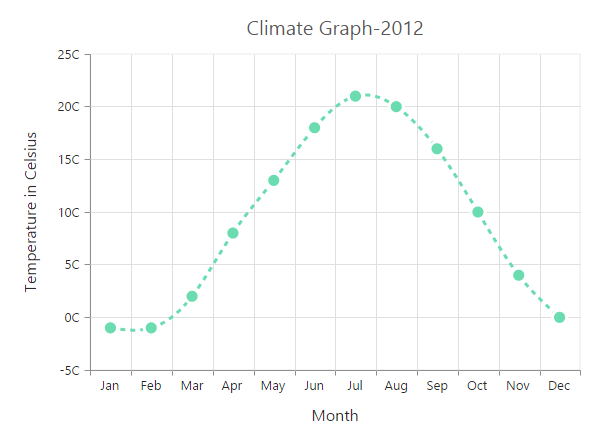
Pie Chart
You can create a pie chart by setting the series e-type as “pie” in the chart series.
<html xmlns="http://www.w3.org/1999/xhtml" lang="en" ng-app="ChartApp">
<head>
<title>Essential Studio for AngularJS: Chart</title>
<!--CSS and Script file References -->
</head>
<body ng-controller="ChartCtrl">
<div id="container" ej-chart>
<e-series>
<e-series e-type="pie"></e-series>
</e-series>
</div>
<script>
angular.module('ChartApp', ['ejangular'])
.controller('ChartCtrl', function ($scope) {
});
</script>
</body>
</html>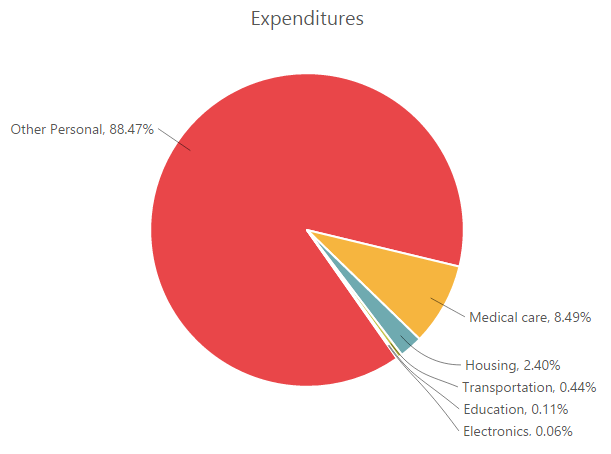
Change the pie size
You can use the e-pieCoefficient property to change the diameter of the Pie chart with respect to the plot area. It ranges from 0 to 1 and the default value is 0.8.
<html xmlns="http://www.w3.org/1999/xhtml" lang="en" ng-app="ChartApp">
<head>
<title>Essential Studio for AngularJS: Chart</title>
<!--CSS and Script file References -->
</head>
<body ng-controller="ChartCtrl">
<div id="container" ej-chart>
<e-series>
<e-series e-type="pie" e-piecoefficient="0.4"></e-series>
</e-series>
</div>
<script>
angular.module('ChartApp', ['ejangular'])
.controller('ChartCtrl', function ($scope) {
});
</script>
</body>
</html>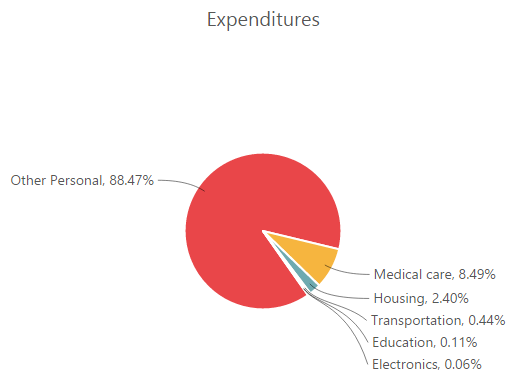
Explode a pie segment
You can explode a pie segment on the chart load by using the e-explodeindex of the series.
<html xmlns="http://www.w3.org/1999/xhtml" lang="en" ng-app="ChartApp">
<head>
<title>Essential Studio for AngularJS: Chart</title>
<!--CSS and Script file References -->
</head>
<body ng-controller="ChartCtrl">
<div id="container" ej-chart>
<e-series>
<e-series e-explodeindex="1"></e-series>
</e-series>
</div>
<script>
angular.module('ChartApp', ['ejangular'])
.controller('ChartCtrl', function ($scope) {
});
</script>
</body>
</html>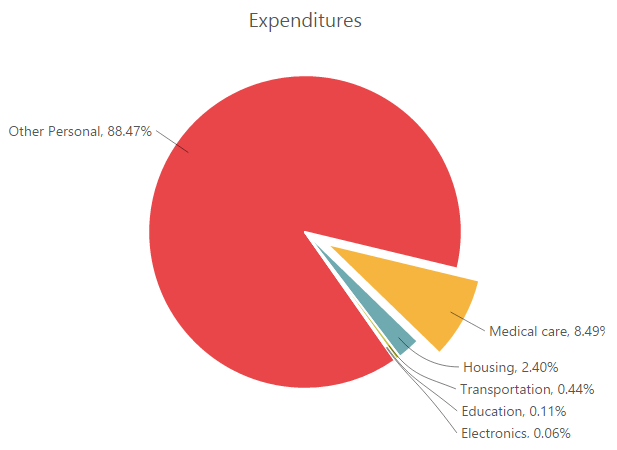
Explode all the segments
To explode all the segments of the Pie chart, you can enable the e-explodeall property.
<html xmlns="http://www.w3.org/1999/xhtml" lang="en" ng-app="ChartApp">
<head>
<title>Essential Studio for AngularJS: Chart</title>
<!--CSS and Script file References -->
</head>
<body ng-controller="ChartCtrl">
<div id="container" ej-chart>
<e-series>
<e-series e-explodeall="true"></e-series>
</e-series>
</div>
<script>
angular.module('ChartApp', ['ejangular'])
.controller('ChartCtrl', function ($scope) {
});
</script>
</body>
</html>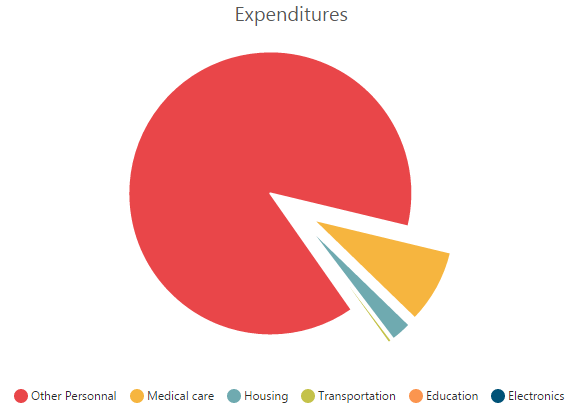
Explode a pie segment on mouse over
To explode a pie segment on a mouse over, you can enable the e-explode property of the series.
<html xmlns="http://www.w3.org/1999/xhtml" lang="en" ng-app="ChartApp">
<head>
<title>Essential Studio for AngularJS: Chart</title>
<!--CSS and Script file References -->
</head>
<body ng-controller="ChartCtrl">
<div id="container" ej-chart>
<e-series>
<e-series e-explode="true"></e-series>
</e-series>
</div>
<script>
angular.module('ChartApp', ['ejangular'])
.controller('ChartCtrl', function ($scope) {
});
</script>
</body>
</html>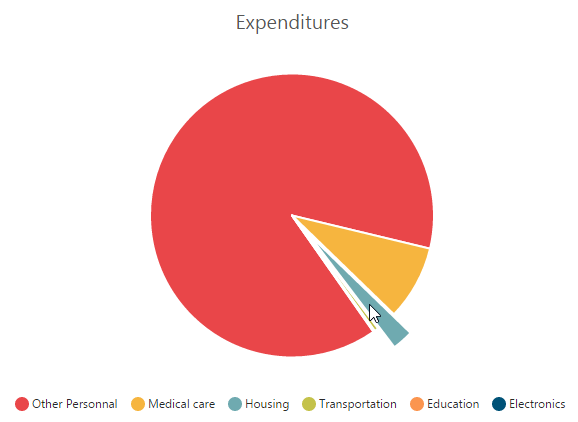
Sector of Pie
EjChart allows you to render all the data points/segments in the semi-pie, quarter-pie or in any sector by using the e-startangle and e-endangle options.
<html xmlns="http://www.w3.org/1999/xhtml" lang="en" ng-app="ChartApp">
<head>
<title>Essential Studio for AngularJS: Chart</title>
<!--CSS and Script file References -->
</head>
<body ng-controller="ChartCtrl">
<div id="container" ej-chart>
<e-series>
<e-series e-type="pie" e-startangle="-90" e-endangle="90"></e-series>
</e-series>
</div>
<script>
angular.module('ChartApp', ['ejangular'])
.controller('ChartCtrl', function ($scope) {
});
</script>
</body>
</html>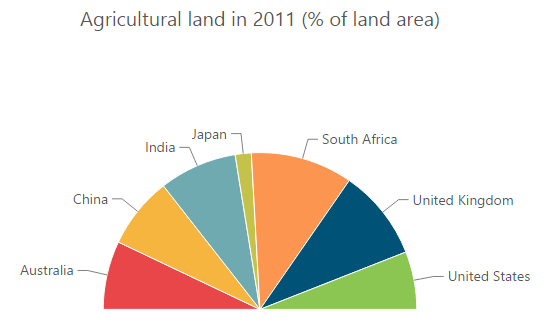
Doughnut Chart
To create a Doughnut chart, you can specify the series e-type as “doughnut” in the chart series.
<html xmlns="http://www.w3.org/1999/xhtml" lang="en" ng-app="ChartApp">
<head>
<title>Essential Studio for AngularJS: Chart</title>
<!--CSS and Script file References -->
</head>
<body ng-controller="ChartCtrl">
<div id="container" ej-chart>
<e-series>
<e-series e-type="doughnut"></e-series>
</e-series>
</div>
<script>
angular.module('ChartApp', ['ejangular'])
.controller('ChartCtrl', function ($scope) {
});
</script>
</body>
</html>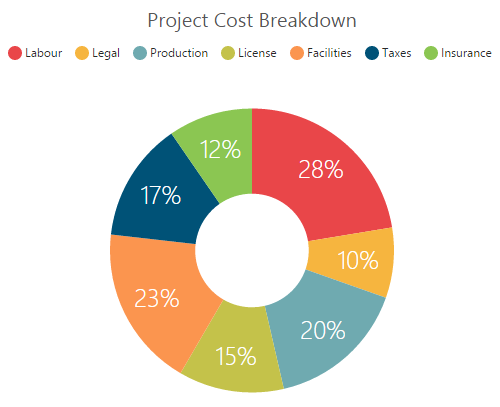
Change Doughnut inner radius
You can change the doughnut chart inner radius by using the e-doughnutcoefficient with respect to the plot area. It ranges from 0 to 1 and the default value is 0.4.
<html xmlns="http://www.w3.org/1999/xhtml" lang="en" ng-app="ChartApp">
<head>
<title>Essential Studio for AngularJS: Chart</title>
<!--CSS and Script file References -->
</head>
<body ng-controller="ChartCtrl">
<div id="container" ej-chart>
<e-series>
<e-series e-type="doughnut" e-doughnutcoefficient="0.6"></e-series>
</e-series>
</div>
<script>
angular.module('ChartApp', ['ejangular'])
.controller('ChartCtrl', function ($scope) {
});
</script>
</body>
</html>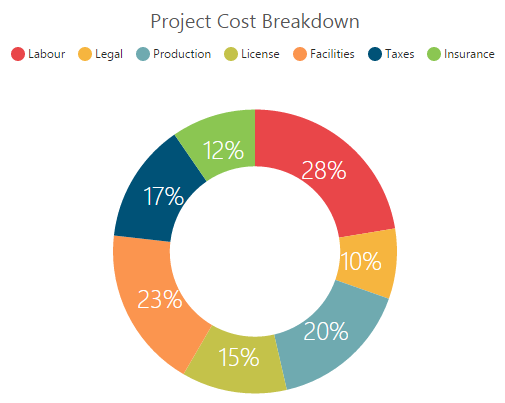
Change the doughnut size
You can use the e-doughnutsize property to change the diameter of the Doughnut chart with respect to the plot area. It ranges from 0 to 1 and the default value is 0.8.
<html xmlns="http://www.w3.org/1999/xhtml" lang="en" ng-app="ChartApp">
<head>
<title>Essential Studio for AngularJS: Chart</title>
<!--CSS and Script file References -->
</head>
<body ng-controller="ChartCtrl">
<div id="container" ej-chart>
<e-series>
<e-series e-type="doughnut" e-doughnutsize="0.4"></e-series>
</e-series>
</div>
<script>
angular.module('ChartApp', ['ejangular'])
.controller('ChartCtrl', function ($scope) {
});
</script>
</body>
</html>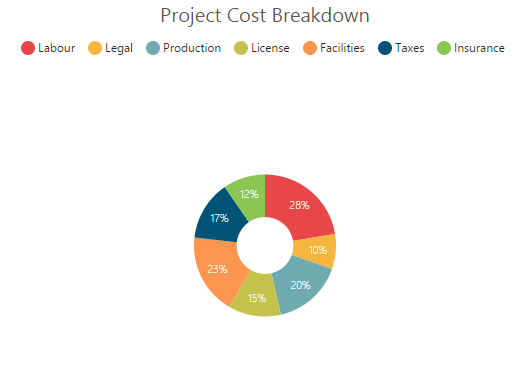
Explode a doughnut segment
To explode a specific doughnut segment, set the index to be exploded by using the e-explodeindex option of the series.
<html xmlns="http://www.w3.org/1999/xhtml" lang="en" ng-app="ChartApp">
<head>
<title>Essential Studio for AngularJS: Chart</title>
<!--CSS and Script file References -->
</head>
<body ng-controller="ChartCtrl">
<div id="container" ej-chart>
<e-series>
<e-series e-type="doughnut" e-explodeindex="1"></e-series>
</e-series>
</div>
<script>
angular.module('ChartApp', ['ejangular'])
.controller('ChartCtrl', function ($scope) {
});
</script>
</body>
</html>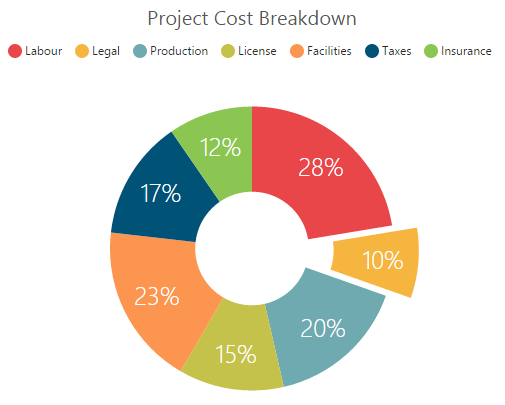
Explode all the segments
To explode all the segments, you can enable the e-explodeall property of the series.
<html xmlns="http://www.w3.org/1999/xhtml" lang="en" ng-app="ChartApp">
<head>
<title>Essential Studio for AngularJS: Chart</title>
<!--CSS and Script file References -->
</head>
<body ng-controller="ChartCtrl">
<div id="container" ej-chart>
<e-series>
<e-series e-type="doughnut" e-explodeall="true"></e-series>
</e-series>
</div>
<script>
angular.module('ChartApp', ['ejangular'])
.controller('ChartCtrl', function ($scope) {
});
</script>
</body>
</html>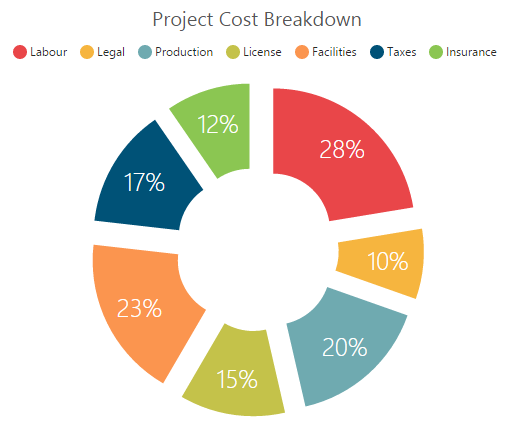
Explode a doughnut segment on mouse over
To explode a doughnut segment on a mouse over, you can enable the e-explode property of the series.
<html xmlns="http://www.w3.org/1999/xhtml" lang="en" ng-app="ChartApp">
<head>
<title>Essential Studio for AngularJS: Chart</title>
<!--CSS and Script file References -->
</head>
<body ng-controller="ChartCtrl">
<div id="container" ej-chart>
<e-series>
<e-series e-type="doughnut" e-explode="true"></e-series>
</e-series>
</div>
<script>
angular.module('ChartApp', ['ejangular'])
.controller('ChartCtrl', function ($scope) {
});
</script>
</body>
</html>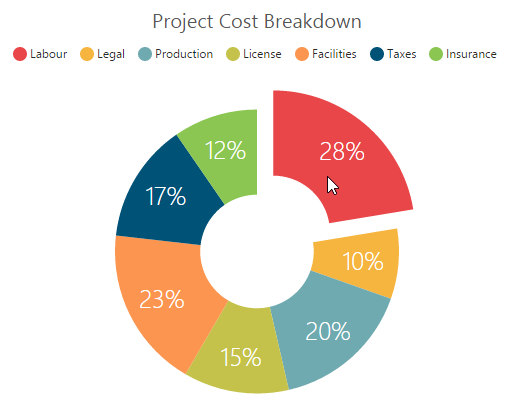
Sector of Doughnut
EjChart allows you to render all the data points/segments in the semi-doughnut, quarter- doughnut or in any sector by using the e-startAngle and e-endAngle options.
<html xmlns="http://www.w3.org/1999/xhtml" lang="en" ng-app="ChartApp">
<head>
<title>Essential Studio for AngularJS: Chart</title>
<!--CSS and Script file References -->
</head>
<body ng-controller="ChartCtrl">
<div id="container" ej-chart>
<e-series>
<e-series e-type="doughnut" e-startangle="-90" e-endangle="90"></e-series>
</e-series>
</div>
<script>
angular.module('ChartApp', ['ejangular'])
.controller('ChartCtrl', function ($scope) {
});
</script>
</body>
</html>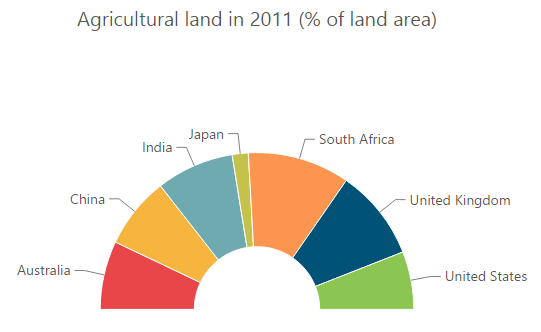
Multiple Pie Chart
EjChart provides support to render more than one series in pie and in doughnut chart. Radius of each series is calculated based on the radius of the previous series. And in addition legend is displayed according to the list of chart series.
<html xmlns="http://www.w3.org/1999/xhtml" lang="en" ng-app="ChartApp">
<head>
<title>Essential Studio for AngularJS: Chart</title>
<!--CSS and Script file References -->
</head>
<body ng-controller="ChartCtrl">
<div id="container" ej-chart>
<e-series>
<e-series e-type="pie"></e-series>
<e-series e-type="pie"></e-series>
</e-series>
</div>
<script>
angular.module('ChartApp', ['ejangular'])
.controller('ChartCtrl', function ($scope) {
});
</script>
</body>
</html>Multiple Pie
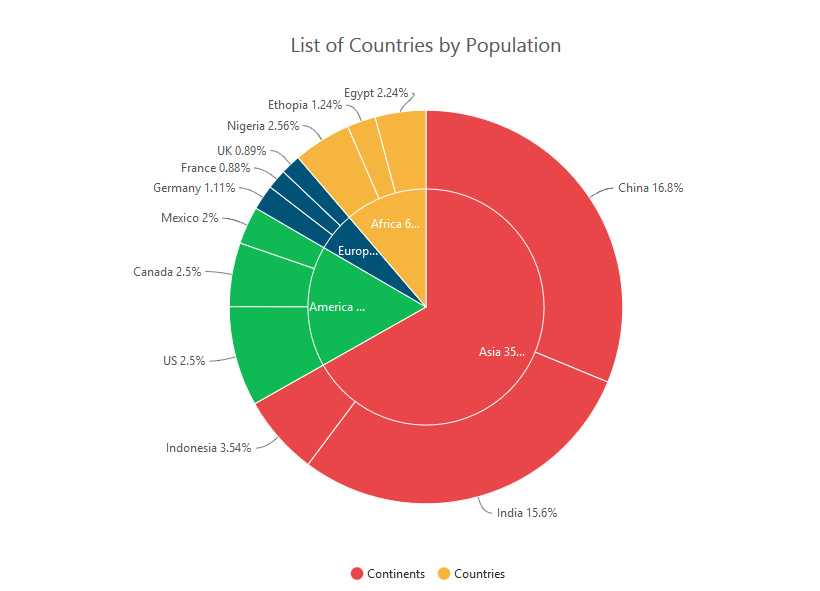
Multiple Doughnut
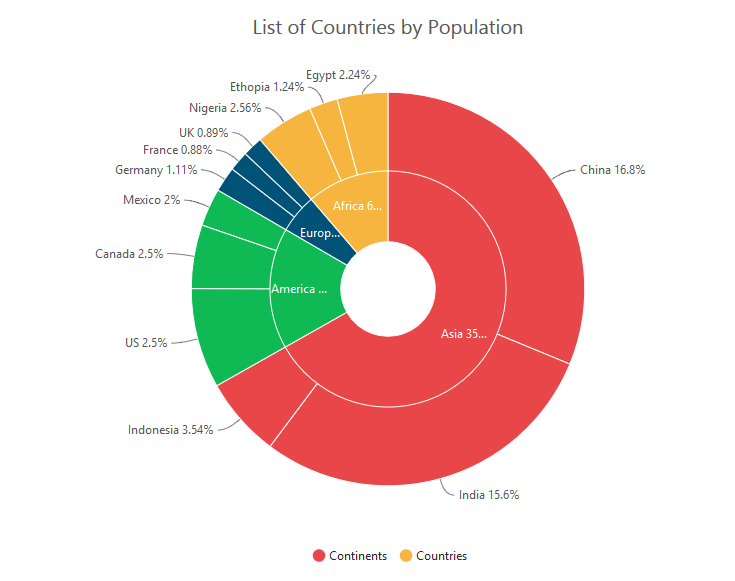
Start and End Angle Support
In the Multiple Pie chart, the start and end angle property is also supported.
Sector of Multiple Pie
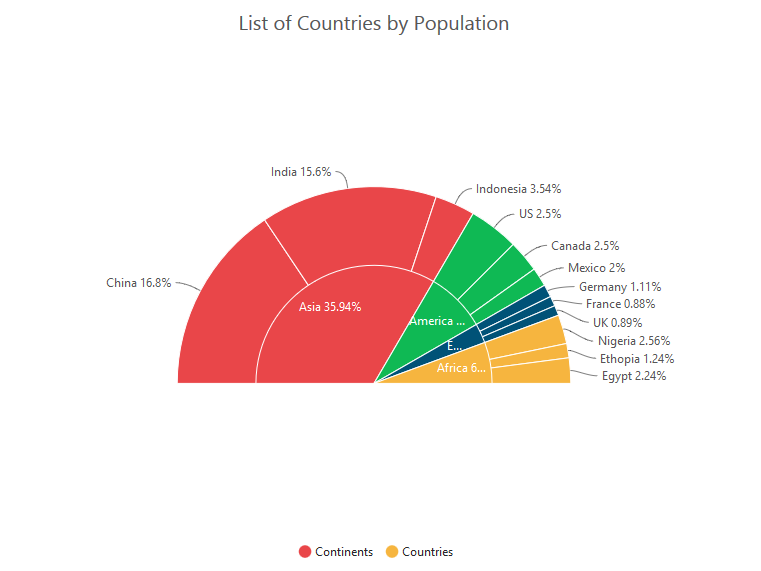
Sector of Multiple Doughnut
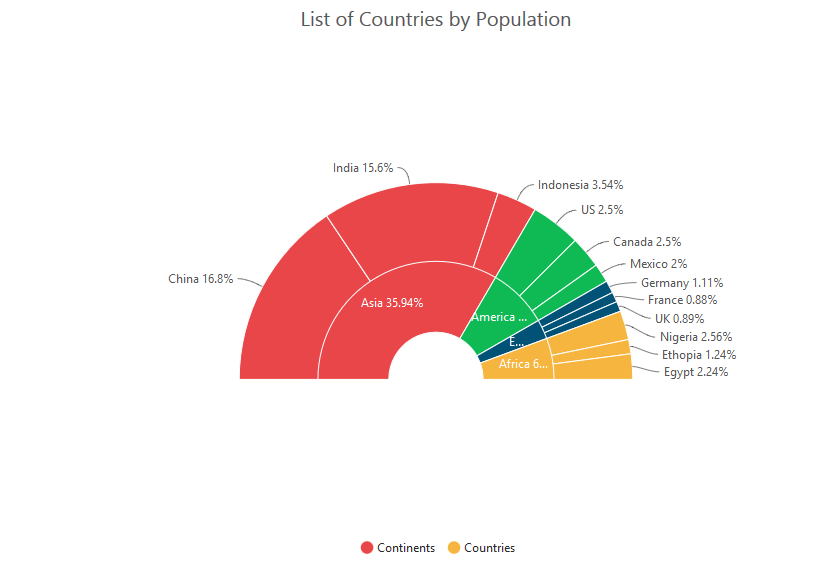
Pyramid Chart
To create a Pyramid chart, you can specify the series e-type as “pyramid” in the chart series.
<html xmlns="http://www.w3.org/1999/xhtml" lang="en" ng-app="ChartApp">
<head>
<title>Essential Studio for AngularJS: Chart</title>
<!--CSS and Script file References -->
</head>
<body ng-controller="ChartCtrl">
<div id="container" ej-chart>
<e-series>
<e-series e-type="pyramid"></e-series>
</e-series>
</div>
<script>
angular.module('ChartApp', ['ejangular'])
.controller('ChartCtrl', function ($scope) {
});
</script>
</body>
</html>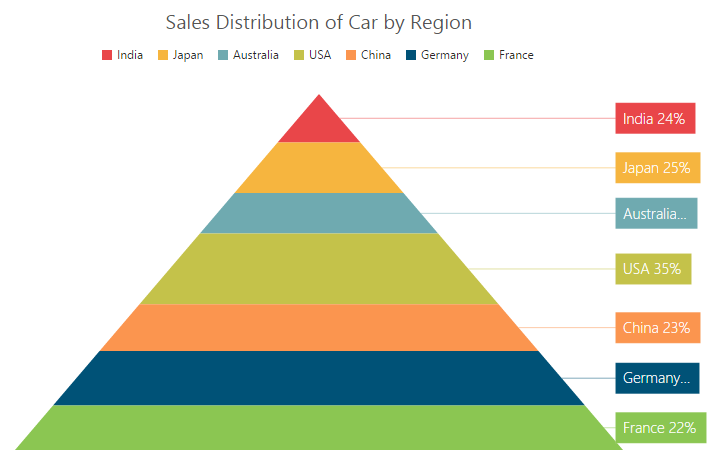
Pyramid Mode
Pyramid mode has two types, linear and surface respectively. The default “pyramidMode” type is “linear”.
<html xmlns="http://www.w3.org/1999/xhtml" lang="en" ng-app="ChartApp">
<head>
<title>Essential Studio for AngularJS: Chart</title>
<!--CSS and Script file References -->
</head>
<body ng-controller="ChartCtrl">
<div id="container" ej-chart>
<e-series>
<e-series e-type="pyramid" e-pyramidmode="surface"></e-series>
</e-series>
</div>
<script>
angular.module('ChartApp', ['ejangular'])
.controller('ChartCtrl', function ($scope) {
});
</script>
</body>
</html>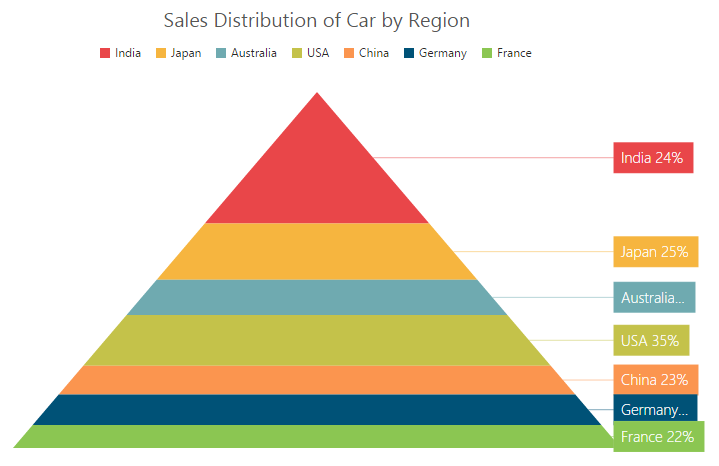
Gap between the segments
You can control the gap between the segments by using the e-gapratio option of the series. Its ranges from 0 to 1.
<html xmlns="http://www.w3.org/1999/xhtml" lang="en" ng-app="ChartApp">
<head>
<title>Essential Studio for AngularJS: Chart</title>
<!--CSS and Script file References -->
</head>
<body ng-controller="ChartCtrl">
<div id="container" ej-chart>
<e-series>
<e-series e-type="pie" e-gapratio="0.1"></e-series>
</e-series>
</div>
<script>
angular.module('ChartApp', ['ejangular'])
.controller('ChartCtrl', function ($scope) {
});
</script>
</body>
</html>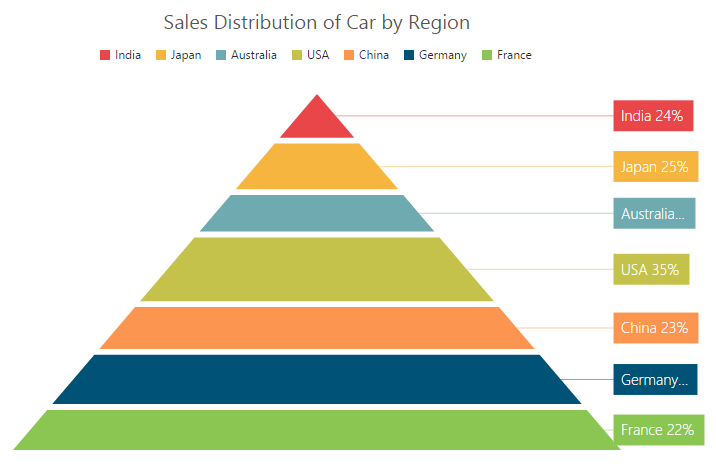
Explode a pyramid segment
You can explode a pyramid segment on the chart load by using the e-explodeindex of the series.
<html xmlns="http://www.w3.org/1999/xhtml" lang="en" ng-app="ChartApp">
<head>
<title>Essential Studio for AngularJS: Chart</title>
<!--CSS and Script file References -->
</head>
<body ng-controller="ChartCtrl">
<div id="container" ej-chart>
<e-series>
<e-series e-type="pyramid" e-explodeindex="4"></e-series>
</e-series>
</div>
<script>
angular.module('ChartApp', ['ejangular'])
.controller('ChartCtrl', function ($scope) {
});
</script>
</body>
</html>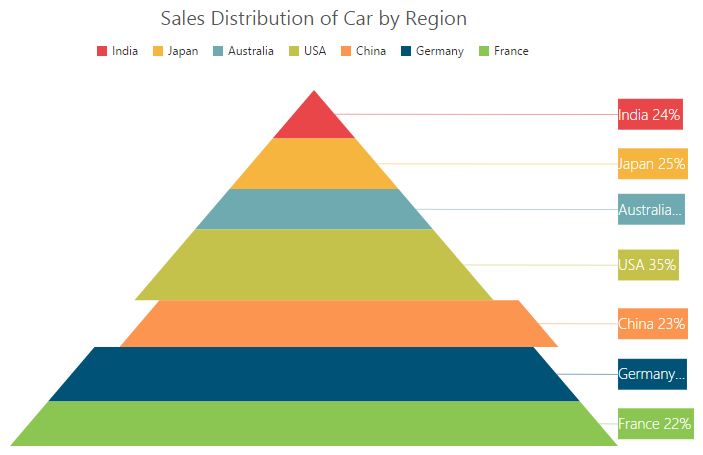
Funnel Chart
You can create a funnel chart by setting the series e-type as “funnel” in the chart series.
<html xmlns="http://www.w3.org/1999/xhtml" lang="en" ng-app="ChartApp">
<head>
<title>Essential Studio for AngularJS: Chart</title>
<!--CSS and Script file References -->
</head>
<body ng-controller="ChartCtrl">
<div id="container" ej-chart>
<e-series>
<e-series e-type="funnel"></e-series>
</e-series>
</div>
<script>
angular.module('ChartApp', ['ejangular'])
.controller('ChartCtrl', function ($scope) {
});
</script>
</body>
</html>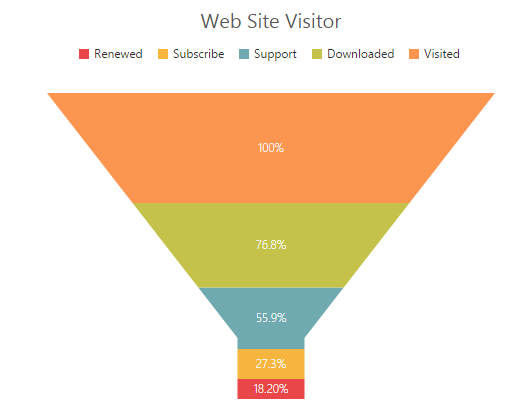
Change the funnel width and height
Funnel segments height and width is calculated from the chart size, by default. You can change this height and width directly without changing the chart size by using the e-funnelheight and e-funnelWidth property of the series.
<html xmlns="http://www.w3.org/1999/xhtml" lang="en" ng-app="ChartApp">
<head>
<title>Essential Studio for AngularJS: Chart</title>
<!--CSS and Script file References -->
</head>
<body ng-controller="ChartCtrl">
<div id="container" ej-chart>
<e-series>
<e-series e-type="funnel" e-funnelheight="22%" e-funnelwidth="25%"></e-series>
</e-series>
</div>
<script>
angular.module('ChartApp', ['ejangular'])
.controller('ChartCtrl', function ($scope) {
});
</script>
</body>
</html>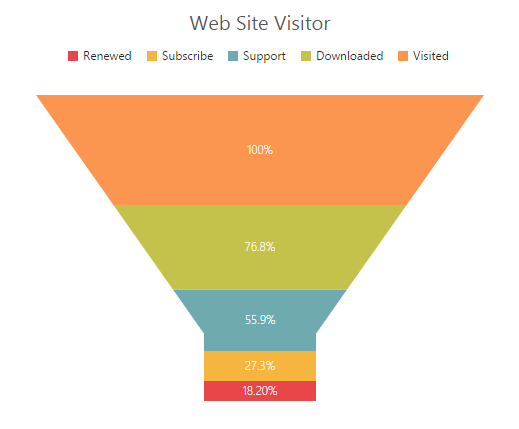
Explode a funnel segment
You can explode a funnel segment on the chart load by using the e-explodeindex of the series.
<html xmlns="http://www.w3.org/1999/xhtml" lang="en" ng-app="ChartApp">
<head>
<title>Essential Studio for AngularJS: Chart</title>
<!--CSS and Script file References -->
</head>
<body ng-controller="ChartCtrl">
<div id="container" ej-chart>
<e-series>
<e-series e-type="funnel" e-explodeindex="3"></e-series>
</e-series>
</div>
<script>
angular.module('ChartApp', ['ejangular'])
.controller('ChartCtrl', function ($scope) {
});
</script>
</body>
</html>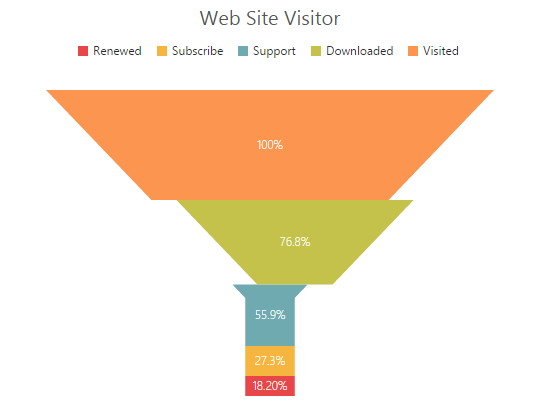
Bubble Chart
To create a Bubble chart, you can set the series e-type as “bubble” in the chart series. Bubble chart requires 3 fields (x, y and size) to plot a point. Here, size is used to specify the size of each bubble segment.
<html xmlns="http://www.w3.org/1999/xhtml" lang="en" ng-app="ChartApp">
<head>
<title>Essential Studio for AngularJS: Chart</title>
<!--CSS and Script file References -->
</head>
<body ng-controller="ChartCtrl">
<div id="container" ej-chart>
<e-series>
<e-series e-type="bubble" e-datasource="datasource" e-xname="month" e-yname="sales"
e-size="profit" ></e-series>
</e-series>
</div>
<script>
var chartData = [
{ month: 'Jan', sales: 35, profit:1.34 },
{ month: 'Feb', sales: 28, profit:1.05 },
{ month: 'Mar', sales: 34, profit:0.45 },
{ month: 'Apr', sales: 32, profit:1.10 },
// ...
];
angular.module('ChartApp', ['ejangular'])
.controller('ChartCtrl', function ($scope) {
$scope.datasource=chartData;
});
</script>
</body>
</html>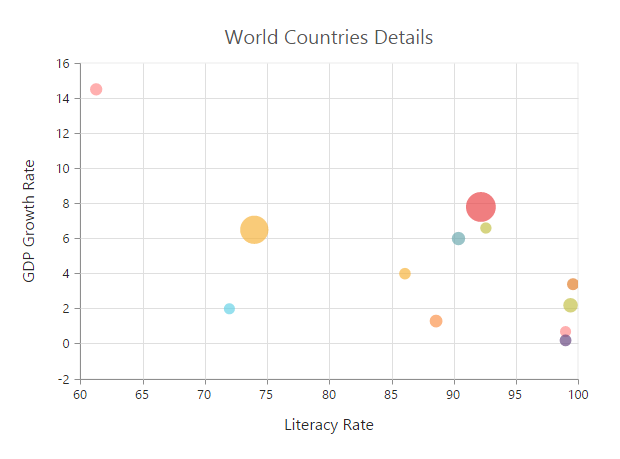
Scatter
To create a Scatter chart, you can set the series e-type as “scatter”’ in the chart series.
<html xmlns="http://www.w3.org/1999/xhtml" lang="en" ng-app="ChartApp">
<head>
<title>Essential Studio for AngularJS: Chart</title>
<!--CSS and Script file References -->
</head>
<body ng-controller="ChartCtrl">
<div id="container" ej-chart>
<e-series>
<e-series e-type="scatter" ></e-series>
</e-series>
</div>
<script>
angular.module('ChartApp', ['ejangular'])
.controller('ChartCtrl', function ($scope) {
});
</script>
</body>
</html>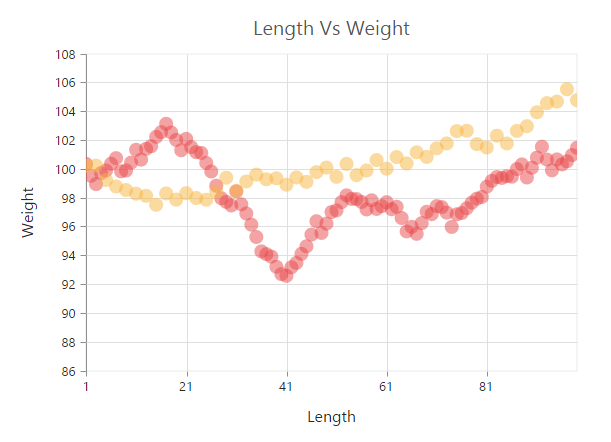
Customize the scatter chart
You can change the scatter size by using the e-size property of the series marker. And you can change the scatter color by using the series e-fill property.
<html xmlns="http://www.w3.org/1999/xhtml" lang="en" ng-app="ChartApp">
<head>
<title>Essential Studio for AngularJS: Chart</title>
<!--CSS and Script file References -->
</head>
<body ng-controller="ChartCtrl">
<div id="container" ej-chart>
<e-series>
<e-series e-type="scatter" e-marker-size-height="13" e-marker-size-width="13"
e-fill="#41F282"></e-series>
</e-series>
</div>
<script>
angular.module('ChartApp', ['ejangular'])
.controller('ChartCtrl', function ($scope) {
});
</script>
</body>
</html>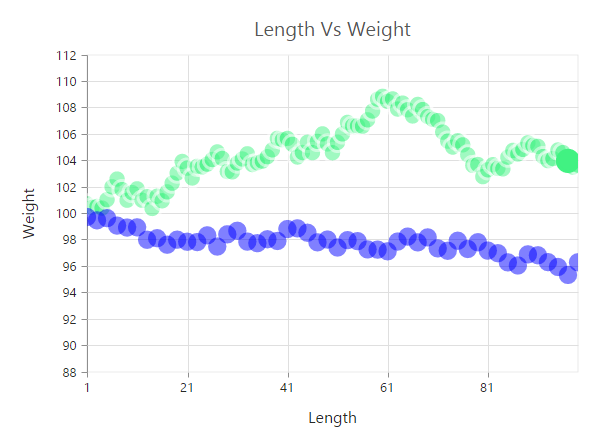
HiLoOpenClose Chart
To create a HiLoOpenClose chart, you can set the series e-type as “hiloopenclose” in the chart series. HiLoOpenClose chart requires 5 fields (e-x,e-high, e-low], e-open and e-close) to plot a segment.
<html xmlns="http://www.w3.org/1999/xhtml" lang="en" ng-app="ChartApp">
<head>
<title>Essential Studio for AngularJS: Chart</title>
<!--CSS and Script file References -->
</head>
<body ng-controller="ChartCtrl">
<div id="container" ej-chart>
<e-series>
<e-series e-type="hiloopenclose" e-datasource="datasource" e-xname="month" e-high="high"
e-low="low" e-open="open" e-close="close" ></e-series>
</e-series>
</div>
<script>
var chartData = [
{ month: 'Jan', high: 38, low: 10, open: 38, close: 29 },
{ month: 'Feb', high: 28, low: 15, open: 18, close: 27 },
{ month: 'Mar', high: 54, low: 35, open: 38, close: 49 },
{ month: 'Apr', high: 52, low: 21, open: 35, close: 29 },
// ...
];
angular.module('ChartApp', ['ejangular'])
.controller('ChartCtrl', function ($scope) {
$scope.datasource=chartData;
});
</script>
</body>
</html>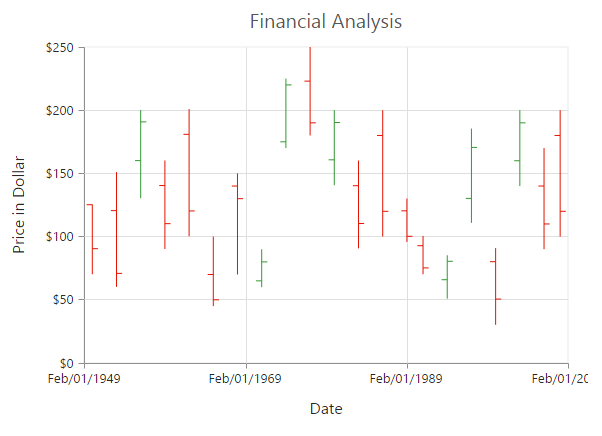
DrawMode
You can change the HiLoOpenClose chart e-drawMode to open, close or both. The default value of e-drawMode is “both”.
<html xmlns="http://www.w3.org/1999/xhtml" lang="en" ng-app="ChartApp">
<head>
<title>Essential Studio for AngularJS: Chart</title>
<!--CSS and Script file References -->
</head>
<body ng-controller="ChartCtrl">
<div id="container" ej-chart>
<e-series>
<e-series e-type="hiloopenclose" e-drawmode="open" ></e-series>
</e-series>
</div>
<script>
angular.module('ChartApp', ['ejangular'])
.controller('ChartCtrl', function ($scope) {
});
</script>
</body>
</html>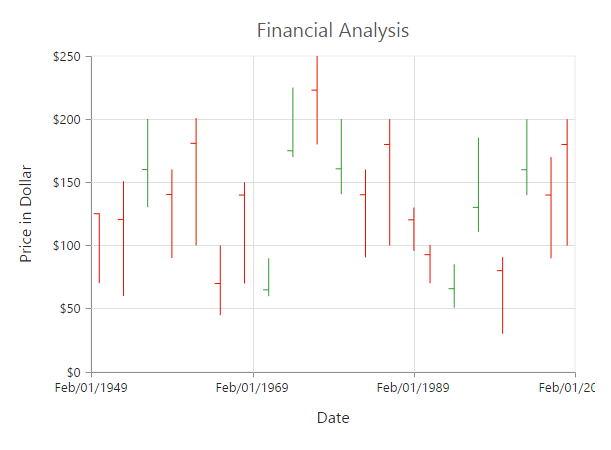
Bull and Bear Color
HiLoOpenClose chart e-bullFillColor is used to specify a fill color for the segments that indicates an increase in stock price in the measured time interval and e-bearFillColor is used to specify a fill color for the segments that indicates a decrease in the stock price in the measured time interval.
<html xmlns="http://www.w3.org/1999/xhtml" lang="en" ng-app="ChartApp">
<head>
<title>Essential Studio for AngularJS: Chart</title>
<!--CSS and Script file References -->
</head>
<body ng-controller="ChartCtrl">
<div id="container" ej-chart>
<e-series>
<e-series e-type="hiloopenclose" e-bullfillcolor="#FF6600" e-bearfillcolor="#336600">
</e-series>
</e-series>
</div>
<script>
angular.module('ChartApp', ['ejangular'])
.controller('ChartCtrl', function ($scope) {
});
</script>
</body>
</html>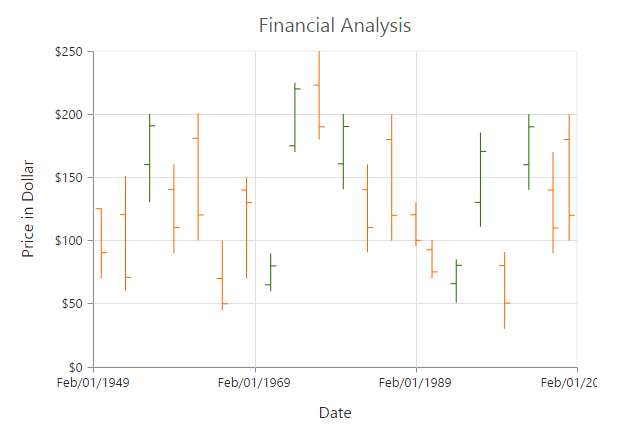
Candle
You can create a Candle chart by specifying the series e-type as “candle” in the chart series. Candle chart requires 5 fields (e-x, e-high, e-low, e-open and e-close) to plot a segment.
<html xmlns="http://www.w3.org/1999/xhtml" lang="en" ng-app="ChartApp">
<head>
<title>Essential Studio for AngularJS: Chart</title>
<!--CSS and Script file References -->
</head>
<body ng-controller="ChartCtrl">
<div id="container" ej-chart>
<e-series>
<e-series e-type="candle" e-datasource="datasource" e-xname="month" e-high="high"
e-low="low" e-open="open" e-close="close" ></e-series>
</e-series>
</div>
<script>
var chartData = [
{ month: 'Jan', high: 38, low: 10, open: 38, close: 29 },
{ month: 'Feb', high: 28, low: 15, open: 18, close: 27 },
{ month: 'Mar', high: 54, low: 35, open: 38, close: 49 },
{ month: 'Apr', high: 52, low: 21, open: 35, close: 29 },
// ...
];
angular.module('ChartApp', ['ejangular'])
.controller('ChartCtrl', function ($scope) {
$scope.datasource=chartData;
});
</script>
</body>
</html>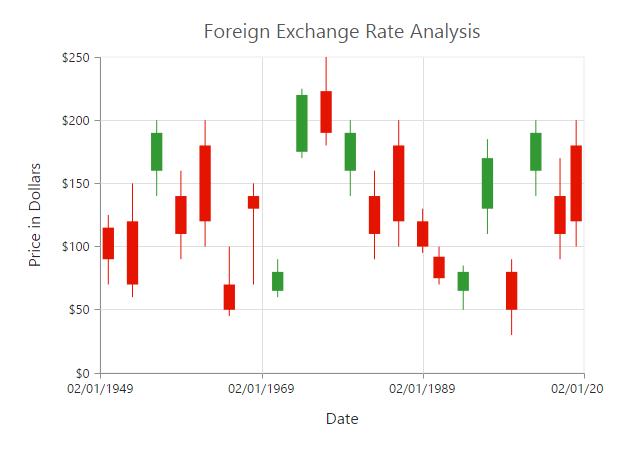
Bull and Bear Color
Candle chart e-bullFillColor is used to specify a fill color for the segments that indicates an increase in the stock price in the measured time interval and e-bearFillColor is used to specify a fill color for the segments that indicates a decrease in the stock price in the measured time interval.
<html xmlns="http://www.w3.org/1999/xhtml" lang="en" ng-app="ChartApp">
<head>
<title>Essential Studio for AngularJS: Chart</title>
<!--CSS and Script file References -->
</head>
<body ng-controller="ChartCtrl">
<div id="container" ej-chart>
<e-series>
<e-series e-type="candle" e-bullfillcolor="#FF6600" e-bearfillcolor="#336600"></e-series>
</e-series>
</div>
<script>
angular.module('ChartApp', ['ejangular'])
.controller('ChartCtrl', function ($scope) {
});
</script>
</body>
</html>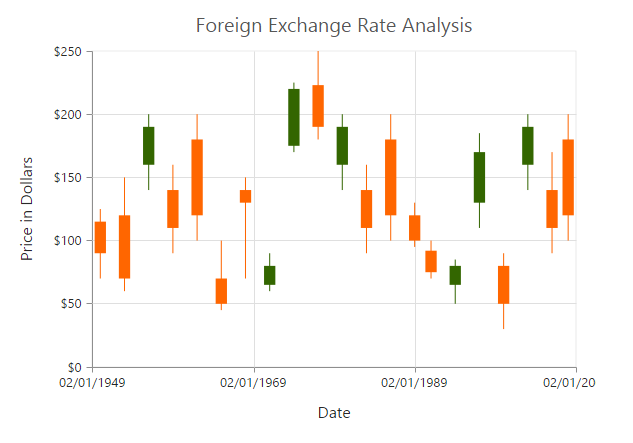
HiLo
HiLo chart is created by setting the series e-type as “hilo” in the chart series. HiLo chart requires 3 fields (e-x, e-high and e-low) to plot a segment.
<html xmlns="http://www.w3.org/1999/xhtml" lang="en" ng-app="ChartApp">
<head>
<title>Essential Studio for AngularJS: Chart</title>
<!--CSS and Script file References -->
</head>
<body ng-controller="ChartCtrl">
<div id="container" ej-chart>
<e-series>
<e-series e-type="high" e-datasource="datasource" e-xname="month" e-high="high"
e-low="low"></e-series>
</e-series>
</div>
<script>
var chartData = [
{ month: 'Jan', high: 38, low: 34 },
{ month: 'Feb', high: 28, low: 15 },
{ month: 'Mar', high: 54, low: 45 },
{ month: 'Apr', high: 32, low: 21 },
// ...
];
angular.module('ChartApp', ['ejangular'])
.controller('ChartCtrl', function ($scope) {
$scope.datasource=chartData;
});
</script>
</body>
</html>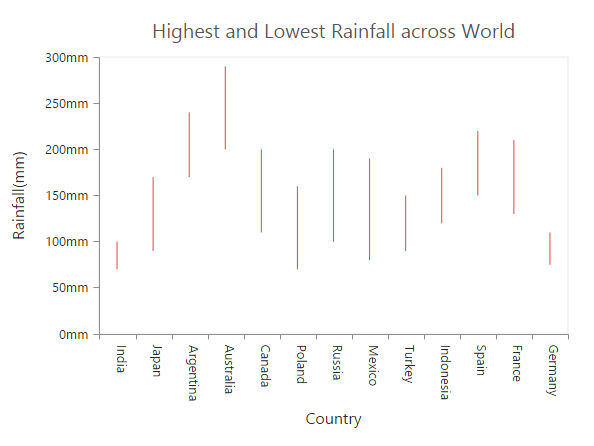
Polar
Polar chart is created by setting the series e-type as polar in the chart series.
<html xmlns="http://www.w3.org/1999/xhtml" lang="en" ng-app="ChartApp">
<head>
<title>Essential Studio for AngularJS: Chart</title>
<!--CSS and Script file References -->
</head>
<body ng-controller="ChartCtrl">
<div id="container" ej-chart>
<e-series>
<e-series e-type="polar"></e-series>
</e-series>
</div>
<script>
angular.module('ChartApp', ['ejangular'])
.controller('ChartCtrl', function ($scope) {
});
</script>
</body>
</html>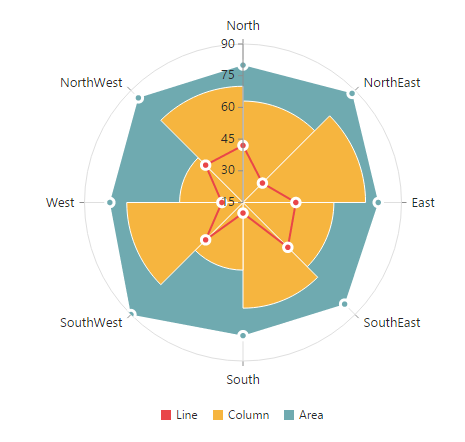
DrawType
Polar DrawType property is used to change the series plotting type to Line, scatter, rangeColumn, stackingArea, spline, Column or Area. The default value of DrawType is Line.
<html xmlns="http://www.w3.org/1999/xhtml" lang="en" ng-app="ChartApp">
<head>
<title>Essential Studio for AngularJS: Chart</title>
<!--CSS and Script files References -->
</head>
<body ng-controller="ChartCtrl">
<div id="container" ej-chart>
<e-series>
<e-series e-type="polar" e-drawtype="column"></e-series>
</e-series>
</div>
<script>
angular.module('ChartApp', ['ejangular'])
.controller('ChartCtrl', function ($scope) {
});
</script>
</body>
</html>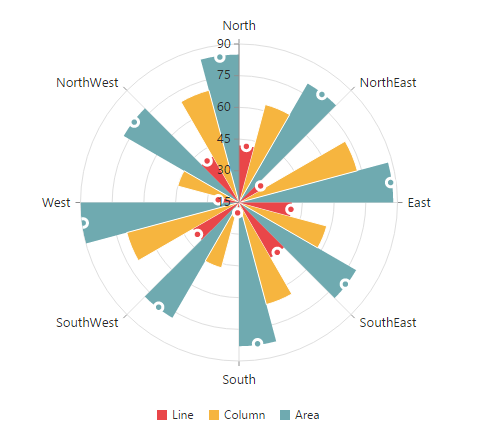
Stack columns in Polar chart
By using the e-isStacking property, you can specify whether the column has to be stacked when the e-drawType is column. Its default value is false.
<html xmlns="http://www.w3.org/1999/xhtml" lang="en" ng-app="ChartApp">
<head>
<title>Essential Studio for AngularJS: Chart</title>
<!--CSS and Script file References -->
</head>
<body ng-controller="ChartCtrl">
<div id="container" ej-chart>
<e-series>
<e-series e-type="polar" e-isstacking="true"></e-series>
</e-series>
</div>
<script>
angular.module('ChartApp', ['ejangular'])
.controller('ChartCtrl', function ($scope) {
});
</script>
</body>
</html>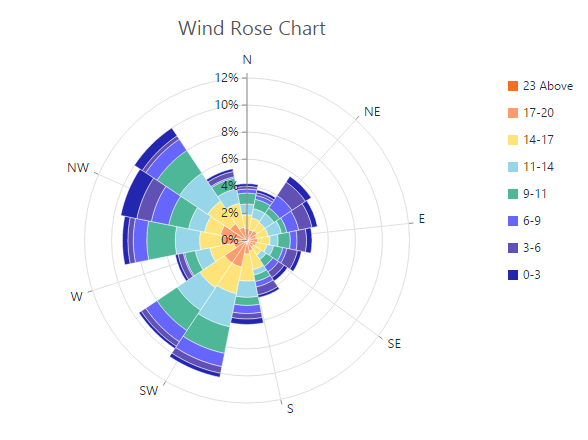
Radar Chart
To create a Radar chart, you can specify the series e-type as “radar” in the chart series.
<html xmlns="http://www.w3.org/1999/xhtml" lang="en" ng-app="ChartApp">
<head>
<title>Essential Studio for AngularJS: Chart</title>
<!--CSS and Script file References -->
</head>
<body ng-controller="ChartCtrl">
<div id="container" ej-chart>
<e-series>
<e-series e-type="radar" ></e-series>
</e-series>
</div>
<script>
angular.module('ChartApp', ['ejangular'])
.controller('ChartCtrl', function ($scope) {
});
</script>
</body>
</html>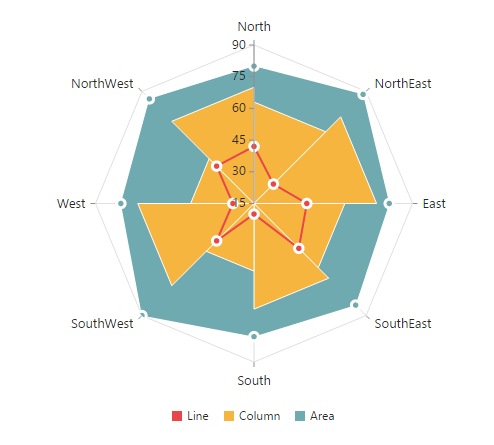
DrawType
Radar DrawType property is used to change the series plotting type to Line, scatter, rangeColumn, stackingArea, spline, Column or Area. The default value of DrawType is Line.
<html xmlns="http://www.w3.org/1999/xhtml" lang="en" ng-app="ChartApp">
<head>
<title>Essential Studio for AngularJS: Chart</title>
<!--CSS and Script file References -->
</head>
<body ng-controller="ChartCtrl">
<div id="container" ej-chart>
<e-series>
<e-series e-type="radar" e-drawtype="column"></e-series>
</e-series>
</div>
<script>
angular.module('ChartApp', ['ejangular'])
.controller('ChartCtrl', function ($scope) {
});
</script>
</body>
</html>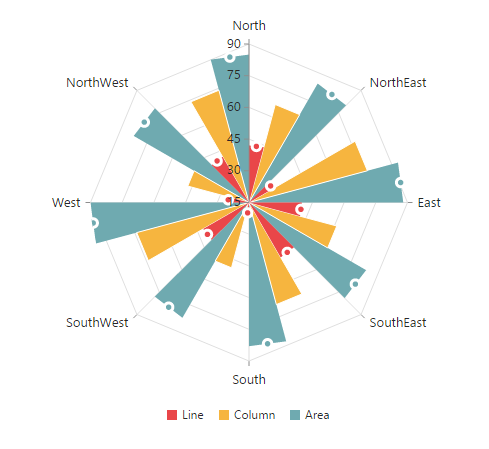
Stack columns in Radar chart
By using the e-isStacking property, you can specify whether the column has to be stacked when the e-drawType is set as column. Its default value is set to false.
<html xmlns="http://www.w3.org/1999/xhtml" lang="en" ng-app="ChartApp">
<head>
<title>Essential Studio for AngularJS: Chart</title>
<!--CSS and Script file References -->
</head>
<body ng-controller="ChartCtrl">
<div id="container" ej-chart>
<e-series>
<e-series e-type="radar" e-isstacking="true"></e-series>
</e-series>
</div>
<script>
angular.module('ChartApp', ['ejangular'])
.controller('ChartCtrl', function ($scope) {
});
</script>
</body>
</html>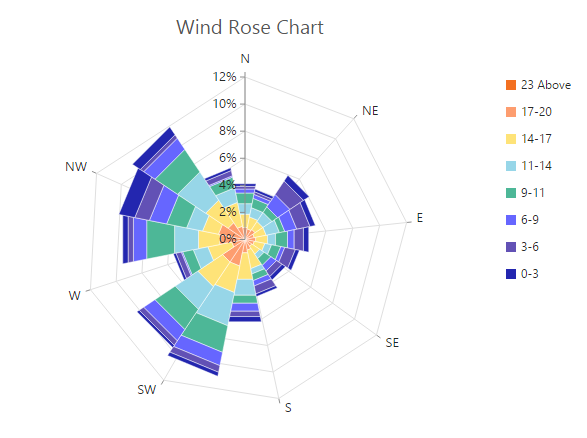
Waterfall Chart
For rendering a Waterfall chart, set series e-type as “waterfall” in the chart series. To change the waterfall series segment color use e-fill option of series and use positiveFill property to differentiate the positive segments.
NOTE
The inline property of the series.positiveFill has the first priority and override the series.fill.
<html xmlns="http://www.w3.org/1999/xhtml" lang="en" ng-app="ChartApp">
<head>
<title>Essential Studio for AngularJS: Chart</title>
<!--CSS and Script file References -->
</head>
<body ng-controller="ChartCtrl">
<div id="container" ej-chart>
<e-series>
<e-series e-type="waterfall" e-fill="#C64E4A" e-positivefill="#C64E4A"></e-series>
</e-series>
</div>
<script>
angular.module('ChartApp', ['ejangular'])
.controller('ChartCtrl', function ($scope) {
});
</script>
</body>
</html>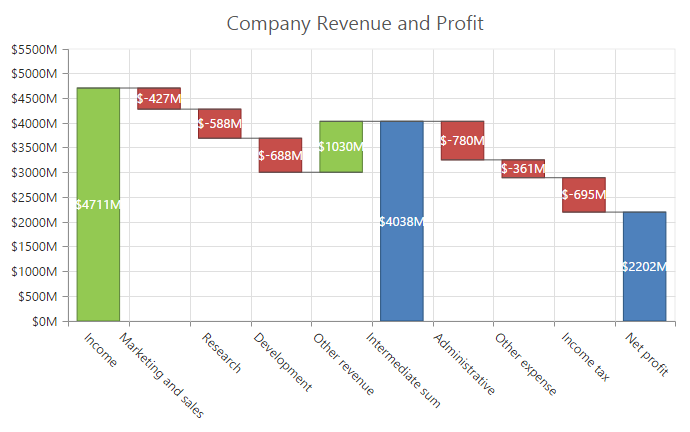
ShowIntermediateSum
To display the summary of values since the last intermediate point of the waterfall series, set showIntermediateSum property as true in the specific point.
<html xmlns="http://www.w3.org/1999/xhtml" lang="en" ng-app="ChartApp">
<head>
<title>Essential Studio for AngularJS: Chart</title>
<!--CSS and Script file References -->
</head>
<body ng-controller="ChartCtrl">
<div id="container" ej-chart >
<e-series>
<e-points>
<e-points e-x="Intermediate sum" e-showIntermediateSum= "true"></e-points>
<e-points>
</e-series>
</div>
<script>
angular.module('ChartApp', ['ejangular'])
.controller('ChartCtrl', function ($scope) {
});
</script>
</body>
</html>ShowTotalSum
The sum of all previous point in the waterfall series is displayed on enabling the showTotalSum property for a specific point.
<html xmlns="http://www.w3.org/1999/xhtml" lang="en" ng-app="ChartApp">
<head>
<title>Essential Studio for AngularJS: Chart</title>
<!--CSS and Script file References -->
</head>
<body ng-controller="ChartCtrl">
<div id="container" ej-chart >
<e-series>
<e-points>
<e-points e-x="Total sum" e-showtotalSum= "true"></e-points>
<e-points>
</e-series>
</div>
<script>
angular.module('ChartApp', ['ejangular'])
.controller('ChartCtrl', function ($scope) {
});
</script>
</body>
</html>ConnectorLine
To customize the connector line color, width, opacity and dashArray of the waterfall series, you can use e-connectorLine option of series.
<html xmlns="http://www.w3.org/1999/xhtml" lang="en" ng-app="ChartApp">
<head>
<title>Essential Studio for AngularJS: Chart</title>
<!--CSS and Script file References -->
</head>
<body ng-controller="ChartCtrl">
<div id="container" ej-chart>
<e-series>
<e-series e-connectorline-color="#333000" e-connectorline-width="1" e-connectorline-opacity="1"
e-connectorline-dasharray="3,2"></e-series>
</e-series>
</div>
<script>
angular.module('ChartApp', ['ejangular'])
.controller('ChartCtrl', function ($scope) {
});
</script>
</body>
</html>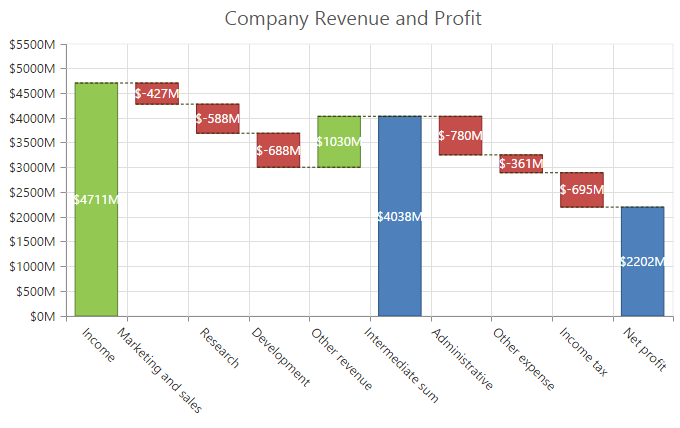
Error bar Chart
EjChart can generate Error bar for Cartesian type series (Line, Column, Bar, Scatter, Area, Candle, HiLo, etc.). To render the Error bar for the series, set e-visibility as “visible” to e-errorBar in the series.
<html xmlns="http://www.w3.org/1999/xhtml" lang="en" ng-app="ChartApp">
<head>
<title>Essential Studio for AngularJS: Chart</title>
<!--CSS and Script file References -->
</head>
<body ng-controller="ChartCtrl">
<div id="container" ej-chart>
<e-series>
<e-series e-errorbar-visibility="visible"></e-series>
</e-series>
</div>
<script>
angular.module('ChartApp', ['ejangular'])
.controller('ChartCtrl', function ($scope) {
});
</script>
</body>
</html>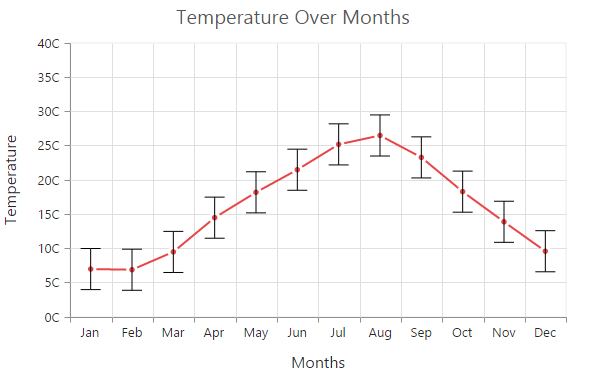
Changing Error Bar Type
You can change the error bar rendering type using e-type (like fixedValue, percentage, standardDeviation, standardError and custom) option of errorBar. To change the error bar line length you can use e-verticalErrorValue property.
<html xmlns="http://www.w3.org/1999/xhtml" lang="en" ng-app="ChartApp">
<head>
<title>Essential Studio for AngularJS: Chart</title>
<!--CSS and Script file References -->
</head>
<body ng-controller="ChartCtrl">
<div id="container" ej-chart>
<e-series>
<e-series e-errorbar-type="percentage" e-errorbar-verticalerrorvalue="3"></e-series>
</e-series>
</div>
<script>
angular.module('ChartApp', ['ejangular'])
.controller('ChartCtrl', function ($scope) {
});
</script>
</body>
</html>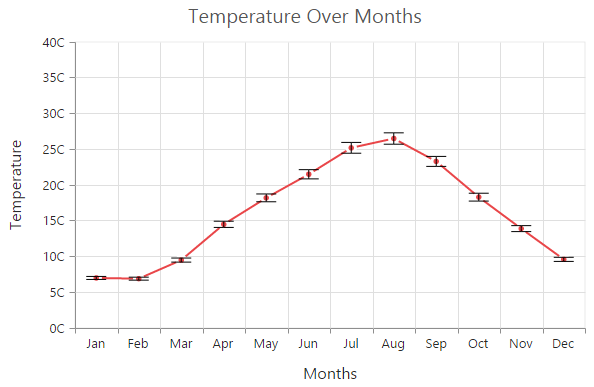
Customizing error bar type
To customize the error bar type, set error bar e-type as “custom” and then change the horizontal/vertical positive and negative value of error bar.
<html xmlns="http://www.w3.org/1999/xhtml" lang="en" ng-app="ChartApp">
<head>
<title>Essential Studio for AngularJS: Chart</title>
<!--CSS and Script file References -->
</head>
<body ng-controller="ChartCtrl">
<div id="container" ej-chart>
<e-series>
<e-series e-errorbar-type="custom" e-errorbar-verticalPositiveErrorValue="5"
e-errorbar-horizontalPositiveErrorValue="1"
e-errorbar-verticalNegativeErrorValue="3"
e-errorbar-horizontalNegativeErrorValue="1"></e-series>
</e-series>
</div>
<script>
angular.module('ChartApp', ['ejangular'])
.controller('ChartCtrl', function ($scope) {
});
</script>
</body>
</html>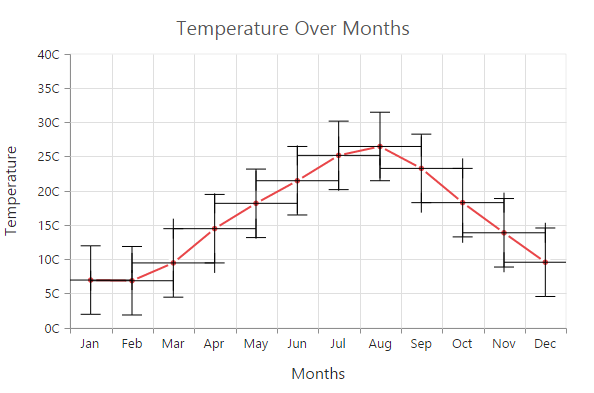
Changing Error Bar Mode
Error bar mode is used to define whether the error bar line has to be drawn horizontally, vertically or in both side. To change the error bar mode use e-errorBar-mode option.
<html xmlns="http://www.w3.org/1999/xhtml" lang="en" ng-app="ChartApp">
<head>
<title>Essential Studio for AngularJS: Chart</title>
<!--CSS and Script file References -->
</head>
<body ng-controller="ChartCtrl">
<div id="container" ej-chart>
<e-series>
<e-series e-errorbar-type="fixedValue" e-errorbar-mode="vertical"></e-series>
</e-series>
</div>
<script>
angular.module('ChartApp', ['ejangular'])
.controller('ChartCtrl', function ($scope) {
});
</script>
</body>
</html>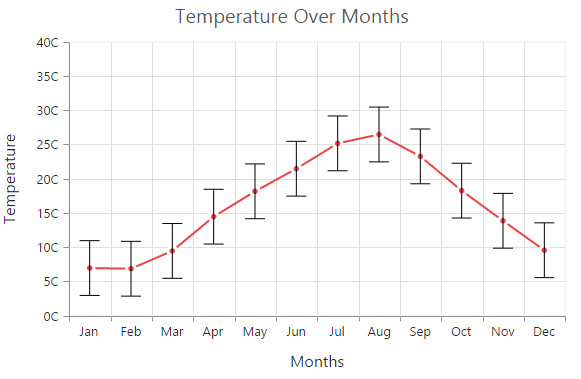
Changing Error Bar Direction
You can change the error bar direction to plus, minus or both side using e-errorBar-direction option.
<html xmlns="http://www.w3.org/1999/xhtml" lang="en" ng-app="ChartApp">
<head>
<title>Essential Studio for AngularJS: Chart</title>
<!--CSS and Script file References -->
</head>
<body ng-controller="ChartCtrl">
<div id="container" ej-chart>
<e-series>
<e-series e-errorbar-type="fixedvalue" e-errorbar-mode="vertical"
e-errorbar-direction="minus"></e-series>
</e-series>
</div>
<script>
angular.module('ChartApp', ['ejangular'])
.controller('ChartCtrl', function ($scope) {
});
</script>
</body>
</html>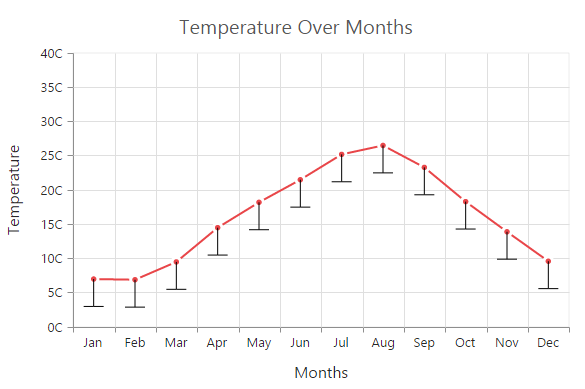
Customizing Error bar cap
To customize the error bar cap visibility, length, width and fill color, you can use e-cap option in the series.errorBar.
<html xmlns="http://www.w3.org/1999/xhtml" lang="en" ng-app="ChartApp">
<head>
<title>Essential Studio for AngularJS: Chart</title>
<!--CSS and Script file References -->
</head>
<body ng-controller="ChartCtrl">
<div id="container" ej-chart>
<e-series>
<e-series e-errorbar-cap-visible="true" e-errorbar-cap-length="20"
e-errorbar-cap-width="1" e-errorbar-fill="#000000">
</e-series>
</e-series>
</div>
<script>
angular.module('ChartApp', ['ejangular'])
.controller('ChartCtrl', function ($scope) {
});
</script>
</body>
</html>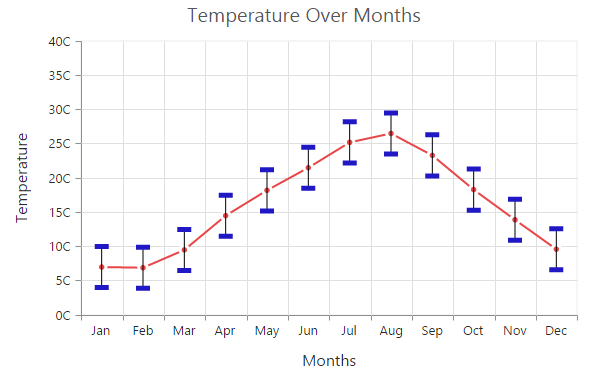
Box and Whisker Chart
To render a Box and Whisker Chart, set the series e-type as “boxAndWhisker” in the chart series. Box and Whisker chart requires
2 fields (x and y) to plot a segment. The field y requires n number of data or it should contain minimum five values to plot a segment.
<html xmlns="http://www.w3.org/1999/xhtml" lang="en" ng-app="ChartApp">
<head>
<title>Essential Studio for AngularJS: Chart</title>
<!--CSS and Script file References -->
</head>
<body ng-controller="ChartCtrl">
<div id="container" ej-chart>
<e-series>
<e-series e-type="boxandwhisker" e-datasource="datasource" e-xname="x" e-yname="y"></e-series>
</e-series>
</div>
<script>
var chartData = [
{ x: 'Development',
y:[22,22,23,25,25,25,26,27,27,28,28,29,30,32,34,32,34,36,35,38] },
{ x: 'Testing', y: [22,33,23,25,26,28,29,30,34,33,32,31,50] },
{ x: 'HR', y: [22,24,25,30,32,34,36,38,39,41,35,36,40,56] },
{ x: 'Finance', y: [26,27,28,30,32,34,35,37,35,37,45] },
{ x: 'R&D', y: [26, 27, 29, 32, 34, 35, 36, 37, 38, 39, 41, 43, 58] },
// ...
];
angular.module('ChartApp', ['ejangular'])
.controller('ChartCtrl', function ($scope) {
$scope.datasource = chartData;
});
</script>
</body>
</html>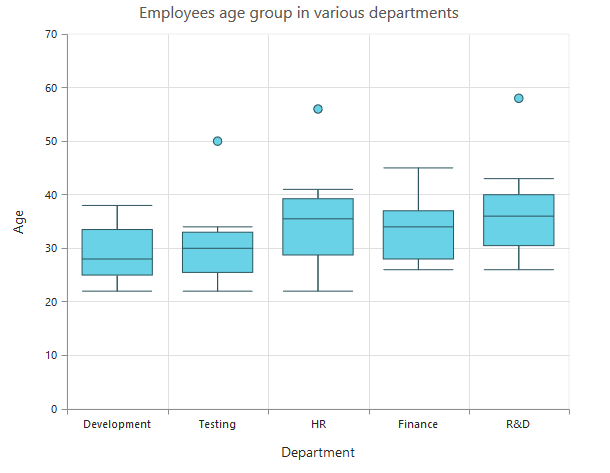
BoxPlotMode
You can change the rendering mode of the Box and Whisker series using the e-boxplotmode property. The default value of e-boxplotmode is “exclusive”.The other boxPlotModes available are inclusive and normal.
<html xmlns="http://www.w3.org/1999/xhtml" lang="en" ng-app="ChartApp">
<head>
<title>Essential Studio for AngularJS: Chart</title>
<!--CSS and Script file References -->
</head>
<body ng-controller="ChartCtrl">
<div id="container" ej-chart>
<e-series>
<e-series e-boxplotmode="inclusive"></e-series>
</e-series>
</div>
<script>
// Add the dataSource
//…
</script>
</body>
</html>ShowMedian
Box and Whisker e-showMedian property is used to show the box and whisker average value. The default value of e-showmedian is “false”.
<html xmlns="http://www.w3.org/1999/xhtml" lang="en" ng-app="ChartApp">
<head>
<title>Essential Studio for AngularJS: Chart</title>
<!--CSS and Script file References -->
</head>
<body ng-controller="ChartCtrl">
<div id="container" ej-chart>
<e-series>
<e-series e-showMedian="true"></e-series>
</e-series>
</div>
<script>
// Add the dataSource
//…
</script>
</body>
</html>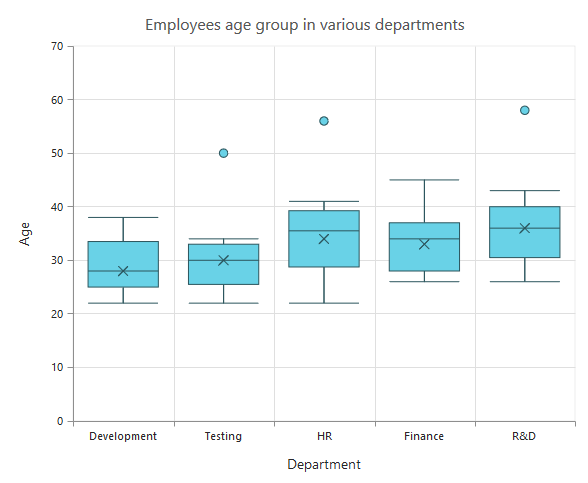
Customize the Outlier
Outlier symbol, width and height can be customized using outlierSettings through e-outliersettings property. By default Outlier symbol is displayed as circle with a height and width of 6 pixels.
<html xmlns="http://www.w3.org/1999/xhtml" lang="en" ng-app="ChartApp">
<head>
<title>Essential Studio for AngularJS: Chart</title>
<!--CSS and Script file References -->
</head>
<body ng-controller="ChartCtrl">
<div id="container" ej-chart>
<e-series e-outlierSettings-shape="triangle"
e-outlierSettings-size-height="10"
e-outlierSettings-size-width="10">
</e-series> </div>
<script>
// Add the dataSource
//…
</script>
</body>
</html>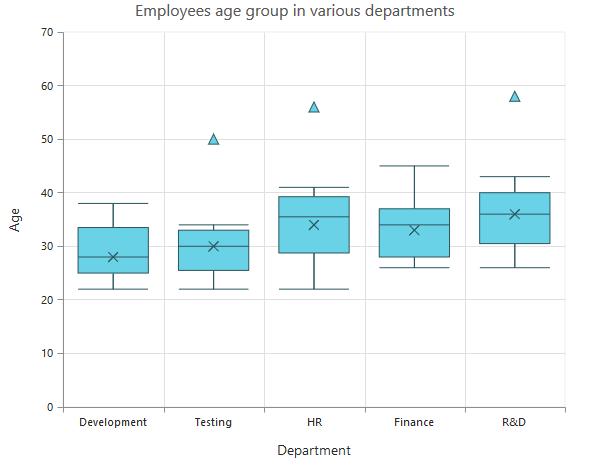
Click here to view the Box and Whisker Chart online demo sample.
Pie Of Pie Chart
To render the pie of pie chart, set the series e-type as pieofpie. Pie of pie chart is used for displaying the data of a pie slice as another pie chart. The values in the second pie is displayed based on the e-splitMode property.
<html xmlns="http://www.w3.org/1999/xhtml" lang="en" ng-app="ChartApp">
<head>
<title>Essential Studio for AngularJS: Chart</title>
<!--CSS and Script file References -->
</head>
<body ng-controller="ChartCtrl">
<div id="container" ej-chart >
<e-series>
<e-series e-type="pieofpie" e-splitvalue="10" >
<e-points>
<e-points e-x="Saudi Arabia" e-y="58" e-text="58%"></e-points>
<e-points e-x="Persian Gulf" e-y="15" e-text="15%"></e-points>
<e-points e-x="Canada" e-y="13" e-text="13%"></e-points>
<e-points e-x="Venezula" e-y="8" e-text="8%"></e-points>
<e-points e-x="Mexico" e-y="3" e-text="3%"></e-points>
<e-points e-x="Russia" e-y="2" e-text="2%"></e-points>
<e-points e-x="Miscellaneous" e-y="1" e-text="1%"></e-points>
</e-points>
</e-series>
</e-series>
</div>
<script>
angular.module('ChartApp', ['ejangular'])
.controller('ChartCtrl', function ($scope) {
});
</script>
</body>
</html>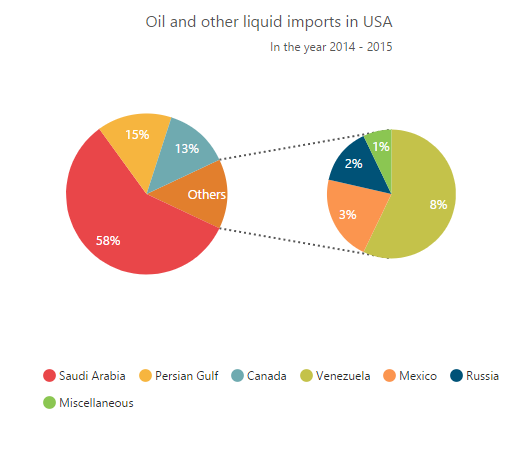
Click here to view the Pie Of Pie Chart online demo sample.
Split Mode and Split Value
The points to be displayed in the second pie is decided based on the e-splitModeproperty.SplitMode property takes the following values.
- Position – Have to split the data points based on its position
- Value – Have to split the data points based on its Y value
- Percentage – Have to split the points based on the percentage value
- Indexes – The data points with the specified indexes are split separately
By default, the splitMode is set to Value.
<html xmlns="http://www.w3.org/1999/xhtml" lang="en" ng-app="ChartApp">
<head>
<title>Essential Studio for AngularJS: Chart</title>
<!--CSS and Script file References -->
</head>
<body ng-controller="ChartCtrl">
<div id="container" ej-chart>
<e-series e-splitmode="position" e-splitvalue="3">
</e-series>
</div>
</body>
</html>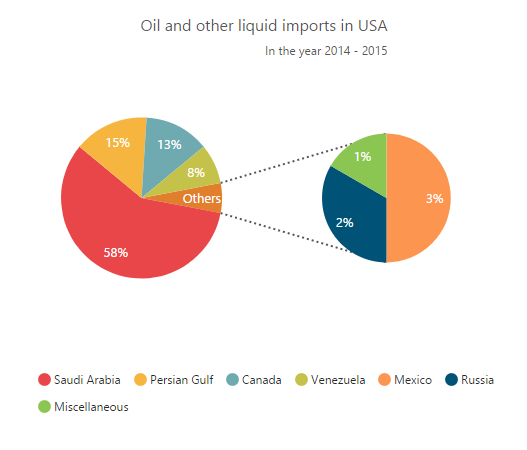
Changing Pie Of Pie Size
The size of the second Pie can be customized by using the e-pieOfPieCoefficient property. The default value of pieOfPieCoefficient is 0.6.Its value ranges from 0 to 1.
<html xmlns="http://www.w3.org/1999/xhtml" lang="en" ng-app="ChartApp">
<head>
<title>Essential Studio for AngularJS: Chart</title>
<!--CSS and Script file References -->
</head>
<body ng-controller="ChartCtrl">
<div id="container" ej-chart>
<e-series e-pieofpiecoefficient="1" >
</e-series>
</div>
</body>
</html>The following screenshot represents the pie of pie series with pieOfPieCoefficient as 1
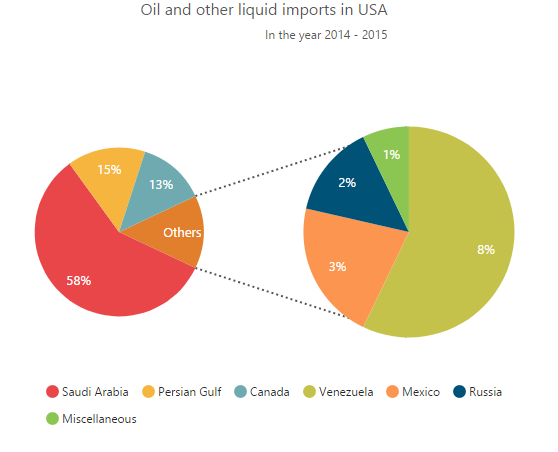
Customizing the Gap
The distance between the two pies in the pie of pie chart can be controlled by using the e-gapWidth property. The default value is 50.
<html xmlns="http://www.w3.org/1999/xhtml" lang="en" ng-app="ChartApp">
<head>
<title>Essential Studio for AngularJS: Chart</title>
<!--CSS and Script file References -->
</head>
<body ng-controller="ChartCtrl">
<div id="container" ej-chart>
<e-series e-gapWidth="150" >
</e-series>
</div>
</body>
</html>