Accessibility in Xamarin Scheduler (SfSchedule)
8 Jan 20252 minutes to read
The SfSchedule control has built-in AutomationId for inner elements. Please find the following table of Automation IDs for inner elements. To keep unique AutomationId, these inner elements’ AutomationIds are updated based on the control’s AutomationId. For example, if you set SfSchedule AutomationId as SfSchedule.AutomationId = EventScheduler, then the Automation framework will interact with the month header as EventSchedulerAugust 2019. The following screenshots denote the AutomationIds for inner elements.
Month view
| View | AutomationId Format | Example |
|---|---|---|
| MonthCell | dddd dd/MMMM/yyyy | Tuesday 01/July/2019 |
| Month Header | MMMM yyyy | August 2019 |
| Inline View appointment | Subject hh tt-hh tt dd/MMMM/yyyy | Consulting 10 AM-12 PM 01/July/2019 |
| Agenda View appointment | Subject hh tt-hh tt dd/MMMM/yyyy | Planning 10 AM-11 AM 01/July/2019 |
| All day appointment | Subject All day | Consulting All day |
| Spanning Appointment | Subject hh tt dd/MMMM/yyyy-hh tt dd/MMMM/yyyy | Planning 10 AM 12/August/2019-02 PM 18/August/2019 |
| Resources | Name ResourceID | John 1501 |
| No Events | No Events text | No Events |
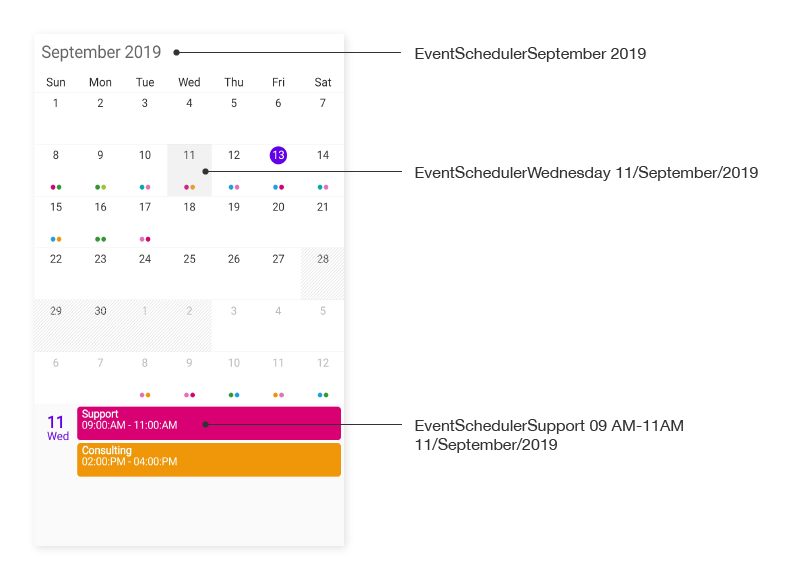
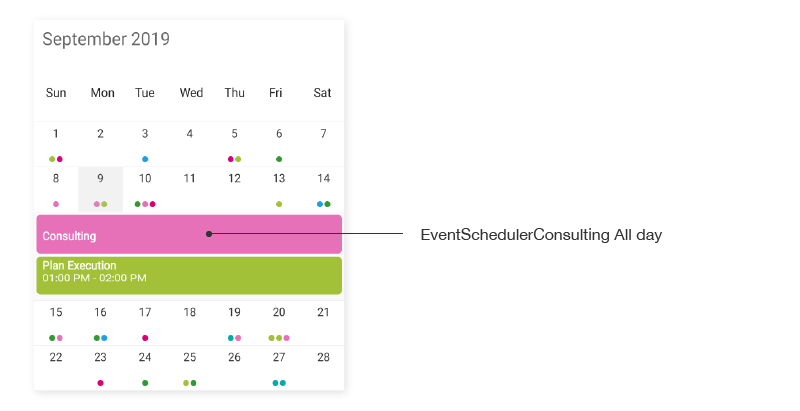
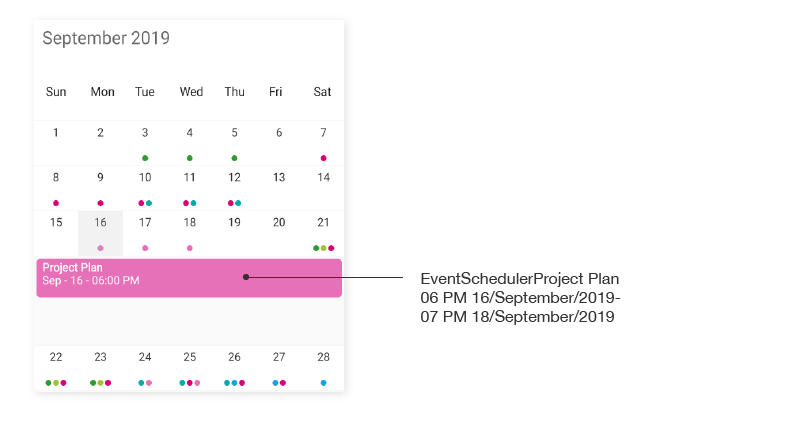
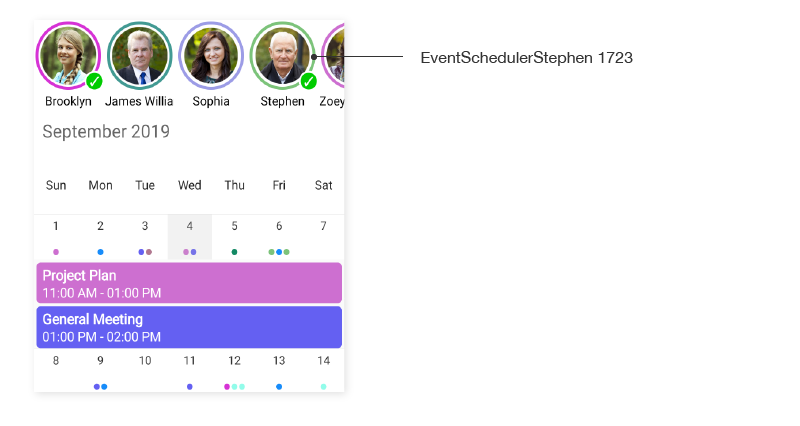
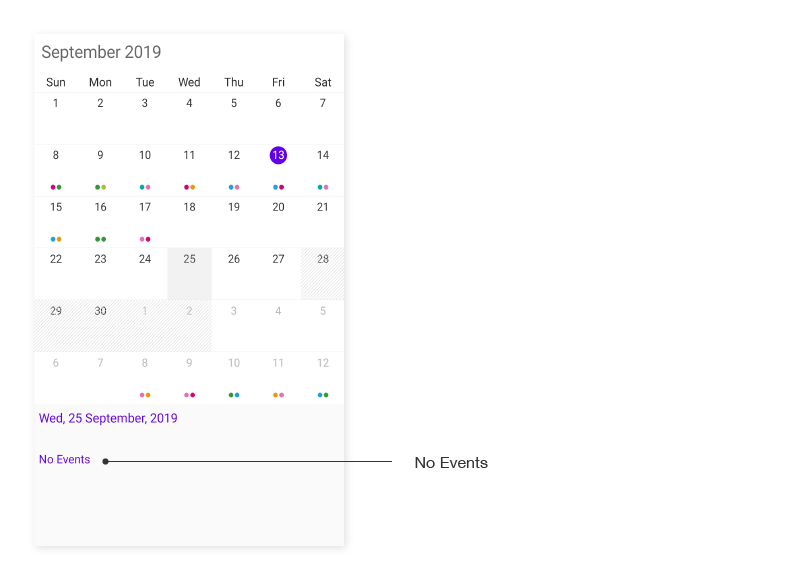
Day, week and workweek views
| View | AutomationId Format | Example |
|---|---|---|
| TimeslotView(Only for DayView) | hh a dd/MMMM/yyyy | 09 AM 22/August/2019 |
| Appointment | Subject hh tt-hh tt dd/MMMM/yyyy | Planning 10 AM-12 PM 01/July/2019 |
| Header | MMMM yyyy | August 2019 |
| ViewHeader | dddd dd/MMMM/yyyy | Sunday 22/August/2019 |
| AllDay | Subject All day | Consulting All day |
| Spanning Appointment | Subject hh tt dd/MMMM/yyyy-hh tt dd/MMMM/yyyy | Planning 10 AM 12/August/2019-02 PM 18/August/2019 |
| Resources | Name ResourceID | Brooklyn 6343 |
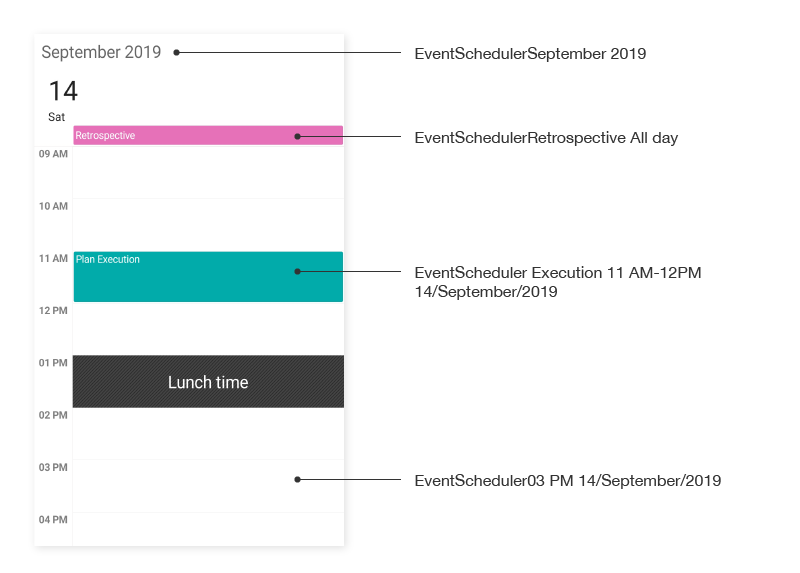
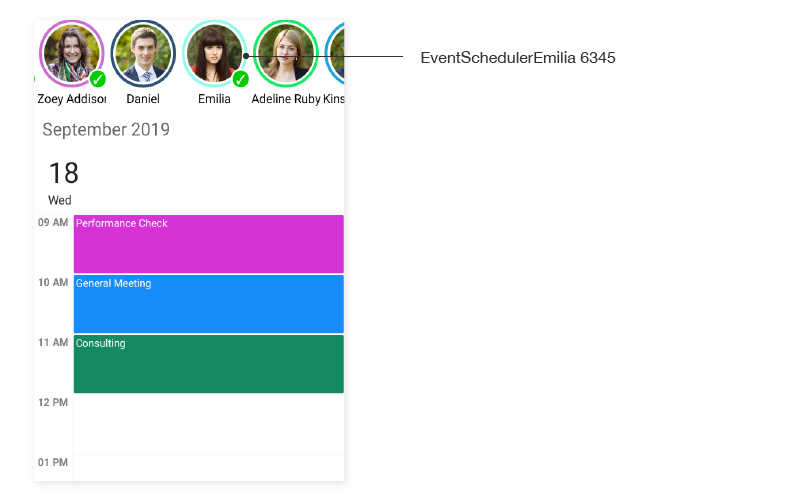
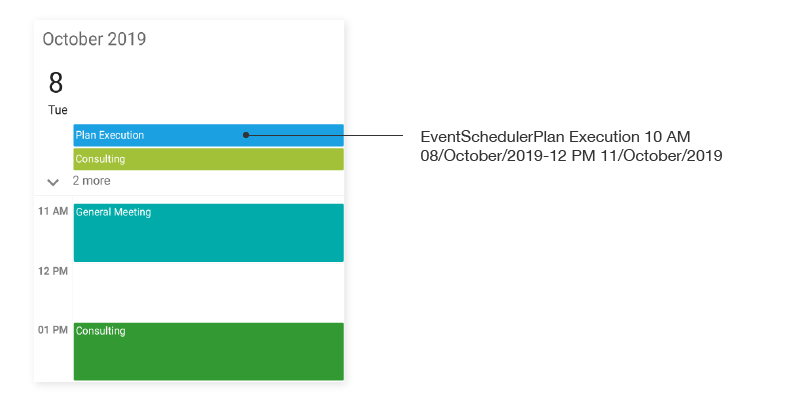
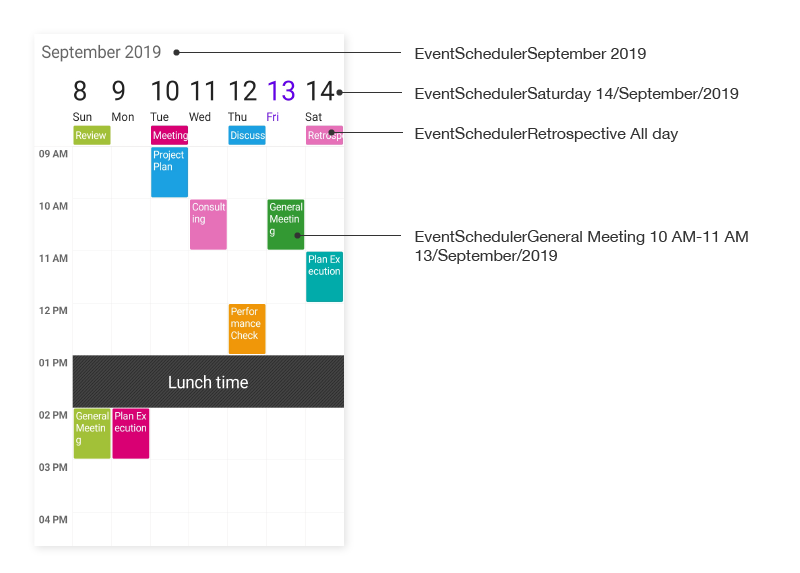
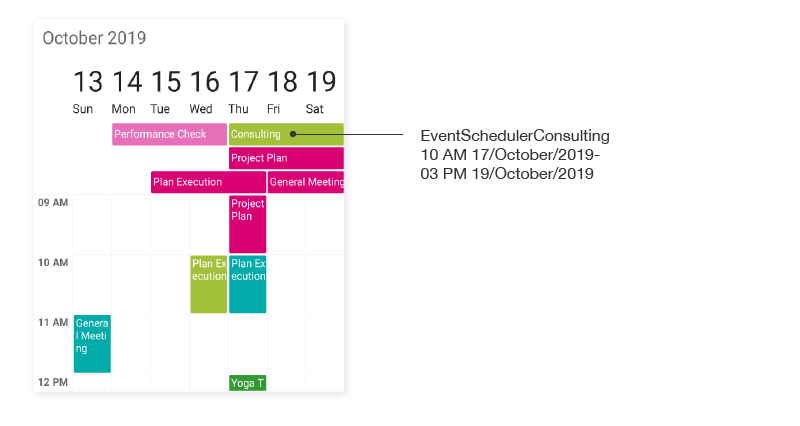
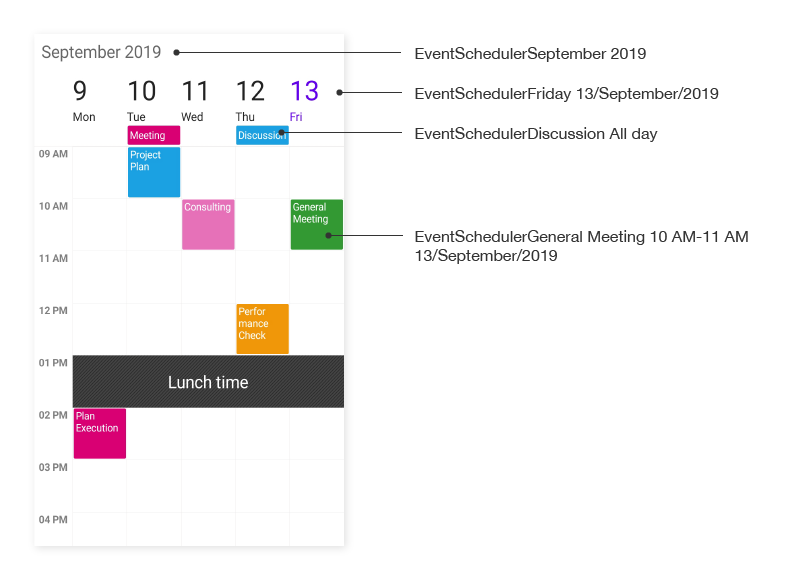
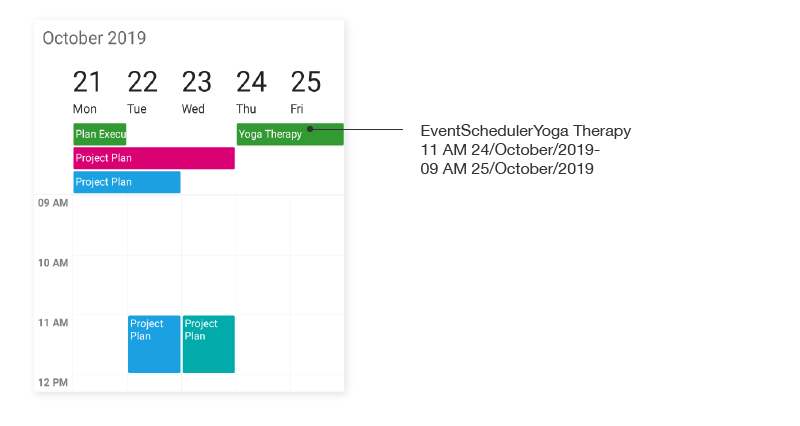
Timeline view
| View | AutomationId Format | Example |
|---|---|---|
| TimeslotView(Only applicable if days count is 1) | hh a dd/MMMM/yyyy | 09 AM 22/August/2019 |
| Appointment | Subject hh tt-hh tt dd/MMMM/yyyy | Planning 10 AM-12PM 01/July/2019 |
| Resources | Name ResourceID | Sophia 7456 |
| Header | MMMM yyyy | August 2019 |
| Header - DaysCount | dd MMMM - dd MMMM yyyy | 04 December - 08 December 2018 |
| ViewHeader | dddd dd/MMMM/yyyy | Sunday 22/August/2019 |
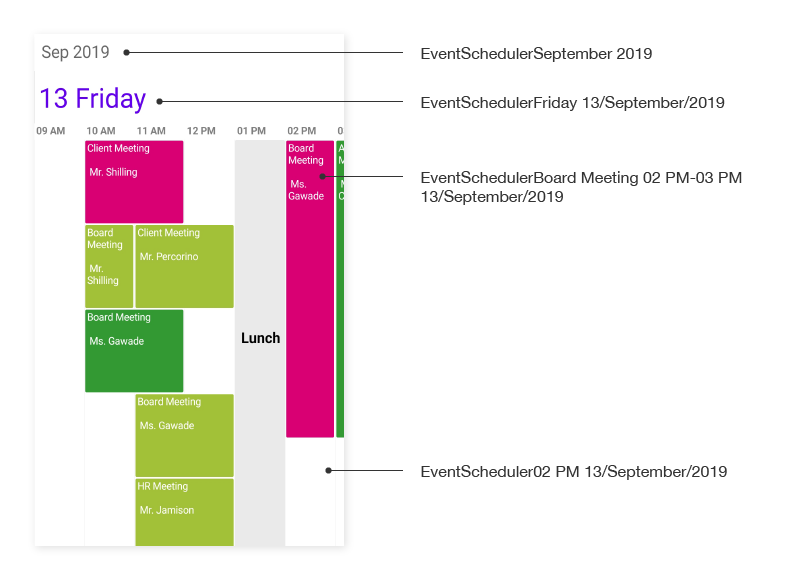
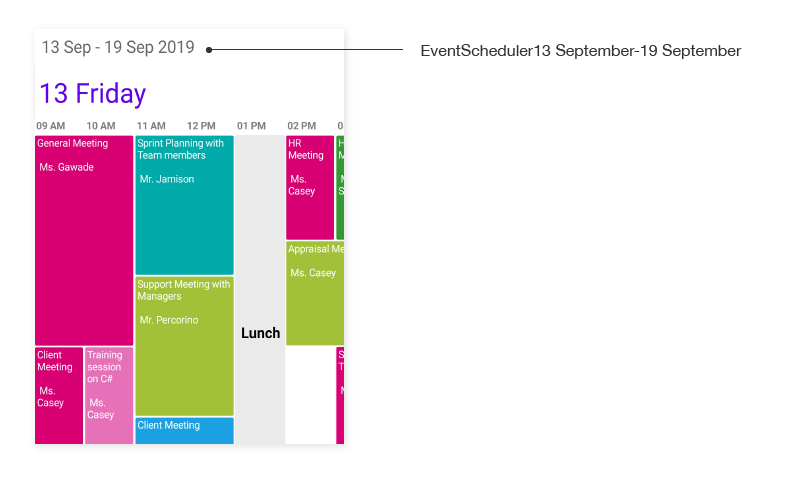
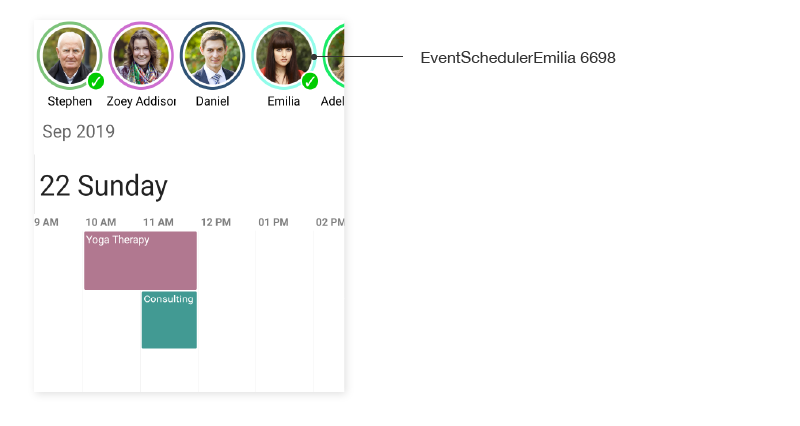
Keyboard
SfSchedule supports selection using keyboard interactions.
NOTE
Keyboard interaction is applicable only for UWP and WPF platforms.
Day, Week and WorkWeek views
| Key | Description |
|---|---|
| DownArrow | Moves selection to the next time slot directly below the currently selected time slot. |
| UpArrow | Moves selection to the previous time slot directly above the currently selected time slot. |
| RightArrow | Moves selection to the same time slot on the next day. |
| LeftArrow | Moves selection to the same time slot on the previous day. |
Timeline view
| Key | Description |
|---|---|
| RightArrow | Moves selection to the next time slot of the currently selected time slot. |
| LeftArrow | Moves selection to the previous time slot of the currently selected time slot. |
Month view
| Key | Description |
|---|---|
| DownArrow | Moves selection to the date directly below the currently selected date on the next row. |
| UpArrow | Moves selection to the date directly above the currently selected date on the previous row. |
| RightArrow | Moves selection to the next date of the currently selected date. |
| LeftArrow | Moves selection to the previous date of the currently selected date. |
Appointments
| Key or Key combinations | Description |
|---|---|
| Tab | Moves selection to the next appointment of the currently selected appointment. |
| Shift + Tab | Moves selection to the previous appointment of the currently selected appointment. |
| Delete | Deletes the selected appointment from appointments collection. |
View navigations
| Key combinations | Description |
|---|---|
| Ctrl + Plus | Schedule view changes in the order of Day, Week, Work week, Month, and Timeline. |
| Ctrl + Minus | Schedule view changes in the order of Day, Timeline, Month, Work week, and Week. |
NOTE
You can refer to our Xamarin Scheduler feature tour page for its groundbreaking feature representations. You can also explore our Xamarin Scheduler example to understand how to schedule and manage appointments.