Pull To Refresh in Xamarin ListView (SfListView)
17 Aug 202118 minutes to read
The SfPullToRefresh refreshing control allows interacting and refreshing the loaded view. When the SfListView is loaded inside the SfPullToRefresh, it refreshes the item when performing the pull-to-refresh action.
Refer control dependencies section to get the list of assemblies or NuGet package needs to be added as reference to use the SfPullToRefresh control.
Refer initializing pull-to-refresh to launch pull-to-refresh on each platform.
SfListView inside the SfPullToRefresh
The SfListView supports refreshing the data in view when performing the pull-to-refresh action at runtime by loading it directly into the SfPullToRefresh.PullableContent of the SfPullToRefresh.
NOTE
You should load the
SfListViewas first children ofPullableContentfor theSfPullToRefresh.
<ContentPage xmlns:pulltoRefresh="clr-namespace:Syncfusion.SfPullToRefresh.XForms;assembly=Syncfusion.SfPullToRefresh.XForms"
xmlns:syncfusion="clr-namespace:Syncfusion.ListView.XForms;assembly=Syncfusion.SfListView.XForms" >
<pullToRefresh:SfPullToRefresh x:Name="pullToRefresh"
ProgressBackgroundColor="#428BCA" RefreshContentHeight="50"
RefreshContentWidth="50" TransitionMode="Push" IsRefreshing="False">
<pullToRefresh:SfPullToRefresh.PullableContent>
<syncfusion:SfListView x:Name="listView" ItemSize="120"
SelectionMode="None">
</syncfusion:SfListView>
</pullToRefresh:SfPullToRefresh.PullableContent>
</pullToRefresh:SfPullToRefresh>
</ContentPage>public ListViewPullToRefresh()
{
InitializeComponent();
//Initializing the PullToRefresh control.
SfPullToRefresh pullToRefresh = new SfPullToRefresh();
pullToRefresh.RefreshContentHeight = 50;
pullToRefresh.RefreshContentWidth = 50;
pullToRefresh.TransitionMode = TransitionType.Push;
pullToRefresh.IsRefreshing = false;
//Initializing the SfListView control.
var listView = new SfListView();
listView.ItemSize = 120;
listView.SelectionMode = SelectionMode.None;
//loading listview into pulltorefresh
pullToRefresh.PullableContent = listView;
}Loading data when refreshing
To refresh the data in view at runtime, use the SfPullToRefresh.Refreshing event. The Refreshing event gets triggered once the progress bar meets 100 %. The data can be added into the underlying collection, and the data gets updated in view once the Refreshing event gets completed.
pullToRefresh.Refreshing += PullToRefresh_Refreshing;
private async void PullToRefresh_Refreshing(object sender, EventArgs args)
{
pullToRefresh.IsRefreshing = true;
await Task.Delay(2000);
for (int i = 0; i < 3; i++)
{
var blogsCount = pullToRefreshViewModel.BlogsInfo.Count;
var item = new ListViewBlogsInfo()
{
BlogTitle = pullToRefreshViewModel.BlogsTitle[blogsTitleCount - blogsCount],
BlogAuthor = pullToRefreshViewModel.BlogsAuthors[blogsAuthorCount - blogsCount],
BlogCategory = pullToRefreshViewModel.BlogsCategory[blogsCategoryCount - blogsCount],
ReadMoreContent = pullToRefreshViewModel.BlogsReadMoreInfo[blogsReadMoreCount - blogsCount],
};
pullToRefreshViewModel.BlogsInfo.Insert(0, item);
}
pullToRefresh.IsRefreshing = false;
}Run the application to render the following output.
Download the entire source code from GitHub here.
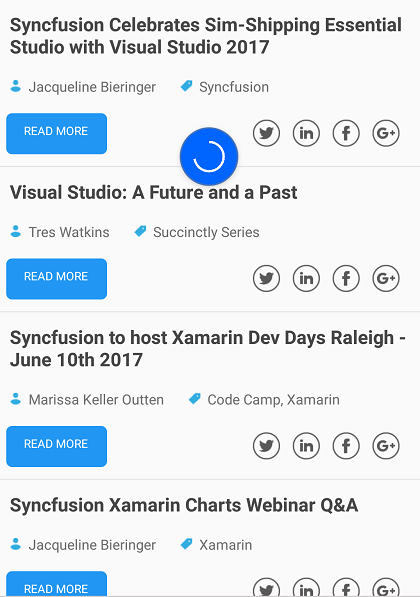
SfListView inside the SfPullToRefresh with ScrollView
The SfListView allows loading as a SfPullToRefresh.PullableContent of the SfPullToRefresh with ScrollView and refresh the data in view at runtime.
<ContentPage xmlns:pulltoRefresh="clr-namespace:Syncfusion.SfPullToRefresh.XForms;assembly=Syncfusion.SfPullToRefresh.XForms"
xmlns:syncfusion="clr-namespace:Syncfusion.ListView.XForms;assembly=Syncfusion.SfListView.XForms" >
<ScrollView>
<pulltoRefresh:SfPullToRefresh x:Name="pullToRefresh"
ProgressBackgroundColor="#428BCA"
TransitionMode="SlideOnTop"
IsRefreshing="False">
<pulltoRefresh:SfPullToRefresh.PullableContent>
<syncfusion:SfListView x:Name="listView"
ItemSize="120"
AutoFitMode="Height"
SelectionMode="None">
</syncfusion:SfListView>
</pulltoRefresh:SfPullToRefresh.PullableContent>
</pulltoRefresh:SfPullToRefresh>
</ScrollView>
</ContentPage>public ListViewPullToRefresh()
{
InitializeComponent();
//Initializing the PullToRefresh control.
SfPullToRefresh pullToRefresh = new SfPullToRefresh();
pullToRefresh.RefreshContentHeight = 50;
pullToRefresh.RefreshContentWidth = 50;
pullToRefresh.TransitionMode = TransitionType.Push;
pullToRefresh.IsRefreshing = false;
//Initializing the SfListView control.
var listView = new SfListView();
listView.ItemSize = 120;
listView.SelectionMode = SelectionMode.None;
//loading listview into pulltorefresh
pullToRefresh.PullableContent = listView;
}
public App()
{
InitializeComponent();
SfPullToRefresh pullToRefresh = new SfPullToRefresh();
MainPage = new ContentPage { Content = new ScrollView { Content = pullToRefresh.PullableContent } };
}Limitation
The Horizontal ListView does not support the SfPullToRefresh.
How To
Pull-to-refresh with SearchBar at Top
When the SearchBar or any view placed above the SfPullToRefresh control, pulling action does not work on the SfListView because touches directly passed to the SfListView instead of SfPullToRefresh control. You can overcome this problem by placing the SfListView inside the Grid and place that Grid as SfPullToRefresh.PullableContent.
<ContentPage xmlns:pulltoRefresh="clr-namespace:Syncfusion.SfPullToRefresh.XForms;assembly=Syncfusion.SfPullToRefresh.XForms"
xmlns:syncfusion="clr-namespace:Syncfusion.ListView.XForms;assembly=Syncfusion.SfListView.XForms" >
<ContentPage.Content>
<Grid RowSpacing="0" ColumnSpacing="0" Padding="0" Margin="0">
<Grid.RowDefinitions>
<RowDefinition Height="50" />
<RowDefinition Height="*" />
</Grid.RowDefinitions>
<Grid.Behaviors>
<local:SfListViewPullToRefreshBehavior />
</Grid.Behaviors>
<SearchBar x:Name="filterText" Placeholder="Search" FontSize="14" />
<pulltoRefresh:SfPullToRefresh x:Name="pullToRefresh" Grid.Row="1"
ProgressBackgroundColor="#428BCA" RefreshContentHeight="50"
RefreshContentWidth="50" TransitionMode="Push"
IsRefreshing="{Binding IsRefreshing}"
RefreshCommand="{Binding RefreshCommand}">
<pulltoRefresh:SfPullToRefresh.PullableContent>
<Grid>
<syncfusion:SfListView x:Name="listView" AllowSwiping="True"
AutoFitMode="Height">
</syncfusion:SfListView>
</Grid>
</pulltoRefresh:SfPullToRefresh.PullableContent>
</pulltoRefresh:SfPullToRefresh>
</Grid>
</ContentPage.Content>
</ContentPage>public ListViewPullToRefresh()
{
InitializeComponent();
//Initializing the PullToRefresh control.
SfPullToRefresh pullToRefresh = new SfPullToRefresh();
pullToRefresh.RefreshContentHeight = 50;
pullToRefresh.RefreshContentWidth = 50;
pullToRefresh.TransitionMode = TransitionType.Push;
pullToRefresh.IsRefreshing = false;
//Initializing the SfListView control.
var listView = new SfListView();
listView.ItemSize = 120;
listView.SelectionMode = SelectionMode.None;
//loading listview into pulltorefresh
pullToRefresh.PullableContent = listView;
var grid = new Grid();
var searchBar = new SearchBar() { Placeholder = "Search here to filter" };
grid.Children.Add(searchBar);
grid.Children.Add(pullToRefresh, 0, 1);
}Download entire source code from GitHub here.
Pull-to-refresh with Grouping
The SfPullToRefresh has its pullable content as SfListView along with SfListView.GroupHeaderTemplate. When refreshing the items in the listview, the newly added item loads directly into respective groups.
<ContentPage xmlns:pulltoRefresh="clr-namespace:Syncfusion.SfPullToRefresh.XForms;assembly=Syncfusion.SfPullToRefresh.XForms"
xmlns:syncfusion="clr-namespace:Syncfusion.ListView.XForms;assembly=Syncfusion.SfListView.XForms" >
<ContentPage.Content>
<Grid RowSpacing="0" ColumnSpacing="0" Padding="0" Margin="0">
<Grid.Behaviors>
<local:SfListViewPullToRefreshBehavior />
</Grid.Behaviors>
<Grid.RowDefinitions>
<RowDefinition Height="60"/>
<RowDefinition Height="*"/>
</Grid.RowDefinitions>
<SearchBar x:Name="filterText" Placeholder="Search" FontSize="14" />
<pulltoRefresh:SfPullToRefresh x:Name="pullToRefresh"
ProgressBackgroundColor="#0065FF"
RefreshContentHeight="50"
PullingThreshold="150"
RefreshContentWidth="50"
TransitionMode="Push"
IsRefreshing="False"
Grid.Row="1">
<pulltoRefresh:SfPullToRefresh.PullableContent>
<syncfusion:SfListView x:Name="listView" ItemSize="120"
AutoFitMode="Height" SelectionMode="None" AllowGroupExpandCollapse="True">
<syncfusion:SfListView.GroupHeaderTemplate>
<DataTemplate>
<ViewCell>
<ViewCell.View>
<Grid HeightRequest="150">
<Label Text="{Binding Key}" TextColor="Red" BackgroundColor="#d3d3d3"/>
</Grid>
</ViewCell.View>
</ViewCell>
</DataTemplate>
</syncfusion:SfListView.GroupHeaderTemplate>
</syncfusion:SfListView>
</pulltoRefresh:SfPullToRefresh.PullableContent>
</pulltoRefresh:SfPullToRefresh>
</Grid>
</ContentPage.Content>
</ContentPage>public ListViewPullToRefresh()
{
InitializeComponent();
//Initializing the PullToRefresh control.
SfPullToRefresh pullToRefresh = new SfPullToRefresh();
pullToRefresh.RefreshContentHeight = 50;
pullToRefresh.RefreshContentWidth = 50;
pullToRefresh.TransitionMode = TransitionType.Push;
pullToRefresh.IsRefreshing = false;
//Initializing the SfListView control.
var listView = new SfListView();
listView.ItemSize = 120;
listView.SelectionMode = SelectionMode.None;
listView.GroupHeaderTemplate = new DataTemplate(() =>
{
var grid = new Grid();
grid.HeightRequest = 150;
var headerLabel = new Label
{
TextColor = Color.Red,
BackgroundColor=Color.White
};
headerLabel.SetBinding(Label.TextProperty, new Binding("key"));
grid.Children.Add(headerLabel);
return grid;
});
//loading listview into pulltorefresh
pullToRefresh.PullableContent = listView;
var grid = new Grid();
var searchBar = new SearchBar() { Placeholder = "Search here to filter" };
grid.Children.Add(searchBar);
grid.Children.Add(pullToRefresh, 0, 1);
}NOTE
You can refer to our Xamarin ListView feature tour page for its groundbreaking feature representations. You can also explore our Xamarin.Forms ListView example to know how to render set of data items with Xamarin.Forms views or custom templates.