Getting Started with Xamarin Pull To Refresh (SfPullToRefresh)
21 Nov 202411 minutes to read
This section provides a quick overview for working with SfPullToRefresh for Xamarin.Forms.
Assembly deployment
After installing Essential Studio® for Xamarin, you can find all the required assemblies in the installation folders, {Syncfusion Essential Studio Installed location} \Essential Studio\{Version #}\Xamarin\lib.
E.g.: C:\Program Files (x86) \Syncfusion\Essential Studio\19.1.0.54\Xamarin\lib
NOTE
Assemblies can be found in unzipped package location(Documents/Syncfusion/{Version #}/Xamarin/lib) in Mac.
NuGet configuration
To install the required NuGet for the SfPullToRefresh control in the application, configure the NuGet packages of the Syncfusion components.
Refer to the following KB to configure the NuGet package of the Syncfusion components:
How to configure package source and install Syncfusion NuGet packages in an existing project?
The following NuGet package should be installed to use the SfPullToRefresh control in the application.
| Project | Required package |
|---|---|
| Xamarin.Forms | Syncfusion.Xamarin.SfPullToRefresh |
Adding SfPullToRefresh reference
You can add SfPullToRefresh reference using one of the following methods:
Method 1: Adding SfPullToRefresh reference from nuget.org
Syncfusion Xamarin components are available in nuget.org. To add SfPullToRefresh to your project, open the NuGet package manager in Visual Studio, search for Syncfusion.Xamarin.SfPullToRefresh, and then install it.
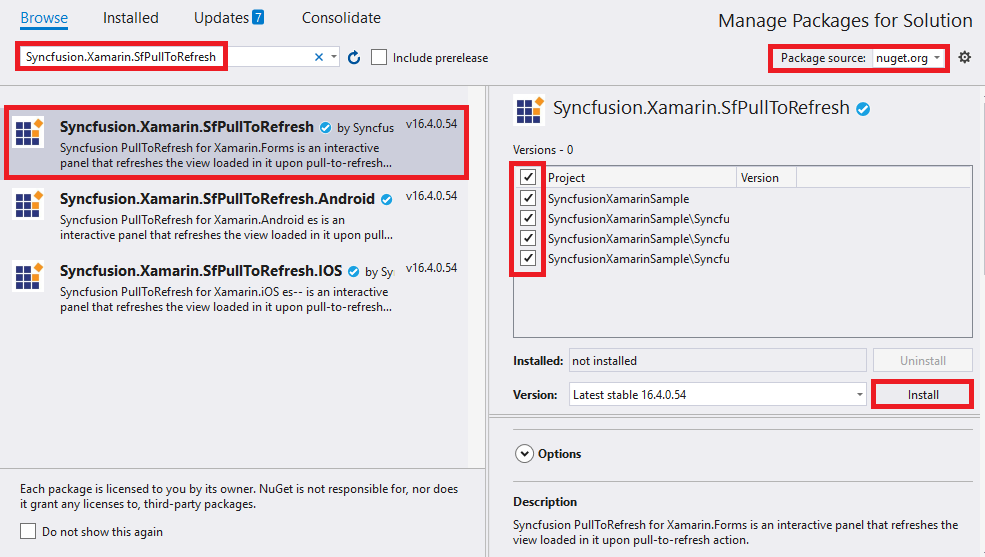
NOTE
When there is a mismatch between Syncfusion NuGet packages among your projects,
System.IO.FileLoadExceptionwill occur. To overcome this exception, install the same version of SfPullToRefresh assemblies in all your projects.
Method 2: Adding SfPullToRefresh reference from toolbox
Syncfusion also provides Xamarin Toolbox. Using this toolbox, you can drag the SfPullToRefresh control to the XAML page. It will automatically install the required NuGet packages and add the namespace to the page. To install Syncfusion Xamarin Toolbox, refer to Toolbox.
Method 3: Adding SfPullToRefresh assemblies manually from the installed location
If you prefer to manually reference the assemblies instead referencing from NuGet, add the following assemblies in respective projects.
Location: {Installed location}/{version}/Xamarin/lib
| PCL | Syncfusion.Core.XForms.dll Syncfusion.SfPullToRefresh.XForms.dll Syncfusion.Licensing.dll |
| Android | Syncfusion.Core.XForms.dll Syncfusion.Core.XForms.Android.dll Syncfusion.SfPullToRefresh.XForms.dll Syncfusion.SfPullToRefresh.XForms.Android.dll Syncfusion.Licensing.dll |
| iOS | Syncfusion.Core.XForms.dll Syncfusion.Core.XForms.iOS.dll Syncfusion.SfPullToRefresh.XForms.dll Syncfusion.SfPullToRefresh.XForms.iOS.dll Syncfusion.Licensing.dll |
| UWP | Syncfusion.Core.XForms.dll Syncfusion.Core.XForms.UWP.dll Syncfusion.SfPullToRefresh.XForms.dll Syncfusion.SfPullToRefresh.XForms.UWP.dll Syncfusion.Licensing.dll |
NOTE
To know more about obtaining our components, refer to these links for Mac and Windows.
IMPORTANT
Starting with v16.2.0.x, if you reference Syncfusion assemblies from the trial setup or from the NuGet feed, you also have to include a license key in your projects. Please refer to Syncfusion license key to know about registering Syncfusion license key in your Xamarin application to use our components.
NOTE
When there is a mismatch of Xamarin NuGet packages between your sample and SfPullToRefresh assemblies, an error
Could not load type Xamarin.Forms.ElementTemplatewill occur. Please refer toReadMeto know the software requirements of Syncfusion controls.
Launching the SfPullToRefresh on each platform
To use SfPullToRefresh inside an application, each platform application must initialize the SfPullToRefresh renderer. This initialization step varies from platform to platform and is discussed in the following sections.
Android
The Android launches the SfPullToRefresh without any initialization and is enough to only initialize the Xamarin.Forms Framework to launch the application.
NOTE
If you are adding the references from toolbox, this step is not needed.
iOS
To launch the SfPullToRefresh in iOS, you need to call the SfPullToRefreshRenderer.Init() in the FinishedLaunching overridden method of the AppDelegate class after the Xamarin.Forms Framework initialization and before the LoadApplication is called, as demonstrated in the following code example:
public override bool FinishedLaunching(UIApplication app, NSDictionary options)
{
…
global::Xamarin.Forms.Forms.Init ();
SfPullToRefreshRenderer.Init();
LoadApplication (new App ());
…
}Universal Windows Platform (UWP)
To launch the SfPullToRefresh in UWP, you need to call the SfPullToRefreshRenderer.Init() in the MainPage constructor before the LoadApplication is called, as demonstrated in the following code example:
public MainPage()
{
…
SfPullToRefreshRenderer.Init();
LoadApplication (new App ());
…
}ReleaseMode issue in UWP platform
There is a known Framework issue in UWP platform. The custom controls will not render when deployed the application in Release Mode.
The above problem can be resolved by initializing the SfPullToRefresh assemblies in App.xaml.cs in UWP project as like in below code snippet.
// In App.xaml.cs
protected override void OnLaunched(LaunchActivatedEventArgs e)
{
…
rootFrame.NavigationFailed += OnNavigationFailed;
// you'll need to add `using System.Reflection;`
List<Assembly> assembliesToInclude = new List<Assembly>();
//Now, add all the assemblies your app uses
assembliesToInclude.Add(typeof(SfPullToRefreshRenderer).GetTypeInfo().Assembly);
// replaces Xamarin.Forms.Forms.Init(e);
Xamarin.Forms.Forms.Init(e, assembliesToInclude);
…
}Create a sample with SfPullToRefresh
This section explains how to create a SfPullToRefresh and configure it.
You can download the entire source code of this demo for Xamarin.Forms from here.
Creating the project
Create a new BlankApp (Xamarin.Forms.Portable) application in Xamarin Studio or Visual Studio for Xamarin.Forms. This is how the final output will look like on iOS, Android and Windows Phone devices.
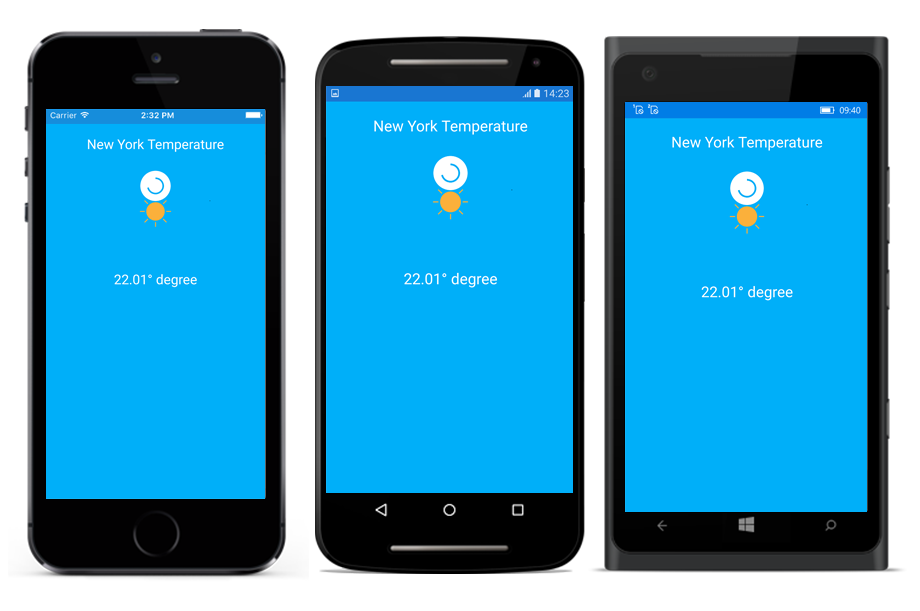
Adding SfPullToRefresh in Xamarin.Forms
- Add the required assembly references to the pcl and renderer projects as discussed in the Assembly deployment section.
- Import SfPullToRefresh control namespace
Syncfusion.SfPullToRefresh.XForms. - Set the any
ViewasPullableContentof theSfPullToRefresh.
<?xml version="1.0" encoding="utf-8" ?>
<ContentPage xmlns="http://xamarin.com/schemas/2014/forms"
xmlns:x="http://schemas.microsoft.com/winfx/2009/xaml"
xmlns:local="clr-namespace:GettingStarted"
x:Class="GettingStarted.MainPage"
xmlns:syncfusion="clr-namespace:Syncfusion.SfPullToRefresh.XForms;assembly=Syncfusion.SfPullToRefresh.XForms">
<syncfusion:SfPullToRefresh x:Name="pullToRefresh"
IsRefreshing="False"
PullingThreshold="100"
RefreshContentHeight="30"
RefreshContentThreshold="30"
RefreshContentWidth="30">
<syncfusion:SfPullToRefresh.PullableContent>
<StackLayout BackgroundColor="#00AFF9" Orientation="Vertical">
<Label Text="New York Temperature" FontSize="Large" TextColor="White" HorizontalTextAlignment="Center" Margin="20"/>
<Image WidthRequest="100" HorizontalOptions="Center" HeightRequest="100" Margin="20" Source="GettingStarted/warmselected.png"/>
<Label x:Name="weatherData" FontSize="Large" TextColor="White" HorizontalTextAlignment="Center" Margin="20"/>
</StackLayout>
</syncfusion:SfPullToRefresh.PullableContent>
</syncfusion:SfPullToRefresh>
</ContentPage>using Syncfusion.SfPullToRefresh.XForms;
using Xamarin.Forms;
namespace GettingStarted
{
public partial class MainPage : ContentPage
{
Random random = new Random();
string[] temperatures = new string[] { "22°", "18°", "12°", "25°", "23°", "20°", "25°" };
public MainPage()
{
InitializeComponent();
this.BindingContext = this;
weatherData.Text = temperatures[0].ToString()+" degree";
pullToRefresh.Pulling += PullToRefresh_Pulling;
pullToRefresh.Refreshing += PullToRefresh_Refreshing;
}
private async void PullToRefresh_Refreshing(object sender, EventArgs args)
{
pullToRefresh.IsRefreshing = true;
await Task.Delay(2000);
int number = random.Next(0, 6);
new WeatherData(temperatures[number]);
weatherData.Text = temperatures[number].ToString() + " degree";
pullToRefresh.IsRefreshing = false;
}
private void PullToRefresh_Pulling(object sender, PullingEventArgs args)
{
args.Cancel = false;
var progress = args.Progress;
}
}
}
Model class:
public class WeatherData: INotifyPropertyChanged
{
private string _temperature;
public WeatherData(string temperature)
{
Temperature = temperature;
}
public string Temperature
{
get
{
return _temperature;
}
set
{
_temperature = value;
RaisePropertyChanged("Temperature");
}
}
#region INotifyPropertyChanged implementation
public event PropertyChangedEventHandler PropertyChanged;
private void RaisePropertyChanged(String Name)
{
if (PropertyChanged != null)
this.PropertyChanged(this, new PropertyChangedEventArgs(Name));
}
#endregion
}If we run the above sample with TransitionMode as Push, the output will look like on iOS, Android and Windows Phone devices as shown below.
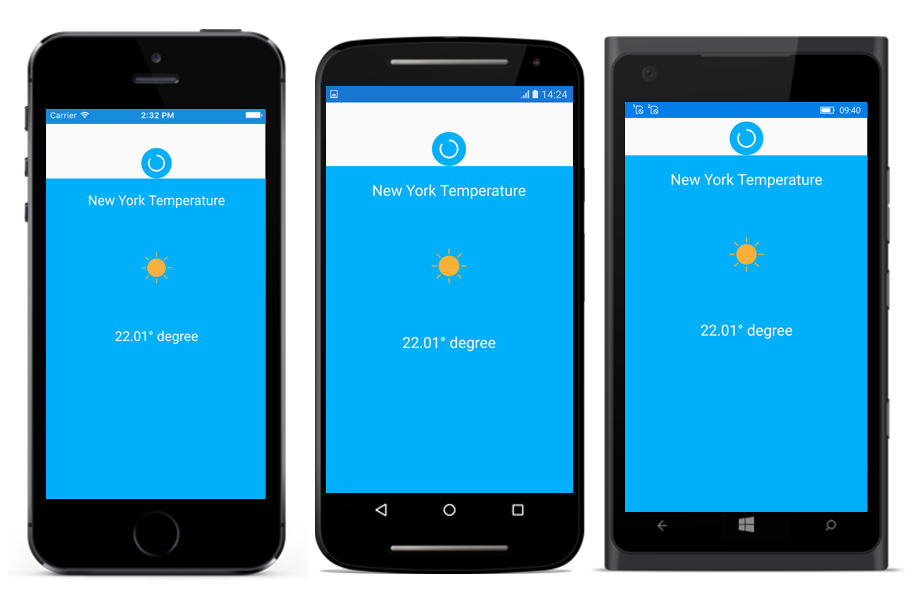
NOTE
PullToRefresh does not have a view. So it is mandatory to set size or LayoutOptions when loaded inside any layouts.