Header and Footer in Xamarin ListView (SfListView)
17 May 202124 minutes to read
This section explains how to define and customize the header and footer in the SfListView.
Header and footer customization
The SfListView allows adding and customizing appearance of the header and footer by setting the SfListView.HeaderTemplate and SfListView.FooterTemplate properties.
<ContentPage xmlns:syncfusion="clr-namespace:Syncfusion.ListView.XForms;assembly=Syncfusion.SfListView.XForms">
<syncfusion:SfListView x:Name="listView"
ItemsSource="{Binding InboxInfo}"
ItemSize="100">
<syncfusion:SfListView.HeaderTemplate>
<DataTemplate>
<Grid BackgroundColor="#4CA1FE" HeightRequest="45">
<Label LineBreakMode="NoWrap"
Margin="10,0,0,0" Text="Inbox" FontAttributes="Bold"
FontSize="18" TextColor="White" HorizontalOptions="Center"
VerticalOptions="Center"/>
</Grid>
</DataTemplate>
</syncfusion:SfListView.HeaderTemplate>
</syncfusion:SfListView>
</ContentPage>viewModel = new ViewModel ();
listView = new SfListView();
listView.ItemsSource = viewModel.InboxInfo;
listView.HeaderTemplate = new DataTemplate(() =>
{
var grid = new Grid();
grid.BackgroundColor = Color.FromHex("#4CA1FE");
var headerLabel = new Label
{
BackgroundColor = Color.White,
FontSize = 18,
FontAttributes = FontAttributes.Bold,
Text = "Inbox"
};
grid.Children.Add(headerLabel);
return grid;
});Header and footer items appearance
The SfListView allows customizing size of the header and footer items by setting the SfListView.HeaderSize and SfListView.FooterSize properties. The default value is 40. These properties can be customized at runtime.
<syncfusion:SfListView x:Name="listView" HeaderSize="70" FooterSize="60" />listView.HeaderSize = 70;
listView.FooterSize = 60;NOTE
For vertical orientation, the header and footer size are considered as height. For horizontal orientation, that will be considered as width.
Sticky header and footer
The SfListView allows sticking the header and footer items to view by enabling the SfListView.IsStickyHeader and SfListView.IsStickyFooter properties. If the SfListView.IsStickyHeader is true, the header item will stick to the top of the view. If the SfListView.IsStickyFooter is true, the footer item will stick to the bottom of the view.
<syncfusion:SfListView x:Name="listView" IsStickyHeader="True"
IsStickyFooter="True" />listView.IsStickyHeader = true;
listView.IsStickyFooter = true;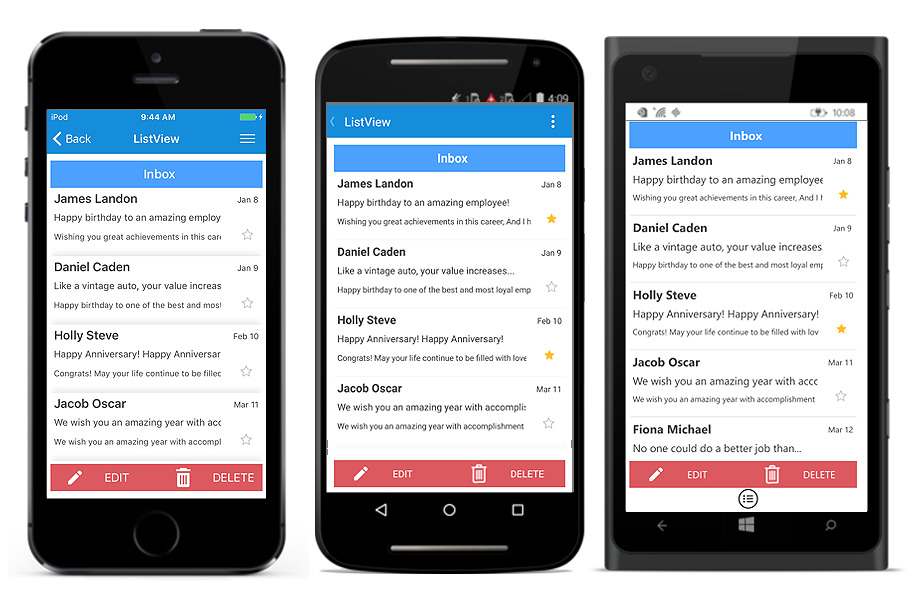
Sticky footer position
The SfListView allows to position the footer item by using the StickyFooterPosition property.
The StickyFooterPosition property has two options:
- Body: The footer item will be positioned inside the body of the ListView when the items are less than the view size.
- Default: The footer item will be positioned at the bottom of the ListView.
<syncfusion:SfListView x:Name="listView" StickyFooterPosition="Body"/>listView.StickyFooterPosition = FooterPosition.Body;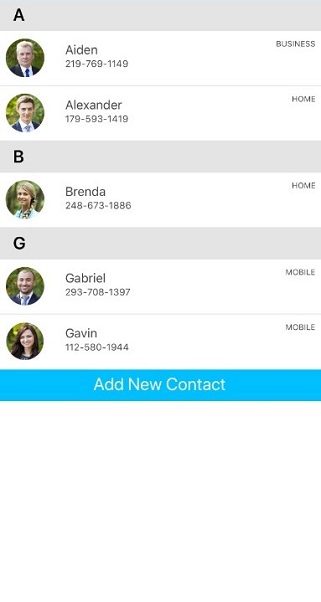
How to
TabView appearance using listview header
The SfListView allows performing tab view structure by customizing the HeaderTemplate to load any view.
<ContentPage xmlns:syncfusion="clr-namespace:Syncfusion.ListView.XForms;assembly=Syncfusion.SfListView.XForms">
<ContentPage.BindingContext>
<local:BookInfoRepository />
</ContentPage.BindingContext>
<ContentPage.Resources>
<ResourceDictionary>
<DataTemplate x:Key="template">
<ViewCell>
<ViewCell.View>
<Grid x:Name="grid" RowSpacing="0" Margin="5">
<Grid.RowDefinitions>
<RowDefinition Height="*" />
<RowDefinition Height="1" />
</Grid.RowDefinitions>
<Grid RowSpacing="0" Grid.Row="0">
<Grid.RowDefinitions>
<RowDefinition Height="*" />
<RowDefinition Height="*" />
</Grid.RowDefinitions>
<Label Grid.Row="0" Text="{Binding BookName}" FontAttributes="Bold" TextColor="Teal" FontSize="21" />
<Label Grid.Row="1" Text="{Binding BookDescription}" TextColor="Teal" FontSize="15"/>
</Grid>
<StackLayout Grid.Row="1" BackgroundColor="#E4E4E4" HeightRequest="1"/>
</Grid>
</ViewCell.View>
</ViewCell>
</DataTemplate>
</ResourceDictionary>
</ContentPage.Resources>
<syncfusion:SfListView x:Name="listView" IsStickyHeader="True" IsStickyFooter="True"
HeaderSize="80" FooterSize="60" SelectionBackgroundColor="LightBlue"
ItemSize="90" SelectionMode="Single" ItemTemplate="{StaticResource template}">
<syncfusion:SfListView.HeaderTemplate>
<DataTemplate>
<Grid BackgroundColor="#4CA1FE" HeightRequest="60">
<Grid.ColumnDefinitions>
<ColumnDefinition Width="2" />
<ColumnDefinition Width="*" />
<ColumnDefinition Width="2" />
<ColumnDefinition Width="*" />
<ColumnDefinition Width="2" />
<ColumnDefinition Width="*" />
<ColumnDefinition Width="2" />
</Grid.ColumnDefinitions>
<Grid Grid.Column="1" HorizontalOptions="FillAndExpand" VerticalOptions="FillAndExpand" >
<Label x:Name="info" BackgroundColor="Transparent" Text="Informations" FontAttributes="Bold" FontSize="18" TextColor="White"
HorizontalTextAlignment="Center" VerticalTextAlignment="Center" />
<Grid.GestureRecognizers>
<TapGestureRecognizer Tapped="InfoTapGestureRecognizerTapped" NumberOfTapsRequired="1"/>
</Grid.GestureRecognizers>
</Grid>
<Grid Grid.Column="3" HorizontalOptions="FillAndExpand" VerticalOptions="FillAndExpand" >
<Label x:Name="status" BackgroundColor="Transparent" Text="Status" FontAttributes="Bold" FontSize="18" TextColor="White"
HorizontalTextAlignment="Center" VerticalTextAlignment="Center" />
<Grid.GestureRecognizers>
<TapGestureRecognizer Tapped="StatusTapGestureRecognizerTapped" NumberOfTapsRequired="1"/>
</Grid.GestureRecognizers>
</Grid>
<Grid Grid.Column="5" HorizontalOptions="FillAndExpand" VerticalOptions="FillAndExpand" >
<Label x:Name="contacts" BackgroundColor="Transparent" Text="Contacts" FontAttributes="Bold" FontSize="18" TextColor="White"
HorizontalTextAlignment="Center" VerticalTextAlignment="Center"/>
<Grid.GestureRecognizers>
<TapGestureRecognizer Tapped="ContactsTapGestureRecognizerTapped" NumberOfTapsRequired="1"/>
</Grid.GestureRecognizers>
</Grid>
<BoxView Grid.Column="0" BackgroundColor="White" />
<BoxView Grid.Column="2" BackgroundColor="White" />
<BoxView Grid.Column="4" BackgroundColor="White" />
<BoxView Grid.Column="6" BackgroundColor="White" />
</Grid>
</DataTemplate>
</syncfusion:SfListView.HeaderTemplate>
</syncfusion:SfListView>
</ContentPage>public partial class MainPage : ContentPage
{
BookInfoRepository viewModel = new BookInfoRepository();
BookInfoRepository1 viewModel1 = new BookInfoRepository1();
EmployeeViewModel viewModel2 = new EmployeeViewModel();
public MainPage()
{
InitializeComponent();
this.listView.ItemsSource = viewModel.BookInfo;
}
public void InfoTapGestureRecognizerTapped(object sender, EventArgs e)
{
this.listView.ItemsSource = viewModel.BookInfo;
this.listView.ItemTemplate = this.Resources["template"] as DataTemplate;
}
public void StatusTapGestureRecognizerTapped(object sender, EventArgs e)
{
this.listView.ItemsSource = viewModel1.BookInfo1;
this.listView.ItemTemplate = this.Resources["template"] as DataTemplate;
}
public void ContactsTapGestureRecognizerTapped(object sender, EventArgs e)
{
this.listView.ItemsSource = viewModel2.EmployeeInfo;
InitializeTemplate();
}
private void InitializeTemplate()
{
listView.ItemTemplate = new DataTemplate(() => { return CreateItemTemplate(); });
listView.ItemSize = 70;
listView.GroupHeaderSize = 60;
listView.IsStickyGroupHeader = true;
listView.AllowGroupExpandCollapse = true;
listView.ItemSpacing = new Thickness(0, 0, 5, 0);
listView.IsStickyHeader = true;
listView.GroupHeaderTemplate = new DataTemplate(() =>
{
var grid = new Grid { BackgroundColor = Color.FromHex("#E4E4E4") };
var label = new Label
{
FontAttributes = FontAttributes.Bold,
FontSize = 22,
VerticalOptions = LayoutOptions.Center,
HorizontalOptions = LayoutOptions.Start,
Margin = new Thickness(20, 0, 0, 0),
};
label.SetBinding(Label.TextProperty, new Binding("Key"));
grid.Children.Add(label);
return grid;
});
}
private Grid CreateItemTemplate()
{
var gridView = new Grid();
gridView.RowSpacing = 1;
var row0 = new RowDefinition { Height = new GridLength(1, GridUnitType.Star) };
var row1 = new RowDefinition { Height = 1 };
gridView.RowDefinitions.Add(row0);
gridView.RowDefinitions.Add(row1);
var grid = new Grid();
var column0 = new ColumnDefinition { Width = 50 };
var column1 = new ColumnDefinition { Width = new GridLength(1, GridUnitType.Star) };
var column2 = new ColumnDefinition { Width = 70 };
grid.ColumnDefinitions.Add(column0);
grid.ColumnDefinitions.Add(column1);
grid.ColumnDefinitions.Add(column2);
var contactImage = new Image();
contactImage.SetBinding(Image.SourceProperty, new Binding("EmployeeImage"));
contactImage.HeightRequest = 50;
contactImage.VerticalOptions = LayoutOptions.Center;
contactImage.HorizontalOptions = LayoutOptions.Center;
var gridView = new Grid();
gridView.RowSpacing = 1;
gridView.Padding = new Thickness(10, 0, 0, 0);
gridView.VerticalOptions = LayoutOptions.Center;
var rowdefinition0 = new RowDefinition { Height = new GridLength(1, GridUnitType.Star) };
var rowdefinition1 = new RowDefinition { Height = new GridLength(1, GridUnitType.Star) };
gridView.RowDefinitions.Add(rowdefinition0);
gridView.RowDefinitions.Add(rowdefinition1);
var contactName = new Label();
contactName.SetBinding(Label.TextProperty, new Binding("EmployeeName"));
contactName.LineBreakMode = LineBreakMode.NoWrap;
contactName.TextColor = Color.FromHex("#474747");
contactName.FontSize = 20;
var contactNumber = new Label();
contactNumber.FontAttributes = FontAttributes.None;
contactNumber.FontSize = 18;
contactNumber.LineBreakMode = LineBreakMode.NoWrap;
contactNumber.SetBinding(Label.TextProperty, new Binding("ContactNumber"));
contactNumber.TextColor = Color.FromHex("#474747");
var contactType = new Label();
contactType.Margin = new Thickness(5);
contactType.FontAttributes = FontAttributes.None;
contactType.LineBreakMode = LineBreakMode.NoWrap;
contactType.VerticalOptions = LayoutOptions.End;
contactType.VerticalTextAlignment = TextAlignment.End;
contactType.HorizontalOptions = LayoutOptions.End;
contactType.SetBinding(Label.TextProperty, new Binding("Designation"));
contactType.TextColor = Color.FromHex("#474747");
contactType.FontSize = 12;
var stackLayout = new StackLayout();
stackLayout.HeightRequest = 1;
stackLayout.BackgroundColor = Color.Gray;
gridView.Children.Add(contactName, 0, 0);
gridView.Children.Add(contactNumber, 0, 1);
grid.Children.Add(contactImage);
grid.Children.Add(gridView, 1, 0);
gridView.Children.Add(grid);
gridView.Children.Add(stackLayout, 0, 1);
return gridView;
}
}You can download the entire source code of this demo here.
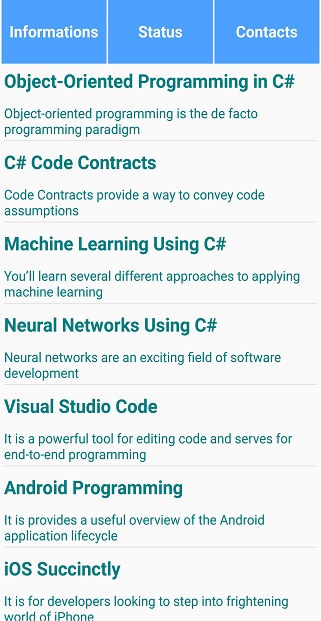
Header and footer in vertical mode when listview in horizontal mode
By customizing the SfListView, layout the header and footer items in Vertical mode with listview items in Horizontal mode.
<ContentPage >
<ContentPage.BindingContext>
<local:ListViewAutoFitContentViewModel x:Name="ViewModel"/>
</ContentPage.BindingContext>
<local:SfListViewExt x:Name="listView" ItemSize="180" GroupHeaderSize="80"
ItemSpacing="2" Orientation="Horizontal"
ItemsSource="{Binding BookInfo}"
SelectionMode="None"
IsStickyGroupHeader="False"
SelectionBackgroundColor="#d3d3d3">
<local:SfListViewExt.ItemTemplate>
<DataTemplate>
<Grid RowSpacing="0">
<Grid.RowDefinitions>
<RowDefinition Height="Auto" />
<RowDefinition Height="Auto" />
<RowDefinition Height="1" />
</Grid.RowDefinitions>
<Grid Grid.Row="0" RowSpacing="0" Padding="5,10,5,5">
<Grid.ColumnDefinitions>
<ColumnDefinition Width="Auto" />
<ColumnDefinition Width="Auto" />
</Grid.ColumnDefinitions>
<StackLayout Padding="10,0,0,0" Orientation="Vertical" Grid.Column="1">
<Label Text="{Binding BookName}" FontAttributes="Bold" FontSize="18" TextColor="#474747" VerticalTextAlignment="Center"/>
<Label Text="By Syncfusion Software" FontSize="12" TextColor="#474747" VerticalTextAlignment="Center"/>
<Label Text="Published on: March 22, 2017" FontSize="12" TextColor="#474747" VerticalTextAlignment="Center"/>
</StackLayout>
</Grid>
<StackLayout Padding="5,10,0,5" Grid.Row="1" Orientation="Vertical">
<Label Text="Description" FontSize="15" FontAttributes="Bold" TextColor="#474747" VerticalTextAlignment="Center"/>
<Label Text="{Binding BookDescription}" TextColor="#474747" FontSize="14" VerticalTextAlignment="Center"/>
</StackLayout>
<BoxView Grid.Row="2" HeightRequest="1" BackgroundColor="#474747" />
</Grid>
</DataTemplate>
</local:SfListViewExt.ItemTemplate>
</local:SfListViewExt>
</ContentPage>public class SfListViewExt : SfListView
{
Grid headerGrid;
Grid footerGrid;
public SfListViewExt()
{
headerGrid = new Grid();
headerGrid.BackgroundColor = Color.Teal;
Label headerLabel = new Label();
headerLabel.Text = "Header Item";
headerLabel.FontSize = 18;
headerLabel.TextColor = Color.White;
headerLabel.HorizontalOptions = LayoutOptions.Center;
headerLabel.VerticalOptions = LayoutOptions.Center;
headerGrid.Children.Add(headerLabel);
footerGrid = new Grid();
footerGrid.BackgroundColor = Color.Teal;
Label footerLabel = new Label();
footerLabel.Text = "Footer Item";
footerLabel.FontSize = 18;
footerLabel.TextColor = Color.White;
footerLabel.HorizontalOptions = LayoutOptions.Center;
footerLabel.VerticalOptions = LayoutOptions.Center;
footerGrid.Children.Add(footerLabel);
this.Children.Add(headerGrid);
this.Children.Add(footerGrid);
}
protected override void LayoutChildren(double x, double y, double width, double height)
{
headerGrid.Layout(new Rectangle(0, 0, width, 70));
footerGrid.Layout(new Rectangle(0, height - 70, width, 70));
base.LayoutChildren(0, 70, width, height);
}
}Download the entire source code from GitHub here.
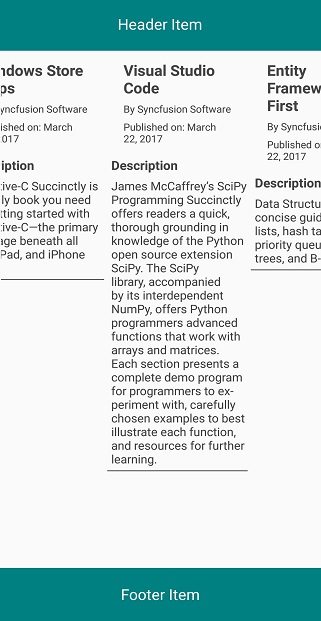
NOTE
You can refer to our Xamarin ListView feature tour page for its groundbreaking feature representations. You can also explore our Xamarin.Forms ListView example to know how to render set of data items with Xamarin.Forms views or custom templates.