Load More in Xamarin ListView (SfListView)
14 Aug 202324 minutes to read
The SfListView enables Load More view by setting the SfListView.LoadMoreOption and SfListView.LoadMoreCommand properties. This can be displayed either on the top or bottom of the view by setting the SfListView.LoadMorePosition property. This view will be displayed when reaching the end of the list when the LoadMorePosition is Bottom. This provides an option to add the items at runtime. If the SfListView.LoadMorePosition property is set as Top, the items will be loaded only by using the LoadMoreOption.Manual mode.
The SfListView.LoadMoreOption property contains the following four different modes of operations:
- None: Disables the load more button. This is the default value.
-
Manual: Displays the load more button when reaching the end of the list and execute
SfListView.LoadMoreCommandwhen tapping the button. -
Auto: Automatically execute the
SfListView.LoadMoreCommandwhen reaching end of the list. -
AutoOnScroll: Executes
SfListView.LoadMoreCommandwhen users interact with listview and reach to the end of list.
The SfListView.LoadMorePosition property has two positions:
- Top: Positioned on the top of list.
- Bottom: Positioned on the bottom of list when reaching the end of the list. This is the default value.
SfListView.LoadMoreCommand executes when the listview is empty. This is the default behavior of Manual and Auto.
Load more automatically
To automatically load more items using the SfListView.LoadMoreCommand and SfListView.LoadMoreCommandParameter when reaching end of the list, set the SfListView.LoadMoreOption property as Auto.
<ContentPage xmlns:syncfusion="clr-namespace:Syncfusion.ListView.XForms;assembly=Syncfusion.SfListView.XForms">
<syncfusion:SfListView x:Name="listView"
ItemSize="120"
LoadMoreOption="Auto"
LoadMoreCommand="{Binding LoadMoreItemsCommand}"
LoadMoreCommandParameter="{Binding Source={x:Reference listView}}"
ItemsSource="{Binding Products}"/>
</ContentPage>listView.LoadMoreOption = LoadMoreOption.Auto;
listView.LoadMoreCommand = viewModel.LoadMoreItemsCommand;
//ViewModel.cs
LoadMoreItemsCommand = new Command<object>(LoadMoreItems, CanLoadMoreItems);
private bool CanLoadMoreItems(object obj)
{
if (Products.Count >= totalItems)
return false;
return true;
}
private async void LoadMoreItems(object obj)
{
var listView = obj as Syncfusion.ListView.XForms.SfListView;
listView.IsBusy = true;
await Task.Delay(2500);
var index = Products.Count;
var count = index + 3 >= totalItems ? totalItems - index : 3;
AddProducts(index, count);
listView.IsBusy = false;
}
private void AddProducts(int index, int count)
{
for (int i = index; i < index + count; i++)
{
var name = Names[i];
var p = new Product()
{
Name = name,
Weight = Weights[i],
Price = Prices[i],
Image = ImageSource.FromResource("LoadMoreUG.LoadMore." + name.Replace(" ", string.Empty) + ".jpg")
};
Products.Add(p);
}
}Load more manually
To load more items manually using the SfListView.LoadMoreCommand and SfListView.LoadMoreCommandParameter when tapping the load more button at end of the list, set the SfListView.LoadMoreOption property as Manual.
<ContentPage xmlns:syncfusion="clr-namespace:Syncfusion.ListView.XForms;assembly=Syncfusion.SfListView.XForms">
<syncfusion:SfListView x:Name="listView"
ItemSize="120"
LoadMoreOption="Manual"
LoadMoreCommand="{Binding LoadMoreItemsCommand}"
LoadMoreCommandParameter="{Binding Source={x:Reference listView}}"
ItemsSource="{Binding Products}"/>
</ContentPage>listView.LoadMoreOption = LoadMoreOption.Manual;
listView.LoadMoreCommand = viewModel.LoadMoreItemsCommand;
//ViewModel.cs
LoadMoreItemsCommand = new Command<object>(LoadMoreItems, CanLoadMoreItems);
private bool CanLoadMoreItems(object obj)
{
if (Products.Count >= totalItems)
return false;
return true;
}
private async void LoadMoreItems(object obj)
{
var listView = obj as Syncfusion.ListView.XForms.SfListView;
listView.IsBusy = true;
await Task.Delay(2500);
var index = Products.Count;
var count = index + 3 >= totalItems ? totalItems - index : 3;
AddProducts(index, count);
listView.IsBusy = false;
}
private void AddProducts(int index, int count)
{
for (int i = index; i < index + count; i++)
{
var name = Names[i];
var p = new Product()
{
Name = name,
Weight = Weights[i],
Price = Prices[i],
Image = ImageSource.FromResource("LoadMoreUG.LoadMore." + name.Replace(" ", string.Empty) + ".jpg")
};
Products.Add(p);
}
}Load more when user interacts
To load more items only when users interact with the listview and reach to the end of list using SfListView.LoadMoreCommand and SfListView.LoadMoreCommandParameter, set the SfListView.LoadMoreOption property to AutoOnScroll.
The SfListView.LoadMoreCommand will not execute when the listview is initially loaded. The SfListView.LoadMoreCommand will execute only when users interact and reach to the end of list.
The SfListView.LoadMoreTemplate is not displayed when the listview is initially loaded. When users interact, the SfListView.LoadMoreTemplate is displayed for the initially loaded items. Then, the visibility of SfListView.LoadMoreTemplate will be handled by the CanExecute method.
<ContentPage xmlns:syncfusion="clr-namespace:Syncfusion.ListView.XForms;assembly=Syncfusion.SfListView.XForms">
<syncfusion:SfListView x:Name="listView"
ItemSize="120"
LoadMoreOption="AutoOnScroll"
LoadMoreCommand="{Binding LoadMoreItemsCommand}"
LoadMoreCommandParameter="{Binding Source={x:Reference listView}}"
ItemsSource="{Binding Products}"/>
</ContentPage>listView.LoadMoreOption = LoadMoreOption.AutoOnScroll;
listView.LoadMoreCommand = viewModel.LoadMoreItemsCommand;
//ViewModel.cs
LoadMoreItemsCommand = new Command<object>(LoadMoreItems, CanLoadMoreItems);
/// <summary>
/// When AutoOnScroll load more is enabled, the CanExecute method will be called only when the user interacts and reach to the end of list.
/// Based on return value, the visibility of the LoadMoreTemplate is handled and the Execute method is called.
/// </summary>
/// <param name="obj">ListView is passed as default parameter.</param>
/// <returns>Returns true if the list has items to load, else returns false.</returns>
private bool CanLoadMoreItems(object obj)
{
if (Products.Count >= totalItems)
return false;
return true;
}
/// <summary>
/// The Execute method is called based on the return value of the CanExecute method. If CanExecute returns false, the Execute method will not be executed.
/// </summary>
/// <param name="obj">ListView is passed as default parameter.</param>
private async void LoadMoreItems(object obj)
{
var listView = obj as Syncfusion.ListView.XForms.SfListView;
//Enables LoadMoreIndicator to the LoadMoreTemplate.
listView.IsBusy = true;
await Task.Delay(2500);
var index = Products.Count;
var count = index + 3 >= totalItems ? totalItems - index : 3;
//Adding the items to the list.
AddProducts(index, count);
//Disables LoadMoreIndicator after adding the items.
listView.IsBusy = false;
}
private void AddProducts(int index, int count)
{
for (int i = index; i < index + count; i++)
{
var name = Names[i];
var p = new Product()
{
Name = name,
Weight = Weights[i],
Price = Prices[i],
Image = ImageSource.FromResource("LoadMoreUG.LoadMore." + name.Replace(" ", string.Empty) + ".jpg")
};
Products.Add(p);
}
}Show loading indicator
The SfListView.LoadMoreIndicator will be displayed when loading more items in the list.
By using the SfListView.IsBusy property, you can interchange the visibility of the button and busy indicator when creating the load more view. You can set the value of the SfListView.IsBusy property to true before adding items to the list and set it to false, after adding the items. You can also bind the IsBusy property through ViewModel.
private async void LoadMoreItems(object obj)
{
var listView = obj as Syncfusion.ListView.XForms.SfListView;
listView.IsBusy = true;
await Task.Delay(2500);
var index = Products.Count;
var count = index + 3 >= totalItems ? totalItems - index : 3;
AddProducts(index, count);
listView.IsBusy = false;
}Download the entire source code from GitHub here.
Items can be loaded either on the top or bottom of the view.
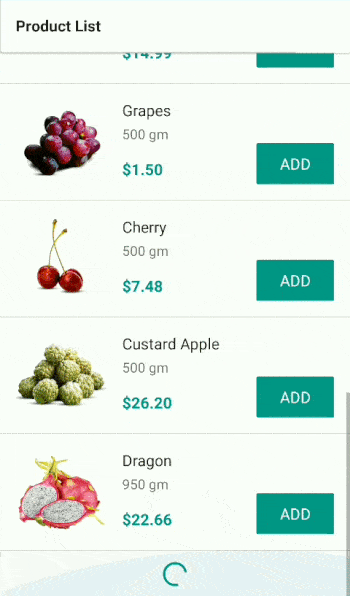
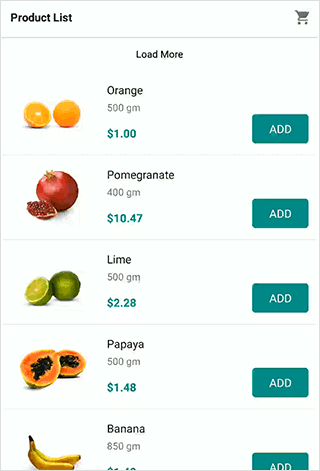
Load more view customization
The SfListView allows customizing User Interface(UI) of Load More view.
Load more button
To customize the load more button, add the custom UI in the SfListView.LoadMoreTemplate property.
<ContentPage xmlns="http://xamarin.com/schemas/2014/forms"
xmlns:x="http://schemas.microsoft.com/winfx/2009/xaml"
x:Class="Sample.MainPage"
xmlns:helper="clr-namespace:Syncfusion.ListView.XForms.Helpers;assembly=Syncfusion.SfListView.XForms"
xmlns:syncfusion="clr-namespace:Syncfusion.ListView.XForms;assembly=Syncfusion.SfListView.XForms">
<ContentPage.BindingContext>
<local:LoadMoreViewModel/>
</ContentPage.BindingContext>
<ContentPage.Resources>
<ResourceDictionary>
<helper:InverseBoolConverter x:Key="inverseBoolConverter"/>
</ResourceDictionary>
</ContentPage.Resources>
<syncfusion:SfListView x:Name="listView"
ItemSize="120"
LoadMoreOption="Manual"
LoadMoreCommand="{Binding LoadMoreItemsCommand}"
LoadMoreCommandParameter="{Binding Source={x:Reference listView}}"
ItemsSource="{Binding Products}">
<syncfusion:SfListView.LoadMoreTemplate>
<DataTemplate>
<Grid>
<Label Text="Load More Items..." TextColor="Black" HorizontalTextAlignment="Center" VerticalTextAlignment="Center" IsVisible="{Binding IsBusy, Converter={StaticResource inverseBoolConverter}, Source={x:Reference Name=listView}}" />
</Grid>
</DataTemplate>
</syncfusion:SfListView.LoadMoreTemplate>
</syncfusion:SfListView>
</ContentPage>listView.LoadMoreTemplate = new DataTemplate(() =>
{
var grid = new Grid();
var label = new Label
{
Text = "Load More Items...",
FontSize = 20,
BackgroundColor = Color.AliceBlue,
HorizontalTextAlignment = TextAlignment.Center,
VerticalTextAlignment = TextAlignment.Center
};
label.SetBinding(Label.IsVisibleProperty, new Binding("IsBusy", BindingMode.Default, new InverseBoolConverter(), null, null, listView));
grid.Children.Add(label);
return grid;
});Loading Indicator
To customize the loading indicator, add the custom UI in the SfListView.LoadMoreTemplate property.
<ContentPage xmlns="http://xamarin.com/schemas/2014/forms"
xmlns:x="http://schemas.microsoft.com/winfx/2009/xaml"
x:Class="Sample.MainPage"
xmlns:helper="clr-namespace:Syncfusion.ListView.XForms.Helpers;assembly=Syncfusion.SfListView.XForms"
xmlns:syncfusion="clr-namespace:Syncfusion.ListView.XForms;assembly=Syncfusion.SfListView.XForms">
<ContentPage.BindingContext>
<local:LoadMoreViewModel/>
</ContentPage.BindingContext>
<ContentPage.Resources>
<ResourceDictionary>
<helper:InverseBoolConverter x:Key="inverseBoolConverter"/>
</ResourceDictionary>
</ContentPage.Resources>
<syncfusion:SfListView x:Name="listView"
ItemSize="120"
LoadMoreOption="Manual"
LoadMoreCommand="{Binding LoadMoreItemsCommand}"
LoadMoreCommandParameter="{Binding Source={x:Reference listView}}"
ItemsSource="{Binding Products}">
<syncfusion:SfListView.LoadMoreTemplate>
<DataTemplate>
<Grid>
<Label Text="Load More Items" TextColor="Black" HorizontalTextAlignment="Center" VerticalTextAlignment="Center" IsVisible="{Binding IsBusy, Converter={StaticResource inverseBoolConverter}, Source={x:Reference Name=listView}}" />
<syncfusion:LoadMoreIndicator IsRunning="{Binding IsBusy, Source={x:Reference Name=listView}}" IsVisible="{Binding IsBusy, Source={x:Reference Name=listView}}" Color="Red" VerticalOptions="Center"/>
</Grid>
</DataTemplate>
</syncfusion:SfListView.LoadMoreTemplate>
</syncfusion:SfListView>
</ContentPage>listView.LoadMoreTemplate = new DataTemplate(() =>
{
var grid = new Grid();
var label = new Label
{
Text = "Load More Items...",
FontSize = 20,
BackgroundColor = Color.AliceBlue,
HorizontalTextAlignment = TextAlignment.Center,
VerticalTextAlignment = TextAlignment.Center
};
label.SetBinding(Label.IsVisibleProperty, new Binding("IsBusy", BindingMode.Default, new InverseBoolConverter(), null, null, listView));
var loadMoreIndicator = new LoadMoreIndicator();
loadMoreIndicator.Color = Color.Red;
loadMoreIndicator.VerticalOptions = LayoutOptions.Center;
loadMoreIndicator.SetBinding(LoadMoreIndicator.IsRunningProperty, new Binding("IsBusy", BindingMode.Default, null, null,null, listView));
loadMoreIndicator.SetBinding(LoadMoreIndicator.IsVisibleProperty, new Binding("IsBusy", BindingMode.Default, null, null, null, listView));
grid.Children.Add(label);
grid.Children.Add(loadMoreIndicator);
return grid;
});Customize the size of load more view and indicator
ListView allows customizing the size of the load more item by the SfListView.QueryItemSize event using the item type.
this.listView.QueryItemSize += ListView_QueryItemSize;
private void ListView_QueryItemSize(object sender, Syncfusion.ListView.XForms.QueryItemSizeEventArgs e)
{
if(e.ItemType == ItemType.LoadMore)
{
e.ItemSize = 300;
e.Handled = true;
}
}To customize the size of the loading indicator, add the custom UI to the SfListView.LoadMoreTemplate property and assign the height and width for the grid and loading indicator.
<ContentPage xmlns="http://xamarin.com/schemas/2014/forms"
xmlns:x="http://schemas.microsoft.com/winfx/2009/xaml"
x:Class="Sample.MainPage"
xmlns:helper="clr-namespace:Syncfusion.ListView.XForms.Helpers;assembly=Syncfusion.SfListView.XForms"
xmlns:syncfusion="clr-namespace:Syncfusion.ListView.XForms;assembly=Syncfusion.SfListView.XForms">
<ContentPage.BindingContext>
<local:LoadMoreViewModel/>
</ContentPage.BindingContext>
<ContentPage.Resources>
<ResourceDictionary>
<helper:InverseBoolConverter x:Key="inverseBoolConverter"/>
</ResourceDictionary>
</ContentPage.Resources>
<syncfusion:SfListView x:Name="listView"
ItemSize="120"
LoadMoreOption="Manual"
LoadMoreCommand="{Binding LoadMoreItemsCommand}"
LoadMoreCommandParameter="{Binding Source={x:Reference listView}}"
ItemsSource="{Binding Products}">
<syncfusion:SfListView.LoadMoreTemplate>
<DataTemplate>
<Grid HeightRequest="100" WidthRequest="100">
<Label Text="Load More Items" TextColor="Black" HorizontalTextAlignment="Center" VerticalTextAlignment="Center" IsVisible="{Binding IsBusy, Converter={StaticResource inverseBoolConverter}, Source={x:Reference Name=listView}}" />
<syncfusion:LoadMoreIndicator IsRunning="{Binding IsBusy, Source={x:Reference Name=listView}}" IsVisible="{Binding IsBusy, Source={x:Reference Name=listView}}" Color="Red" VerticalOptions="Center" HeightRequest="100" WidthRequest="100"/>
</Grid>
</DataTemplate>
</syncfusion:SfListView.LoadMoreTemplate>
</syncfusion:SfListView>
</ContentPage>listView.LoadMoreTemplate = new DataTemplate(() =>
{
var grid = new Grid();
grid.HeightRequest = 100;
grid.WidthRequest = 100;
var label = new Label
{
Text = "Load More Items...",
FontSize = 20,
BackgroundColor = Color.AliceBlue,
HorizontalTextAlignment = TextAlignment.Center,
VerticalTextAlignment = TextAlignment.Center
};
label.SetBinding(Label.IsVisibleProperty, new Binding("IsBusy", BindingMode.Default, new InverseBoolConverter(), null, null, listView));
var loadMoreIndicator = new LoadMoreIndicator();
loadMoreIndicator.Color = Color.Red;
loadMoreIndicator.VerticalOptions = LayoutOptions.Center;
loadMoreIndicator.SetBinding(LoadMoreIndicator.IsRunningProperty, new Binding("IsBusy", BindingMode.Default, null, null,null, listView));
loadMoreIndicator.SetBinding(LoadMoreIndicator.IsVisibleProperty, new Binding("IsBusy", BindingMode.Default, null, null, null, listView));
loadMoreIndicator.HeightRequest = 100;
loadMoreIndicator.WidthRequest = 100;
grid.Children.Add(label);
grid.Children.Add(loadMoreIndicator);
return grid;
});Disable load more at runtime
To disable the Load More view, return the CanExecute method of the SfListView.LoadMoreCommand to false.
If you reach maximum count (for example, totalItems = 22) in the list, follow the code example to disable the Load More view.
LoadMoreItemsCommand = new Command<object>(LoadMoreItems, CanLoadMoreItems);
private async void LoadMoreItems(object obj)
{
var listView = obj as Syncfusion.ListView.XForms.SfListView;
listView.IsBusy = true;
await Task.Delay(2500);
var index = Products.Count;
var count = index + 3 >= totalItems ? totalItems - index : 3;
AddProducts(index, count);
listView.IsBusy = false;
}
private bool CanLoadMoreItems(object obj)
{
if (Products.Count >= totalItems)
return false;
return true;
}Limitations
- Must set minimum delay for
LoadMorein Execute method. - SfListView does not support to set
Manualin SfListView.LoadMoreOption when SfListView.Orientation isHorizontal. - SfListView supports to set
AutoandAutoOnScrollinSfListView.LoadMoreOptiononly whenSfListView.LoadMorePositionis set toBottom. - Handle LoadMoreCommand execution by implementing
CanExecutepredicate of command.
How to
Load more on infinite scroll
The SfListView allows adding more items infinite times either manually or automatically.
public class LoadMoreViewModel:INotifyPropertyChanged
{
public ObservableCollection<Product> Products { get; set; }
public Command<object> LoadMoreItemsCommand { get; set; }
public LoadMoreViewModel()
{
Products = new ObservableCollection<Product>();
AddProducts(0, 10);
LoadMoreItemsCommand = new Command<object>(LoadMoreItems);
}
private async void LoadMoreItems(object obj)
{
var listview = obj as Syncfusion.ListView.XForms.SfListView;
listview.IsBusy = true;
await Task.Delay(2500);
AddProducts(11, 21);
listview.IsBusy = false;
}
private void AddProducts(int value, int count)
{
Random rand= new Random();
for (int i = value; i < count; i++)
{
var name = Names[rand.Next(1,22)];
var p = new Product()
{
Name = name,
Weight = Weights[i],
Price = Prices[i],
Image = ImageSource.FromResource("LoadMoreUG.LoadMore." + name.Replace(" ", string.Empty) + ".jpg")
};
Products.Add(p);
}
}
}Download the entire sample from GitHub here.
Load more items automatically from up direction
The SfListView allows loading more items automatically when reaching top of the list by showing the busy indicator by loading in the HeaderTemplate.
<ContentPage xmlns:syncfusion="clr-namespace:Syncfusion.ListView.XForms;assembly=Syncfusion.SfListView.XForms">
<syncfusion:SfListView x:Name="ListView" IsBusy="True"
ItemsSource="{Binding Messages}"
AutoFitMode="Height">
<syncfusion:SfListView.HeaderTemplate>
<DataTemplate>
<ViewCell>
<Grid>
<syncfusion:LoadMoreIndicator Color="Red" IsRunning="True" IsVisible="{Binding IndicatorIsVisible}"/>
</Grid>
</ViewCell>
</DataTemplate>
</syncfusion:SfListView.HeaderTemplate>
</syncfusion:SfListView>
</ContentPagepublic partial class MainPage : ContentPage
{
MainPageViewModel ViewModel;
public MainPage()
{
InitializeComponent();
ViewModel = new MainPageViewModel();
ListView.IsBusy = true;
ListView.ItemsSource = ViewModel.Messages;
ListView.AutoFitMode = AutoFitMode.Height;
ListView.HeaderTemplate = new DataTemplate(() =>
{
var grid = new Grid();
var loadMoreIndicator = new LoadMoreIndicator()
{
Color = Color.Red,
IsRunning = true
};
loadMoreIndicator.SetBinding(LoadMoreIndicator.IsVisibleProperty, new Binding("IndicatorIsVisible"));
grid.Children.Add(loadMoreIndicator);
return grid;
});
}
}Insert each new item in the 0th position of the underlying collection bound to the SfListView.ItemsSource property.
using Syncfusion.ListView.XForms.Control.Helpers;
public partial class MainPage : ContentPage
{
MainPageViewModel ViewModel;
VisualContainer visualContainer;
public bool isScrolled;
HeaderItem headerItem;
public MainPage()
{
InitializeComponent();
ViewModel = new MainPageViewModel();
BindingContext = ViewModel;
ViewModel.ListView = this.ListView;
ListView.Loaded += ListView_Loaded;
visualContainer = ListView.GetVisualContainer();
}
private void HeaderItem_PropertyChanged(object sender, System.ComponentModel.PropertyChangedEventArgs e)
{
if(e.PropertyName=="Visibility")
{
if (headerItem.Visibility && isScrolled)
LoadMoreOnTop();
}
}
private async void LoadMoreOnTop()
{
//To get the current first item which is visible in the View.
var firstItem = ListView.DataSource.DisplayItems[0];
ViewModel.IndicatorIsVisible = true;
var r = new Random();
//To avoid layout calls for arranging each and every items to be added in the View.
ListView.DataSource.BeginInit();
for (int i = 0; i < 5; i++)
{
var collection = new Message();
collection.Text = ViewModel.MessageText[r.Next(0, ViewModel.MessageText.Count() - 1)];
collection.IsIncoming = i % 2 == 0 ? true : false;
collection.MessageDateTime = DateTime.Now.ToString();
ViewModel.Messages.Insert(0, collection);
}
ListView.DataSource.EndInit();
await Task.Delay(4000);
var firstItemIndex = ListView.DataSource.DisplayItems.IndexOf(firstItem);
var header = (ListView.HeaderTemplate != null && !ListView.IsStickyHeader) ? 1 : 0;
var totalItems = firstItemIndex + header;
//Need to scroll back to previous position else the ScrollViewer moves to top of the list.
ListView.LayoutManager.ScrollToRowIndex(totalItems, true);
ViewModel.IndicatorIsVisible = false;
}
private void ListView_Loaded(object sender, Syncfusion.ListView.XForms.ListViewLoadedEventArgs e)
{
//To avoid loading items initially when page loaded.
if (!isScrolled)
(ListView.LayoutManager as LinearLayout).ScrollToRowIndex(ViewModel.Messages.Count - 1, true);
headerItem = visualContainer.Children.FirstOrDefault(obj => obj.GetType() == typeof(HeaderItem)) as HeaderItem;
headerItem.PropertyChanged += HeaderItem_PropertyChanged;
isScrolled = true;
}
}Download the entire source code from GitHub here
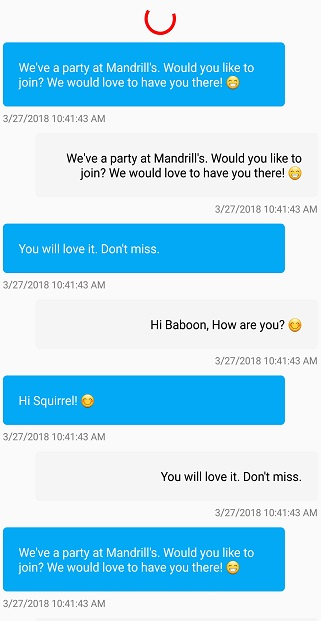
Load more items manually from up direction
The SfListView allows loading more items when tapping the button loaded in the HeaderTemplate when reaching top of the list and shows the busy indicator till the items are added into the collection.
<ContentPage xmlns:syncfusion="clr-namespace:Syncfusion.ListView.XForms;assembly=Syncfusion.SfListView.XForms">
<syncfusion:SfListView x:Name="ListView" IsBusy="True"
ItemTemplate="{StaticResource MessageTemplateSelector}"
ItemsSource="{Binding Messages}"
ItemSize="100">
<syncfusion:SfListView.HeaderTemplate>
<DataTemplate>
<ViewCell>
<Grid>
<Grid BackgroundColor="#d3d3d3" IsVisible="{Binding GridIsVisible}">
<Button Text="Load More" Clicked="Button_Clicked" HorizontalOptions="CenterAndExpand" VerticalOptions="CenterAndExpand"/>
</Grid>
<syncfusion:LoadMoreIndicator Color="Red" IsRunning="True" IsVisible="{Binding IndicatorIsVisible}"/>
</Grid>
</ViewCell>
</DataTemplate>
</syncfusion:SfListView.HeaderTemplate>
</syncfusion:SfListView>
</ContentPage>public partial class MainPage : ContentPage
{
MainPageViewModel ViewModel;
public MainPage()
{
InitializeComponent();
ViewModel = new MainPageViewModel();
ListView.IsBusy = true;
ListView.ItemsSource = ViewModel.Messages;
ListView.AutoFitMode = AutoFitMode.Height;
ListView.HeaderTemplate = new DataTemplate(() =>
{
var grid = new Grid();
grid.BackgroundColor = Color.FromHex("#d3d3d3");
grid.SetBinding(Grid.IsVisibleProperty, new Binding("GridIsVisible"));
var loadMore = new Button()
{
HorizontalOptions = LayoutOptions.CenterAndExpand,
VerticalOptions = LayoutOptions.CenterAndExpand,
Text = "LoadMore",
};
loadMore.Clicked += Button_Clicked;
grid.Children.Add(loadMore);
var grid1 = new Grid();
var loadMoreIndicator = new LoadMoreIndicator()
{
Color = Color.Red,
IsRunning = true
};
loadMoreIndicator.SetBinding(LoadMoreIndicator.IsVisibleProperty, new Binding("IndicatorIsVisible"));
grid1.Children.Add(loadMoreIndicator);
grid1.Children.Add(grid);
return grid1;
});
}
}Insert each new item in the 0th position of the underlying collection bound to the SfListView.ItemsSource property.
public partial class MainPage : ContentPage
{
MainPageViewModel ViewModel;
VisualContainer visualContainer;
public MainPage()
{
InitializeComponent();
ViewModel = new MainPageViewModel();
BindingContext = ViewModel;
ViewModel.ListView = this.ListView;
ListView.Loaded += ListView_Loaded;
}
private void ListView_Loaded(object sender, Syncfusion.ListView.XForms.ListViewLoadedEventArgs e)
{
(ListView.LayoutManager as LinearLayout).ScrollToRowIndex(ViewModel.Messages.Count - 1, true);
}
private async void Button_Clicked(object sender, EventArgs e)
{
//To get the current first item which is visible in the View.
var firstItem = ListView.DataSource.DisplayItems[0];
ViewModel.GridIsVisible = false;
ViewModel.IndicatorIsVisible = true;
var r = new Random();
//To avoid layout calls for arranging each and every items to be added in the View.
ListView.DataSource.BeginInit();
for (int i = 0; i < 5; i++)
{
var collection = new Message();
collection.Text = ViewModel.MessageText[r.Next(0, ViewModel.MessageText.Count() - 1)];
collection.IsIncoming = i % 2 == 0 ? true : false;
collection.MessageDateTime = DateTime.Now.ToString();
ViewModel.Messages.Insert(0, collection);
}
ListView.DataSource.EndInit();
await Task.Delay(2000);
var firstItemIndex = ListView.DataSource.DisplayItems.IndexOf(firstItem);
var header = (ListView.HeaderTemplate != null && !ListView.IsStickyHeader) ? 1 : 0;
var totalItems = firstItemIndex + header;
//Need to scroll back to previous position else the ScrollViewer moves to top of the list.
ListView.LayoutManager.ScrollToRowIndex(totalItems, true);
ViewModel.GridIsVisible = true;
ViewModel.IndicatorIsVisible = false;
}
}Download the entire source code from GitHub here.
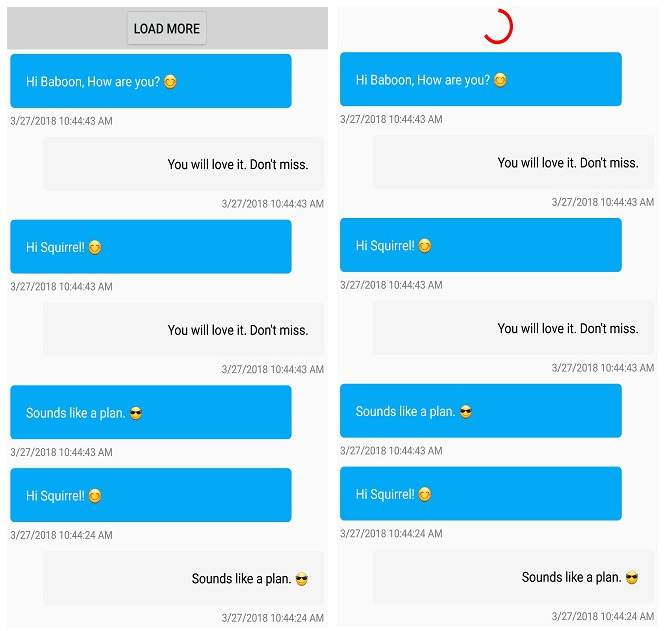
How to disable LoadMoreCommand execution when ListView is Empty?
You can skip the load more action by checking the underlying collection count in the execute method.
//ViewModel.cs
LoadMoreItemsCommand = new Command<object>(LoadMoreItems, CanLoadMoreItems);
private bool CanLoadMoreItems(object obj)
{
if (Products.Count >= totalItems)
return false;
return true;
}
private async void LoadMoreItems(object obj)
{
if (Products.Count == 0)
return;
var listView = obj as Syncfusion.ListView.XForms.SfListView;
listView.IsBusy = true;
await Task.Delay(2500);
var index = Products.Count;
var count = index + 3 >= totalItems ? totalItems - index : 3;
AddProducts(index, count);
listView.IsBusy = false;
}
private void AddProducts(int index, int count)
{
for (int i = index; i < index + count; i++)
{
var name = Names[i];
var p = new Product()
{
Name = name,
Weight = Weights[i],
Price = Prices[i],
Image = ImageSource.FromResource("LoadMoreUG.LoadMore." + name.Replace(" ", string.Empty) + ".jpg")
};
Products.Add(p);
}
}Download the GitHub sample from GitHub here
NOTE
You can refer to our Xamarin ListView feature tour page for its groundbreaking feature representations. You can also explore our Xamarin.Forms ListView example to know how to render set of data items with Xamarin.Forms views or custom templates.
See Also
How to enable load more after loading in Xamarin.Forms listview
How to load more items in upward direction manually using button click
How to load more items in upward direction automatically when reaching the top of the list
How to load more items when scroll reached the end of list