Item Size Customization in Xamarin ListView (SfListView)
10 Jul 202316 minutes to read
This section explains how to customize the item size in the Xamarin ListView (SfListView).
Customize item size of a particular item on-demand
The SfListView allows customizing the size of the item on-demand by the SfListView.QueryItemSize event using the item index. This event is raised whenever items come to view and triggered with QueryItemSizeEventArgs.
The SfListView.QueryItemSize event provides the following properties in their arguments:
-
ItemIndex: Identifies a particular item in the
SfListView. - ItemData: Identifies the underlying data bound to that item.
- ItemSize: Identifies size of the queried item. For vertical orientation, it will be considered as the item height. For horizontal orientation, it will be considered as the item width.
- ItemType: Identifies the item type of the queried item.
-
Handled: Decides whether the specified size can be set to the item or not. The default value is
false. When this property is not set, the decided size will not set to the item.
this.listView.QueryItemSize += ListView_QueryItemSize;
private void ListView_QueryItemSize(object sender, Syncfusion.ListView.XForms.QueryItemSizeEventArgs e)
{
if(e.ItemIndex == 1)
{
e.ItemSize = 300;
e.Handled = true;
}
}Download the entire source code from GitHub here.
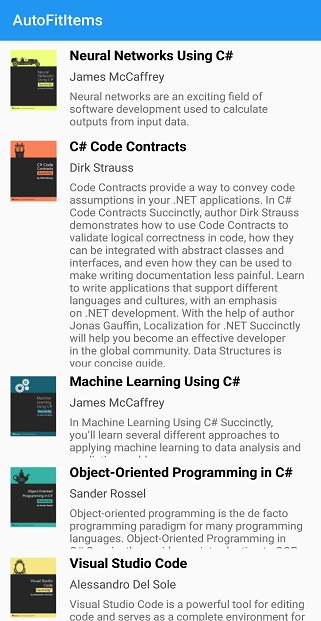
AutoFit the items based on the content
The SfListView allows dynamically adjusting size of items based on the content loaded in the SfListView.ItemTemplate by defining the SfListView.AutoFitMode property.
The control contains the following three types of AutoFitMode:
- Height: AutoFit the items based on the content.
- DynamicHeight: AutoFit the items based on the content if size of the content is changed at run time.
-
None: The
SfListViewitems are layout by SfListView.ItemSize.
NOTE
If you define any size manually to the view loaded in SfListView.ItemTemplate, the
SfListViewwill return that size as the item size for each item.
AutoFitMode as Height
AutoFit considers height of the item when SfListView.Orientation is Vertical. When SfListView.Orientation is Horizontal, it considers width of the item. The SfListView.GridLayout AutoFit all the items in a row and takes the maximum item height of the row and applies to all other items in the row.
<ContentPage xmlns:syncfusion="clr-namespace:Syncfusion.ListView.XForms;assembly=Syncfusion.SfListView.XForms">
<syncfusion:SfListView x:Name="listView"
ItemSize="200"
AutoFitMode="Height"
ItemsSource="{Binding BookInfo}" />
</ContentPage>listView.AutoFitMode = AutoFitMode.Height;Download the entire source code from GitHub here.
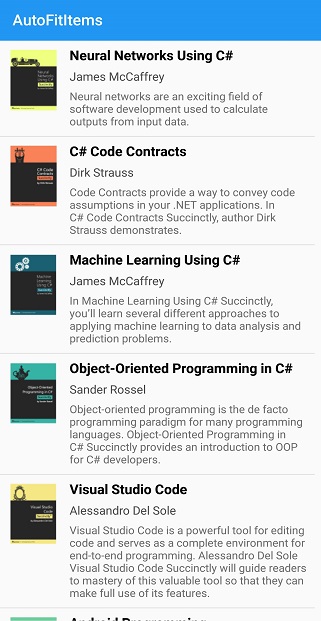
AutoFitMode as DynamicHeight
AutoFit considers height of the item when SfListView.Orientation is Vertical. When SfListView.Orientation is Horizontal, it considers width of the item. The SfListView.GridLayout autofit all the items in a row and takes the maximum item height of the row and applies to all other items in the row.
<ContentPage xmlns:syncfusion="clr-namespace:Syncfusion.ListView.XForms;assembly=Syncfusion.SfListView.XForms">
<syncfusion:SfListView x:Name="listView"
ItemSize="200"
AutoFitMode="DynamicHeight"
ItemsSource="{Binding BookInfo}" />
</ContentPage>listView.AutoFitMode = AutoFitMode.DynamicHeight;You can download the entire source code of this demo here.
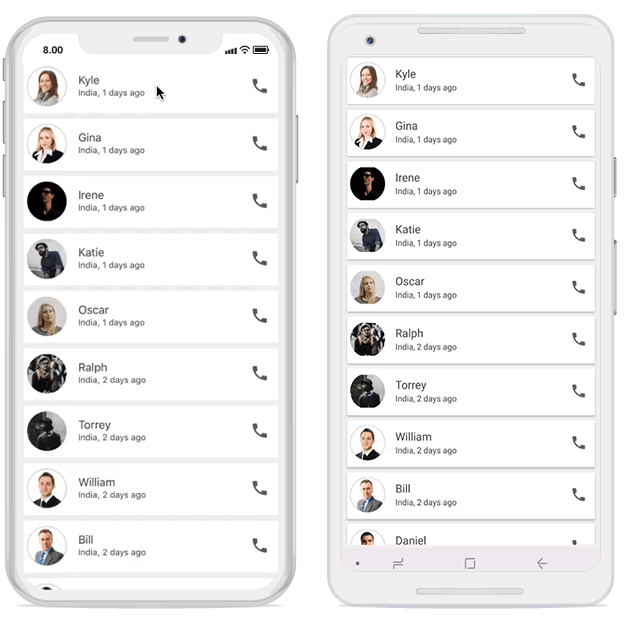
Updating the listview item size based on font at runtime
Xamarin ListView (SfListView) allows you to resize the item size based on the change in font size of the label element at runtime when SfListView.AutoFitMode is DynamicHeight.
<ContentPage xmlns:syncfusion="clr-namespace:Syncfusion.ListView.XForms;assembly=Syncfusion.SfListView.XForms">
<Grid>
<Grid.RowDefinitions>
<RowDefinition Height="50"/>
<RowDefinition Height="*"/>
</Grid.RowDefinitions>
<Button Text="Modify FontSize" Clicked="Button_Clicked"/>
<syncfusion:SfListView x:Name="listView"
ItemsSource="{Binding Items}"
BackgroundColor="#FFE8E8EC"
AutoFitMode="DynamicHeight"
ItemSize="60">
<syncfusion:SfListView.ItemTemplate>
<DataTemplate>
<Grid x:Name="grid" RowSpacing="1">
<Label LineBreakMode="NoWrap"
TextColor="#474747"
FontSize="{Binding BindingContext.FontSize, Source={x:Reference Name=listView}}"
Text="{Binding ContactName}">
</Label>
</Grid>
</DataTemplate>
</syncfusion:SfListView.ItemTemplate>
</syncfusion:SfListView>
</ContentPage>private void Button_Clicked(object sender, EventArgs e)
{
ViewModel.FontSize += 25;
}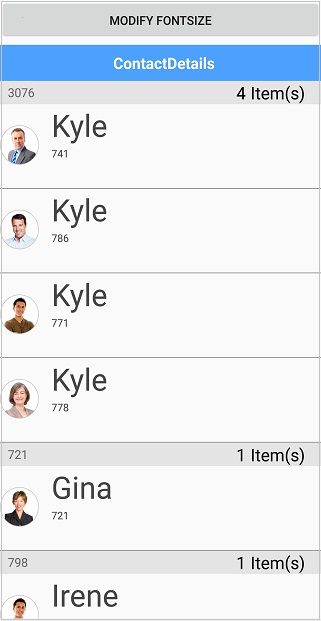
Updating the Header and Footer height based on font at runtime
SfListView allows you to resize the Header and Footer item size based on the change in font size of the label element at runtime by calling RefreshListViewItem method asynchronously when SfListView.AutoFitMode is Height.
<ContentPage xmlns:syncfusion="clr-namespace:Syncfusion.ListView.XForms;assembly=Syncfusion.SfListView.XForms">
<Grid>
<Grid.RowDefinitions>
<RowDefinition Height="50"/>
<RowDefinition Height="*"/>
</Grid.RowDefinitions>
<Button Text="Change FontSize" Command="{Binding ResizeHeaderFooterCommand}" CommandParameter="{x:Reference listView}"/>
<syncfusion:SfListView x:Name="listView"
ItemsSource="{Binding Contacts}"
BackgroundColor="#FFE8E8EC"
AutoFitMode="Height">
<syncfusion:SfListView.HeaderTemplate>
<DataTemplate>
<ViewCell>
<Grid>
<Label Text="Contact Details"
FontSize="{Binding BindingContext.FontSize, Source={x:Reference listView}}"/>
</Grid>
</ViewCell>
</DataTemplate>
</syncfusion:SfListView.HeaderTemplate>
<syncfusion:SfListView.FooterTemplate>
<DataTemplate>
<ViewCell>
<Grid >
<Label Text="Contacts Count" FontSize="{Binding BindingContext.FontSize, Source={x:Reference listView}}"/>
<Label Text="{Binding Contacts.Count}" FontSize="{Binding BindingContext.FontSize, Source={x:Reference listView}}"/>
</Grid>
</ViewCell>
</DataTemplate>
</syncfusion:SfListView.FooterTemplate>
</syncfusion:SfListView>
</ContentPage>namespace SfListViewSample
{
public class ContactsViewModel : INotifyPropertyChanged
{
public Command ResizeHeaderFooterCommand { get; set; }
private double MaxPhone = 70;
private double MinPhone = 20;
private double MaxTablet = 100;
private double MinTablet = 30;
public ContactsViewModel()
{
ResizeHeaderFooterCommand = new Command(ResizeHeaderFooter);
}
private void ResizeHeaderFooter(object obj)
{
list = obj as SfListView;
var maxFont = Device.Idiom == TargetIdiom.Phone ? MaxPhone : MaxTablet;
var minFont = (Device.Idiom == TargetIdiom.Phone) ? MinPhone : MinTablet;
if (FontSize >= maxFont)
{
FontSize = minFont;
}
else
{
FontSize += 10;
}
list.RefreshListViewItem(-1, -1, true);
}
}
}You can download entire source code from GitHub.
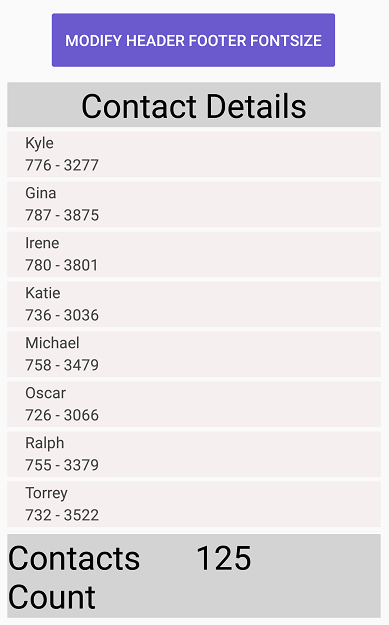
Load images with autofit mode
By default, the image is not loaded with the actual size in AutoFitMode, as it measures the size before the layout. So, the size of the child view changes cannot be found from the parent view. It is a known issue in ListView, but this can be overcome by calling the RefreshListViewItem method in the Loaded event of ListView.
<ContentPage xmlns:syncfusion="clr-namespace:Syncfusion.ListView.XForms;assembly=Syncfusion.SfListView.XForms">
<ContentPage.Content>
<Grid>
<syncfusion:SfListView x:Name="listView"
AutoFitMode="Height"
ItemsSource="{Binding ContactsInfo}"
Loaded="ListView_Loaded">
<syncfusion:SfListView.ItemTemplate>
<DataTemplate>
<StackLayout>
<StackLayout>
<Label Text="{Binding ContactName}" />
<Label Text="{Binding ContactNumber}" />
</StackLayout>
<Image Source="{Binding ContactImage}" />
</StackLayout>
</DataTemplate>
</syncfusion:SfListView.ItemTemplate>
</syncfusion:SfListView>
</Grid>
</ContentPage.Content>
</ContentPage>private void ListView_Loaded(object sender, Syncfusion.ListView.XForms.ListViewLoadedEventArgs e)
{
Device.BeginInvokeOnMainThread(async() =>
{
await Task.Delay(100);
listView.RefreshListViewItem();
});
}Limitations
- Defines the size of the image when loading image in the SfListView.ItemTemplate. Because, it does not return actual measured size when measuring before layout the item.
- Avoids
SfListViewinside theSfListViewifSfListView.AutoFitModeisHeightorDynamicHeight. Because, the innerSfListViewdoes not return actual measured size when measuring before layout the item.
NOTE
You can refer to our Xamarin ListView feature tour page for its groundbreaking feature representations. You can also explore our Xamarin.Forms ListView example to know how to render set of data items with Xamarin.Forms views or custom templates.
See Also
How to autofit the content based on the property change in Xamarin.Forms listview using MVVM
How to set different row height for each row in listview