Pull To Refresh in Xamarin DataGrid (SfDataGrid)
10 Jan 20255 minutes to read
The data grid enables the PullToRefresh option by setting the SfDataGrid.AllowPullToRefresh property to true and by setting the SfDataGrid.PullToRefreshCommand property. When the PullToRefresh is enabled, the control supports for refreshing the data source at runtime while doing the pull to refresh action.
Pull to refresh command
The data grid refreshes the data in view at runtime by triggering an ICommand bound to the SfDataGrid.PullToRefreshCommand property. While you perform pull to refresh action, if the progress bar meets 100 %, then this command is triggered to refresh the records in view.
Set the SfDataGrid.IsBusy property to true before refreshing the records to notify the grid that pull to refresh action is being performed and set the property to false after the view is refreshed. You can also alter the pull to refresh animation time from the sample by setting a delay.
To enable and perform pull to refresh operation, follow the code example:
//Enable PullToRefresh in SfDataGrid
dataGrid.AllowPullToRefresh = true;
dataGrid.PullToRefreshCommand = new Command(ExecutePullToRefreshCommand);
private async void ExecutePullToRefreshCommand()
{
this.dataGrid.IsBusy = true;
await Task.Delay(new TimeSpan(0, 0, 5));
viewModel.ItemsSourceRefresh ();
this.dataGrid.IsBusy = false;
}
//ViewModel.cs
private OrderInfoRepository order;
public ViewModel()
{
SetRowsToGenerate(50);
}
//ItemsSource
private ObservableCollection<OrderInfo> ordersInfo;
public ObservableCollection<OrderInfo> OrdersInfo
{
get { return ordersInfo; }
set { this.ordersInfo = value; }
}
//ItemsSource Generator
public void SetRowsToGenerate(int count)
{
order = new OrderInfoRepository();
ordersInfo = order.GetOrderDetails(count);
}
public void ItemsSourceRefresh()
{
int count = random.Next (1, 6);
for (int i = 11000; i < 11000 + count; i++)
{
int value = i + random.Next (100, 150);
this.OrdersInfo.Insert (0, order.RefreshItemsSource (value));
}
}
//OrderInfoRepository.cs
public ObservableCollection<OrderInfo> GetOrderDetails (int count)
{
ObservableCollection<OrderInfo> orderDetails = new ObservableCollection<OrderInfo> ();
for (int i = 10001; i <= count + 10000; i++) {
var order = new OrderInfo () {
OrderID = i,
CustomerID = CustomerID [random.Next (7)],
EmployeeID = random.Next (1700, 1800).ToString (),
FirstName = FirstNames [random.Next (7)],
LastName = LastNames [random.Next (7)]
};
orderDetails.Add (order);
}
return orderDetails;
}
public OrderInfo RefreshItemsource(int i)
{
var order = new OrderInfo(){
OrderID = i,
CustomerID = CustomerID[random.Next(7)],
EmployeeID = random.Next(1700, 1800).ToString(),
FirstName = FirstNames[random.Next(7)],
LastName = LastNames[random.Next(7)]
};
return order;
}
//Main DataSources
string[] FirstNames = new string[] {
"Kyle",
"Gina",
"Irene",
"Katie",
"Michael",
"Oscar",
"Ralph"
};
string[] LastNames = new string[] {
"Adams",
"Crowley",
"Ellis",
"Gable",
"Irvine",
"Keefe",
"Mendoza"
};
string[] CustomerID = new string[] {
"Hanna",
"Frans",
"Maria",
"John",
"Andrew",
"Fuller",
"Carter"
};Running application renders the following output:
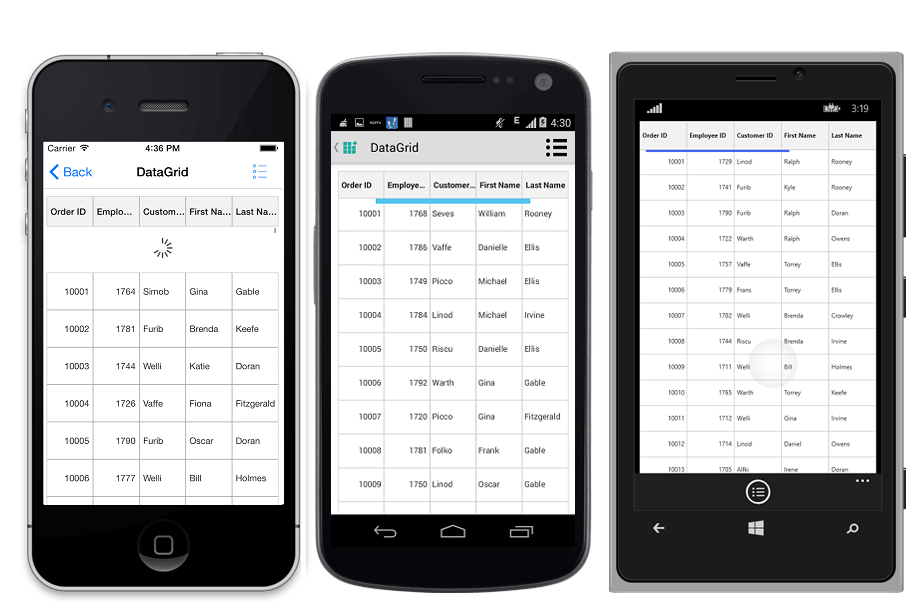
Host the data grid inside pull-to-refresh
The pull-to-refresh is a refreshing control allows you to interact and refresh the view loaded in it. When the control is hosted inside the pull-to-refresh, it is used to refresh the item while performing the pull to refresh action.
For more details and code example for hosting the SfDataGrid inside SfPullToRefresh, refer here.
The output will look like on iOS, Android, and Windows Phone devices as follows:
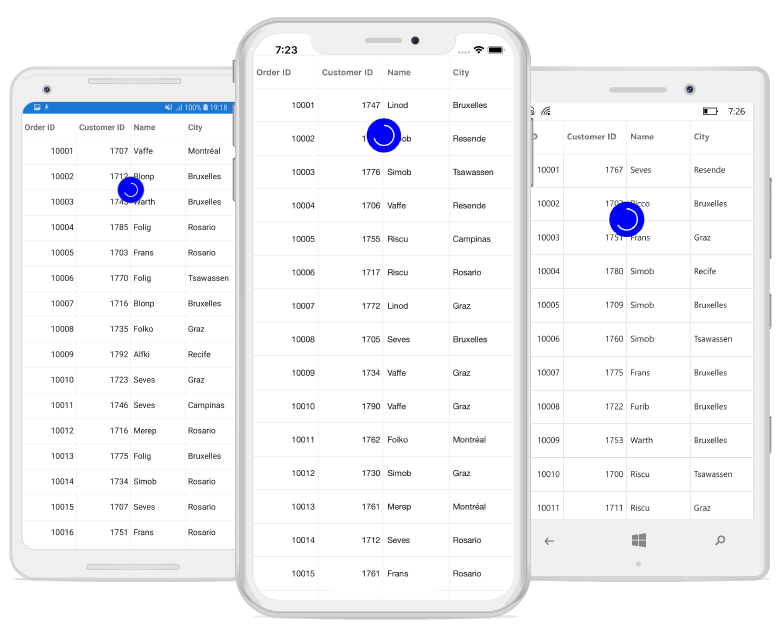
NOTE
You can refer to our Xamarin DataGrid feature tour page for its groundbreaking feature representations. You can also explore our Xamarin.Forms DataGrid example to knows various chart types and how to easily configured with built-in support for creating stunning visual effects.