Grid Events in Xamarin DataGrid (SfDataGrid)
10 Jan 202524 minutes to read
GridTapped event
This event will be triggered while tapping the SfDataGrid with GridTappedEventsArgs properties as follows:
- RowIndex: Gets row index of the tapped row.
- ColumnIndex: Gets column index of the tapped column.
- RowData: Gets row data of the tapped row.
To hook the GridTapped event, and to get the tapped row and column details, follow the code example:
<sfgrid:SfDataGrid x:Name="dataGrid"
AutoGenerateColumns="True"
GridTapped="DataGrid_GridTapped"
ItemsSource="{Binding OrdersInfo}" />private void DataGrid_GridTapped(object sender, GridTappedEventsArgs e)
{
var rowIndex = e.RowColumnIndex.RowIndex;
var rowData = e.RowData;
var columnIndex = e.RowColumnIndex.ColumnIndex;
}GridDoubleTapped event
This event will be triggered while double tapping the SfDataGrid with GridDoubleTappedEventsArgs properties as follows:
- RowIndex: Gets row index of the double tapped row.
- ColumnIndex: Gets column index of the double tapped column.
- RowData: Gets row data of the double tapped row.
To hook the GridDoubleTapped event, and to get the double tapped row and column details, follow the code example:
<sfgrid:SfDataGrid x:Name="dataGrid"
AutoGenerateColumns="True"
GridDoubleTapped="DataGrid_GridDoubleTapped"
ItemsSource="{Binding OrdersInfo}" />private void DataGrid_GridDoubleTapped(object sender, GridDoubleTappedEventsArgs e)
{
var rowIndex = e.RowColumnIndex.RowIndex;
var rowData = e.RowData;
var columnIndex = e.RowColumnIndex.ColumnIndex;
}GridLongPressed event
This event will be triggered while long pressing the SfDataGrid with GridLongPressedEventsArgs properties as follows:
- RowIndex: Gets row index of the long pressed row.
- ColumnIndex: Gets column index of the long pressed column.
- RowData: Gets row data of the long pressed row.
To hook the GridLongPressed event, and to get the long pressed row and column details, follow the code example:
<sfgrid:SfDataGrid x:Name="dataGrid"
AutoGenerateColumns="True"
GridLongPressed="DataGrid_GridLongPressed"
ItemsSource="{Binding OrdersInfo}" />private void DataGrid_GridLongPressed(object sender, GridLongPressedEventsArgs e)
{
var rowIndex = e.RowColumnIndex.RowIndex;
var rowData = e.RowData;
var columnIndex = e.RowColumnIndex.ColumnIndex;
}GridViewCreated event
This event will be triggered once the SfDataGrid.View is created. This event gives any operation only after the creation of SfDataGrid.View by handling the GridViewCreatedEventArgs.
To hook the GridViewCreated event, and to set alternate row colors, follow the code example:
<sfgrid:SfDataGrid x:Name="dataGrid"
AutoGenerateColumns="True"
GridViewCreated="DataGrid_GridViewCreated"
ItemsSource="{Binding OrdersInfo}" />private void DataGrid_GridViewCreated(object sender, GridViewCreatedEventArgs e)
{
(sender as SfDataGrid).GridStyle = new CustomGridStyle();
}
internal class CustomGridStyle : DataGridStyle
{
public override Color GetAlternatingRowBackgroundColor()
{
return Color.Aqua;
}
}GridLoaded event
This event will be triggered once components in the SfDataGrid initialized and rendered. This event gives any operation only after loading the grid by handling the GridLoadedEventArgs.
To hook the GridLoaded event, and to show the ActivityIndicator until the grid comes to view, follow the code example:
<Grid x:Name="grid"
HorizontalOptions="FillAndExpand"
VerticalOptions="FillAndExpand">
<sfgrid:SfDataGrid x:Name="dataGrid"
AutoGenerateColumns="True"
GridLoaded="DataGrid_GridLoaded"
HorizontalOptions="FillAndExpand"
ItemsSource="{Binding OrdersInfo}"
VerticalOptions="FillAndExpand" />private void DataGrid_GridLoaded(object sender, GridLoadedEventArgs e)
{
ActivityIndicator indicator = new ActivityIndicator();
indicator.IsRunning = true;
indicator.IsVisible = true;
indicator.BackgroundColor = Color.Gray;
grid.Children.Add(indicator);
await Task.Delay(2000);
indicator.IsRunning = false;
indicator.IsVisible = false;
}ValueChanged event
The SfDataGrid.ValueChanged event will be triggered whenever the current cell’s value has been changed in the GridTextColumn, GridNumericColumn or GridSwitchColumn. This event handler contains the parameter of type ValueChangedEventArgs that contains the following properties.
-
Column : Gets the current
GridColumnthat contains the grid cell for which value is edited or changed. - NewValue : The newly edited value to be committed.
-
RowColumnIndex : The current
RowColumnIndexof the grid cell undergoing the value change. -
RowData : The
RowDataof the row that contains the grid cell undergoing the value change. - CellValue : The initial value when current cell entered edit mode.
dataGrid.ValueChanged += DataGrid_ValueChanged;
private void DataGrid_ValueChanged(object sender, ValueChangedEventArgs e)
{
var column = e.Column;
var newValue = e.NewValue;
var rowColIndex = e.RowColIndex;
var rowData = e.RowData;
}ItemsSource changed event
The SfDataGrid.ItemsSourceChanged event will be triggered whenever the SfDataGrid.ItemsSource property is changed in the grid during both the runtime changes and initial loading of the DataGrid. This event handler contains the parameter of type GridItemsSourceChangedEventArgs that contains the following properties:
- OldItemSource: Gets the previous ItemsSource collection as object. Always null when the grid is initially loaded.
- NewItemSource: Gets the current ItemsSource collection as object.
-
OldView: Gets the old SfDataGrid.View associated with the
OldItemSource. Always null when the grid is initially loaded. -
NewView: Gets the new SfDataGrid.View associated with the
NewItemSource.
The following code example shows how to hook the SfDataGrid.ItemsSourceChanged event and get the ItemsSource collection details.
<sfgrid:SfDataGrid x:Name="dataGrid"
AutoGenerateColumns="True"
ItemsSource="{Binding OrdersInfo}"
ItemsSourceChanged="DataGrid_ItemsSourceChanged"/>private void DataGrid_ItemsSourceChanged(object sender, GridItemsSourceChangedEventArgs e)
{
var newItemSource = e.NewItemSource;
var oldItemSource = e.OldItemSource;
var newView = e.NewView;
var oldView = e.OldView;
}Create custom context menu using grid events
The SfDataGrid allows you to display any custom view, like context menu. This menu acts similar to pop-up by using the GridLongPressed and GridTapped events.
To create custom context menu using grid events, follow the code example:
<ContentPage xmlns="http://xamarin.com/schemas/2014/forms"
xmlns:x="http://schemas.microsoft.com/winfx/2009/xaml"
xmlns:local="clr-namespace:ContextMenuSupport"
x:Class="ContextMenuSupport.MainPage"
xmlns:sfgrid="clr-namespace:Syncfusion.SfDataGrid.XForms;assembly=Syncfusion.SfDataGrid.XForms">
<ContentPage.BindingContext>
<local:ViewModel />
</ContentPage.BindingContext>
<RelativeLayout x:Name="relativeLayout">
<sfgrid:SfDataGrid x:Name="dataGrid"
ItemsSource="{Binding Collection}"
ColumnSizer="Star"
RelativeLayout.WidthConstraint="{ConstraintExpression
Type=RelativeToParent,Property=Width,Factor=1,Constant=0}"
RelativeLayout.HeightConstraint="{ConstraintExpression
Type=RelativeToParent,Property=Height,Factor=1,Constant=0}"
GridLongPressed="DataGrid_GridLongPressed"
/>
</RelativeLayout>
</ContentPage>public partial class MainPage : ContentPage
{
StackLayout contextMenu;
Button sortButton;
Button clearSortButton;
private bool isContextMenuDisplayed = false;
private string currentColumnName;
public MainPage()
{
InitializeComponent();
// Creates the view for the ContextMenu
CreateContextMenu();
dataGrid.AllowSorting = true;
dataGrid.GridTapped += DataGrid_GridTapped;
}
private void DataGrid_GridTapped(object sender, GridTappedEventsArgs e)
{
// Hides the context menu when SfDataGrid is tapped anywhere outside the context menu view
relativeLayout.Children.Remove(contextMenu);
isContextMenuDisplayed = false;
}
public void CreateContextMenu()
{
contextMenu = new StackLayout();
sortButton = new Button();
sortButton.Text = "Sort";
sortButton.BackgroundColor = Color.Black;
sortButton.TextColor = Color.White;
sortButton.Clicked += SortButton_Clicked;
clearSortButton = new Button();
clearSortButton.Text = "Clear sort";
clearSortButton.BackgroundColor = Color.Black;
clearSortButton.TextColor = Color.White;
clearSortButton.Clicked += ClearSortButton_Clicked;
// A custom view hosting two buttons are now created
contextMenu.Children.Add(sortButton);
contextMenu.Children.Add(clearSortButton);
}
// Removes the sorting applied to the SfDataGrid
private void ClearSortButton_Clicked(object sender, EventArgs e)
{
relativeLayout.Children.Remove(contextMenu);
isContextMenuDisplayed = false;
dataGrid.SortColumnDescriptions.Clear();
}
// Sorts the SfDataGrid data based on the column selected in the context menu
private void SortButton_Clicked(object sender, EventArgs e)
{
relativeLayout.Children.Remove(contextMenu);
isContextMenuDisplayed = false;
dataGrid.SortColumnDescriptions.Clear();
dataGrid.SortColumnDescriptions.Add(new SortColumnDescription()
{
ColumnName = currentColumnName
});
}
public void DataGrid_GridLongPressed(object sender, GridLongPressedEventsArgs e)
{
if (!isContextMenuDisplayed)
{
currentColumnName = dataGrid.Columns[e.RowColumnIndex.ColumnIndex].MappingName;
var point = dataGrid.RowColumnIndexToPoint(e.RowColumnIndex);
// Display the ContextMenu when the SfDataGrid is long pressed
relativeLayout.Children.Add(contextMenu, Constraint.Constant(point.X), Constraint.Constant(point.Y));
isContextMenuDisplayed = true;
}
else
{
// Hides the context menu when SfDataGrid is long pressed when the context menu is already visible in screen
relativeLayout.Children.Remove(contextMenu);
isContextMenuDisplayed = false;
}
}
}Refer to the following GIF for final rendering on execution of above code example:
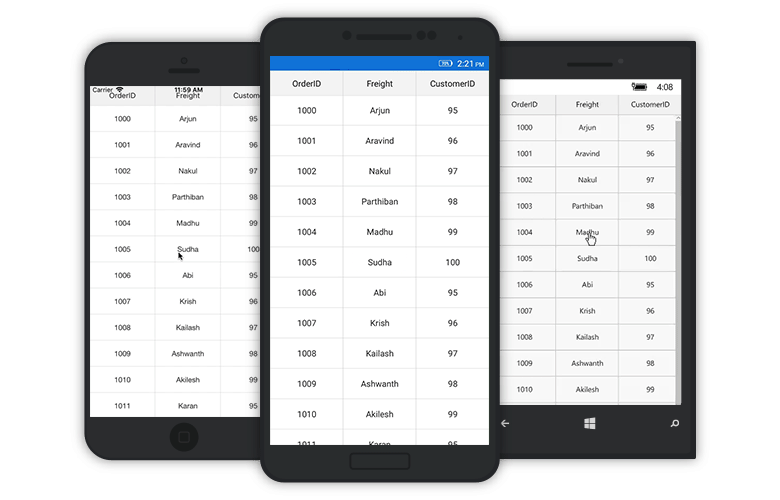
Commands
GridTapped command
The SfDataGrid.GridTappedCommand will be executed when tapping the SfDataGrid. You can directly assign any ICommand type property to the SfDataGrid.GridTappedCommand or write a class derived from ICommand interface, and assign your CustomClass type property to the SfDataGrid.GridTappedCommand property. By configuring this, the data grid comes handy if you have your own logics determining whether to execute the command or not.
The parameter of command holds the value of SfDataGrid.GridTappedEventArgs through which you can get the value of tapped RowData and RowColumnIndex.
<ContentPage.BindingContext>
<local:ViewModel x:Name="viewModel" />
</ContentPage.BindingContext>
<sfgrid:SfDataGrid x:Name="dataGrid"
ItemsSource="{Binding OrdersInfo}"
GridTappedCommand="{Binding TappedCommandAction}"/>// viewModel.cs
public ViewModel()
{
// assigning command action to ICommand type property
TappedCommandAction = new Command(add);
// assigning command action to your custom command type property
TappedCommandAction1 = new DerivedTappedCommand();
}
// ICommand type property for binding with DataGrid.TappedCommandAction
public ICommand TappedCommandAction
{
get;
set;
}
// Custom command type property for binding with DataGrid.TappedCommandAction
public DerivedTappedCommand TappedCommandAction1
{
get;
set;
}
public void add()
{
//your logics here
}
// below codes for writing custom command derived from ICommand.
public class DerivedTappedCommand : ICommand
{
public event EventHandler CanExecuteChanged;
public DerivedTappedCommand( )
{
}
public bool CanExecute(object parameter)
{
return true;
}
public void Execute(object parameter)
{
var eventArgs = parameter as GridTappedEventArgs;
var rowData = eventArgs.RowData;
var rowColumnIndex = eventArgs.RowColumnIndex;
}
}You can download the sample demo here.
GridDoubleTapped command
The SfDataGrid.GridDoubleTappedCommand will be executed when double tapping the SfDataGrid. You can directly assign any ICommand type property to the SfDataGrid.GridTappedCommand or write a class derived from ICommand interface, and assign your CustomClass type property to the SfDataGrid.GridTappedCommand property. By configuring this, the data gird comes handy if you have your own logics determining whether to execute the command or not.
<ContentPage.BindingContext>
<local:ViewModel x:Name="viewModel" />
</ContentPage.BindingContext>
<sfgrid:SfDataGrid x:Name="dataGrid"
ItemsSource="{Binding OrdersInfo}"
GridDoubleTappedCommand="{Binding DoubleTappedCommandAction}" />// viewModel.cs
public ViewModel()
{
// assigning command action to ICommand type property
DoubleTappedCommandAction = new Command(add);
// assigning command action to your custom command type property
DoubleTappedCommandAction1 = new DerivedDoubleTappedCommand();
}
// ICommand type property for binding with DataGrid.DoubleTappedCommand
public ICommand DoubleTappedCommandAction
{
get;
set;
}
// Custom command type property for binding with DataGrid.DoubleTappedCommand
public DerivedDoubleTappedCommand DoubleTappedCommandAction1
{
get;
set;
}
public void add()
{
//your logics here
}
// below codes for writing custom command derived from ICommand.
public class DerivedDoubleTappedCommand : ICommand
{
public event EventHandler CanExecuteChanged;
public DerivedDoubleTappedCommand( )
{
}
public bool CanExecute(object parameter)
{
return true;
}
public void Execute(object parameter)
{
// your logics here.
}
}You can download the sample demo here.
GridLongPressed command
The SfDataGrid.GridLongPressedCommand will be executed when long pressing the SfDataGrid. You can directly assign any ICommand type property to the SfDataGrid.GridTappedCommand or write a class derived from ICommand interface, and assign your CustomClass type property to the SfDataGrid.GridTappedCommand property. By configuring this, the data gird comes handy if you have your own logics determining whether to execute the command or not.
<ContentPage.BindingContext>
<local:ViewModel x:Name="viewModel" />
</ContentPage.BindingContext>
<sfgrid:SfDataGrid x:Name="dataGrid"
ItemsSource="{Binding OrdersInfo}"
GridLongPressedCommand="{Binding LongPressedCommandAction}">// viewModel.cs
public ViewModel()
{
// assigning command action to ICommand type property
LongPressedCommandAction = new Command(add);
// assigning command action to your custom command type property
LongPressedCommandAction1 = new DerivedLongPressedCommand();
}
// ICommand type property for binding with DataGrid.GridLongPressedCommand
public ICommand LongPressedCommandAction
{
get;
set;
}
// Custom command type property for binding with DataGrid.GridLongPressedCommand
public DerivedLongPressedCommand LongPressedCommandAction1
{
get;
set;
}
public void add()
{
// your logics here
}
// below codes for writing custom command derived from ICommand.
public class DerivedLongPressedCommand : ICommand
{
public event EventHandler CanExecuteChanged;
public DerivedLongPressedCommand( )
{
}
public bool CanExecute(object parameter)
{
return true;
}
public void Execute(object parameter)
{
// your logics here.
}
}You can download the sample demo here.
NOTE
You can refer to our Xamarin DataGrid feature tour page for its groundbreaking feature representations. You can also explore our Xamarin.Forms DataGrid example to knows various chart types and how to easily configured with built-in support for creating stunning visual effects.
See also
How to navigate to an URL when tapping on a cell in SfDataGrid