Filtering in Xamarin DataGrid (SfDataGrid)
28 Dec 202124 minutes to read
The SfDataGrid supports to view filtering.
View Filtering
The SfDataGrid supports to filter the records in view by setting SfDataGrid.View.Filter property where Filter is a predicate.
In order to filter the records, assign the filtered strings to the ViewModel.FilterText property which will be later applied in FilterPredicate that is assigned to SfDataGrid.View.Filter in OnFilterChanged() method.
NOTE
To update filtering for newly added row or column, set the
SfDataGrid.View.LiveDataUpdateModetoLiveDataUpdateMode.AllowDataShaping.
The following code example illustrates the delegate, properties, and methods used in the ViewModel class in order to perform filtering operation:
// ViewModel.cs
#region Filtering
#region Fields
private string filterText = "";
private string selectedColumn = "All Columns";
private string selectedCondition = "Equals";
internal delegate void FilterChanged();
internal FilterChanged filterTextChanged;
#endregion
#region Property
public string FilterText
{
get { return filterText; }
set
{
filterText = value;
OnFilterTextChanged();
RaisePropertyChanged("FilterText");
}
}
public string SelectedCondition
{
get { return selectedCondition; }
set { selectedCondition = value; }
}
public string SelectedColumn
{
get { return selectedColumn; }
set { selectedColumn = value; }
}
#endregion
#region Private Methods
private void OnFilterTextChanged()
{
filterTextChanged();
}
private bool MakeStringFilter(OrderInfo o, string option, string condition)
{
var value = o.GetType().GetProperty(option);
var exactValue = value.GetValue(o, null);
exactValue = exactValue.ToString().ToLower();
string text = FilterText.ToLower();
var methods = typeof(string).GetMethods();
if (methods.Count() != 0)
{
if (condition == "Contains")
{
var methodInfo = methods.FirstOrDefault(method => method.Name == condition);
bool result1 = (bool)methodInfo.Invoke(exactValue, new object[] { text });
return result1;
}
else if (exactValue.ToString() == text.ToString())
{
bool result1 = String.Equals(exactValue.ToString(), text.ToString());
if (condition == "Equals")
return result1;
else if (condition == "NotEquals")
return false;
}
else if (condition == "NotEquals")
{
return true;
}
return false;
}
else
return false;
}
private bool MakeNumericFilter(OrderInfo o, string option, string condition)
{
var value = o.GetType().GetProperty(option);
var exactValue = value.GetValue(o, null);
double res;
bool checkNumeric = double.TryParse(exactValue.ToString(), out res);
if (checkNumeric)
{
switch (condition)
{
case "Equals":
try
{
if (exactValue.ToString() == FilterText)
{
if (Convert.ToDouble(exactValue) == (Convert.ToDouble(FilterText)))
return true;
}
}
catch (Exception e)
{
Console.WriteLine(e);
}
break;
case "NotEquals":
try
{
if (Convert.ToDouble(FilterText) != Convert.ToDouble(exactValue))
return true;
}
catch (Exception e)
{
Console.WriteLine(e);
return true;
}
break;
}
}
return false;
}
#endregion
#region Public Methods
public bool FilerRecords(object o)
{
double res;
bool checkNumeric = double.TryParse(FilterText, out res);
var item = o as OrderInfo;
if (item != null && FilterText.Equals(""))
{
return true;
}
else
{
if (item != null)
{
if (checkNumeric && !SelectedColumn.Equals("All Columns"))
{
bool result = MakeNumericFilter(item, SelectedColumn, SelectedCondition);
return result;
}
else if (SelectedColumn.Equals("All Columns"))
{
if (item.CustomerID.ToLower().Contains(FilterText.ToLower()) ||
item.Country.ToLower().Contains(FilterText.ToLower()) ||
item.Freight.ToString().ToLower().Contains(FilterText.ToLower()) ||
item.OrderID.ToString().ToLower().Contains(FilterText.ToLower()))
return true;
return false;
}
else
{
bool result = MakeStringFilter(item, SelectedColumn, SelectedCondition);
return result;
}
}
}
return false;
}
#endregion
#endregionTo create a SearchBar and apply the filtered records to ViewModel.FilterText property in SearchBar.TextChanged event, follow the code example:
<ContentPage.BindingContext>
<local:ViewModel x:Name="viewModel" />
</ContentPage.BindingContext>
<SearchBar x:Name="filterText"
Grid.Row="0"
Grid.Column="0"
IsVisible="true"
Placeholder="Search here to Filter"
TextChanged="OnFilterTextChanged" />private void OnFilterTextChanged(object sender, TextChangedEventArgs e)
{
if (e.NewTextValue == null)
viewModel.FilterText = "";
else
viewModel.FilterText = e.NewTextValue;
}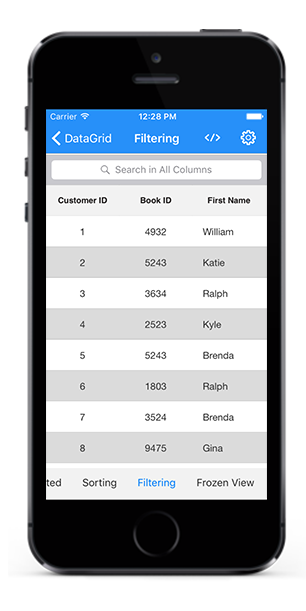
Once you create a SearchBar and a view model, filtering can be performed by setting SfDataGrid.View.Filter property. Call the SfDataGrid.View.RefreshFilter() method after setting the filtered records to the SfDataGrid.View.Filter property as in the following code example:
// Code-Behind
viewModel.filterTextChanged = OnFilterChanged; //where ‘filterTextChanged’ is a delegate declared in ViewModel class.
private void OnFilterChanged()
{
if (dataGrid.View != null)
{
this.dataGrid.View.Filter = viewModel.FilerRecords;
this.dataGrid.View.RefreshFilter();
}
}Applying RowFilter of DataTable to DataGrid
To filter the rows in SfDataGrid using DataView.RowFilter expression, set the value of SfDataGrid.CanUseViewFilter property to true. The default filter which created in DataView can be applied or canceled through this property.
Filter individual columns
To filter records in all the columns or in a particular column, use codes in OnColumnSelected() method.
For example, the records can be filtered in OrderID or any other particular column alone. The following code example illustrates how to create a Picker for columns and how the records will be filtered based on the column selected:
<Picker x:Name="ColumnsList"
HorizontalOptions="Start"
SelectedIndexChanged="OnColumnsSelectionChanged"
WidthRequest="200">
<Picker.Items>
<x:String>All Columns</x:String>
<x:String>CustomerID</x:String>
<x:String>BookID</x:String>
<x:String>FirstName</x:String>
<x:String>LastName</x:String>
<x:String>BookName</x:String>
</Picker.Items>
</Picker>private void OnColumnsSelectionChanged(object sender, EventArgs e)
{
Picker newPicker = (Picker)sender;
viewModel.SelectedColumn = newPicker.Items[newPicker.SelectedIndex];
if (viewModel.SelectedColumn == "All Columns")
{
viewModel.SelectedCondition = "Contains";
OptionsList.IsVisible = false;
this.OnFilterChanged();
}
else
{
OptionsList.IsVisible = true;
foreach (var prop in typeof(OrderInfo).GetProperties())
{
// Records will be filtered based on selected column
if (prop.Name == viewModel.SelectedColumn)
{
if (prop.PropertyType == typeof(string))
{
OptionsList.Items.Clear();
OptionsList.Items.Add("Contains");
OptionsList.Items.Add("Equals");
OptionsList.Items.Add("NotEquals");
if (this.viewModel.SelectedCondition == "Equals")
OptionsList.SelectedIndex = 1;
else if (this.viewModel.SelectedCondition == "NotEquals")
OptionsList.SelectedIndex = 2;
else
OptionsList.SelectedIndex = 0;
}
else
{
OptionsList.Items.Clear();
OptionsList.Items.Add("Equals");
OptionsList.Items.Add("NotEquals");
if (this.viewModel.SelectedCondition == "Equals")
OptionsList.SelectedIndex = 0;
else
OptionsList.SelectedIndex = 1;
}
}
}
}
}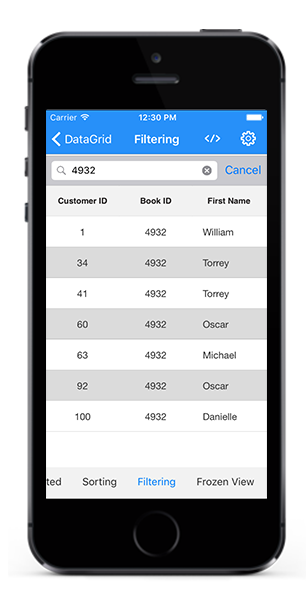
Filter based on conditions
In addition to column based filtering, the records can be filtered based on some conditions. For example, the records can be filtered based on the given input or the records can be filtered contrast to the input. The condition based filtering can be achieved for all the columns or any particular column.
The records can be filtered in view based on any of the following conditions:
- Equals
- NotEquals
- Contains
The above conditions are the mostly used conditions. However any other conditions can be added based on the requirement and alter the following code example based on the condition.
// ViewModel.cs
public bool FilerRecords(object o)
{
double res;
bool checkNumeric = double.TryParse(FilterText, out res);
var item = o as OrderInfo;
if (item != null && FilterText.Equals(""))
{
return true;
}
else
{
if (item != null)
{
if (checkNumeric && !SelectedColumn.Equals("All Columns"))
{
bool result = MakeNumericFilter(item, SelectedColumn, SelectedCondition);
return result;
}
else if (SelectedColumn.Equals("All Columns"))
{
if (item.CustomerID.ToLower().Contains(FilterText.ToLower()) ||
item.Country.ToLower().Contains(FilterText.ToLower()) ||
item.Freight.ToString().ToLower().Contains(FilterText.ToLower()) ||
item.OrderID.ToString().ToLower().Contains(FilterText.ToLower()))
return true;
return false;
}
else
{
bool result = MakeStringFilter(item, SelectedColumn, SelectedCondition);
return result;
}
}
}
return false;
}
private bool MakeStringFilter(OrderInfo o, string option, string condition)
{
var value = o.GetType().GetProperty(option);
var exactValue = value.GetValue(o, null);
exactValue = exactValue.ToString().ToLower();
string text = FilterText.ToLower();
var methods = typeof(string).GetMethods();
if (methods.Count() != 0)
{
if (condition == "Contains")
{
var methodInfo = methods.FirstOrDefault(method => method.Name == condition);
bool result1 = (bool)methodInfo.Invoke(exactValue, new object[] { text });
return result1;
}
else if (exactValue.ToString() == text.ToString())
{
bool result1 = String.Equals(exactValue.ToString(), text.ToString());
if (condition == "Equals")
return result1;
else if (condition == "NotEquals")
return false;
}
else if (condition == "NotEquals")
{
return true;
}
return false;
}
else
return false;
}
private bool MakeNumericFilter(OrderInfo o, string option, string condition)
{
var value = o.GetType().GetProperty(option);
var exactValue = value.GetValue(o, null);
double res;
bool checkNumeric = double.TryParse(exactValue.ToString(), out res);
if (checkNumeric)
{
switch (condition)
{
case "Equals":
try
{
if (exactValue.ToString() == FilterText)
{
if (Convert.ToDouble(exactValue) == (Convert.ToDouble(FilterText)))
return true;
}
}
catch (Exception e)
{
Console.WriteLine(e);
}
break;
case "NotEquals":
try
{
if (Convert.ToDouble(FilterText) != Convert.ToDouble(exactValue))
return true;
}
catch (Exception e)
{
Console.WriteLine(e);
return true;
}
break;
}
}
return false;
}The following code example illustrates how to create a Picker for conditions and add appropriate strings to that Picker and how the records will be filtered based on selected conditions:
<Picker x:Name="OptionsList"
HorizontalOptions="Start"
IsVisible="False"
SelectedIndexChanged="OnFilterOptionsChanged"
WidthRequest="200">
<Picker.Items>
<x:String>Equals</x:String>
<x:String>NotEquals</x:String>
<x:String>Contains</x:String>
</Picker.Items>
</Picker>private void OnFilterOptionsChanged(object sender, EventArgs e)
{
Picker newPicker = (Picker)sender;
if (newPicker.SelectedIndex >= 0)
{
viewModel.SelectedCondition = newPicker.Items[newPicker.SelectedIndex];
if (filterText.Text != null)
this.OnFilterChanged();
}
}Screenshot//
The following code example illustrates the complete FilteringUI and its operations:
<StackLayout HorizontalOptions="FillAndExpand"
Orientation="Vertical"
VerticalOptions="FillAndExpand">
<Grid HorizontalOptions="FillAndExpand" VerticalOptions="FillAndExpand">
<Grid.RowDefinitions>
<RowDefinition Height="Auto" />
<RowDefinition Height="*" />
</Grid.RowDefinitions>
<Grid.ColumnDefinitions>
<ColumnDefinition Width="*" />
</Grid.ColumnDefinitions>
<SearchBar x:Name="filterText"
Grid.Row="0"
Grid.Column="0"
IsVisible="true"
Placeholder="Search here to Filter"
TextChanged="OnFilterTextChanged" />
<syncfusion:SfDataGrid x:Name="dataGrid"
Grid.Row="1"
Grid.Column="0"
AutoGenerateColumns="false"
ColumnSizer="Star"
HorizontalOptions="FillAndExpand"
SelectionMode="Single"
VerticalOptions="FillAndExpand">
<syncfusion:SfDataGrid.Columns>
<syncfusion:GridTextColumn MappingName="OrderID" />
<syncfusion:GridTextColumn MappingName="CustomerID" />
<syncfusion:GridTextColumn MappingName="Freight" />
<syncfusion:GridTextColumn MappingName="Country" />
</syncfusion:SfDataGrid.Columns>
</syncfusion:SfDataGrid>
</Grid>
<Grid ColumnSpacing="10" Padding="20">
<Grid.RowDefinitions>
<RowDefinition Height="Auto" />
<RowDefinition Height="Auto" />
</Grid.RowDefinitions>
<Grid.ColumnDefinitions>
<ColumnDefinition Width="*" />
<ColumnDefinition Width="*" />
</Grid.ColumnDefinitions>
<Label x:Name="filterlabel"
Grid.Row="0"
Grid.Column="0"
Grid.ColumnSpan="2"
FontSize="15"
HorizontalOptions="Start"
Text="Filter Options"
VerticalOptions="Center" />
<Picker x:Name="ColumnsList"
Grid.Row="1"
Grid.Column="0"
HorizontalOptions="Start"
SelectedIndexChanged="OnColumnsSelectionChanged"
WidthRequest="200">
<Picker.Items>
<x:String>All Columns</x:String>
<x:String>CustomerID</x:String>
<x:String>BookID</x:String>
<x:String>FirstName</x:String>
<x:String>LastName</x:String>
<x:String>BookName</x:String>
</Picker.Items>
</Picker>
<Picker x:Name="OptionsList"
Grid.Row="1"
Grid.Column="1"
HorizontalOptions="Start"
IsVisible="False"
SelectedIndexChanged="OnFilterOptionsChanged"
WidthRequest="200">
<Picker.Items>
<x:String>Equals</x:String>
<x:String>NotEquals</x:String>
<x:String>Contains</x:String>
</Picker.Items>
</Picker>
</Grid>
</StackLayout>this.dataGrid.ItemsSource = viewModel.OrdersInfo;
viewModel.filterTextChanged = OnFilterChanged;
ColumnsList.SelectedIndex = 0;
private void OnColumnsSelectionChanged(object sender, EventArgs e)
{
Picker newPicker = (Picker)sender;
viewModel.SelectedColumn = newPicker.Items[newPicker.SelectedIndex];
if (viewModel.SelectedColumn == "All Columns")
{
viewModel.SelectedCondition = "Contains";
OptionsList.IsVisible = false;
this.OnFilterChanged();
}
else
{
OptionsList.IsVisible = true;
foreach (var prop in typeof(OrderInfo).GetProperties())
{
if (prop.Name == viewModel.SelectedColumn)
{
if (prop.PropertyType == typeof(string))
{
OptionsList.Items.Clear();
OptionsList.Items.Add("Contains");
OptionsList.Items.Add("Equals");
OptionsList.Items.Add("NotEquals");
if (this.viewModel.SelectedCondition == "Equals")
OptionsList.SelectedIndex = 1;
else if (this.viewModel.SelectedCondition == "NotEquals")
OptionsList.SelectedIndex = 2;
else
OptionsList.SelectedIndex = 0;
}
else
{
OptionsList.Items.Clear();
OptionsList.Items.Add("Equals");
OptionsList.Items.Add("NotEquals");
if (this.viewModel.SelectedCondition == "Equals")
OptionsList.SelectedIndex = 0;
else
OptionsList.SelectedIndex = 1;
}
}
}
}
}
private void OnFilterOptionsChanged(object sender, EventArgs e)
{
Picker newPicker = (Picker)sender;
if (newPicker.SelectedIndex >= 0)
{
viewModel.SelectedCondition = newPicker.Items[newPicker.SelectedIndex];
if (filterText.Text != null)
this.OnFilterChanged();
}
}
private void OnFilterTextChanged(object sender, TextChangedEventArgs e)
{
if (e.NewTextValue == null)
viewModel.FilterText = "";
else
viewModel.FilterText = e.NewTextValue;
}
private void OnFilterChanged()
{
if (dataGrid.View != null)
{
this.dataGrid.View.Filter = viewModel.FilerRecords;
this.dataGrid.View.RefreshFilter();
}
}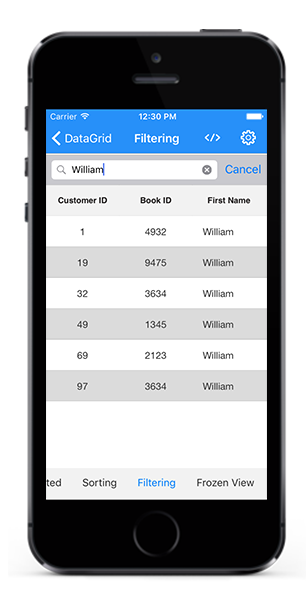
Clear filtering
The SfDataGrid allows to clear the applied filtering by setting the SfDataGrid.View.Filter property to null.
To clear the applied filtering, follow the code example:
// Code-Behind
private void OnFilterChanged()
{
if (dataGrid.View != null)
{
this.dataGrid.View.Filter = null;
this.dataGrid.View.RefreshFilter();
}
}You can download the filtering demo here.
NOTE
You can refer to our Xamarin DataGrid feature tour page for its groundbreaking feature representations. You can also explore our Xamarin.Forms DataGrid example to knows various chart types and how to easily configured with built-in support for creating stunning visual effects.