Editing in Xamarin DataGrid (SfDataGrid)
10 Jan 202521 minutes to read
The grid in Xamarin.Forms supports for editing the cell values by setting the SfDataGrid.AllowEditing property, SfDataGrid.NavigationMode as Cell and setting the SfDataGrid.SelectionMode as any other than None.
To enable editing, follow the code example:
<syncfusion:SfDataGrid x:Name="dataGrid"
AllowEditing="True"
SelectionMode="Multiple"
NavigationMode="Cell"
AutoGenerateColumns="True"
ItemsSource="{Binding Orders}" />dataGrid.AllowEditing = true;
dataGrid.SelectionMode = SelectionMode.Multiple;
dataGrid.NavigationMode = NavigationMode.Cell;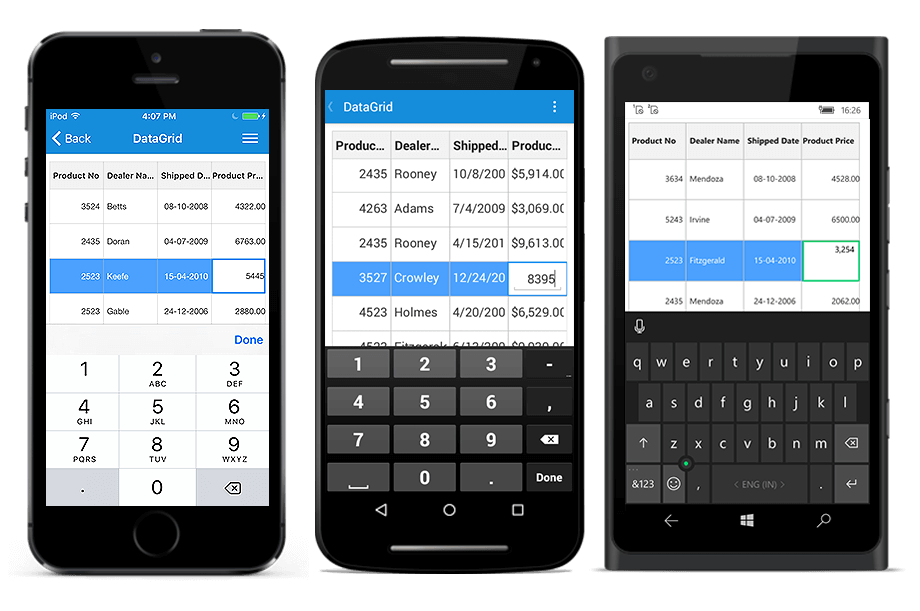
Column editing
To enable or disable editing for a particular column, set the GridColumn.AllowEditing property.
<syncfusion:GridTextColumn AllowEditing="True" MappingName="OrderID" />GridTextColumn column = new GridTextColumn();
column.MappingName="OrderID";
column.AllowEditing = false;NOTE
The
GridColumn.AllowEditingtakes higher priority than theSfDataGrid.AllowEditing.
Entering into edit mode
To enter into edit mode by just tapping or double tapping the grid cells, set the SfDataGrid.EditTapAction property.
<sfgrid:SfDataGrid x:Name="dataGrid"
AllowEditing="True"
AutoGenerateColumns="True"
EditTapAction="OnTap">//Enter edit mode in single tap
this.dataGrid.EditTapAction = TapAction.OnTap;
//Enter edit mode in double tap
this.dataGrid.EditTapAction = TapAction.OnDoubleTap;NOTE
The keyboard will be collapsed when editing grid cell gets unfocused.
Cursor behavior
When the cell enters into edit mode, cursor is placed based on the SfDataGrid.EditorSelectionBehavior property.
- SelectAll: Selects the text of edit element loaded inside cell.
- MoveLast: Places the cursor to the end of edit element loaded inside cell.
<sfgrid:SfDataGrid x:Name="dataGrid"
AllowEditing="True"
AutoGenerateColumns="True"
EditTapAction="OnTap"
EditorSelectionBehavior="SelectAll">//Selects all the text in the edit mode
this.dataGrid.EditorSelectionBehavior = EditorSelectionBehavior.SelectAll;
//Places the cursor at the last
this.dataGrid.EditorSelectionBehavior = EditorSelectionBehavior.MoveLast;NOTE
Editing supports for GridTemplateColumn and GridUnboundColumn are not provided yet.
Lost Focus behavior
By default, the current cell value will not be committed when the focus is moving from the datagrid to another control. You can set the SfDataGrid.LostFocusBehavior property to LostFocusBehavior.EndEditCurrentCell if you want to commit the values of the current cell when focus is moved to another control.
<syncfusion:SfDataGrid x:Name="dataGrid"
AllowEditing="True"
SelectionMode="Multiple"
NavigationMode="Cell"
AutoGenerateColumns="True"
LostFocusBehavior="EndEditCurrentCell"
ItemsSource="{Binding Orders}" />ViewModel viewModel;
SfDataGrid dataGrid;
public MainPage()
{
InitializeComponent();
viewModel = new ViewModel();
dataGrid = new SfDataGrid();
dataGrid.AllowEditing = true;
dataGrid.SelectionMode = SelectionMode.Multiple;
dataGrid.NavigationMode = NavigationMode.Cell;
dataGrid.LostFocusBehavior = LostFocusBehavior.EndEditCurrentCell;
dataGrid.ItemsSource = viewModel.OrdersInfo;
this.Content = dataGrid;
}NOTE
Currently this property is only applicable to the GridNumericColumn and GridTextColumn.
Support for IEditableObject
The SfDataGrid supports to commit and roll back the changes in row level when underlying data object implements the IEditableObject interface.
The editing changes in a row will be committed only when tapping on next row.
The IEditableObject has the following methods to capture editing:
- BeginEdit: Gets called to begin edit on underlying data object when cells in a row enters into edit mode.
- CancelEdit: Gets called when you cancel editing to discard the changes in a row since last BeginEdit call.
- EndEdit: Gets called when you move to the next row by tapping to commit changes in underlying data object since last BeginEdit call.
The following code snippet explains the simple implementation of IEditableObject:
public class OrderInfo : INotifyPropertyChanged, IEditableObject
{
public OrderInfo()
{
}
#region private variables
private int _orderID;
private int _employeeID;
private int _customerID;
private bool _isClosed;
private string _firstName;
private string _lastName;
private string _gender;
private string _shipCity;
private string _shipCountry;
private string _freight;
private DateTime _shippingDate;
#endregion
#region Public Properties
public int OrderID
{
get { return _orderID; }
set
{
this._orderID = value;
RaisePropertyChanged("OrderID");
}
}
public int EmployeeID
{
get { return _employeeID; }
set
{
this._employeeID = value;
RaisePropertyChanged("EmployeeID");
}
}
public int CustomerID
{
get { return _customerID; }
set
{
this._customerID = value;
RaisePropertyChanged("CustomerID");
}
}
public bool IsClosed
{
get { return _isClosed; }
set
{
this._isClosed = value;
RaisePropertyChanged("IsClosed");
}
}
public string FirstName
{
get { return _firstName; }
set
{
this._firstName = value;
RaisePropertyChanged("FirstName");
}
}
public string LastName
{
get { return _lastName; }
set
{
this._lastName = value;
RaisePropertyChanged("LastName");
}
}
public string Gender
{
get { return _gender; }
set
{
this._gender = value;
RaisePropertyChanged("Gender");
}
}
public string ShipCity
{
get { return _shipCity; }
set
{
this._shipCity = value;
RaisePropertyChanged("ShipCity");
}
}
public string ShipCountry
{
get { return _shipCountry; }
set
{
this._shipCountry = value;
RaisePropertyChanged("ShipCountry");
}
}
public string Freight
{
get { return _freight; }
set
{
this._freight = value;
RaisePropertyChanged("Freight");
}
}
public DateTime ShippingDate
{
get { return _shippingDate; }
set
{
this._shippingDate = value;
RaisePropertyChanged("ShippingDate");
}
}
#endregion
#region INotifyPropertyChanged implementation
public event PropertyChangedEventHandler PropertyChanged;
private void RaisePropertyChanged (String Name)
{
if (PropertyChanged != null)
this.PropertyChanged (this, new PropertyChangedEventArgs (Name));
}
private Dictionary<string, object> storedValues;
public void BeginEdit()
{
this.storedValues = this.BackUp();
}
public void CancelEdit()
{
if (this.storedValues == null)
return;
foreach (var item in this.storedValues)
{
var itemProperties = this.GetType().GetTypeInfo().DeclaredProperties;
var pDesc = itemProperties.FirstOrDefault(p => p.Name == item.Key);
if (pDesc != null)
pDesc.SetValue(this, item.Value);
}
}
public void EndEdit()
{
if (this.storedValues != null)
{
this.storedValues.Clear();
this.storedValues = null;
}
Debug.WriteLine("End Edit Called");
}
protected Dictionary<string, object> BackUp()
{
var dictionary = new Dictionary<string, object>();
var itemProperties = this.GetType().GetTypeInfo().DeclaredProperties;
foreach (var pDescriptor in itemProperties)
{
if (pDescriptor.CanWrite)
dictionary.Add(pDescriptor.Name, pDescriptor.GetValue(this));
}
return dictionary;
}
#endregion
}Editing events
The SfDataGrid triggers the following events while editing:
CurrentCellBeginEdit
The SfDataGrid.CurrentCellBeginEdit event occurs when the CurrentCell enters into edit mode. The GridCurrentCellBeginEditEventArgs has the following members which provides information for SfDataGrid.CurrentCellBeginEdit event:
- Cancel: When this member set to ‘true’, the event is canceled and the CurrentCell does not enter into the edit mode.
- RowColumnIndex: Gets the current row and column index of the DataGrid.
- Column: Gets the Grid Column of the SfDataGrid.
To hook the SfDataGrid.CurrentCellBeginEdit event, follow the code example:
this.dataGrid.CurrentCellBeginEdit += DataGrid_CurrentCellBeginEdit;
private void DataGrid_CurrentCellBeginEdit(object sender, GridCurrentCellBeginEditEventArgs args)
{
// Editing prevented for the cell at RowColumnIndex(2,2).
if (args.RowColumnIndex == new Syncfusion.GridCommon.ScrollAxis.RowColumnIndex(2, 2))
args.Cancel = true;
}CurrentCellEndEdit
The CurrentCellEndEdit event occurs when the CurrentCell exits the edit mode. The GridCurrentCellEndEditEventArgs has following members which provides information for SfDataGrid.CurrentCellEndEdit event:
- RowColumnIndex: Gets the current row and column index of the DataGrid.
- Cancel: When this member set to ‘true’, the event is canceled and the edited value is not committed in the underlying collection.
To hook the SfDataGrid.CurrentCellEndEdit event, follow the code example:
this.dataGrid.CurrentCellEndEdit += DataGrid_CurrentCellEndEdit;
private void DataGrid_CurrentCellEndEdit(object sender, GridCurrentCellEndEditEventArgs args)
{
// Editing prevented for the cell at RowColumnIndex(1,3).
if (args.RowColumnIndex == new Syncfusion.GridCommon.ScrollAxis.RowColumnIndex(1,3))
args.Cancel = true;
}Programmatically edit a cell
Begin editing
The SfDataGrid allows to edit the cell programmatically by calling the SfDataGrid.BeginEdit method. By calling this method, the particular cell enters into edit mode. It edits the data manually or programmatically. To edit a cell programmatically, follow the code example:
this.dataGrid.Loaded += dataGrid_Loaded;
void dataGrid_Loaded(object sender, RoutedEventArgs e)
{
//Edit the cell at 2nd row,2nd column programmatically
this.dataGrid.BeginEdit(2, 2);
}End editing
The SfDataGrid.EndEdit method can be called to programmatically end editing. A cell that is currently in edit mode commits the edited value to the underlying collection and exits the edit mode when this method is called. To end the editing programmatically, follow the code example:
this.dataGrid.EndEdit();Cancel editing
The SfDatagrid.CancelEdit method can be called to programmatically cancel editing. A cell that is currently in edit mode exits the edit mode without committing the edited value in the underlying collection when this method is called. To cancel the editing programmatically, follow the code example:
this.dataGrid.CancelEdit();How to
Cancel editing
The SfDataGrid.CurrentCellBeginEdit event can be used to cancel the editing operation for the corresponding cell. To cancel the editing operation using the SfDataGrid.CurrentCellBeginEdit event, follow the code example:
this.dataGrid.CurrentCellBeginEdit += DataGrid_CurrentCellBeginEdit;
private void DataGrid_CurrentCellBeginEdit(object sender, GridCurrentCellBeginEditEventArgs args)
{
if (args.Column.MappingName == "OrderID" || args.RowColumnIndex.RowIndex == 2)
args.Cancel = true;
}Cancel edited value from getting committed
To prevent the edited value from getting committed, use the CurrentCellEndEdit event. To prevent the edited values from getting committed in the underlying collection, follow the code example:
this.dataGrid.CurrentCellEndEdit += DataGrid_CurrentCellEndEdit;
private void DataGrid_CurrentCellEndEdit(object sender, GridCurrentCellEndEditEventArgs args)
{
if (args.RowColumnIndex.RowIndex == 2)
args.Cancel == true;
}Customize editor UI in landscape mode
By default in Android platform, when entering edit mode for a text column in landscape orientation, the editor view loads in full width and height of the screen like below.
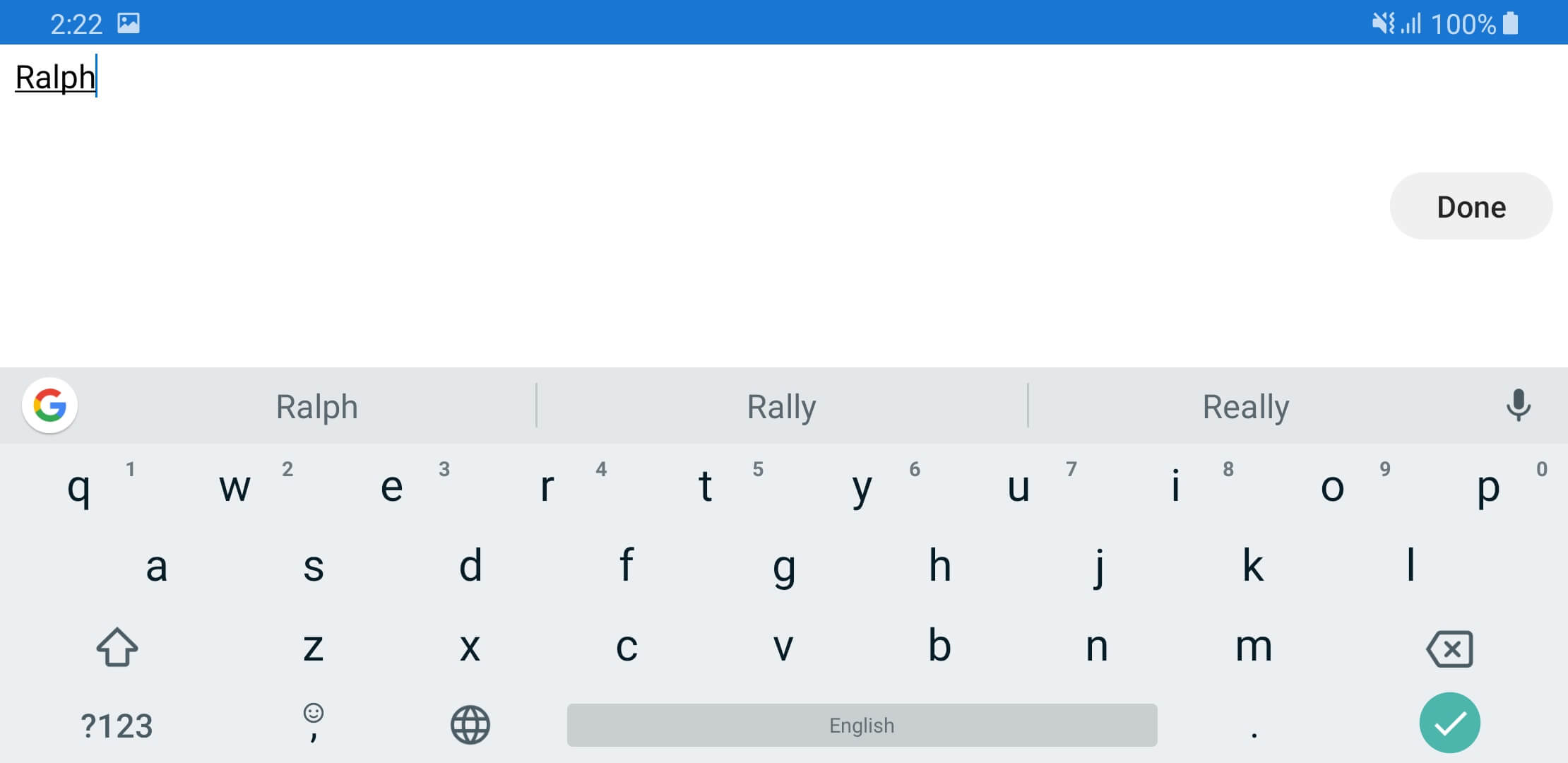
If in case when entering edit mode you want to load the editor just like in portrait orientation, where the editor is loaded within the cells and the grid rows are visible in the background, set the SfDataGrid.ImeOptions property as GridImeOptions.NoExtractUi. The default value of SfDataGrid.ImeOptions is GridImeOptions.Done.
<syncfusion:SfDataGrid x:Name="dataGrid"
ItemsSource="{Binding OrdersInfo,Mode=TwoWay}"
AllowEditing="True"
NavigationMode="Cell"
SelectionMode="Single"
ImeOptions="NoExtractUi">
</syncfusion:SfDataGrid>this.dataGrid.ImeOptions = GridImeOptions.NoExtractUi;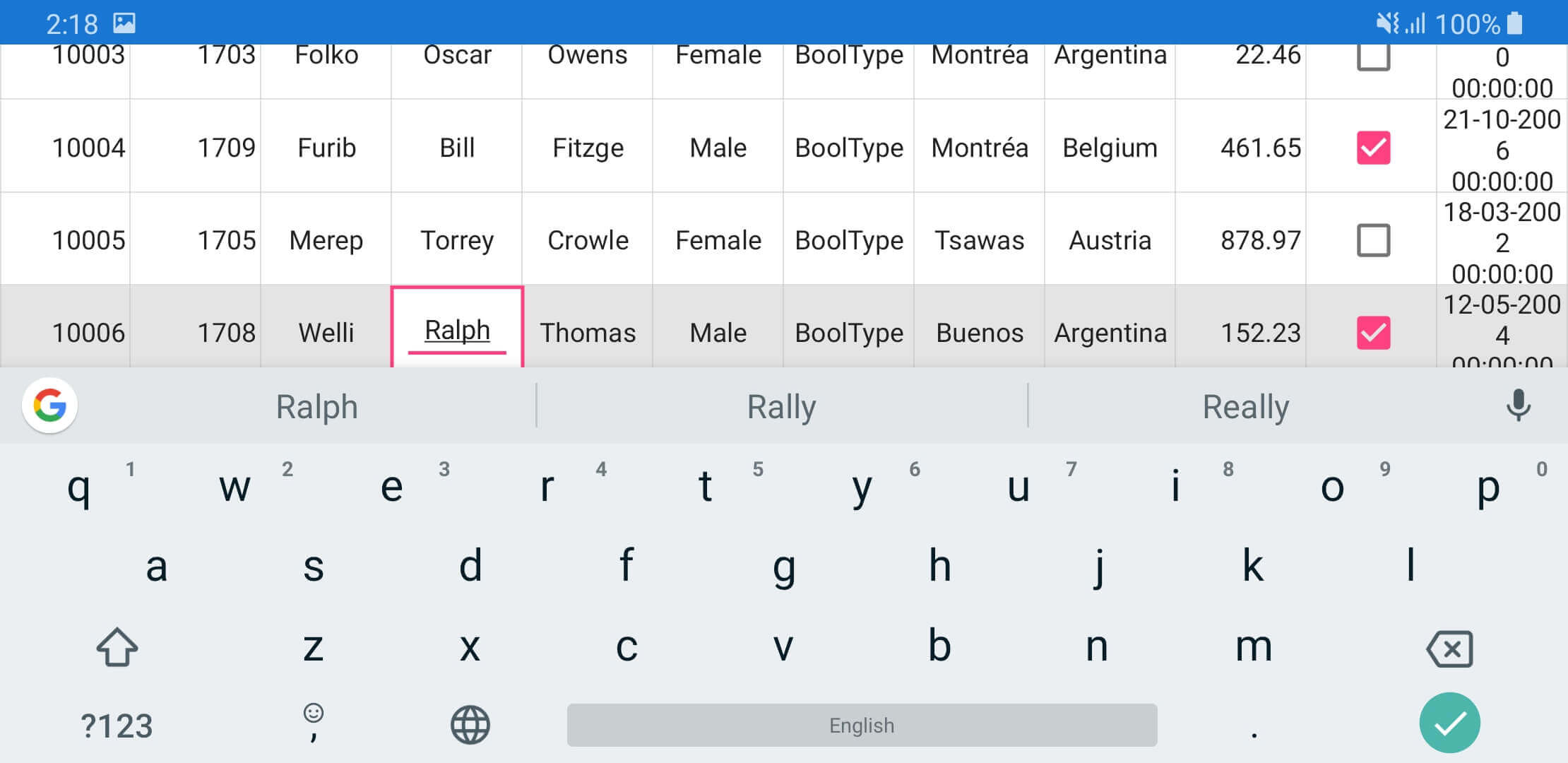
NOTE
You can refer to our Xamarin DataGrid feature tour page for its groundbreaking feature representations. You can also explore our Xamarin.Forms DataGrid example to knows various chart types and how to easily configured with built-in support for creating stunning visual effects.
See also
How to commit the Edited cell values in SfDataGrid view
How to commit the edited values when binding Dictionary in SfDataGrid