Context menu in WPF TreeView (SfTreeView)
27 Feb 20257 minutes to read
This section explains how to show ContextMenu and using built-in commands in the TreeView.
ContextMenu for Nodes
The TreeView provides an entirely customizable context menu to expose the functionality on user interface. You can create context menu for nodes in an efficient manner.
You can set context menu for the nodes by using SfTreeView.ItemContextMenu property.
Built-in Commands
The TreeView provides support for the following built-in commands
- Edit - Command to start the editing of the node.
- DeleteNode - Command to delete the node.
- DeleteSelectedNodes - Command to delete all the selected nodes.
<syncfusion:SfTreeView x:Name="sfTreeView"
ItemsSource="{Binding Folders}"
ChildPropertyName="SubFiles"
AllowEditing="True"
SelectionMode="Multiple">
<syncfusion:SfTreeView.ItemContextMenu>
<ContextMenu>
<MenuItem Command="{x:Static syncfusion:TreeViewCommands.Edit}" CommandParameter="{Binding }"></MenuItem>
<MenuItem Command="{x:Static syncfusion:TreeViewCommands.DeleteNode}" CommandParameter="{Binding }" ></MenuItem>
<MenuItem Command="{x:Static syncfusion:TreeViewCommands.DeleteSelectedNodes}" CommandParameter="{Binding }" ></MenuItem>
</ContextMenu>
</syncfusion:SfTreeView.ItemContextMenu>
</syncfusion:SfTreeView>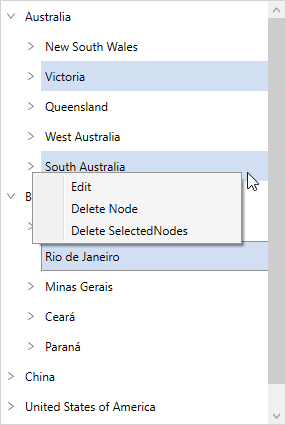
Custom Commands
The TreeView allows to show ContextMenu using custom commands when built-in commands does not meet your requirement.
For an example, custom command is used to expand the nodes using context menu in the following example
<syncfusion:SfTreeView x:Name="sfTreeView"
ItemsSource="{Binding Folders}"
ChildPropertyName="SubFiles"
AllowEditing="True"
SelectionMode="Multiple">
<syncfusion:SfTreeView.ItemContextMenu>
<ContextMenu>
<MenuItem Command="{Binding Path=TreeView.DataContext.ExpandCommand}" CommandParameter="{Binding }" Header="Expand"/>
</ContextMenu>
</syncfusion:SfTreeView.ItemContextMenu>
</syncfusion:SfTreeView>public class BaseCommand : ICommand
{
#region Fields
readonly Action<object> _execute;
readonly Predicate<object> _canExecute;
#endregion
#region Constructors
/// <summary>
/// Creates a new command that can always execute.
/// </summary>
/// <param name="execute">The execution logic.</param>
public BaseCommand(Action<object> execute)
: this(execute, null)
{
}
/// <summary>
/// Creates a new command.
/// </summary>
/// <param name="execute">The execution logic.</param>
/// <param name="canExecute">The execution status logic.</param>
public BaseCommand(Action<object> execute, Predicate<object> canExecute)
{
if (execute == null)
throw new ArgumentNullException("execute");
_execute = execute;
_canExecute = canExecute;
}
#endregion
#region ICommand Members
public bool CanExecute(object parameter)
{
return _canExecute == null ? true : _canExecute(parameter);
}
public event EventHandler CanExecuteChanged
{
add { CommandManager.RequerySuggested += value; }
remove { CommandManager.RequerySuggested -= value; }
}
public void Execute(object parameter)
{
_execute(parameter);
}
#endregion
}
public class FileManagerViewModel
{
public FileManagerViewModel()
{
ExpandCommand = new BaseCommand(ExecuteExpandCommand, CanExecuteExpandCommand);
}
public BaseCommand ExpandCommand { get; set; }
private bool CanExecuteExpandCommand(object obj)
{
if (obj == null)
return false;
var treeViewContextMenuInfo = obj as TreeViewItemContextMenuInfo;
if(treeViewContextMenuInfo.Node.HasChildNodes)
return true;
return false;
}
private static void ExecuteExpandCommand(object obj)
{
if (obj == null)
return;
var treeViewContextMenuInfo = obj as TreeViewItemContextMenuInfo;
treeViewContextMenuInfo.TreeView.ExpandNode(treeViewContextMenuInfo.Node);
}
}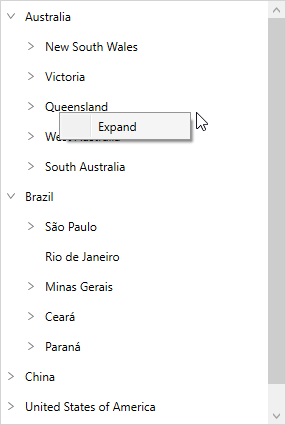
Events
ItemContextMenuOpening Event
ItemContextMenuOpening event occurs while opening the context menu in the TreeView.
ItemContextMenuOpeningEventArgs has the following members which provides the information about ItemContextMenuOpening event
- MenuInfo - Gets an instance of TreeViewContextMenuInfo that contains information about treeview and treeview node.
- ContextMenu - Gets or sets the context menu getting opened.
You can cancel showing of ItemContextMenu for certain nodes using custom logic within this event by setting ItemContextMenuOpeningEventArgs.Cancel as true.
sfTreeView.ItemContextMenuOpening += TreeView_ItemContextMenuOpening;
private void TreeView_ItemContextMenuOpening(object sender, Syncfusion.UI.Xaml.TreeView.ItemContextMenuOpeningEventArgs e)
{
if (e.MenuInfo.Node.Level == 2)
e.Cancel = true;
}NOTE
You can refer to our WPF TreeView feature tour page for its groundbreaking feature representations. You can also explore our WPF TreeView example to knows how to represents hierarchical data in a tree-like structure with expand and collapse node options.