Data Population in WPF TreeView (SfTreeView)
27 Feb 202523 minutes to read
TreeView can be populated either with the data source by using a ItemsSource property or by creating and adding the TreeViewNode in hierarchical structure to Nodes property.
Populating Nodes by data binding - Bound Mode
Nodes can be populated in bound mode includes following steps.
- Create hierarchical data model
- Bind data model to treeview
To update the collection changes in UI, it is necessary to define NotificationSubscriptionMode to Treeview as CollectionChanged /PropertyChanged.
NotificationSubscriptionMode enum has following members:
- CollectionChange - Updates its tree structure when child items collection gets changed.
- PropertyChange - Updates its ChildItems when associated collection property gets changed.
- None - It is a default mode and it doesn’t reflect collection/property changes in UI.
To decide how to populate the nodes, it is necessary to set thisNodePopulationModeAPI to Treeview.
The NodePopulationMode API has following enum values:
- OnDemand - Populate the child nodes only when parent nodes is expanded. It is the default value.
- Instant - Populates all the child nodes when Treeview control is initially loaded.
Create Data Model for treeview
Create a simple data source as shown in the following code example in a new class file, and save it as FileManager.cs file:
//FileManager.cs
public class FileManager : INotifyPropertyChanged
{
private string fileName;
private ImageSource imageIcon;
private ObservableCollection<FileManager> subFiles;
public ObservableCollection<FileManager> SubFiles
{
get { return subFiles; }
set
{
subFiles = value;
RaisedOnPropertyChanged("SubFiles");
}
}
public string ItemName
{
get { return fileName; }
set
{
fileName = value;
RaisedOnPropertyChanged("FolderName");
}
}
public ImageSource ImageIcon
{
get { return imageIcon; }
set
{
imageIcon = value;
RaisedOnPropertyChanged("ImageIcon");
}
}
public event PropertyChangedEventHandler PropertyChanged;
public void RaisedOnPropertyChanged(string _PropertyName)
{
if (PropertyChanged != null)
{
PropertyChanged(this, new PropertyChangedEventArgs(_PropertyName));
}
}
}Create a model repository class with ImageNodeInfo collection property initialized with required number of data objects in a new class file as shown in the following code example, and save it as FileManagerViewModel.cs file:
public class FileManagerViewModel
{
private ObservableCollection<FileManager> imageNodeInfo;
public FileManagerViewModel()
{
GenerateSource();
}
public ObservableCollection<FileManager> ImageNodeInfo
{
get { return imageNodeInfo; }
set { this.imageNodeInfo = value; }
}
private void GenerateSource()
{
var nodeImageInfo = new ObservableCollection<FileManager>();
Assembly assembly = typeof(GettingStated).GetTypeInfo().Assembly;
var doc = new FileManager() { ItemName = "Documents", ImageIcon = new BitmapImage(new Uri("pack://application:,,,/NodeWithImageDemo;component/Icons/treeview_folder.png")) };
var download = new FileManager() { ItemName = "Downloads", ImageIcon = new BitmapImage(new Uri("pack://application:,,,/NodeWithImageDemo;component/Icons/treeview_folder.png")) };
var mp3 = new FileManager() { ItemName = "Music", ImageIcon = new BitmapImage(new Uri("pack://application:,,,/NodeWithImageDemo;component/Icons/treeview_folder.png")) };
var pictures = new FileManager() { ItemName = "Pictures", ImageIcon = new BitmapImage(new Uri("pack://application:,,,/NodeWithImageDemo;component/Icons/treeview_folder.png")) };
var video = new FileManager() { ItemName = "Videos", ImageIcon = new BitmapImage(new Uri("pack://application:,,,/NodeWithImageDemo;component/Icons/treeview_folder.png")) };
var pollution = new FileManager() { ItemName = "Environmental Pollution.docx", ImageIcon = new BitmapImage(new Uri("pack://application:,,,/NodeWithImageDemo;component/Icons/treeview_word.png"))} };
var globalWarming = new FileManager() { ItemName = "Global Warming.ppt", ImageIcon = new BitmapImage(new Uri("pack://application:,,,/NodeWithImageDemo;component/Icons/treeview_ppt.png")) };
var sanitation = new FileManager() { ItemName = "Sanitation.docx", ImageIcon = new BitmapImage(new Uri("pack://application:,,,/NodeWithImageDemo;component/Icons/treeview_word.png")) };
var socialNetwork = new FileManager() { ItemName = "Social Network.pdf", ImageIcon = new BitmapImage(new Uri("pack://application:,,,/NodeWithImageDemo;component/Icons/treeview_pdf.png")) };
var youthEmpower = new FileManager() { ItemName = "Youth Empowerment.pdf", ImageIcon = new BitmapImage(new Uri("pack://application:,,,/NodeWithImageDemo;component/Icons/treeview_pdf.png")) };
var games = new FileManager() { ItemName = "Game.exe", ImageIcon = new BitmapImage(new Uri("pack://application:,,,/NodeWithImageDemo;component/Icons/treeview_exe.png")) };
var tutorials = new FileManager() { ItemName = "Tutorials.zip", ImageIcon = new BitmapImage(new Uri("pack://application:,,,/NodeWithImageDemo;component/Icons/treeview_zip.png")) };
var TypeScript = new FileManager() { ItemName = "TypeScript.7z", ImageIcon = new BitmapImage(new Uri("pack://application:,,,/NodeWithImageDemo;component/Icons/treeview_zip.png")) };
var uiGuide = new FileManager() { ItemName = "UI-Guide.pdf", ImageIcon = new BitmapImage(new Uri("pack://application:,,,/NodeWithImageDemo;component/Icons/treeview_pdf.png")) };
var song = new FileManager() { ItemName = "Goutiest", ImageIcon = new BitmapImage(new Uri("pack://application:,,,/NodeWithImageDemo;component/Icons/treeview_mp3.png")) };
var camera = new FileManager() { ItemName = "Camera Roll", ImageIcon = new BitmapImage(new Uri("pack://application:,,,/NodeWithImageDemo;component/Icons/treeview_folder.png")) };
var stone = new FileManager() { ItemName = "Stone.jpg", ImageIcon = new BitmapImage(new Uri("pack://application:,,,/NodeWithImageDemo;component/Icons/treeview_png.png")) };
var wind = new FileManager() { ItemName = "Wind.jpg", ImageIcon = new BitmapImage(new Uri("pack://application:,,,/NodeWithImageDemo;component/Icons/treeview_png.png")) };
var img0 = new FileManager() { ItemName = "WIN_20160726_094117.JPG", ImageIcon = new BitmapImage(new Uri("pack://application:,,,/NodeWithImageDemo;component/Icons/treeview_img0.png")) };
var img1 = new FileManager() { ItemName = "WIN_20160726_094118.JPG", ImageIcon = new BitmapImage(new Uri("pack://application:,,,/NodeWithImageDemo;component/Icons/treeview_img1.png")) };
var video1 = new FileManager() { ItemName = "Naturals.mp4", ImageIcon = new BitmapImage(new Uri("pack://application:,,,/NodeWithImageDemo;component/Icons/treeview_video.png")) };
var video2 = new FileManager() { ItemName = "Wild.mpg", ImageIcon = new BitmapImage(new Uri("pack://application:,,,/NodeWithImageDemo;component/Icons/treeview_video.png")) };
doc.SubFiles = new ObservableCollection<FileManager>
{
pollution,
globalWarming,
sanitation,
socialNetwork,
youthEmpower
};
download.SubFiles = new ObservableCollection<FileManager>
{
games,
tutorials,
TypeScript,
uiGuide
};
mp3.SubFiles = new ObservableCollection<FileManager>
{
song
};
pictures.SubFiles = new ObservableCollection<FileManager>
{
camera,
stone,
wind
};
camera.SubFiles = new ObservableCollection<FileManager>
{
img0,
img1
};
video.SubFiles = new ObservableCollection<FileManager>
{
video1,
video2
};
nodeImageInfo.Add(doc);
nodeImageInfo.Add(download);
nodeImageInfo.Add(mp3);
nodeImageInfo.Add(pictures);
nodeImageInfo.Add(video);
imageNodeInfo = nodeImageInfo;
}
}Bind to hierarchical datasource
To create a tree view using data binding, set a hierarchical data collection to the ItemsSource property. And set the child object name to the ChildPropertyName property.
<Window x:Class="NodeWithImageDemo.MainWindow"
xmlns="http://schemas.microsoft.com/winfx/2006/xaml/presentation"
xmlns:x="http://schemas.microsoft.com/winfx/2006/xaml"
xmlns:d="http://schemas.microsoft.com/expression/blend/2008"
xmlns:mc="http://schemas.openxmlformats.org/markup-compatibility/2006"
xmlns:local="clr-namespace:NodeWithImageDemo"
xmlns:syncfusion="http://schemas.syncfusion.com/wpf"
xmlns:Engine="clr-namespace:Syncfusion.UI.Xaml.TreeView.Engine;assembly=Syncfusion.SfTreeView.WPF"
mc:Ignorable="d">
<Window.DataContext>
<local:FileManagerViewModel/>
</Window.DataContext>
<Grid>
<syncfusion:SfTreeView x:Name="sfTreeView"
ChildPropertyName="SubFiles"
ItemsSource="{Binding ImageNodeInfo}">
<syncfusion:SfTreeView.ItemTemplate>
<DataTemplate>
<Grid x:Name="grid">
<Grid Grid.Row="0">
<Grid.ColumnDefinitions>
<ColumnDefinition Width="20" />
<ColumnDefinition Width="*" />
</Grid.ColumnDefinitions>
<Grid>
<Image Source="{Binding ImageIcon}"
VerticalAlignment="Center"
HorizontalAlignment="Center"
Height="16"
Width="16"/>
</Grid>
<Grid Grid.Column="1"
Margin="1,0,0,0"
VerticalAlignment="Center">
<TextBlock Text="{Binding ItemName}"
Foreground="Black"
FontSize="14"
VerticalAlignment="Center"
</Grid>
</Grid>
</Grid>
</DataTemplate>
</syncfusion:SfTreeView.ItemTemplate>
</syncfusion:SfTreeView>
</Grid>
</Window>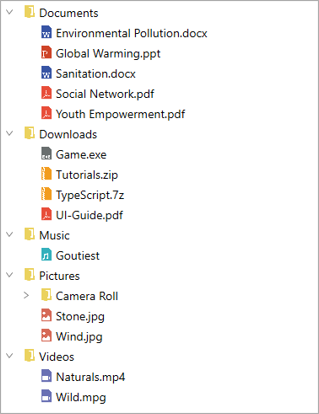
NOTE
View sample in GitHub.
Populating Nodes without data source - Unbound Mode
You can create and manage the TreeViewNode objects by yourself to display the data in a hierarchical view. To create a tree view, you use a SfTreeView control and a hierarchy of TreeViewNode objects. You create the node hierarchy by adding one or more root nodes to the SfTreeView.Nodes collection. Each TreeViewNode can have more nodes added to its Children collection. You can nest tree view nodes to whatever depth you require.
<Window
xmlns="http://schemas.microsoft.com/winfx/2006/xaml/presentation"
xmlns:x="http://schemas.microsoft.com/winfx/2006/xaml"
xmlns:d="http://schemas.microsoft.com/expression/blend/2008"
xmlns:mc="http://schemas.openxmlformats.org/markup-compatibility/2006"
xmlns:local="clr-namespace:GettingStarted"
xmlns:Syncfusion="http://schemas.syncfusion.com/wpf" xmlns:Engine="clr-namespace:Syncfusion.UI.Xaml.TreeView.Engine;assembly=Syncfusion.SfTreeView.WPF" x:Class="GettingStarted.MainWindow"
mc:Ignorable="d"
Title="MainWindow" Height="450" Width="800">
<Grid>
<Syncfusion:SfTreeView HorizontalAlignment="Left" Height="414" Margin="318,0,0,0" VerticalAlignment="Center" Width="250">
<Syncfusion:SfTreeView.Nodes>
<Engine:TreeViewNode Content="Grains" IsExpanded="True">
<Engine:TreeViewNode.ChildNodes>
<Engine:TreeViewNode Content="Cereals" IsExpanded="True">
<Engine:TreeViewNode.ChildNodes>
<Engine:TreeViewNode Content="Rice"/>
<Engine:TreeViewNode Content="Barley"/>
</Engine:TreeViewNode.ChildNodes>
</Engine:TreeViewNode>
<Engine:TreeViewNode Content="Oilseeds">
<Engine:TreeViewNode.ChildNodes>
<Engine:TreeViewNode Content="Safflower"/>
</Engine:TreeViewNode.ChildNodes>
</Engine:TreeViewNode>
</Engine:TreeViewNode.ChildNodes>
</Engine:TreeViewNode>
<Engine:TreeViewNode Content="Fruits" IsExpanded="true">
<Engine:TreeViewNode.ChildNodes>
<Engine:TreeViewNode Content="Orange"/>
<Engine:TreeViewNode Content="Apples" IsExpanded="true"/>
</Engine:TreeViewNode.ChildNodes>
</Engine:TreeViewNode>
<Engine:TreeViewNode Content="Vegetables" IsExpanded="true">
<Engine:TreeViewNode.ChildNodes>
<Engine:TreeViewNode Content="Root Vegetables" IsExpanded="true">
<Engine:TreeViewNode.ChildNodes>
<Engine:TreeViewNode Content="Potato"/>
<Engine:TreeViewNode Content="Carrot"/>
</Engine:TreeViewNode.ChildNodes>
</Engine:TreeViewNode>
<Engine:TreeViewNode Content="Podded">
<Engine:TreeViewNode.ChildNodes>
<Engine:TreeViewNode Content="Peanut"/>
<Engine:TreeViewNode Content="Lentil"/>
</Engine:TreeViewNode.ChildNodes>
</Engine:TreeViewNode>
</Engine:TreeViewNode.ChildNodes>
</Engine:TreeViewNode>
</Syncfusion:SfTreeView.Nodes>
</Syncfusion:SfTreeView>
</Grid>
</Window>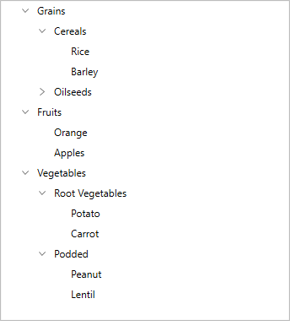
NOTE
View sample in GitHub.
NOTE
You can refer to our WPF TreeView feature tour page for its groundbreaking feature representations. You can also explore our WPF TreeView example to knows how to represents hierarchical data in a tree-like structure with expand and collapse node options.