Checkbox in WPF TreeView (SfTreeView)
27 Feb 202518 minutes to read
SfTreeView provides support for loading CheckBox in each node, and allows users to check/uncheck the corresponding node. So, you should add checkbox in the ItemTemplate of the SfTreeView and bind the IsChecked property of the TreeViewNode.
Working with Checkbox in BoundMode
When you are populating treeview nodes from ItemsSource, then you can get or set the checked items by using CheckedItems property.
SfTreeView supports to check multiple items through binding the CheckedItems property from view model with ObservableCollection<object> type.
NOTE
Set ItemTemplateDataContextType as
Nodeto bind theTreeViewNode.IsCheckedproperty toCheckBoxinItemTemplate.
NOTE
TreeView process and sets TreeViewNode.IsChecked based on
CheckedItemsonly when you are bindingItemsSource.
<syncfusion:SfTreeView
x:Name="sfTreeView"
Margin="10"
BorderThickness="1"
AutoExpandMode="AllNodes"
BorderBrush="LightGray"
AllowDragging="True"
SelectionMode="Multiple"
CheckBoxMode ="Recursive"
CheckedItems="{Binding CheckedStates}"
ChildPropertyName="Models"
ExpandActionTrigger="Node"
ItemTemplateDataContextType="Node"
FocusVisualStyle="{x:Null}"
IsAnimationEnabled="True"
ItemsSource="{Binding Items}">
<syncfusion:SfTreeView.ItemTemplate>
<DataTemplate>
<Grid>
<CheckBox x:Name="CheckBox" FocusVisualStyle="{x:Null}"
IsChecked="{Binding IsChecked, Mode=TwoWay}"/>
<TextBlock FontSize="12" VerticalAlignment="Center" Text="{Binding Content.State}" Margin="25,0,0,0"/>
</Grid>
</DataTemplate>
</syncfusion:SfTreeView.ItemTemplate>
</syncfusion:SfTreeView>public class ViewModel : NotificationObject
{
public ObservableCollection<Model> Items { get; set; }
private ObservableCollection<object> checkedStates;
public ObservableCollection<object> CheckedStates
{
get { return checkedStates; }
set { checkedStates = value; }
}
public ViewModel()
{
Items = new ObservableCollection<Model>();
checkedStates = new ObservableCollection<object>();
var country1 = new Model { State = "Australia" };
var country2 = new Model { State = "Brazil" };
var country3 = new Model { State = "China" };
var country4 = new Model { State = "France" };
var aus_state1 = new Model { State = "New South Wales" };
var aus_state2 = new Model { State = "Victoria" };
var aus_state3 = new Model { State = "South Autralia" };
var aus_state4 = new Model { State = "Western Australia" };
var brazil_state1 = new Model { State = "Parana" };
var brazil_state2 = new Model { State = "Ceara" };
var brazil_state3 = new Model { State = "Acre" };
var china_state1 = new Model { State = "Guangzhou" };
var china_state2 = new Model { State = "Shanghai" };
var china_state3 = new Model { State = "Beijing" };
var china_state4 = new Model { State = "Shantou" };
var france_state1 = new Model { State = "Pays de la Loire" };
var france_state2 = new Model { State = "Aquitaine" };
var france_state3 = new Model { State = "Brittany" };
var france_state4 = new Model { State = "Lorraine" };
country1.Models.Add(aus_state1);
country1.Models.Add(aus_state2);
country1.Models.Add(aus_state3);
country1.Models.Add(aus_state4);
country2.Models.Add(brazil_state1);
country2.Models.Add(brazil_state2);
country2.Models.Add(brazil_state3);
country3.Models.Add(china_state1);
country3.Models.Add(china_state2);
country3.Models.Add(china_state3);
country3.Models.Add(china_state4);
country4.Models.Add(france_state1);
country4.Models.Add(france_state2);
country4.Models.Add(france_state3);
country4.Models.Add(france_state4);
Items.Add(country1);
Items.Add(country2);
Items.Add(country3);
Items.Add(country4);
checkedStates.Add(aus_state1);
checkedStates.Add(aus_state2);
checkedStates.Add(country2);
checkedStates.Add(country3);
}
}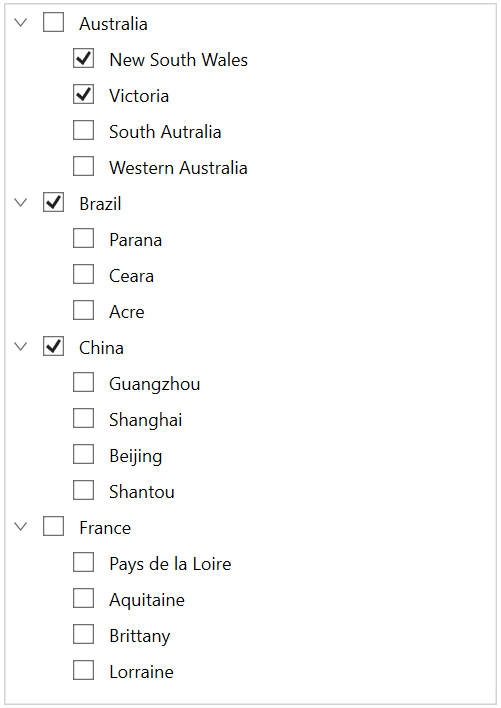
NOTE
View sample in GitHub
Working with Checkbox in UnboundMode
You can directly set the checkbox state by setting the TreeViewNode.IsChecked property value while creating nodes.
<Window
x:Class="TreeNodeWithCheckBoxDemo.Window1"
xmlns="http://schemas.microsoft.com/winfx/2006/xaml/presentation"
xmlns:x="http://schemas.microsoft.com/winfx/2006/xaml"
xmlns:local="clr-namespace:TreeNodeWithCheckBoxDemo"
xmlns:syncfusion="http://schemas.syncfusion.com/wpf"
xmlns:Engine="clr-namespace:Syncfusion.UI.Xaml.TreeView.Engine;assembly=Syncfusion.SfTreeView.WPF"
Title="Node With CheckBox"
Width="450"
Height="500"
Icon="App.ico"
WindowStartupLocation="CenterScreen">
<Grid>
<syncfusion:SfTreeView x:Name="sfTreeView"
Width="400"
Margin="10,10,10,10"
BorderThickness="1"
BorderBrush="LightGray"
IsAnimationEnabled="True"
ItemTemplateDataContextType="Node"
CheckBoxMode="Recursive" >
<syncfusion:SfTreeView.Nodes>
<Engine:TreeViewNode Content="Grains" IsExpanded="True" IsChecked="True">
<Engine:TreeViewNode.ChildNodes>
<Engine:TreeViewNode Content="Cereals" IsExpanded="True">
<Engine:TreeViewNode.ChildNodes>
<Engine:TreeViewNode Content="Rice" IsChecked="True"/>
<Engine:TreeViewNode Content="Barley"/>
</Engine:TreeViewNode.ChildNodes>
</Engine:TreeViewNode>
<Engine:TreeViewNode Content="Oilseeds">
<Engine:TreeViewNode.ChildNodes>
<Engine:TreeViewNode Content="Safflower" IsChecked="True"/>
</Engine:TreeViewNode.ChildNodes>
</Engine:TreeViewNode>
</Engine:TreeViewNode.ChildNodes>
</Engine:TreeViewNode>
<Engine:TreeViewNode Content="Fruits" IsExpanded="true">
<Engine:TreeViewNode.ChildNodes>
<Engine:TreeViewNode Content="Orange" IsChecked="True"/>
<Engine:TreeViewNode Content="Apples" IsExpanded="true"/>
</Engine:TreeViewNode.ChildNodes>
</Engine:TreeViewNode>
<Engine:TreeViewNode Content="Vegetables" IsExpanded="true" IsChecked="True">
<Engine:TreeViewNode.ChildNodes>
<Engine:TreeViewNode Content="Root Vegetables" IsExpanded="true">
<Engine:TreeViewNode.ChildNodes>
<Engine:TreeViewNode Content="Potato" IsChecked="True"/>
<Engine:TreeViewNode Content="Carrot"/>
</Engine:TreeViewNode.ChildNodes>
</Engine:TreeViewNode>
<Engine:TreeViewNode Content="Podded">
<Engine:TreeViewNode.ChildNodes>
<Engine:TreeViewNode Content="Peanut" IsChecked="True"/>
<Engine:TreeViewNode Content="Lentil"/>
</Engine:TreeViewNode.ChildNodes>
</Engine:TreeViewNode>
</Engine:TreeViewNode.ChildNodes>
</Engine:TreeViewNode>
</syncfusion:SfTreeView.Nodes>
<syncfusion:SfTreeView.ItemTemplate>
<DataTemplate>
<Grid>
<CheckBox x:Name="CheckBox" FocusVisualStyle="{x:Null}"
IsChecked="{Binding IsChecked, Mode=TwoWay}" Content="{Binding Content}"/>
</Grid>
</DataTemplate>
</syncfusion:SfTreeView.ItemTemplate>
</syncfusion:SfTreeView>
</Grid>
</Window>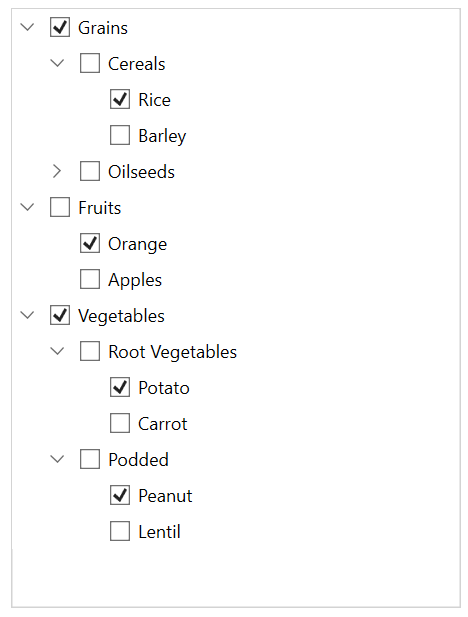
NOTE
View sample in GitHub
CheckBox State
SfTreeView process IsChecked property (checkbox state) of TreeViewNode based on CheckBoxMode property. CheckBoxMode defines how parent and child node’s checkbox state updates when user check or un-check the node. By default, its value is None. Checkbox contains the following three states:
-
None: Check and uncheck are updates only in the view, but it will not affect the CheckedItems collection. -
Individual: Checkbox state affect individual node only, and it does not affect the parent node or child nodes checkbox state orIsCheckedproperty value. -
Recursive: Check and uncheck the node value affects the parent and child nodes checkbox state. For example, If parent nodes checkbox state is check/uncheck then the all of its child nodes checkbox state is check/uncheck. If all the child nodes are check/uncheck within the parent node, then parent node will be check/uncheck. If any of the child node is check, then the parent node will be in intermediate state.
<syncfusion:SfTreeView x:Name="sfTreeView" CheckBoxMode="Recursive" />sfTreeView.CheckBoxMode = CheckBoxMode.Recursive;Get or Set Checked Items
Get or Set Checked Items in Bound Mode
You can get or set list of items to be checked or un-checked by using CheckedItems property.
When the CheckBoxMode is other than None, the individual TreeViewNode or collection of TreeViewNode can be checked from the code by setting the CheckedItems, or adding items to the CheckedItems property based on the CheckBoxMode.
sfTreeView.CheckedItems.Add(viewModel.Items[2]);
sfTreeView.CheckedItems.Add(viewModel.Items[3]);Events
NodeChecked event
The NodeChecked event raised when checking and unchecking the checkbox at run time. The NodeCheckedEventArgs has the following members, which provide information for the NodeChecked event.
-
Node: Gets theTreeViewNodeand data associated with the checked item as its arguments.
sfTreeView.NodeChecked += SfTreeView_NodeChecked;
private void SfTreeView_NodeChecked(object sender, NodeCheckedEventArgs e)
{
}NOTE
NodeCheckedevent occurs only in UI interactions. You can refer to our WPF TreeView feature tour page for its groundbreaking feature representations. You can also explore our WPF TreeView example to knows how to represents hierarchical data in a tree-like structure with expand and collapse node options.