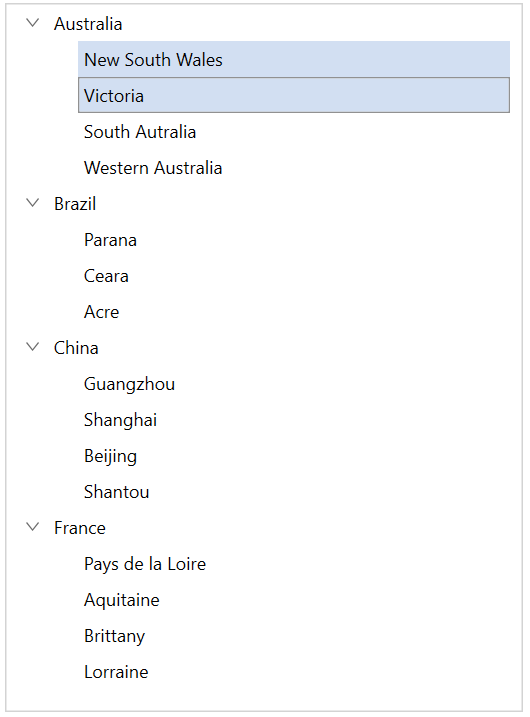MVVM in WPF TreeView (SfTreeView)
27 Feb 202519 minutes to read
This section explains about how to work with MVVM pattern in TreeView.
Binding properties in MVVM pattern
Binding SelectedItem
TreeView support to select the items through binding the SelectedItem property from view model by implementing the INotifyPropertyChanged interface that gives the call back notification to UI.
<syncfusion:SfTreeView
x:Name="sfTreeView"
SelectedItem="{Binding SelectedNode}"
ChildPropertyName="Models"
ItemTemplateDataContextType="Node"
ItemsSource="{Binding Items}" >
</syncfusion:SfTreeView>sfTreeView.SetBinding(SfTreeView.SelectedItemProperty, new Binding("SelectedNode"));public class ViewModel : NotificationObject
{
public ObservableCollection<Model> Items { get; set; }
public object SelectedNode { get; set; }
public ViewModel()
{
Items = new ObservableCollection<Model>();
var country1 = new Model { State = "Australia" };
var country2 = new Model { State = "Brazil" };
var country3 = new Model { State = "China" };
var country4 = new Model { State = "France" };
var aus_state1 = new Model { State = "New South Wales" };
var aus_state2 = new Model { State = "Victoria" };
var aus_state3 = new Model { State = "South Autralia" };
var aus_state4 = new Model { State = "Western Australia" };
var brazil_state1 = new Model { State = "Parana" };
var brazil_state2 = new Model { State = "Ceara" };
var brazil_state3 = new Model { State = "Acre" };
var china_state1 = new Model { State = "Guangzhou" };
var china_state2 = new Model { State = "Shanghai" };
var china_state3 = new Model { State = "Beijing" };
var china_state4 = new Model { State = "Shantou" };
var france_state1 = new Model { State = "Pays de la Loire" };
var france_state2 = new Model { State = "Aquitaine" };
var france_state3 = new Model { State = "Brittany" };
var france_state4 = new Model { State = "Lorraine" };
country1.Models.Add(aus_state1);
country1.Models.Add(aus_state2);
country1.Models.Add(aus_state3);
country1.Models.Add(aus_state4);
country2.Models.Add(brazil_state1);
country2.Models.Add(brazil_state2);
country2.Models.Add(brazil_state3);
country3.Models.Add(china_state1);
country3.Models.Add(china_state2);
country3.Models.Add(china_state3);
country3.Models.Add(china_state4);
country4.Models.Add(france_state1);
country4.Models.Add(france_state2);
country4.Models.Add(france_state3);
country4.Models.Add(france_state4);
Items.Add(country1);
Items.Add(country2);
Items.Add(country3);
Items.Add(country4);
SelectedNode = country2;
}
}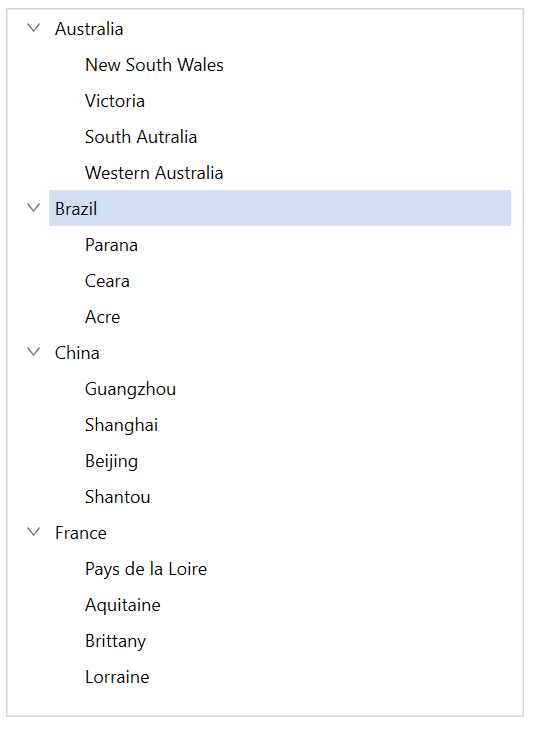
Binding SelectedItems
TreeView support to select multiple items through binding the SelectedItems property from view model with ObservableCollection<object> type.
<syncfusion:SfTreeView
x:Name="sfTreeView"
SelectionMode="Multiple"
SelectedItems="{Binding SelectedNodes}"
ChildPropertyName="Models"
ItemsSource="{Binding Items}" >
</syncfusion:SfTreeView>sfTreeView.SelectionMode = SelectionMode.Multiple;
sfTreeView.SetBinding(SfTreeView.SelectedItemsProperty, new Binding("SelectedNodes"));public class ViewModel : NotificationObject
{
public ObservableCollection<Model> Items { get; set; }
public ObservableCollection<object> SelectedNodes { get; set; }
public ViewModel()
{
Items = new ObservableCollection<Model>();
SelectedNodes = new ObservableCollection<object>();
var country1 = new Model { State = "Australia" };
var country2 = new Model { State = "Brazil" };
var country3 = new Model { State = "China" };
var country4 = new Model { State = "France" };
var aus_state1 = new Model { State = "New South Wales" };
var aus_state2 = new Model { State = "Victoria" };
var aus_state3 = new Model { State = "South Autralia" };
var aus_state4 = new Model { State = "Western Australia" };
var brazil_state1 = new Model { State = "Parana" };
var brazil_state2 = new Model { State = "Ceara" };
var brazil_state3 = new Model { State = "Acre" };
var china_state1 = new Model { State = "Guangzhou" };
var china_state2 = new Model { State = "Shanghai" };
var china_state3 = new Model { State = "Beijing" };
var china_state4 = new Model { State = "Shantou" };
var france_state1 = new Model { State = "Pays de la Loire" };
var france_state2 = new Model { State = "Aquitaine" };
var france_state3 = new Model { State = "Brittany" };
var france_state4 = new Model { State = "Lorraine" };
country1.Models.Add(aus_state1);
country1.Models.Add(aus_state2);
country1.Models.Add(aus_state3);
country1.Models.Add(aus_state4);
country2.Models.Add(brazil_state1);
country2.Models.Add(brazil_state2);
country2.Models.Add(brazil_state3);
country3.Models.Add(china_state1);
country3.Models.Add(china_state2);
country3.Models.Add(china_state3);
country3.Models.Add(china_state4);
country4.Models.Add(france_state1);
country4.Models.Add(france_state2);
country4.Models.Add(france_state3);
country4.Models.Add(france_state4);
Items.Add(country1);
Items.Add(country2);
Items.Add(country3);
Items.Add(country4);
SelectedNodes.Add(aus_state1);
SelectedNodes.Add(aus_state2);
}
}NOTE
View sample in GitHub.
Event to command
The TreeView event can be converted into commands using Behaviors. To achieve this, create a command in the ViewModel class and associate it to the TreeView event using Behaviors.
<syncfusion:SfTreeView
x:Name="sfTreeView"
Margin="20"
BorderThickness="1"
SelectionMode="Multiple"
AutoExpandMode="AllNodes"
BorderBrush="LightGray"
ChildPropertyName="Models"
ItemTemplateDataContextType="Node"
ItemsSource="{Binding Items}">
<syncfusion:SfTreeView.ItemTemplate>
<DataTemplate>
<Grid>
<TextBlock FontSize="12" VerticalAlignment="Center" Text="{Binding Content.State}" />
</Grid>
</DataTemplate>
</syncfusion:SfTreeView.ItemTemplate>
<I:Interaction.Triggers>
<I:EventTrigger EventName="SelectionChanged" >
<cmd:EventToCommand Command="{Binding SelectionChangedCommand}" PassEventArgsToCommand="True" />
</I:EventTrigger>
</I:Interaction.Triggers>
</syncfusion:SfTreeView>public class ViewModel : NotificationObject
{
public ObservableCollection<Model> Items { get; set; }
private ICommand selectionChangedCommand;
public ICommand SelectionChangedCommand
{
get
{
return selectionChangedCommand;
}
set
{
selectionChangedCommand = value;
}
}
public ViewModel()
{
Items = new ObservableCollection<Model>();
SelectionChangedCommand = new BaseCommand(OnSelectionChanged);
var country1 = new Model { State = "Australia" };
var country2 = new Model { State = "Brazil" };
var country3 = new Model { State = "China" };
var country4 = new Model { State = "France" };
var aus_state1 = new Model { State = "New South Wales" };
var aus_state2 = new Model { State = "Victoria" };
var aus_state3 = new Model { State = "South Autralia" };
var aus_state4 = new Model { State = "Western Australia" };
var brazil_state1 = new Model { State = "Parana" };
var brazil_state2 = new Model { State = "Ceara" };
var brazil_state3 = new Model { State = "Acre" };
var china_state1 = new Model { State = "Guangzhou" };
var china_state2 = new Model { State = "Shanghai" };
var china_state3 = new Model { State = "Beijing" };
var china_state4 = new Model { State = "Shantou" };
var france_state1 = new Model { State = "Pays de la Loire" };
var france_state2 = new Model { State = "Aquitaine" };
var france_state3 = new Model { State = "Brittany" };
var france_state4 = new Model { State = "Lorraine" };
country1.Models.Add(aus_state1);
country1.Models.Add(aus_state2);
country1.Models.Add(aus_state3);
country1.Models.Add(aus_state4);
country2.Models.Add(brazil_state1);
country2.Models.Add(brazil_state2);
country2.Models.Add(brazil_state3);
country3.Models.Add(china_state1);
country3.Models.Add(china_state2);
country3.Models.Add(china_state3);
country3.Models.Add(china_state4);
country4.Models.Add(france_state1);
country4.Models.Add(france_state2);
country4.Models.Add(france_state3);
country4.Models.Add(france_state4);
Items.Add(country1);
Items.Add(country2);
Items.Add(country3);
Items.Add(country4);
}
private void OnSelectionChanged(object obj)
{
var args = obj as ItemSelectionChangedEventArgs;
if (args.AddedItems.Count > 0)
MessageBox.Show("Selected State: " + (args.AddedItems[0] as Model).State.ToString());
}
}NOTE
View sample in GitHub. You can refer to our WPF TreeView feature tour page for its groundbreaking feature representations. You can also explore our WPF TreeView example to knows how to represents hierarchical data in a tree-like structure with expand and collapse node options.