Locking annotations in WPF PDF Viewer
5 Sep 20253 minutes to read
The WPF PDF Viewer provides a support to enable or disable lock option for the annotation in a pdf document. When an annotation is locked, it cannot be moved, resized, and removed.
Lock an annotation from code behind
The annotation can be locked either by default settings or by annotation changed events using the IsLocked API.
Default settings
To lock an annotation, set the IsLocked value in annotation settings as true. The following code sample illustrates how to lock all annotations by default.
private void Window_Loaded(object sender, RoutedEventArgs e)
{
PdfLoadedDocument pdf = new PdfLoadedDocument("Input.pdf");
//Loads the PDF document
pdfviewer.Load(pdf);
//Sets the value to lock all annotations
pdfviewer.PolygonAnnotationSettings.IsLocked = true;
pdfviewer.PolylineAnnotationSettings.IsLocked = true;
pdfviewer.CircleAnnotationSettings.IsLocked = true;
pdfviewer.RectangleAnnotationSettings.IsLocked = true;
pdfviewer.LineAnnotationSettings.IsLocked = true;
pdfviewer.ArrowAnnotationSettings.IsLocked = true;
pdfviewer.StickyNoteAnnotationSettings.IsLocked = true;
pdfviewer.StampAnnotationSettings.IsLocked = true;
pdfviewer.InkAnnotationSettings.IsLocked = true;
pdfviewer.FreeTextAnnotationSettings.IsLocked = true;
pdfviewer.HighlightAnnotationSettings.IsLocked = true;
pdfviewer.UnderlineAnnotationSettings.IsLocked = true;
pdfviewer.StrikethroughAnnotationSettings.IsLocked = true;
}Annotation changed event
To lock an annotation by annotation changed event, set the value of IsLocked in the annotation changed event as true. The following code sample illustrates how to lock sticky note annotation by using the annotation changed event while adding an annotation.
//Wires the event handler for ` StickyNoteAnnotationChanged` event
pdfviewer.StickyNoteAnnotationChanged += Pdfviewer_StickyNoteAnnotationChanged;
private void Pdfviewer_StickyNoteAnnotationChanged(object sender, StickyNoteAnnotationChangedEventArgs e)
{
if (e.Action == AnnotationChangedAction.Add)
{
//Sets the value to lock the annotation
e.Settings.IsLocked = true;
}
}NOTE
Similarly, you can implement it for all other annotations in code behind.
Lock an annotation in UI
The check box control labeled as “Locked” will appear in the annotation properties window, allowing us to enable or disable lock option for the selected annotation.
The following image shows how to enable lock option for sticky note annotation in UI.
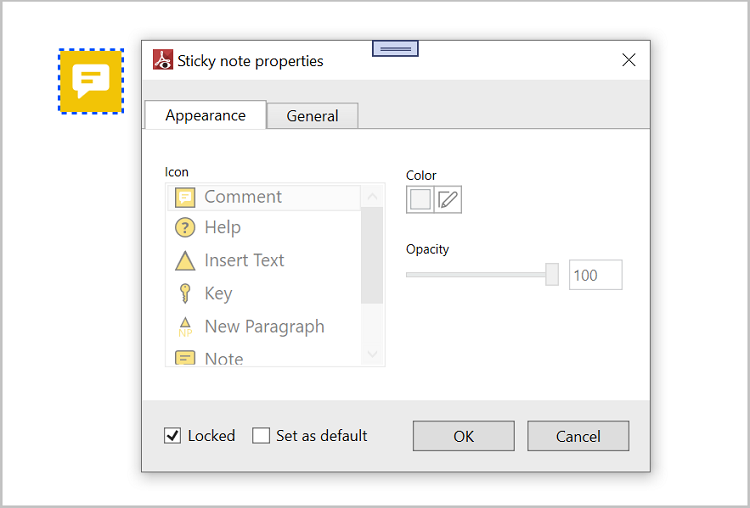
NOTE
Similarly, you can set it for all other annotations in UI.
NOTE
You can refer to our WPF PDF Viewer feature tour page for its groundbreaking feature representations. You can also explore our WPF PDF Viewer example to know how to render and configure the pdfviewer.