Rotating the GroupBar in WPF Navigation Pane (GroupBar)
31 Dec 20252 minutes to read
You can rotate the GroupBar in any direction by setting a suitable angle to the RotationAngle property. This dependency property sets the angle of displaying GroupBar. It returns the angle of rotation used for displaying the GroupBar. The default value is 0.
Use the below code snippet to set this property.
<!-- Adding GroupBar -->
<syncfusion:GroupBar Height="200" Width="230" RotationAngle="45" Name="groupBar">
<!-- Adding GroupBarItem -->
<syncfusion:GroupBarItem Name="groupBarItem" Header="GroupBarItem">
<!-- Adding content for groupbar item using panel -->
<StackPanel Orientation="Vertical">
<TextBlock Text="GroupBar Orientation" Margin="4,4,2,2"/>
<RadioButton IsChecked="True" Margin="4,2,2,2">Horizontal</RadioButton>
<RadioButton Margin="4,2,2,2">Vertical</RadioButton>
<TextBlock Text="GroupView Orientation" Margin="4,4,2,2"/>
<RadioButton Margin="4,2,2,2">Horizontal</RadioButton>
<RadioButton IsChecked="True" Margin="4,2,2,2">Vertical</RadioButton>
</StackPanel>
</syncfusion:GroupBarItem><!-- Adding GroupBarItem -->
<syncfusion:GroupBarItem Name="groupBarItem1" HeaderImageSource="Label.gif" Header="General">
<!-- Adding content for GroupBar item using GroupView -->
<syncfusion:GroupView Name="groupView" IsListViewMode="True">
<syncfusion:GroupViewItem Text="List View"/>
<syncfusion:GroupViewItem Text="Show ContextMenu"/>
<syncfusion:GroupViewItem Text="Show ToolTip"/>
</syncfusion:GroupView></syncfusion:GroupBarItem>
</syncfusion:GroupBar>//Set the rotation angle
groupBar.RotationAngle = 45;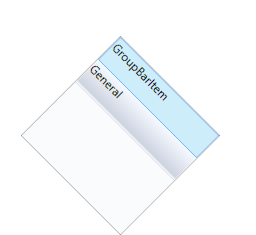
See Also
Rotating the Content in the GroupBar