Toolbox Configuration
8 Dec 20253 minutes to read
The Syncfusion® Toolbox utility adds the Syncfusion® WinForms controls into the Visual Studio .NET toolbox.
NOTE
Visual Studio Express Edition does not support toolbox configuration. However, you can manually configure the Syncfusion® controls into the Visual Studio Express Toolbox. To do so, refer the Manual Toolbox Configuration.
Syncfusion® controls will be automatically configured in the Visual Studio Toolbox during the installation of the Syncfusion® Windows Forms installer, provided the “Configure Syncfusion® Controls in Visual Studio” checkbox is selected in the installer UI.
Use the following steps to add the Syncfusion® WinForms controls through the Syncfusion® Toolbox Installer:
-
To launch Toolbox configuration utility, follow either one of the options below:
Option 1:
To open the Syncfusion Control Panel, click Add On and Utilities > Toolbox Installer.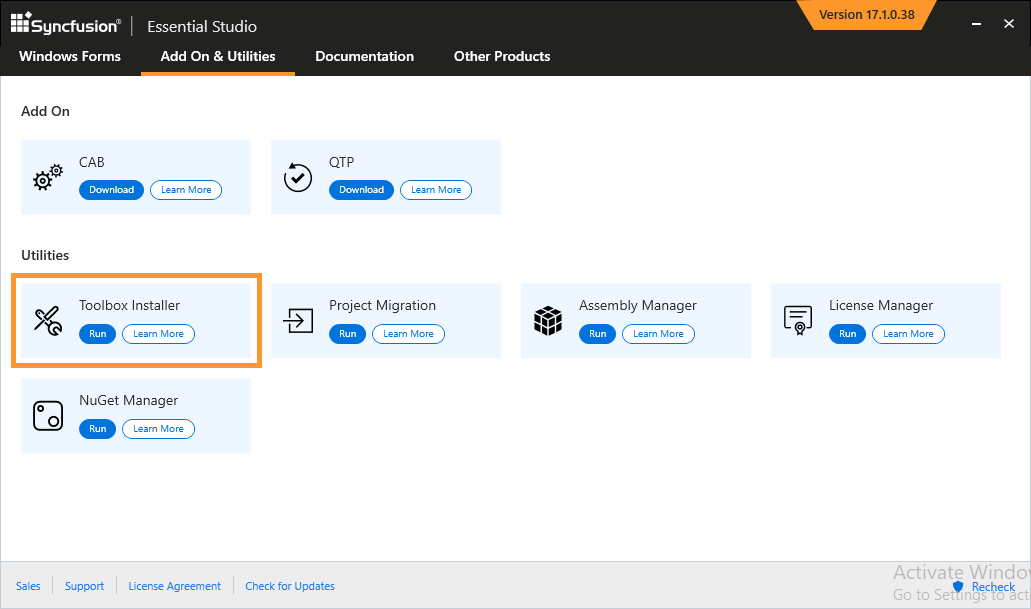
Option 2:
Click Syncfusion menu and choose Essential Studio® for WinForms > Toolbox Configuration… in Visual Studio.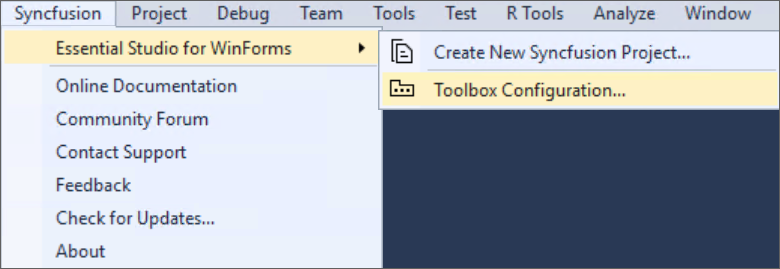
NOTE
From Visual Studio 2019, Syncfusion menu is available under Extensions in Visual Studio menu.
-
Toolbox Installer will be opened.
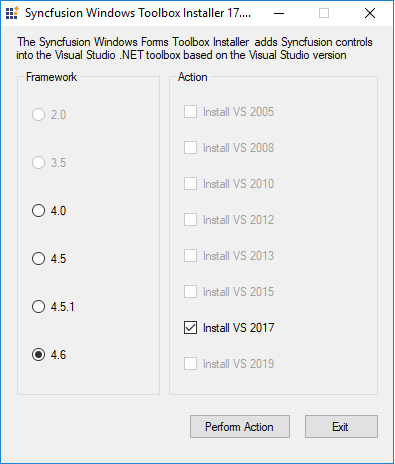
The following options are available in Toolbox Configuration:
- Install VS2015 – Configures Framework 4.6.2 Syncfusion controls in VS 2015 toolbox.
- Install VS2017 – Configures Framework 4.6.2 Syncfusion controls in VS 2017 toolbox.
- Install VS2019 – Configures Framework 4.6.2 Syncfusion controls in VS 2019 toolbox.
- Install VS2022 – Configures Framework 4.6.2 Syncfusion controls in VS 2022 toolbox.
- Install VS2026 – Configures Framework 4.6.2 Syncfusion controls in VS 2026 toolbox.
NOTE
You can also configure Syncfusion® controls from a lower version Framework assembly to higher version of Visual Studio.
-
The successful configuration of Toolbox is indicated by an Information message. Click OK.
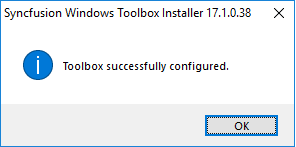
NOTE
- If your installed controls are not reflected properly in the Visual Studio Toolbox, you’ll have to reset the Toolbox.
- This tool configures only the controls that are located under {Installed Location}\Assemblies{Framework version}.
Configuring toolbox for .NET Framework in Visual Studio 2026
Starting with the 2025 Volume 3 SP 2 release, Syncfusion® began providing toolbox support for .NET Framework projects in the Visual Studio 2026 Toolbox. After installing the Syncfusion® Windows Forms installer, Syncfusion® controls will be automatically configured in the Visual Studio 2026 Toolbox for Windows Forms .NET Framework projects.
Configuring toolbox for .NET Framework in Visual Studio 2022
Starting with the 2021 Volume 3 release, Syncfusion® began providing toolbox support for .NET Framework projects in the Visual Studio 2022 Toolbox. After installing the Syncfusion® Windows Forms installer, Syncfusion® controls will be automatically configured in the Visual Studio 2022 Toolbox for Windows Forms .NET Framework projects.
Configuring toolbox for Windows Forms .NET 8.0\9.0\10.0 projects from NuGet packages
Starting with the 2025 Volume 3 SP 2 release, Syncfusion® introduced toolbox support for Windows Forms .NET 8.0 , 9.0 and 10.0 projects. To enable Syncfusion® WinForms controls in the .NET 8.0/9.0/10.0 Toolbox, install the corresponding Syncfusion® WinForms NuGet packages in your project. Once the packages are installed, the controls will automatically appear in the Visual Studio Toolbox for .NET 8.0/9.0/10.0 WinForms projects.
Refer this documentation link to find Syncfusion® WinForms nuget packages for the appropriate controls.