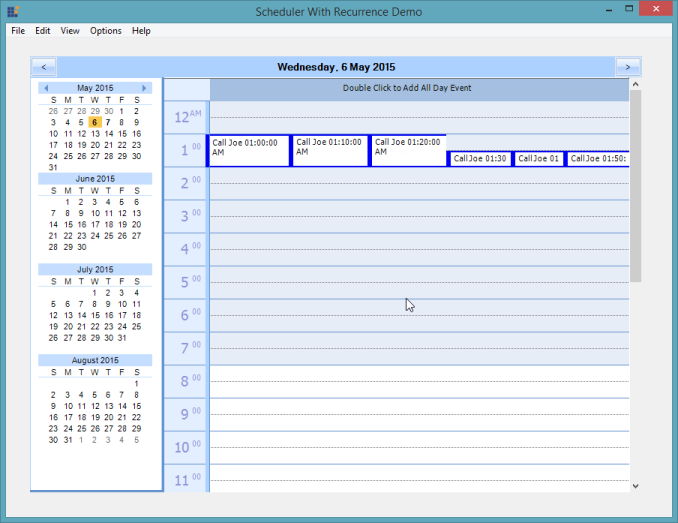Time Interval in Windows Forms Scheduler (Schedule)
21 Jan 20255 minutes to read
This topic illustrates the time interval format options for scheduling appointments.
Recurrence rule
The RecurrenceRule is a string value that contains the details of the recurrence appointments with repeated rule types like daily, monthly, yearly, every second, every minute, every hour, how many days it needs to render or count, what is the interval, the time period to render the appointment, etc. RecurrenceRule has the following properties and based on these property values, recurrence appointments are rendered in the Schedule control.
| S.No | Rule name | Purpose |
|---|---|---|
| 1. | Every DAY | Maintains the repeat type value Every Day. Syntax:{StartDate};{EndDate};Every DAY {NumberOfDay} Example:10/08/2015;10/15/2015;Every DAY 1 |
| 2. | Every WEEKDAY | Maintains the repeat type value for the selected Weekdays. Syntax:{StartDate};{EndDate};Every WEEKDAY Example:10/08/2015;11/08/2015;Every WEEKDAY |
| 3. | Every WEEKEND | Maintains the repeat type value for the selected Weekends. Syntax:{StartDate};{EndDate};Every WEEKEND Example:10/08/2009;11/08/2009;Every WEEKEND |
| 4. | Every WEEK | Maintains the repeat type value for the selected Week. Syntax:{StartDate};{EndDate};Every WEEK on {DAY};Every WEEK on {DAY} Example:10/08/2015;11/08/2015;Every WEEK on SUN;Every WEEK on MON; |
| 5. | Every SEC | Maintains the repeat type value for every mentioned second for the appointed date. Syntax:{StartDate};{EndDate};Every DAY {NumberOfDay};Every SEC {Interval} Example:10/08/2015;10/15/2015;Every DAY 1;Every SEC 120;10/08/2015;11/08/2015;Every WEEKDAY; Every SEC 120; |
| 6. | Every MIN | Maintains the repeat type value for every mentioned minute for the appointed date. Syntax:{StartDate};{EndDate};Every DAY {NumberOfDay};Every MIN {Interval} Example:10/08/2015;10/15/2015;Every DAY 1;Every MIN 10;10/08/2015;11/08/2015;Every WEEKDAY; Every MIN 10; |
| 7. | Every HR | Maintains the repeat type value for every mentioned hour for the appointed date. Syntax:{StartDate};{EndDate};Every DAY {NumberOfDay};Every HR {Interval} Example:10/08/2015;10/15/2015;Every DAY 1;Every HR 10;10/08/2015;11/08/2015;Every WEEKDAY; Every HR 10; |
| 8. | Every MONTH | Maintains the repeat type value for every Month on the selected date or week. Syntax:{StartDate};{EndDate};Every MONTH on {Date}{StartDate};{EndDate};Every MONTH on {Day}:{WhichWeek} Example:5/08/2009;10/08/2009;Every MONTH on 205/08/2009;10/08/2009;Every MONTH on WED:2 |
| 9. | Every QUARTER | Maintains the repeat type value for every quarter. Syntax:{StartDate};{EndDate};Every QUARTER on {Date} after MONTH:{MonthDifference}{StartDate};{EndDate};Every QUARTER on {Day}:{Date} after MONTH:{MonthDifference} Example:10/13/2015;10/13/2016;Every QUARTER on 20 after MONTH:110/13/2015;10/13/2016;Every QUARTER on MON:1 after MONTH:1 |
| 10. | Every YEAR | Maintains the repeat type value for every year. Syntax:{StartDate};{EndDate};Every YEAR on {Month}{Date}{StartDate};{EndDate};Every YEAR on {DAY}:{whichWeek} after {Month} Example:10/13/2015;10/13/2017;Every YEAR on JAN 2010/15/2015;10/15/2017;Every YEAR on MON:1 after JAN |
Setting the time interval in seconds format
The Schedule control, by default, allows you to set the time interval for scheduling appointments only in hours and minutes formats. Now, you can also include seconds in the time interval by enabling the AllowSecondsInAppointment property.
this.scheduleControl1.AllowSecondsInAppointment = true;Me.scheduleControl1.AllowSecondsInAppointment = True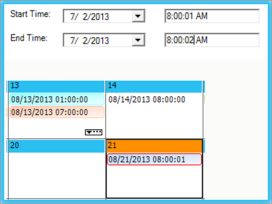
Setting the recurrence appointments in seconds
By default, the Schedule control allows you to add the recurrence appointments only for each day, month, or year. Now, recurrence appointments in the Schedule WF can also be organized in seconds, minutes, and hours. To add the recurrence appointments in seconds, it is necessary to enable the AllowSecondsInAppointment property. The minimum value used for adding the recurrence appointments is 60 seconds. When the value goes below 60 seconds, then by default, the appointment time assigns 60 seconds. Recurrence Appointments can be added in two ways.
Adding recurrence by using Appointment Recurrence dialog
Recurrence appointments can be added by using the Appointment Recurrence dialog box available in the Appointment Form. The Appointment Form can be opened by double clicking any day in the schedule control. Follow the steps:
- Enter the contents in the subject.
- Uncheck the All Day event.
-
Enter the Start Time and End Time values.
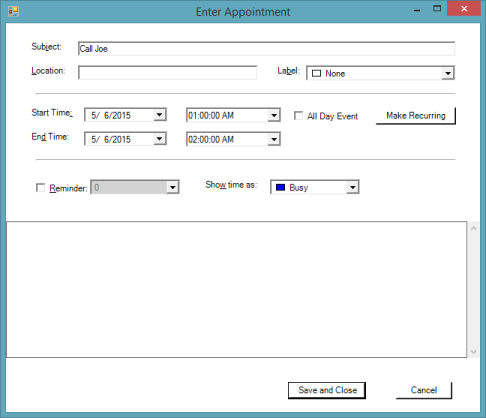
-
Click the Make Recurring button to open the Appointment Recurrence Dialog.
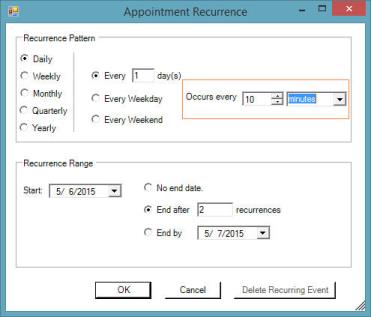
- The highlighted area above is the newly implemented recurrence settings.
- Choose the desired option to make the recurrence appointment in the schedule control and press OK.
- Now, Save and Close.
Adding recurrence by using the RecurrenceRule property
Recurrence appointments can also be added by using the RecurrenceRule property. The RecurrenceRule is a string value that contains the details of the recurrence appointment with repeated rule types like daily, monthly, yearly, every second, every minute, every hour, how many days it needs to render or count, what is the interval, the time period to render the appointment, etc. The rules available in the Recurrence Rule property are listed in the following link.
To use the recurring appointments data provider of the Schedule control, the IRecurringScheduleAppointment interface should be implemented.
IRecurringScheduleDataProvider dataProvider = scheduleProvider as IRecurringScheduleDataProvider;
IScheduleAppointment app = scheduleProvider.NewScheduleAppointment();
IRecurringScheduleAppointment item = app as IRecurringScheduleAppointment;
if (item != null)
{
item.StartTime = new DateTime(2015, 05, 06, 1, 0, 0);
item.EndTime = new DateTime(2015, 05, 06, 2, 0, 0);
item.Subject = "Call Joe";
item.RecurrenceRule = "05/06/2015 ;05/07/2015 ;Every DAY;EVERY MIN 10";
dataProvider.AddNewRecurringAppointments(item, new DateTime(2015, 09, 09));
}Dim dataProvider As IRecurringScheduleDataProvider = TryCast(scheduleProvider, IRecurringScheduleDataProvider)
Dim app As IScheduleAppointment = scheduleProvider.NewScheduleAppointment()
Dim item As IRecurringScheduleAppointment = TryCast(app, IRecurringScheduleAppointment)
If item IsNot Nothing Then
item.StartTime = New DateTime(2015, 05, 06, 1, 0, 0)
item.EndTime = New DateTime(2015, 5, 6, 2, 0, 0)
item.Subject = "Call Joe"
item.RecurrenceRule = "05/06/2015 ;05/07/2015 ;Every DAY;EVERY MIN 10"
dataProvider.AddNewRecurringAppointments(item, New DateTime(2015, 09, 09))
End IfThe following screenshot displays appointments shown in the day view every 10 minutes from 1:00 AM to 2:00 AM.