Getting Started with Windows Forms Radio Button (RadioButtonAdv)
17 Nov 20213 minutes to read
The section briefly describes how to create a new Windows Forms project in Visual Studio and add “RadioButtonAdv” with it’s functionalities.
Assembly deployment
Refer to the control dependencies section to get the list of assemblies or NuGet package details which needs to be added as reference to use the control in any application.
Check here to find more details on how to install nuget packages in Windows Forms application.
Adding a RadioButtonAdv control through designer
The “RadioButtonAdv” control can be added through designer by following steps.
“Step 1”: Create a new Windows Forms application in Visual Studio.
Step 2: The “RadioButtonAdv” control can be added to an application by dragging it from the toolbox to design view. The following dependent assemblies will be added automatically.
- Syncfusion.Grid.Base
- Syncfusion.Grid.Windows
- Syncfusion.Shared.Base
- Syncfusion.Shared.Windows
- Syncfusion.Tools.Base
- Syncfusion.Tools.Windows
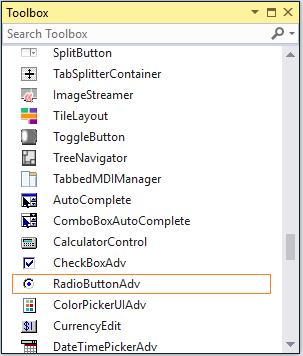
Step 2: Set the desired properties for “RadioButtonAdv” control through the “Properties” dialog.
Adding a RadioButtonAdv control through code
The RadioButtonAdv control can be created programmatically as detailed below:
Step 1: Create a C# or VB application though Visual Studio.
Step 2: Add the following assembly reference to the project.
- Syncfusion.Grid.Base
- Syncfusion.Grid.Windows
- Syncfusion.Shared.Base
- Syncfusion.Shared.Windows
- Syncfusion.Tools.Base
- Syncfusion.Tools.Windows
Step 3: Include the required namespace.
using Syncfusion.Windows.Forms.Tools;Imports Syncfusion.Windows.Forms.ToolsStep 4: Create an instance of “RadioButtonAdv” control.
private Syncfusion.Windows.Forms.Tools.RadioButtonAdv radioButtonAdv1;
this.radioButtonAdv1 = new Syncfusion.Windows.Forms.Tools.RadioButtonAdv();Private radioButtonAdv1 As Syncfusion.Windows.Forms.Tools.RadioButtonAdv
Me.radioButtonAdv1 = New Syncfusion.Windows.Forms.Tools.RadioButtonAdv()Step 5: Set the following properties for “RadioButtonAdv” control through by code.
this.radioButtonAdv1.Text = "radioButtonAdv1";
this.radioButtonAdv1.Font = new System.Drawing.Font("Microsoft Sans Serif", 8.25F, System.Drawing.FontStyle.Bold, System.Drawing.GraphicsUnit.Point, ((byte)(0)));
this.radioButtonAdv1.ForeColor = System.Drawing.Color.MistyRose;
this.radioButtonAdv1.BackColor = System.Drawing.Color.RosyBrown;
// Add the RadioButtonAdv control to the Form.
this.Controls.Add(this.radioButtonAdv1);Me.radioButtonAdv1.Text = "radioButtonAdv1"
Me.radioButtonAdv1.Font = New System.Drawing.Font("Microsoft Sans Serif", 8.25F, System.Drawing.FontStyle.Bold, System.Drawing.GraphicsUnit.Point, CByte((0)))
Me.radioButtonAdv1.ForeColor = System.Drawing.Color.MistyRose
Me.radioButtonAdv1.BackColor = System.Drawing.Color.RosyBrown
// Add the RadioButtonAdv control to the Form.
Me.Controls.Add(Me.radioButtonAdv1)