Printing PDF Files in Windows Forms PDF Viewer (PdfViewerControl)
5 Sep 202510 minutes to read
WinForms Pdf Viewer Control allows printing loaded PDFs using the Print button in the toolbar. The following Print dialog will be opened upon clicking the Print button.
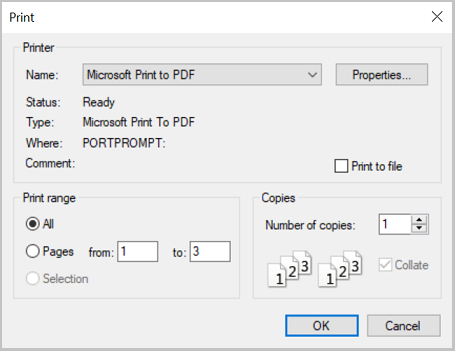
Silent Printing
The Print method of PdfViewerControl and PdfDocumentView allows you to print PDF files silently to the system’s default printer, without any user interaction. You can enable the preferred settings for silent printing using the PrinterSettings property. The following code example shows how to perform silent printing in WinForms PDF Viewer.
pdfviewer1.Print(false);pdfviewer1.Print(False)Customizing print size
PdfViewerControl printer settings allows scaling PDF pages to shrink or enlarge while printing.
Actual Size
Actual size is the default value of print size option in printer settings. This prints the loaded PDF document without any scaling factors. The pages that do not fit on the paper will be cropped. The following code example illustrates how to print the document in Actual Size.
// Prints the document in actual size.
pdfViewerControl1.PrinterSettings.PageSize = PdfViewerPrintSize.ActualSize;' Prints the document in actual size.
pdfViewerControl1.PrinterSettings.PageSize = PdfViewerPrintSize.ActualSizeFit
Fit option enlarges or reduces each page to fit the printable area of the selected paper size. The following code example illustrates the same.
// Prints the document in fit size.
pdfViewerControl1.PrinterSettings.PageSize = PdfViewerPrintSize.Fit;' Prints the document in fit size.
pdfViewerControl1.PrinterSettings.PageSize = PdfViewerPrintSize.FitCustom Scale
Custom Scale option resizes the page with the specified scale percentage. The following code example illustrates the same.
// Prints the document with custom scaling.
pdfViewerControl1.PrinterSettings.PageSize = PdfViewerPrintSize.CustomScale;
// Scale percentage with the page to be resized and it is applicable only for Custom Scale. The default value is 100.
pdfViewerControl1.PrinterSettings.ScalePercentage = 120;' Prints the document with custom scaling.
pdfViewerControl1.PrinterSettings.PageSize = PdfViewerPrintSize.CustomScale
' Scale percentage with the page to be resized and it is applicable only for Custom Scale. The default value is 100.
pdfViewerControl1.PrinterSettings.ScalePercentage = 120Printing PDF document with orientation settings
PdfViewerControl printer settings allows the user to print the document with a custom orientation.
Auto Portrait/Landscape
Auto Portrait/Landscape is the default option and it automatically selects the best orientation (Portrait or Landscape) based on the content and selected paper. The following code example illustrates how to print the document in Auto orientation.
// Prints the document in auto orientation.
pdfViewerControl1.PrinterSettings.PageOrientation = PdfViewerPrintOrientation.Auto;' Prints the document in auto orientation.
pdfViewerControl1.PrinterSettings.PageOrientation = PdfViewerPrintOrientation.AutoPortrait
Portrait option prints the PDF document in portrait orientation and it overrides the orientation settings provided in the print dialog. The following code example illustrates the same.
// Prints the document in portrait orientation.
pdfViewerControl1.PrinterSettings.PageOrientation = PdfViewerPrintOrientation.Portrait;' Prints the document in portrait orientation.
pdfViewerControl1.PrinterSettings.PageOrientation = PdfViewerPrintOrientation.PortraitLandscape
Landscape option prints the PDF document in landscape orientation and it overrides the orientation settings provided in print dialog. The following code example illustrates the same.
// Prints the document in landscape orientation.
pdfViewerControl1.PrinterSettings.PageOrientation = PdfViewerPrintOrientation.Landscape;' Prints the document in landscape orientation.
pdfViewerControl1.PrinterSettings.PageOrientation = PdfViewerPrintOrientation.LandscapeEvents
The PdfViewerControl notifies you at the start, progress, and end of the printing through events such as BeginPrint, PrintProgress, and EndPrint respectively.
Before Print
The BeginPrint event occurs when the print is called and before the first page of the document prints. The following code shows how to wire the event in PdfViewerControl.
using System.Windows.Forms;
using Syncfusion.Windows.Forms.PdfViewer;
namespace PrintEventsDemo
{
public partial class Form1 : Form
{
#region Constructor
public Form1()
{
InitializeComponent();
//Wire the `BeginPrint` event,
pdfViewerControl1.BeginPrint += PdfViewerControl1_BeginPrint;
//Load the PDF file.
pdfViewerControl1.Load("../../Data/HTTP Succinctly.pdf");
//Print the file silently to the default printer.
pdfViewerControl1.Print(true);
}
#endregion
#region Events
private void PdfViewerControl1_BeginPrint(object sender, BeginPrintEventArgs e)
{
//Insert your code here
}
# endregion
}
}Print Progress
The PrintProgress event occurs to provide information on how much printing content was submitted to the printing subsystem. It provides the page information through the PrintProgressEventArgs. The following code shows how to wire the event in PdfViewerControl.
using System.Windows.Forms;
using Syncfusion.Windows.Forms.PdfViewer;
namespace PrintEventsDemo
{
public partial class Form1 : Form
{
#region Constructor
public Form1()
{
InitializeComponent();
//Wire the `PrintProgress` event,
pdfViewerControl1.PrintProgress += PdfViewerControl1_PrintProgress;
//Load the PDF file.
pdfViewerControl1.Load("../../Data/HTTP Succinctly.pdf");
//Print the file silently to the default printer.
pdfViewerControl1.Print(true);
}
#endregion
#region Events
private void PdfViewerControl1_PrintProgress(object sender, PrintProgressEventArgs e)
{
//Find the page number which is currently printing.
int currentPage = e.PageIndex;
//Find the total number of pages present in the file.
int pageCount = e.PageCount;
//Insert your code here
}
# endregion
}
}After Print
The EndPrint event occurs when the last page of the document has printed. It also occurs if the printing process is canceled or an exception occurs during the printing process. The following code shows how to wire the event in PdfViewerControl.
using System.Windows.Forms;
using Syncfusion.Windows.Forms.PdfViewer;
namespace PrintEventsDemo
{
public partial class Form1 : Form
{
#region Constructor
public Form1()
{
InitializeComponent();
//Wire the `EndPrint` event,
pdfViewerControl1.EndPrint += PdfViewerControl1_EndPrint;
//Load the PDF file.
pdfViewerControl1.Load("../../Data/HTTP Succinctly.pdf");
//Print the file silently to the default printer.
pdfViewerControl1.Print(true);
}
#endregion
#region Events
private void PdfViewerControl1_EndPrint(object sender, EndPrintEventArgs e)
{
//Insert your code here
}
# endregion
}
}Hide Print Status dialog when printing the PDF files
PDF Viewer allows you to hide the following print status dialog when printing the PDF files by setting the value false to the ShowPrintStatusDialog property that is available in the PrinterSettings.
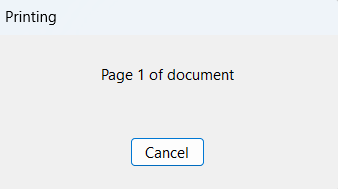
It will be helpful if no UI interactions are required when printing. The following code shows how to hide the print status dialog using the ShowPrintStatusDialog property.
//Set ShowPrintStatusDialog property as false.
pdfViewerControl1.PrinterSettings.ShowPrintStatusDialog = False;' Set ShowPrintStatusDialog property as false.
pdfViewerControl1.PrinterSettings.ShowPrintStatusDialog = FalseNOTE
The complete sample project of the Print Events is available in the GitHub.