Getting Started with Windows Forms PDF Viewer (PdfViewerControl)
5 Sep 20256 minutes to read
Adding reference to PdfViewerControl and dependent assemblies
Refer to the Control Dependencies section to get the list of assemblies.
Installing NuGet packages
Adding reference to Syncfusion®; assemblies through NuGet packages is illustrated in the NuGet Packages section.
NOTE
Starting with version 23.1.x, a reference to the Syncfusion.PdfToImageConverter.Base assembly is necessary for PdfViewer applications.
Starting with v16.2.0.x, if you reference Syncfusion®; assemblies from trial setup or from the NuGet feed, you also have to include a license key in your projects. Please refer to this link to know about registering Syncfusion® license key in your Windows Forms application to use our components.
Adding from the installed location
The WinForms PDF Viewer (PdfViewerControl) and dependent assemblies can be found from the below location in your machine.
system drive:\Program Files (x86)\Syncfusion\Essential Studio\32.1.19\precompiledassemblies\32.1.19\
Adding PdfViewerControl to an Application
From v16.3.0x onwards, PDF Viewer uses PDFium as a default rendering engine to render the PDF pages, which is a more robust and promising rendering engine. Refer to this link for more details.
Adding in designer
-
Open your form in the designer. Add the Syncfusion®; controls to your .NET toolbox in Visual Studio if you haven’t done so already (the install would have automatically done this unless you selected not to complete toolbox integration during installation).
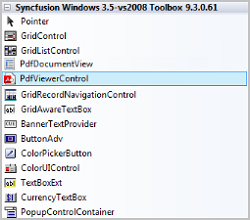
-
Drag the PdfViewerControl from the toolbox onto the form. Appearance and behavior related aspects of the PdfViewerControl can be controlled by setting the appropriate properties through the properties grid.
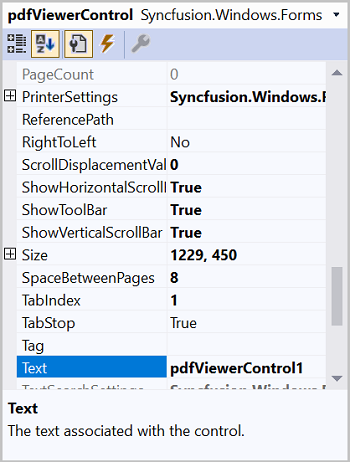
-
This will add the instance ‘pdfViewerControl1’ to the Designer cs file. The PDF can be loaded in the Form cs file using the Load method.
//Loading the document in the PdfViewerControl pdfViewerControl1.Load("Sample.pdf");'Loading the document in the PdfViewerControl pdfViewerControl1.Load("Sample.pdf")
Adding manually in code
-
Add Syncfusion.Windows.Forms.PdfViewer namespace.
using Syncfusion.Windows.Forms.PdfViewer;Imports Syncfusion.Windows.Forms.PdfViewer -
Create PdfViewerControl instance and load the PDF.
//Initializing the PdfViewerControl PdfViewerControl pdfViewerControl1 = new PdfViewerControl(); //Add PdfViewerControl to the Form Controls.Add(pdfViewerControl1); //Docking the control to all edges of its containing control and sizing appropriately. pdfViewerControl1.Dock = DockStyle.Fill; //Loading the document in the PdfViewerControl pdfViewerControl1.Load("Sample.pdf");'Initializing the PdfViewerControl Dim pdfViewerControl1 As PdfViewerControl = New PdfViewerControl() 'Add PdfViewerControl to the Form Controls.Add(pdfViewerControl1) 'Docking the control to all edges of its containing control and sizing appropriately. pdfViewerControl1.Dock = DockStyle.Fill 'Loading the document in the PdfViewerControl pdfViewerControl1.Load("Sample.pdf")
Adding PdfDocumentView to an Application
The PdfDocumentView control allows you to view PDF files without a toolbar. Other features are similar to the PdfViewerControl.
Adding in designer
-
Open your form in the designer. Add the Syncfusion®; controls to your .NET toolbox in Visual Studio if you haven’t done so already (the install would have automatically done this unless you selected not to complete toolbox integration during installation).
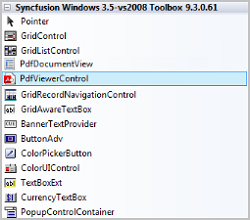
-
Drag the PdfDocumentView from the toolbox onto the form. Appearance and behavior related aspects of the PdfDocumentView can be controlled by setting the appropriate properties through the properties grid.
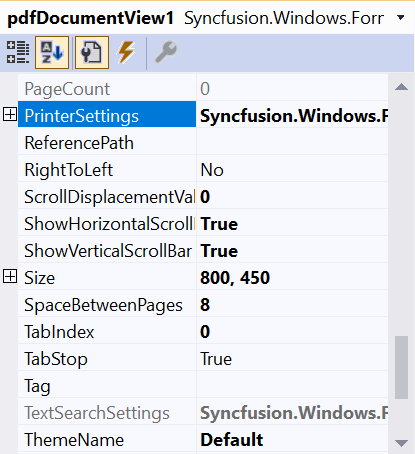
-
This will add the instance ‘pdfDocumentView1’ to the Designer cs file. The PDF can be loaded in the Form cs file using the Load method.
//Loading the document in the PdfDocumentView pdfDocumentView1.Load("Sample.pdf");'Loading the document in the PdfDocumentView pdfDocumentView1.Load("Sample.pdf")
Adding manually in code
-
Add Syncfusion.Windows.Forms.PdfViewer namespace.
using Syncfusion.Windows.Forms.PdfViewer;Imports Syncfusion.Windows.Forms.PdfViewer -
Create a PdfDocumentView instance and load the PDF.
//Initializing the PdfDocumentView PdfDocumentView pdfDocumentView1 = new PdfDocumentView(); //Loading the document in the PdfDocumentView pdfDocumentView1.Load("Sample.pdf"); //Add the PdfDocumentView to the Form Controls.Add(pdfDocumentView1);'Initializing the PdfDocumentView Dim pdfDocumentView1 As PdfDocumentView = New PdfDocumentView() 'Loading the document in the PdfDocumentView pdfDocumentView1.Load("Sample.pdf") 'Add the PdfDocumentView to the Form Controls.Add(pdfDocumentView1)
Refer to Viewing PDF files for more information.
NOTE
You can also explore our WinForms PDF Viewer example that shows you how to render and configure the PDF Viewer.