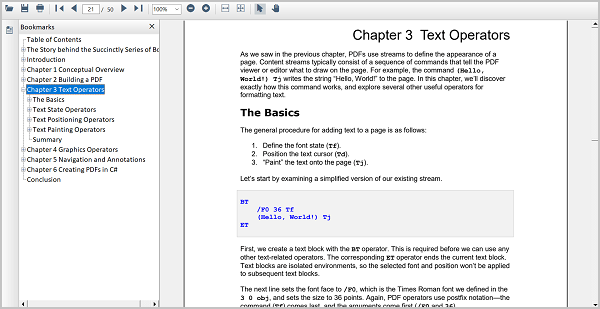Bookmark Navigation in Windows Forms PDF Viewer (PdfViewerControl)
5 Sep 20253 minutes to read
WinForms PDF Viewer control allows users to navigate to the bookmarks present in the loaded PDF document at the UI level.
Steps to perform bookmark navigation in PdfViewerControl.
- Open the bookmarks contained PDF document to enable the bookmark button in PdfViewerControl.
- Clicking on the bookmark button from the left pane will list the bookmarks present in the PDF document.
- To jump to a specific section, click its name in the bookmark pane.
- If the bookmark has some children, you can explore them by clicking on the “+” button to the left of it.
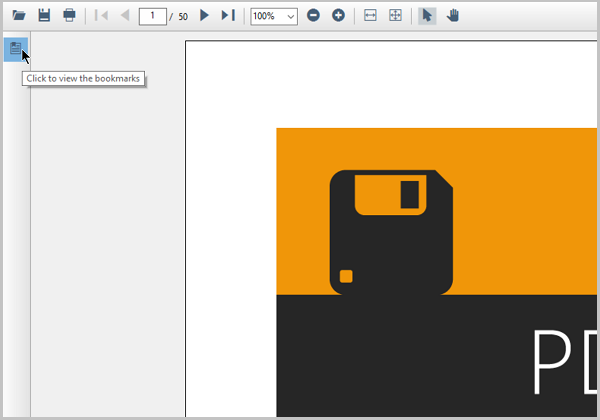
Programmatically navigate to a bookmark destination
You can navigate to the desired bookmark destination using the GoToBookmark method of PDF Viewer after the document has loaded. The target/destination bookmark should be provided as the parameter to this method. Refer to the following code sample to retrieve the bookmarks collection in the document and navigate to a bookmark.
void GoToBookmark()
{
PdfLoadedDocument pdfLoadedDocument = pdfViewer.LoadedDocument;
//Get the complete bookmarks in the PDF.
PdfBookmarkBase bookmarks = pdfLoadedDocument.Bookmarks;
//In this example, we get the first bookmark in the PDF bookmarks collection at the index of 0.
PdfBookmark firstBookmark = bookmarks[0];
//Navigates to the first bookmark present in the PDF.
pdfViewer.GoToBookmark(firstBookmark);
}You can also navigate to the child bookmarks. Refer to the following code sample to retrieve the child bookmarks in the document and navigate to the bookmark.
void GoToChildBookmark()
{
PdfLoadedDocument pdfLoadedDocument = pdfViewer.LoadedDocument;
//Get the complete bookmarks in the PDF.
PdfBookmarkBase bookmarks = pdfLoadedDocument.Bookmarks;
//Gets the fourth bookmark in the PDF bookmarks collection at the index of 3.
PdfBookmark fourthBookmark = bookmarks[3];
//Check whether it has child bookmarks.
if (fourthBookmark.Count > 0)
{
//Navigates to the first child of the fourth bookmark in the PDF.
pdfViewer.GoToBookmark(bookmarks[3][0]);
}
}You need to call the above methods after the document is loaded. The DocumentLoaded event of PDF Viewer can be wired to notify when the document is loaded as shown in the following code sample.
// wire the document loaded event.
pdfViewer.DocumentLoaded += PdfViewer_DocumentLoaded;
// load the PDF.
pdfViewer.Load("../../Data/C_Sharp_Succinctly.pdf");After the document is loaded, you can execute the bookmark navigation logic as shown in the following code sample.
private void PdfViewer_DocumentLoaded(object sender, EventArgs args)
{
//Call the logic to go to bookmark
GoToBookmark();
}NOTE
The sample project to perform the operation is available in the GitHub.
Enabling and disabling bookmark feature
You can enable and disable the bookmark button from the built-in toolbar using the IsBookmarkEnabled property of PdfViewerControl.
| Property | Action |
|---|---|
| Enables or disables the bookmark feature. |
This property removes the bookmark button and disables the bookmark feature when it is set to false and vice versa.
//Bookmark feature is disabled
pdfViewerControl.IsBookmarkEnabled = false;'Bookmark feature is disabled
pdfViewerControl.IsBookmarkEnabled = falseThe following screenshot shown the Bookmark navigation in PDF Viewer.