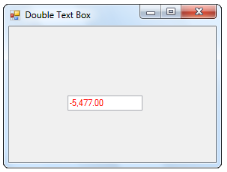Having trouble getting help?
Contact Support
Contact Support
Overriding the Behavior in a Double text box in Windows Forms
4 Feb 20252 minutes to read
This can be done by overriding the HandleSubtractKey(). Given below is the code snippet which shows an example of how to clear the text when the NegativeSign is changed.
public class DoubleTextBoxAdv : Syncfusion.Windows.Forms.Tools.DoubleTextBox
{
public DoubleTextBoxAdv() : base() { }
private bool deleteonnegative = false;
public bool DeleteOnNegative
{
get
{
return deleteonnegative;
}
set
{
deleteonnegative = value;
}
}
// Overrides the behavior of SubtractKey so that the text is cleared when the NegativeSign is changed.
protected override Syncfusion.Windows.Forms.Tools.NumberModifyState HandleSubtractKey()
{
if (deleteonnegative == true)
{
if (this.NegativeSign == "-" && this.Text.StartsWith("-"))
{
this.Clear();
}
}
return base.HandleSubtractKey();
}
}Public Class DoubleTextBoxAdv
Inherits Syncfusion.Windows.Forms.Tools.DoubleTextBox
Public Sub New()
MyBase.New()
End Sub
Private m_deleteonnegative As Boolean = False
Public Property DeleteOnNegative() As Boolean
Get
Return m_deleteonnegative
End Get
Set(ByVal value As Boolean)
m_deleteonnegative = value
End Set
End Property
' Overrides the behavior of Subtract Key so that the text is cleared when the NegativeSign is changed.
Protected Overloads Overrides Function HandleSubtractKey() AsSyncfusion.Windows.Forms.Tools.NumberModifyState
If m_deleteonnegative = True Then
If Me.NegativeSign = "-" AndAlso Me.Text.StartsWith("-") Then
Me.Clear()
End If
End If
Return MyBase.HandleSubtractKey()
End Function
End Class