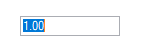Getting Started with Windows Forms Double TextBox
4 Feb 20252 minutes to read
Assembly deployment
Refer to the control dependencies section to get the list of assemblies or NuGet package that needs to be added as a reference to use the control in any application.
You can find more details about installing the NuGet packages in a Windows Forms application in the following link:
Create a simple application with DoubleTextBox
You can create a Windows Forms application with DoubleTextBox using the following steps:
Create a project
Create a new Windows Forms project in Visual Studio to display the DoubleTextBox control.
Add control through designer
The DoubleTextBox control can be added to an application by dragging it from the toolbox to a designer view. The Syncfusion.Shared.Base assembly reference will be added automatically:
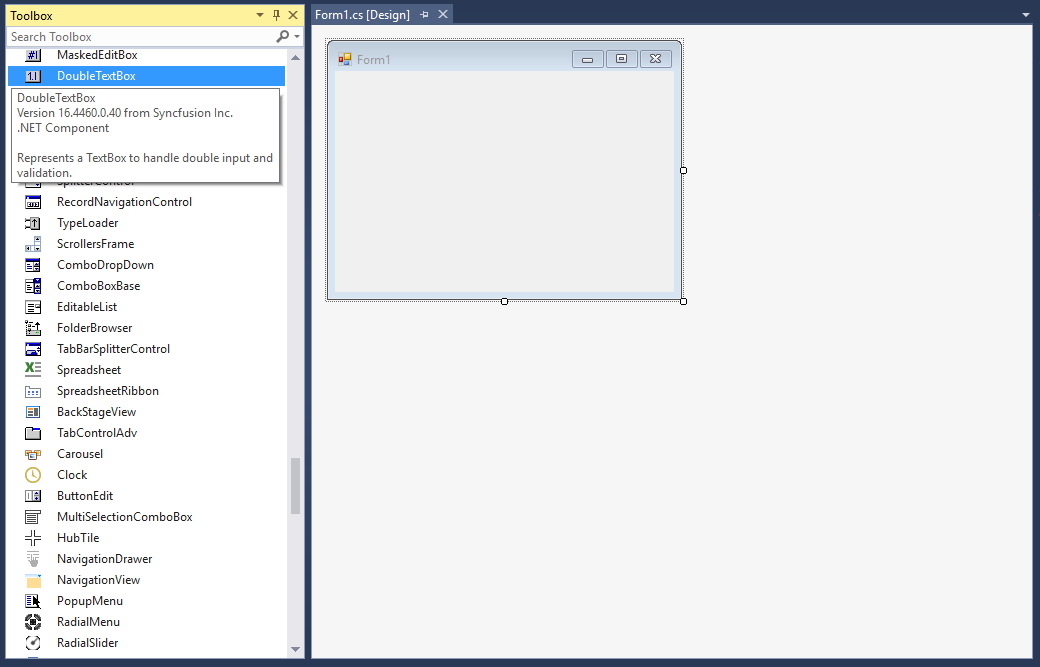
Add control manually in code
To add the control manually in C#, follow the given steps:
-
Add the Syncfusion.Shared.Base assembly reference to the project:
-
Include the Syncfusion.Windows.Forms.Tools namespace.
using Syncfusion.Windows.Forms.Tools;Imports Syncfusion.Windows.Forms.Tools -
Create a DoubleTextBox instance, and add it to the window.
DoubleTextBox doubleTextBox1= new DoubleTextBox (); this.Controls.Add(doubleTextBox1);Dim doubleTextBox1As DoubleTextBox = New DoubleTextBox () Me.Controls.Add(doubleTextBox1)
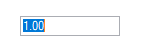
The maximum and minimum value constraints
You can set the maximum and minimum values using the MaxValue and MinValue properties of DoubleTextBox.
this.doubleTextBox1.MaxValue = 25;
this.doubleTextBox1.MinValue = 4;Me.doubleTextBox1.MaxValue = 25
Me.doubleTextBox1.MinValue = 4Change number format
You can customize the number format using the NumberDecimalDigits, NumberDecimalSeparator, NumberGroupSeparator, NumberGroupSizes, and NumberNegativePattern properties of DoubleTextBox.
C# this.doubleTextBox1.DoubleValue = 24851343548781;
this.doubleTextBox1.NumberDecimalDigits = 3;
this.doubleTextBox1.NumberDecimalSeparator = “-“;
this.doubleTextBox1.NumberGroupSeparator = “;”;
this.doubleTextBox1.NumberGroupSizes = new int[] { 4 };
this.doubleTextBox1.NumberNegativePattern = 2;
VB Me.doubleTextBox1.DoubleValue = 24851343548781
Me.doubleTextBox1.NumberDecimalDigits = 3
Me.doubleTextBox1.NumberDecimalSeparator = “-“
Me.doubleTextBox1.NumberGroupSeparator = “;”
Me.doubleTextBox1.CurrencyGroupSizes = New Integer() {3}
Me.doubleTextBox1.NumberNegativePattern = 2