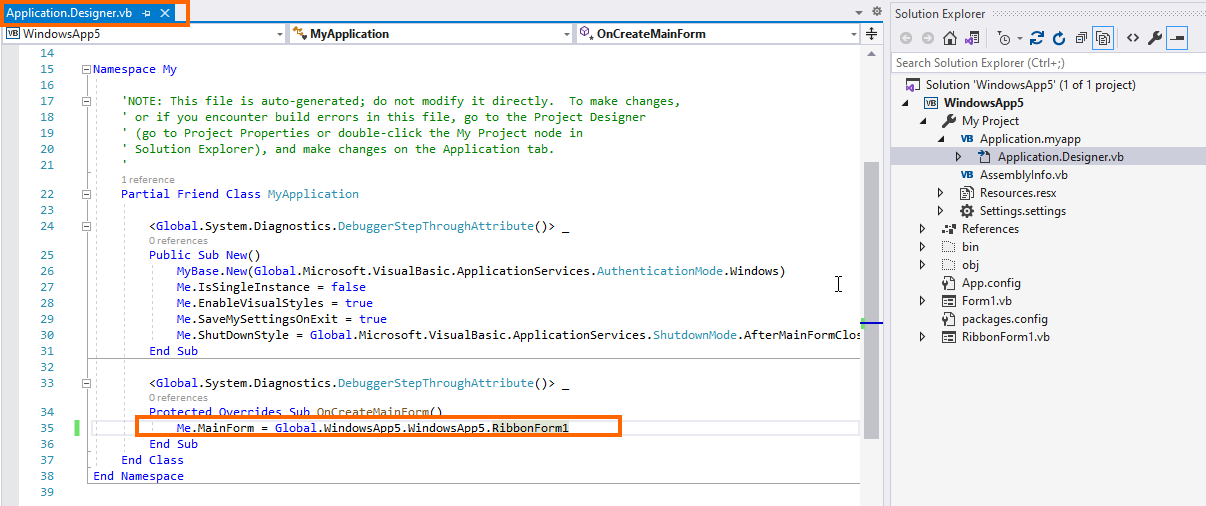Add Syncfusion® components to the WinForms Application
29 May 20254 minutes to read
Syncfusion® offers robust support for Visual Studio Item Templates that enable seamless integration of Syncfusion® WinForms components and preconfigured forms into your WinForms application. These templates include all necessary Syncfusion® WinForms libraries, ensuring a smooth development experience.
IMPORTANT
The Syncfusion® Windows Forms item templates are available from v13.1.0.21.
The following steps will guide you in adding the Syncfusion® WinForms components to your Visual Studio WinForms application.
Check whether the WinForms Extensions - Syncfusion are installed or not in Visual Studio Extension Manager by going to Extensions -> Manage Extensions -> Installed for Visual Studio 2019 or later and Visual Studio 2017 or lower by going to Tools -> Extensions and Updates -> Installed. If this extension is not installed, please install the extension by following the steps from the download and installation help topic.
Add components using Syncfusion® Item Template
-
Open a new or existing WinForms application.
Option 1:
-
From the Solution Explorer, right-click on the WinForms application. Choose Add Syncfusion Item….
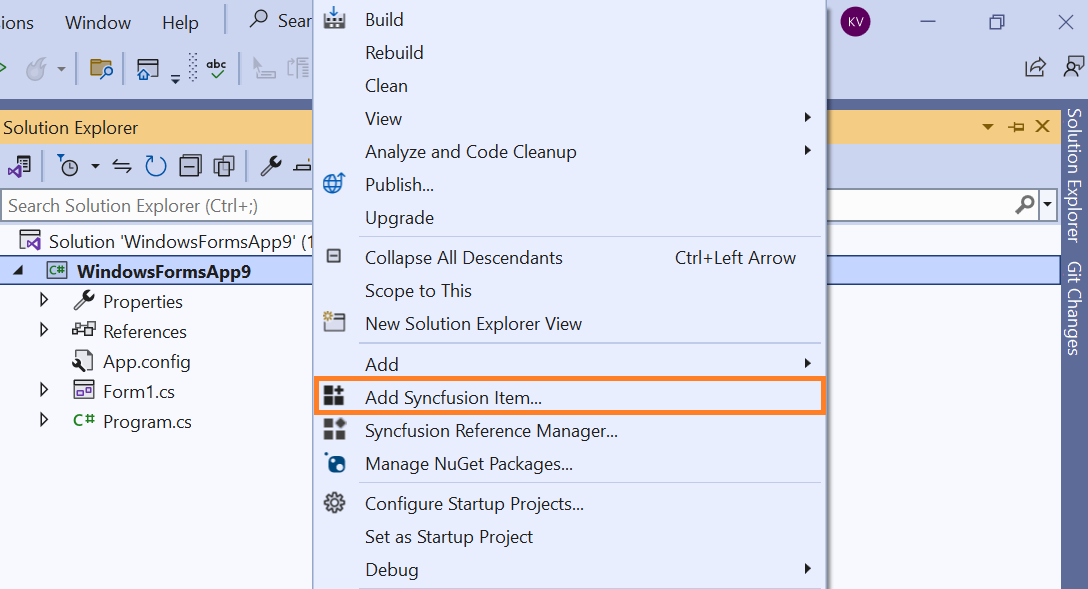
Option 2:
-
Click Extensions > Essential Studio® for WinForms > Add Syncfusion Item… in Visual Studio.
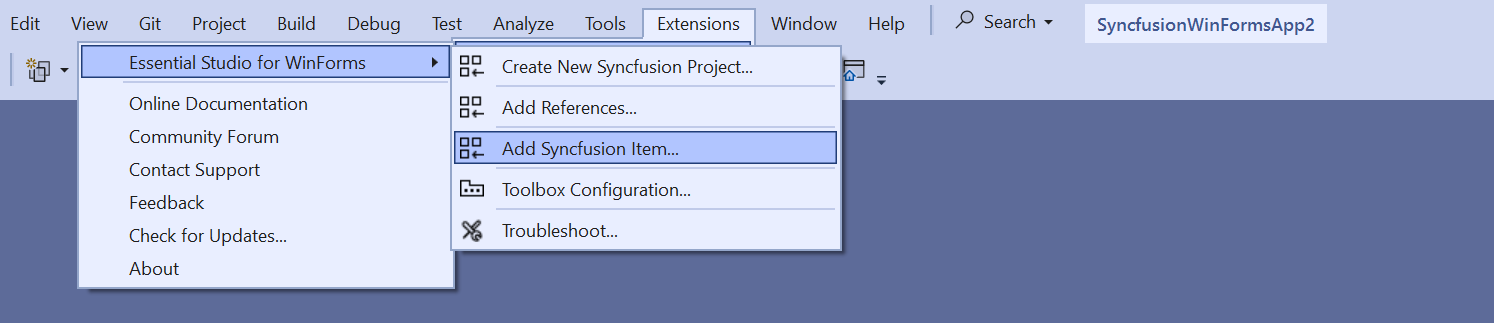
-
The Syncfusion® WinForms Item Template wizard will be launched as follows.
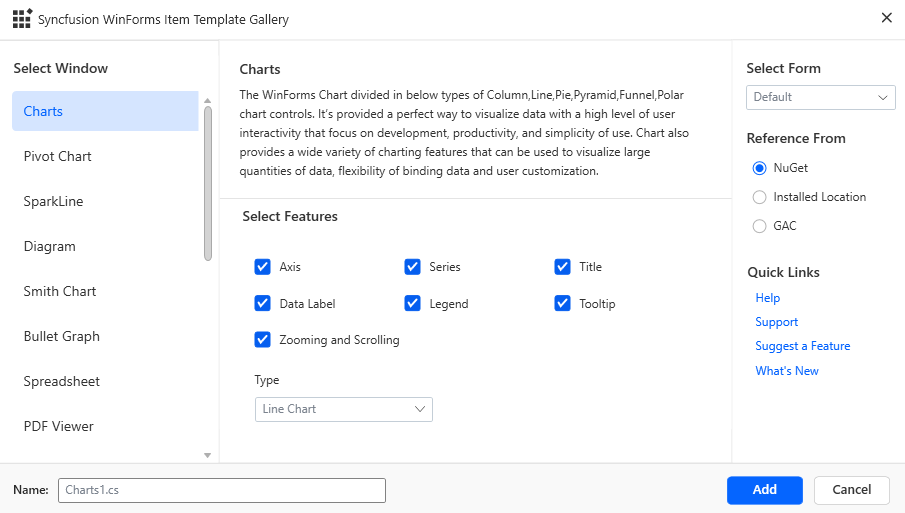
-
Please choose one of the following scenarios to add Syncfusion Forms in your application:
Default Form with Syncfusion Component: If you select the Default form and then choose any Syncfusion® component and the specific features that are essential for your project, the selected component will be added with the default Microsoft form layout.
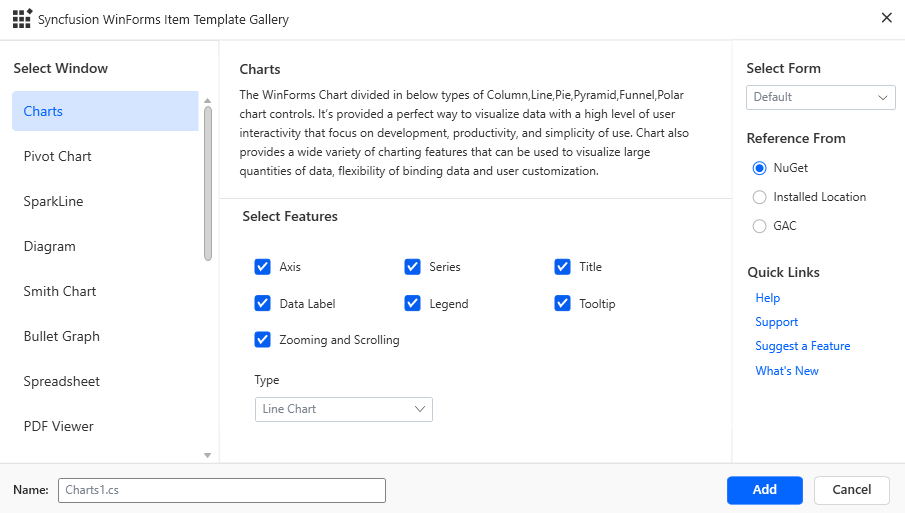
Syncfusion Form with Syncfusion Component: If you select a Syncfusion® form and then choose any Syncfusion® component and the specific features that are essential for your project, the selected component will be added with the layout of the selected Syncfusion® form.
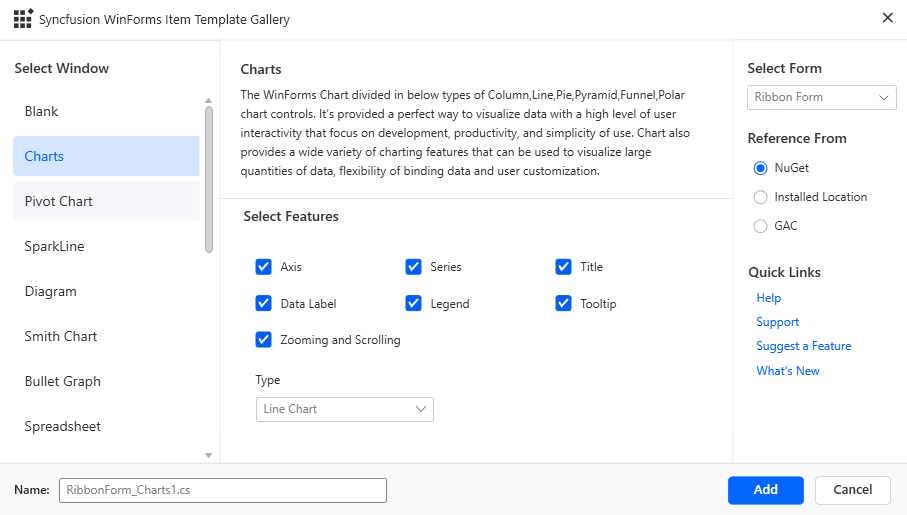
Syncfusion Form without Syncfusion Components: If you select a Syncfusion® form and then choose the Blank option from the Syncfusion® component list, a blank Syncfusion® form will be added without any Syncfusion® components.
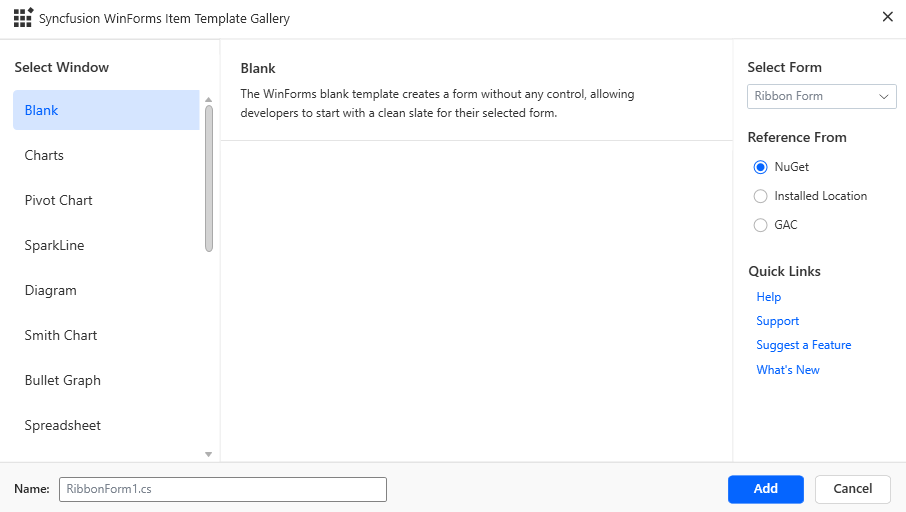
-
Choose an assembly reference option such as GAC location, Essential Studio® installed location, or NuGet packages to specify where the required Syncfusion® assemblies are added to the project.
NOTE
If the Syncfusion®® Essential WindowsForm build is installed, the Installed location and GAC options will be enabled. Without installing the Syncfusion Essential WindowsForm setup, use the NuGet option. The GAC option will not be available when using the Syncfusion® WinForms components in a .NET Core application. The Version drop-down lists the installed WinForms versions.
-
Click Add, and a pop-up will appear providing information about adding component files and NuGet/Assemblies details.
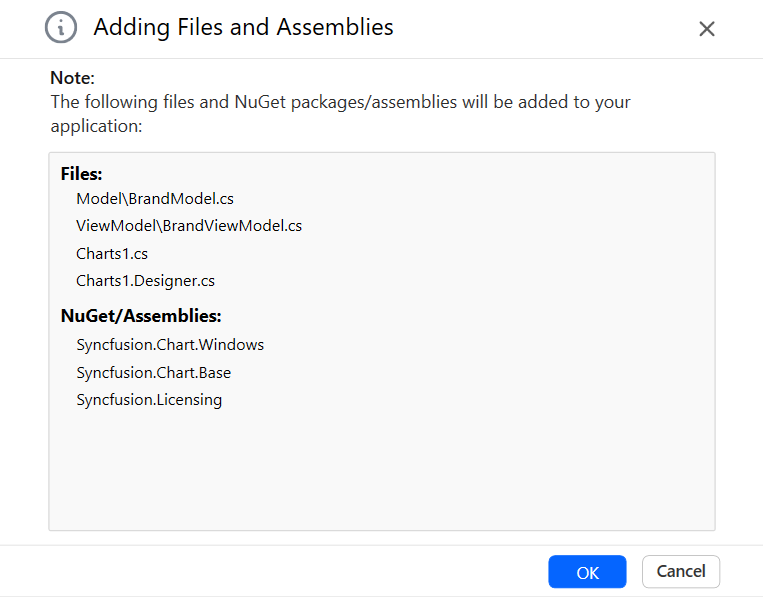
-
Click OK to incorporate the chosen components into the WinForms application, along with the necessary Syncfusion® assemblies.
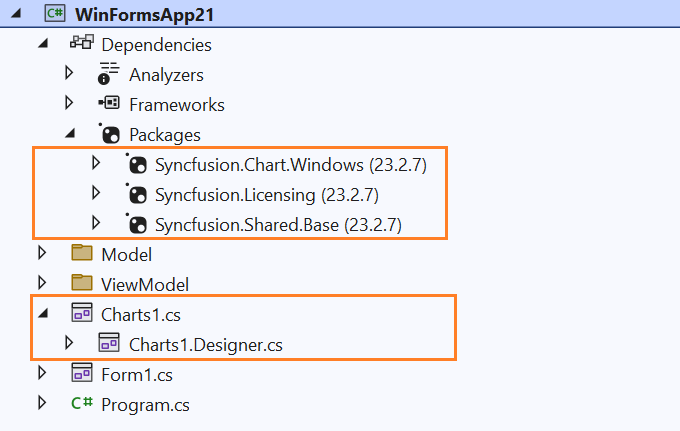
-
Then, Syncfusion® licensing registration required message box will be shown if you installed the trial setup or NuGet packages since Syncfusion® introduced the licensing system from 2018 Volume 2 (v16.2.0.41) Essential Studio® release. Navigate to the help topic, which is shown in the licensing message box to generate and register the Syncfusion® license key to your project. Refer to this blog post for understanding the licensing changes introduced in Essential Studio®.
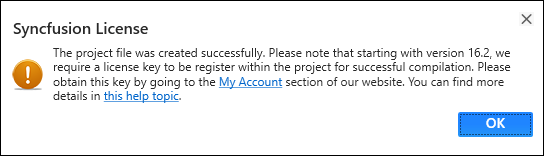
-
To run the application using the selected Syncfusion® form, set the added Syncfusion® Form as the startup form in your application. This ensures that when you launch the application, it opens with the selected Syncfusion® Form.
For C#: Open the Program.cs file in your project. Locate the line of code where the main form is being instantiated and set as the startup form.
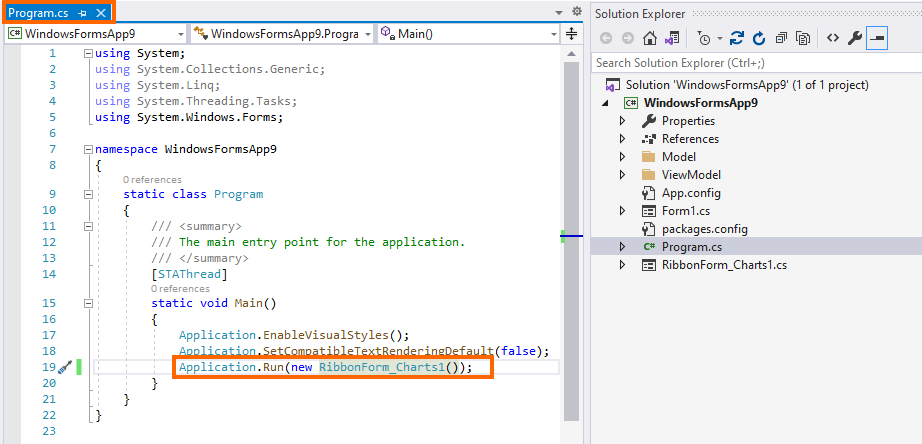
For VB: Open the Application.Designer.vb file in your project. Locate the line of code where the main form is being instantiated and set as the startup form.