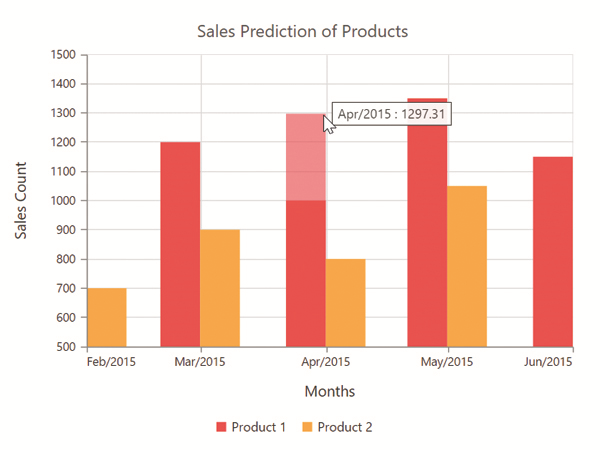User Interactions
6 Oct 202324 minutes to read
Tooltip
Enable tooltip for data point
Tooltip for the data points can be enabled by using the visible option of the tooltip in the series.
$("#container").ejChart({
// ...
series: [{
//...
//Enable tooltip for the series
tooltip: {visible: true}
}],
// ...
});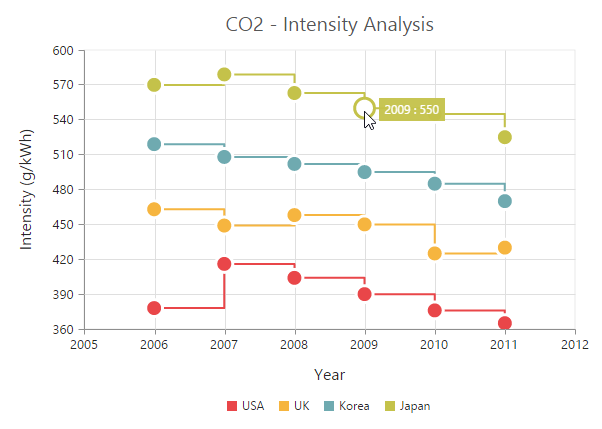
Format the tooltip
Tooltip displays data specified by the format option of the tooltip. The default value of the format option is * #point.x# : #point.y# *. Here, * #point.x# * is the placeholder for x value of the point and * #point.y# * is the placeholder for y value of the point.
You can also use * **#series.
$("#container").ejChart({
// ...
series: [{
tooltip: {
//Displaying tooltip in a format
format: "#series.name# <br/> #point.x# : #point.y# (g/kWh)"
// ...
}
}],
// ...
});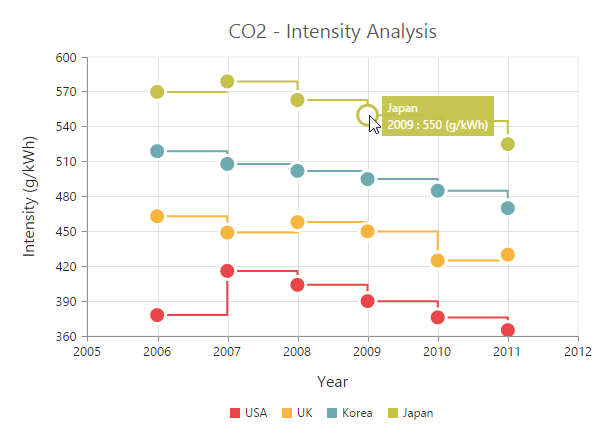
Tooltip Template
HTML elements can be displayed in the tooltip by using the template option of the tooltip. The template option takes the value of the id attribute of the HTML element. You can use the * #point.x# * and * #point.y# * as place holders in the HTML element to display the x and y values of the corresponding data point.
You can also use * **#series.
<body>
<div id="container"></div>
<!-- Create Tooltip template here -->
<div id="Tooltip" style="display: none;">
<div id="icon"> <div id="eficon"> </div> </div>
<div id="value">
<div>
<label id="efpercentage"> #point.y#% </label>
<label id="ef">Efficiency </label>
</div>
</div>
</div>
<script>
$("#container").ejChart({
// ...
series: [{
tooltip: {
//Set template id to tooltip template
template: 'Tooltip',
// ...
}
}],
// ...
});
</script>
</body>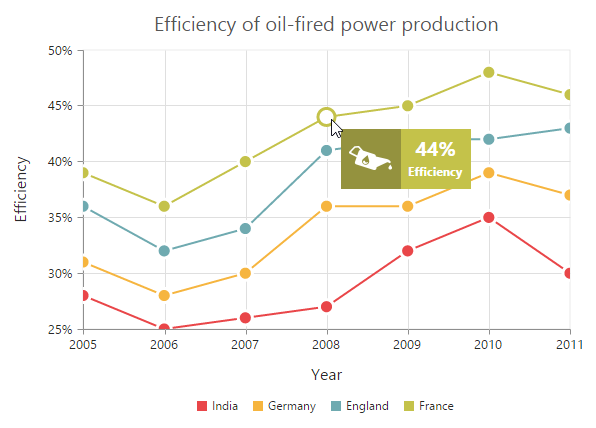
Click here to view the Tooltip template online demo sample.
Tooltip template animation
You can enable animation by setting the enableAnimation to true. Tooltip animates when the mouse moves from one data point to another point. The duration property in tooltip specifies the time taken to animate the tooltip. the duration is set to “500ms”, by default.
NOTE
Tooltip is animated only if the template is specified for tooltip.
$("#container").ejChart({
// ...
series: [{
tooltip: {
//Enable tooltip template animation and set duration time
enableAnimation: true, duration: "1000ms",
// ...
}
}],
// ...
});Customize the appearance of tooltip
The fill and border color and width options are used to customize the background color and border of the tooltip respectively. The font and opacity option in the tooltip is used to customize the font and opacity of the tooltip text.
$("#container").ejChart({
// ...
series: [{
tooltip: {
//Change tooltip color and border
fill: '#FF9933',
border: { width: 1, color: "#993300" }
// ...
}
}],
// ...
});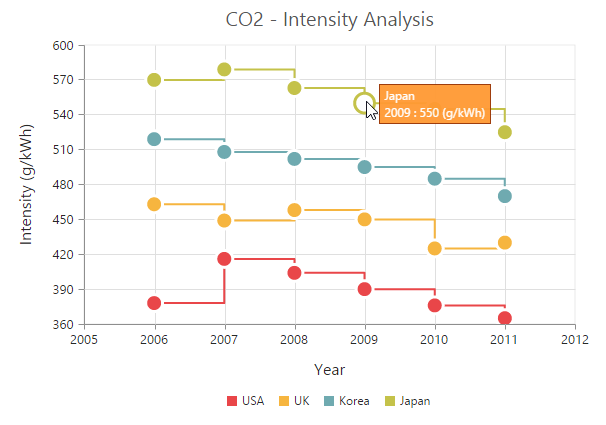
Tooltip with rounded corners
The options rx and ry are used to customize the corner radius of the tooltip rectangle.
$("#container").ejChart({
// ...
series: [{
tooltip: {
//Customize the corner radius of the tooltip rectangle.
rx: "50", ry: "50"
// ...
}
}],
// ...
});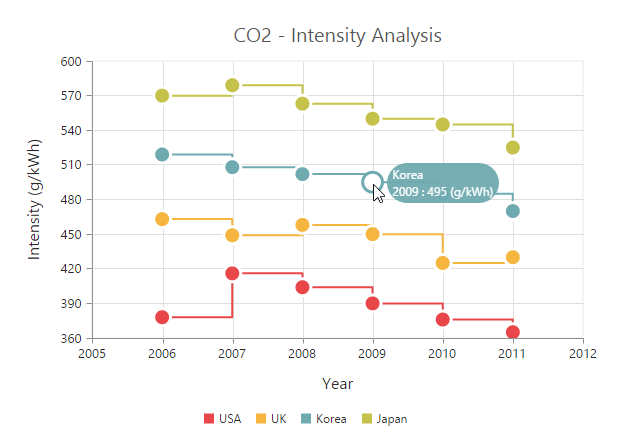
Zooming and Panning
Enable Zooming
The Zooming of the chart is done using the zooming property.There are two ways you can zoom the chart,
-
When the
zooming.enableoption is set to true, you can zoom the chart by using the rubber band selection. -
When the
zooming.enableMouseWheeloption is set to true, you can zoom the chart on mouse wheel scrolling. -
When
zooming.enablePinchingoption is set to true, you can zoom the chart through pinch gesture. -
When
zooming.enableDeferredZoomoption is set to true,the chart is updated only on mouse up action while zooming and panning
NOTE
Pinch zooming is supported only in browsers that support multi-touch gestures. Currently IE10, IE11, Chrome and Opera browsers support multi-touch in desktop devices.
$("#container").ejChart({
// ...
//Enable zooming in chart
zooming: {enable: true}
// ...
});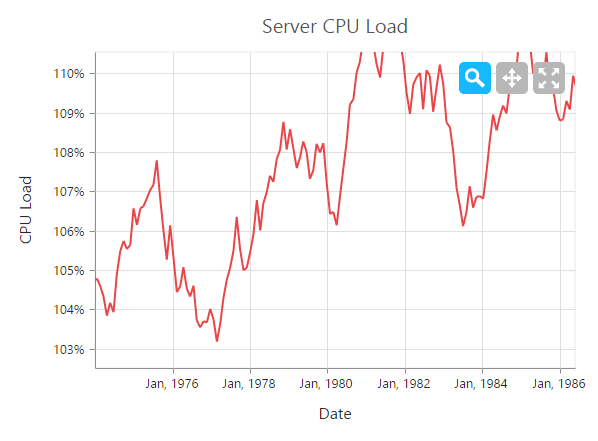
After zooming the chart, a zooming toolbar will appear with options to zoom, pan and reset. Selecting the Pan option will allow to pan the chart and selecting the Reset option will reset the zoomed chart.
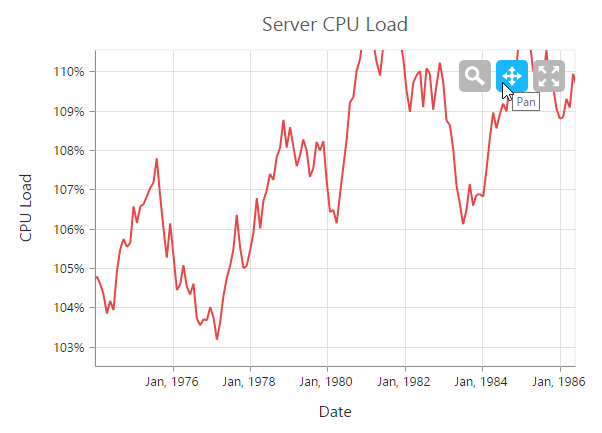
Click here to view the Zooming and Panning online demo sample.
Types of zooming
The type option in zooming specifies whether the chart is allowed to scale along the horizontal axis or vertical axis or along both axis. The default value of the type is “xy” (both axis).
$("#container").ejChart({
// ...
zooming: {
enable: true,
//Enable horizontal zooming
type: 'x'
}
// ...
});Customizing zooming toolbar
You can choose the items displayed in the zooming toolbar by specifying the property toolBarItems.
$("#container").ejChart({
// ...
//Customizing zooming toolbar
zooming:{
enable: true,
toolbarItems: ["reset", "zoomIn", "zoomOut"]
},
// ...
});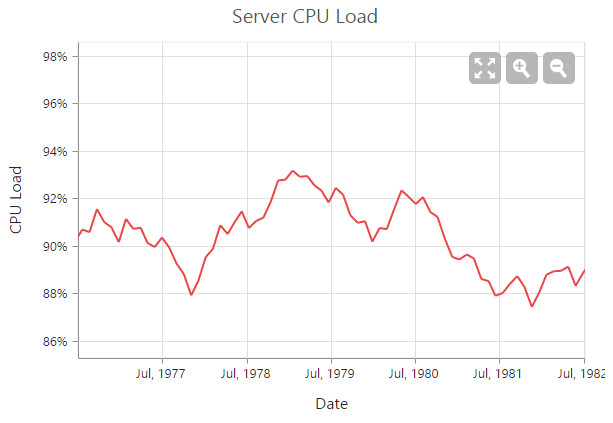
Enable ScrollBar
EjChart provides scrollbar support to view the other portions of chart area which is not shown in the view port when zoomed, by setting true to enableScrollbar option in zooming.
$("#container").ejChart({
// ...
//Enable zooming scrollbar in chart
zooming: {enable:true, enableScrollbar: true}
// ...
});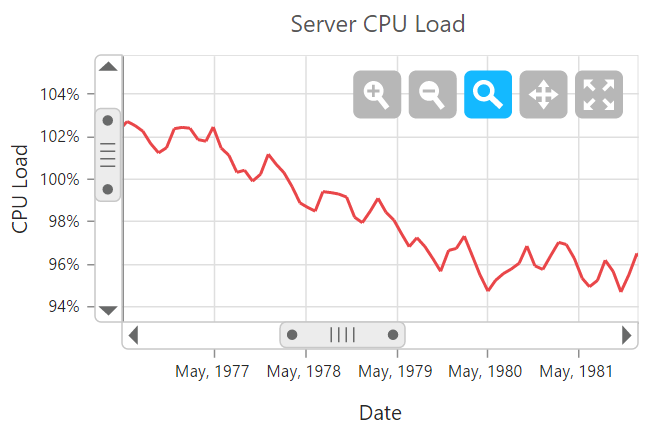
Crosshair
Crosshair is used to view the value of an axis at mouse position or touch contact point.
Enable crosshair and crosshair label
Crosshair can be enabled by using the visible option in the crosshair. Crosshair label for an axis can be enabled by using the visible option of crosshairLabel in the corresponding axis.
$("#container").ejChart({
// ...
primaryXAxis:{
//Enable crosshairLabel to X-Axis
crosshairLabel: { visible: true },
},
primaryYAxis:{
//Enable crosshairLabel to Y-Axis
crosshairLabel: { visible: true },
},
//Initializing Crosshair
crosshair:{
visible: true
},
// ...
});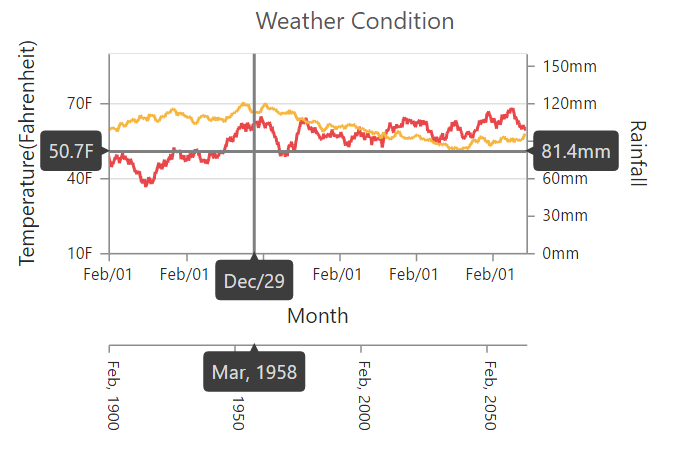
Click here to view the Crosshair online demo sample.
Customize the crosshair line and crosshair label
The fill and border options of the crosshairLabel is used to customize the background color and border of the crosshair label respectively. Color and width of the crosshair line can be customized by using the line option in the crosshair.
$("#container").ejChart({
// ...
primaryXAxis: {
//...
crosshairLabel: {
visible: true,
//Customizing the crosshair label background color and border
fill: "red",
border: { color: "green", width: 2 }
}
},
crosshair: {
visible: true,
//Customizing the crosshair line
line: { color: 'gray', width: 2 },
}
// ...
});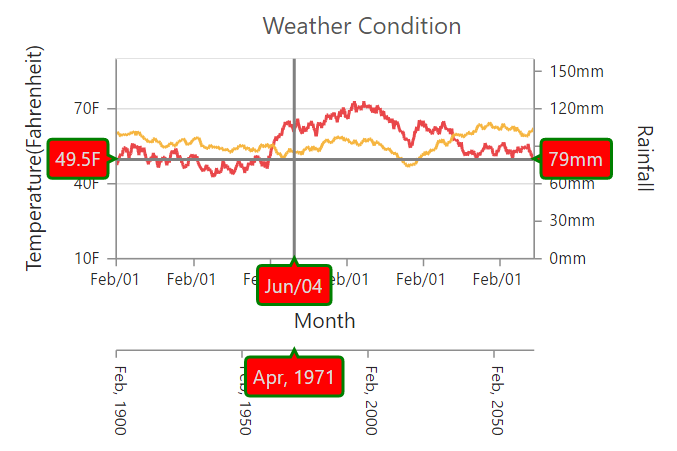
Click here to view the Crosshair online demo sample.
Crosshair marker
Options for customizing the [marker] (../api/js/ejchart#members:crosshair-marker) in crosshair.
Crosshair marker Border
Options for customizing the [border] (../api/js/ejchart#members:crosshair-marker-border)
Crosshair marker Border width
Border [width] (../api/js/ejchart#members:crosshair-marker-border-width) of the marker.
$("#container").ejChart({
crosshair : { marker : { border : { width :2 } } }
});Crosshair marker Opacity
[Opacity] (../api/js/ejchart#members:crosshair-marker-opacity) of the marker.
$("#container").ejChart({
crosshair :{marker :{opacity :2}}
});Crosshair marker size
Options for customizing the [size] (../api/js/ejchart#members:crosshair-marker-size)of the marker.
Crosshair marker size height
[Height] (../api/js/ejchart#members:crosshair-marker-size-height)of the marker.
$("#container").ejChart({
crosshair :{marker :{size :{ height :15 }}}
});Crosshair marker size width
[Width] (../api/js/ejchart#members:crosshair-marker-size-width)of the marker.
$("#container").ejChart({
crosshair :{marker :{size : {width :15}}}
});Crosshair line
Options for customizing the crosshair [line] (../api/js/ejchart#members:crosshair-line)
Crosshair line Color
[Color] (../api/js/ejchart#members:crosshair-line-color) of the crosshair line.
$("#container").ejChart({
crosshair : { line : { color "red" } }
});Crosshair line Width
[Width] (../api/js/ejchart#members:crosshair-line-width) of the crosshair line.
$("#container").ejChart({
crosshair : { line : { width: 2 } }
});Trackball
Trackball is used to track a data point close to the mouse position or touch contact point. Trackball marker indicates the closest point and trackball tooltip displays the information about the point.
Enable Trackball
Trackball can be enabled by setting the visible option of the crosshair to true and then set the type as “trackball”. The default value of type is “crosshair”.
$("#container").ejChart({
crosshair: {
visible: true,
//Change crosshair type to trackball
type: 'trackball',
}
//......
});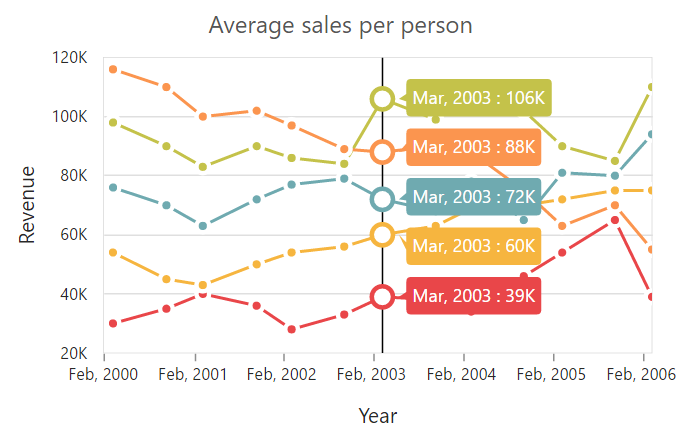
Click here to view the Trackball online demo sample.
Customize trackball marker and trackball line
Visibility,shape, size ,border of the trackball marker can be customized by using thevisible shape , size and borderoptions of the crosshair marker. Color and width of the trackball line can be customized by using the line option in the crosshair.
$("#container").ejChart({
// ...
crosshair: {
visible: true,
//Customize the trackball line color and width
line: { color: '#800000', width: 2 },
//Customize the trackball marker shape size and visibility
marker: {
shape: 'pentagon',
size: {
height: 9, width: 9
},
//Enable/disable trackball marker
visible: true
}
}
// ...
});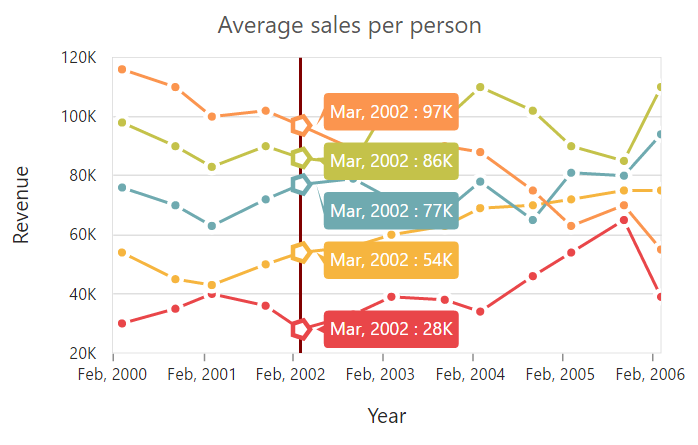
Format Trackball tooltip
X and Y values displayed in the trackball tooltip are formatted based on its axis labelFormat.
$("#container").ejChart({
// ...
primaryXAxis: {
labelFormat: 'MMM, yyyy',
//...
},
primaryYAxis: {
labelFormat: '{value}K',
//...
},
crosshair: {
visible: true,
type: 'trackball',
}
// ...
});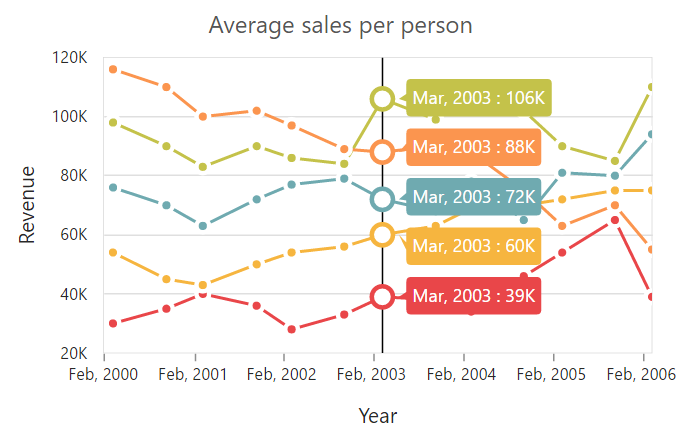
Customizing the Trackball Tooltip
The trackballTooltipSettings property is used for displaying the trackball tooltip.
Mode
You can able to show the trackball tooltip in two modes, using mode property.
1. Grouping.
2. Float.
Border
The border of the trackball tooltip can be customized by using the border property.
The width and color of the border can be customized using the width and color properties
Fill,Rx,Ry,Opacity
The color ,opacity and corners of the trackball tooltip are customized by using the fill ,opacity,rx and ry properties.
$("#container").ejChart({
// ...
crosshair: {
visible: true,
type: 'trackball',
//Customize the trackball tooltip
trackballTooltipSettings: {
//Trackball mode
mode: 'grouping',
//Customize the trackball border, fill, rx and ry
border:{
width:1,
color: 'grey'
},
rx: 3,
ry: 3,
fill: 'whitesmoke'
}
}
// ... });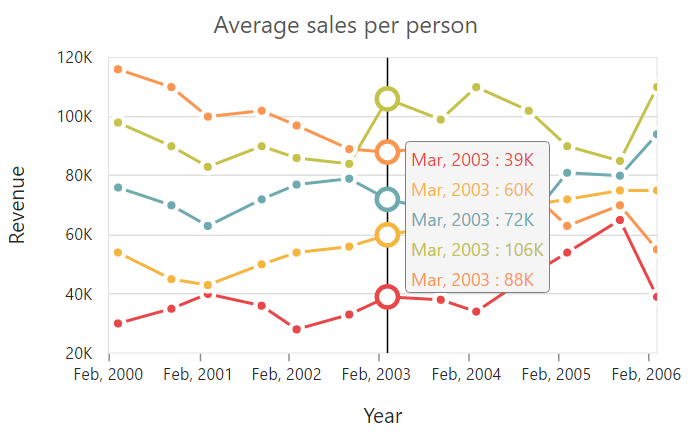
Trackball tooltip template:
Trackball tooltip template is used to display the tooltip in the customized template format. You can define the desired template in css style.You can enable the toolTipTemplate by using the following code snippet.
$("#container").ejChart({
crosshair:
{
visible: true,
type: 'trackball',
trackballTooltipSettings: {
mode: "float",
tooltipTemplate: 'Tooltip'
}
}
});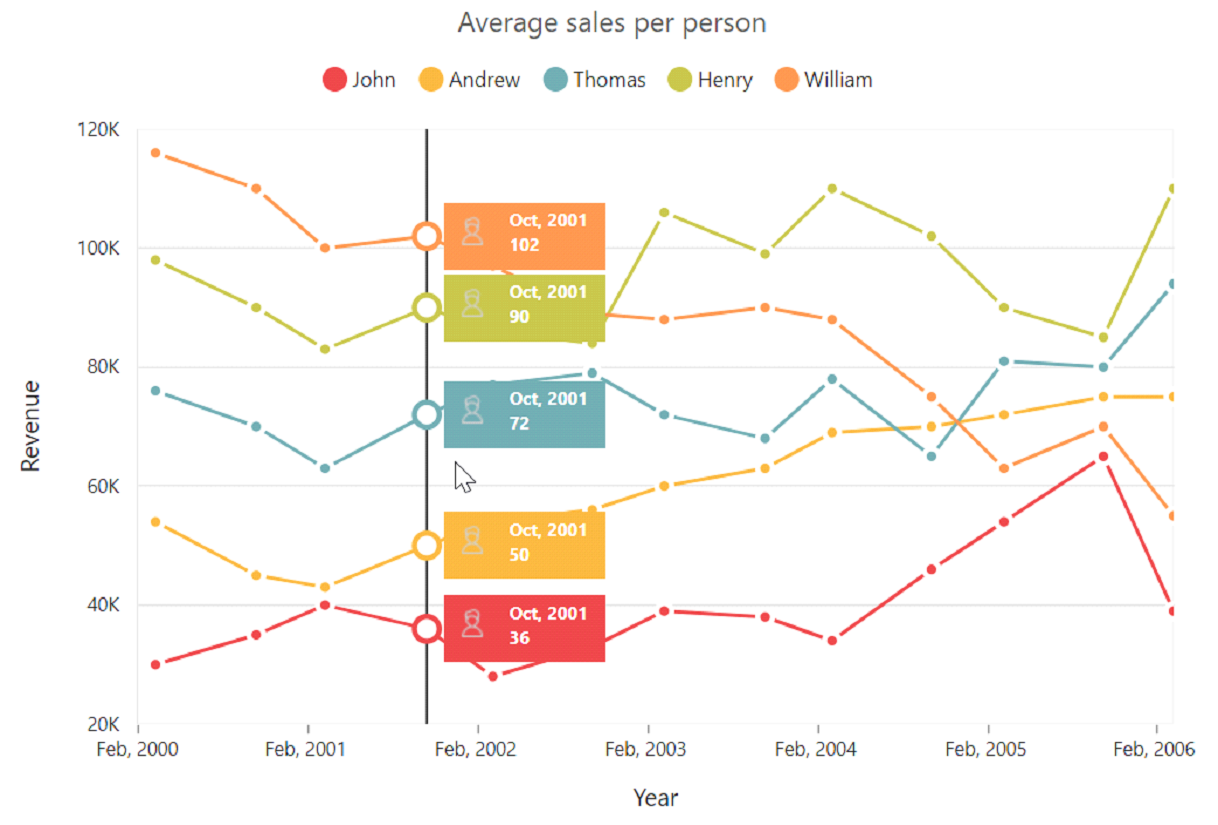
Highlight
EjChart provides highlighting support for the series and data points on mouse hover. To enable the highlighting option, set the enable property to true in the highlightsettings of the series.
NOTE
When hovering mouse on the data points, the corresponding series legend also will be highlighted.
$("#container").ejChart({
// ...
series:[{
highlightSettings: {
// enable the highlight settings
enable: true,
},
// ...
}]
// ...
});Click here to view the highlight and selections online demo sample.
Highlight Mode
You can set three different highlight mode for the highlighting data point and series by using the mode property of the highlightsettings.
- Series
- Points
- Cluster
Series mode
To highlight all the data points of the specified series, you can set the “series” value to the mode option in the highlightSettings.
$("#container").ejChart({
// ...
series:[{
highlightSettings: {
enable: true,
//Change highlight mode
mode: 'series'
},
// ...
}]
// ...
});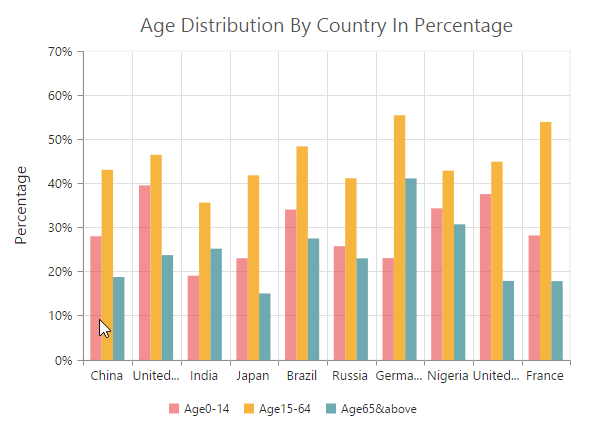
Point mode
To highlight a single point, you can set the “point” value to the mode option.
$("#container").ejChart({
// ...
series:[{
highlightSettings: {
enable: true,
//Change highlight mode
mode: 'point'
},
// ...
}]
// ...
});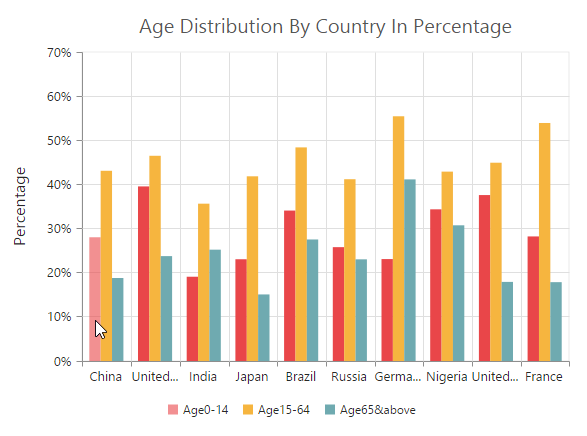
Cluster mode
To highlight the points that corresponds to the same index in all the series, set the “cluster” value to the mode option.
$("#container").ejChart({
// ...
series:[{
highlightSettings: {
enable: true,
//Change highlight mode
mode: 'cluster'
},
// ...
}]
// ...
});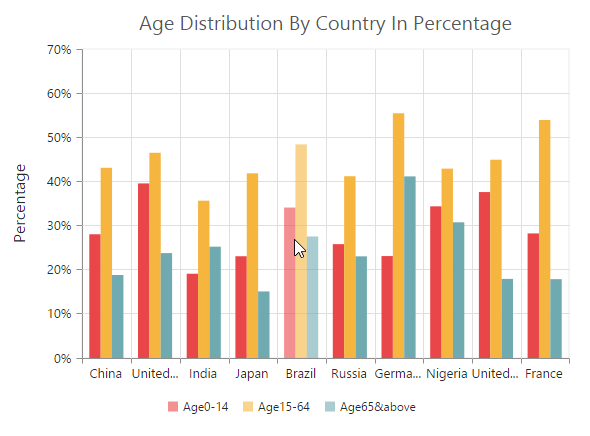
Customize the highlight styles
To customize the highlighted series, use the color, border color, width and opacity options in the highlightSettings.
$("#container").ejChart({
// ...
series:[{
highlightSettings: {
enable: true,
//Customizing
border: { width: '1.5', color: "red" },
opacity: 0.5, color: "green"
},
// ...
}]
// ...
});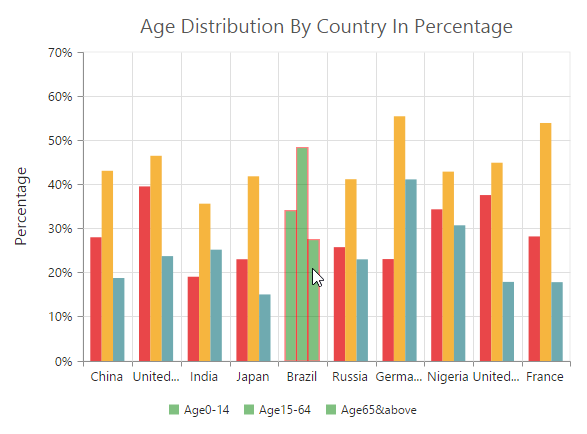
Patterns to highlight
EjChart provides pattern support for highlighting the data by setting the value to the pattern property of the highlightSettings. The different types of highlight patterns are as follows.
- chessboard
- crosshatch
- dots
- pacman
- grid
- turquoise
- star
- triangle
- circle
- tile
- horizontalDash
- verticalDash
- rectangle
- box
- verticalStripe
- horizontalStripe
- bubble
- diagonalBackward
- diagonalForward
$("#container").ejChart({
// ...
series:[{
highlightSettings: {
enable: true,
//Change highlighting pattern
pattern: "chessboard",
},
// ...
}]
// ...
});
Custom pattern
To create a custom pattern for the highlighting data points, set the pattern type as “custom” and add the custom pattern id in the customPattern option of the highlightSettings.
<body>
<div id="container"></div>
<svg>
<pattern id="dots_a" patternUnits="userSpaceOnUse" width="6" height="6">
<rect x="0" y="0" width="6" height="6" transform="translate(0,0)" fill="black" opacity="1"></rect>
<path d='M 3 -3 L -3 3 M 0 6 L 6 0 M 9 3 L 3 9'stroke-width="1" stroke="white"></path>
</pattern>
</svg>
<script type="text/javascript">
$("#container").ejChart({
// ...
series:[{
highlightSettings: [{
enable: true,
//Add custom pattern for highlighting data
pattern: "custom",
customPattern: 'dots_a',
// ...
}],
// ...
});
</script>
</body>Selection
EjChart provides selection support for the series and data points on mouse click. To enable the selection option, set the enable property to true in the selectionSettings of the series.
NOTE
When mouse is clicked on the data points, the corresponding series legend also will be selected.
$("#container").ejChart({
// ...
series:[{
selectionSettings: {
// enable the selection settings
enable: true,
},
// ...
}]
// ...
});Click here to view the highlight and selections online demo sample.
Selection Mode
You can set four different selection mode for highlighting the data point and series by using the mode property of the selectionSettings.
- Series
- Points
- Cluster
- Range
Series mode
To select all the data points of the specified series, you can set the “series” value to the mode option in the selectionSettings.
$("#container").ejChart({
// ...
series:[{
selectionSettings: {
enable: true,
//Change selection mode
mode: 'series',
pattern: 'chessboard'
},
// ...
}]
// ...
});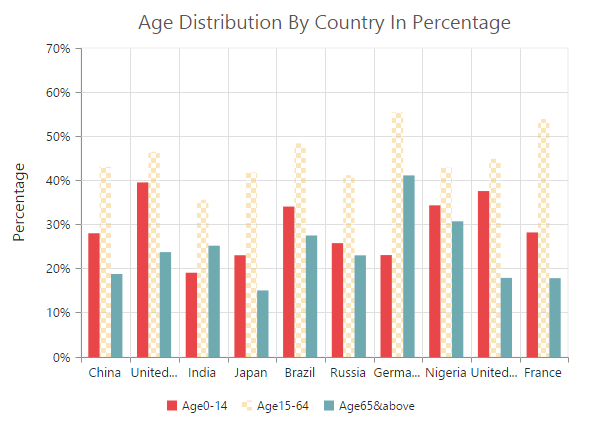
Point mode
To highlight a single point, you can set the “point” value to the mode option.
$("#container").ejChart({
// ...
series:[{
selectionSettings: {
enable: true,
//Change selection mode
mode: 'point',
// ...
},
// ...
}]
// ...
});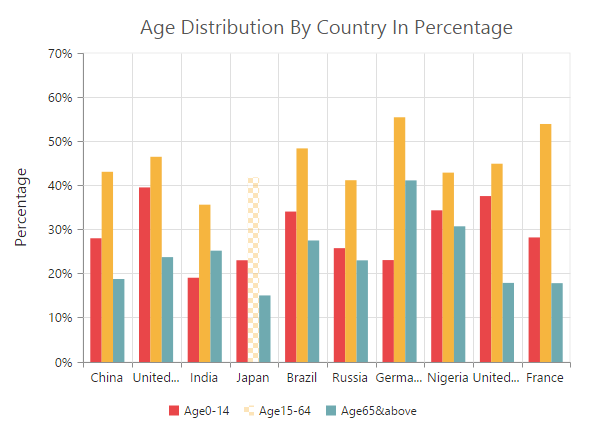
Cluster mode
To select the points that corresponds to the same index in all the series, set the “cluster” value to the mode option.
$("#container").ejChart({
// ...
series:[{
selectionSettings: {
enable: true,
//Change selection mode
mode: 'cluster',
// ...
},
// ...
}]
// ...
});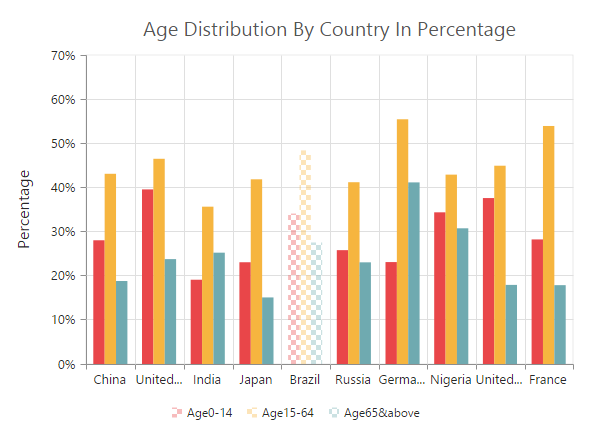
Range mode
To fetch the selected area data points value, you can set the selectionSettings mode as range in the chart series. The selection rectangle can be drawn as horizontally, vertically or in both direction by using rangeType property and the selected data’s are returned as an array collection in the rangeSelected event.
$("#container").ejChart({
// ...
series:[{
selectionSettings: {
enable: true,
//Change selection mode
mode: 'range',
//Enable both axis selection
rangeType:'xy'
// ...
},
// ...
}],
//Subscribe the rangeSelected event.
rangeSelected: "rangeSelection"
// ...
});
//event to fetch the selected data point values
rangeSelection:function (sender){
var selectedData = sender.data.selectedDataCollection;
//...
}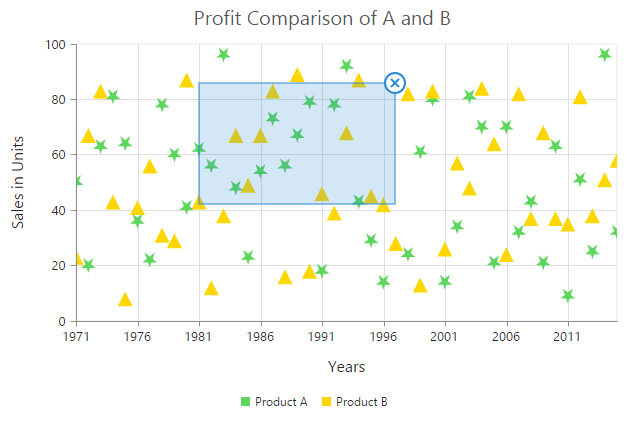
Click here to view the Multiple data selection online demo sample.
Selection Type
You can set two different selection type for selecting the data point and series on mouse click by using the type property of the selectionSettings.
- Single
- Multiple
Single Type
To select a data point or a series on mouse click based on the selectionSettings.mode, set selectionSettings.type as “single” in the series.
$("#container").ejChart({
// ...
commonSeriesOptions:{
selectionSettings: {
enable: true,
//Selection mode is series or point ,cluster
mode: 'series',
//Selection type is single
type: 'single'
},
}
// ...
});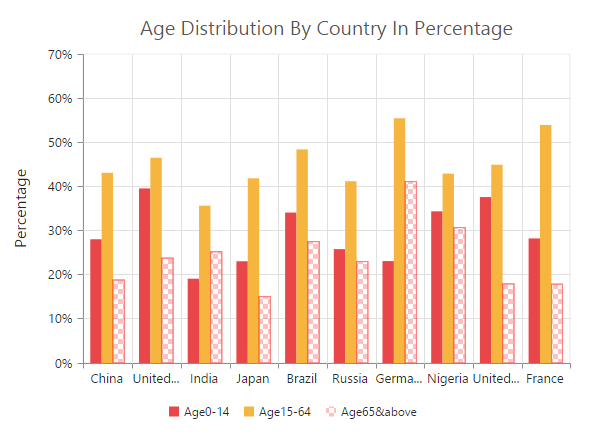
Multiple Type
For selecting multiple data points or series on mouse click, set selectionSettings.type as “multiple” in the series.
$("#container").ejChart({
// ...
commonSeriesOptions:{
selectionSettings: {
enable: true,
//Selection mode is series or point ,cluster
mode: 'series',
//Selection type is multiple
type: 'multiple'
},
}
// ...
});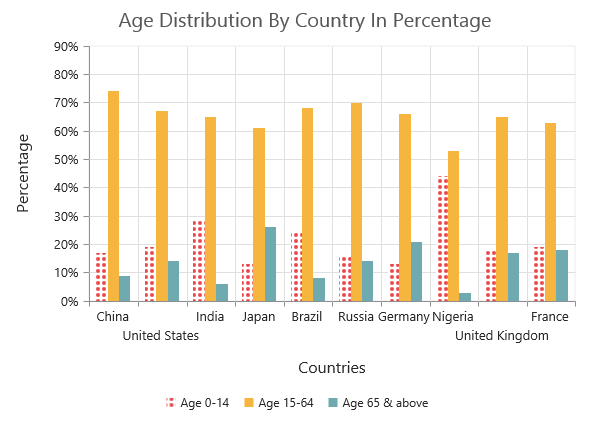
Customizing selection styles
To customize the selection styles, use the color, border and opacity options in the selectionSettings.
The border color and width can be customized using color and width property.
$("#container").ejChart({
// ...
series:[{
selectionSettings: {
enable: true,
//Customizing selection rectangle styles
border: { width: '1.5', color: "red" },
opacity: 0.5, color: "red"
// ...
},
// ...
}]
// ...
});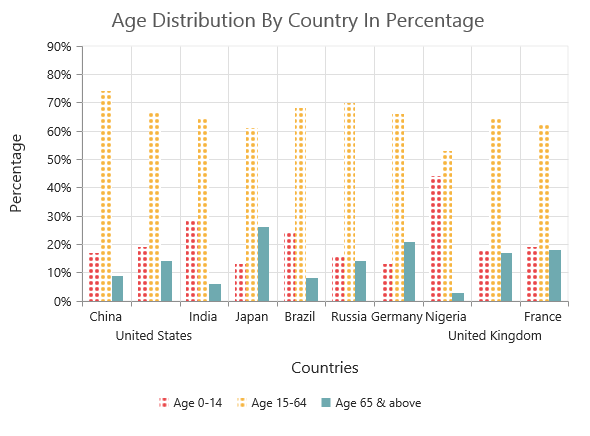
Patterns for selection
EjChart provides pattern support for the data selection by setting the value to the pattern property of the selectionSettings. The different types of selection patterns are as follows.
- chessboard
- crosshatch
- dots
- pacman
- grid
- turquoise
- star
- triangle
- circle
- tile
- horizontalDash
- verticalDash
- rectangle
- box
- verticalStripe
- horizontalStripe
- bubble
- diagonalBackward
- diagonalForward
$("#container").ejChart({
// ...
series:[{
selectionSettings: {
enable: true,
//Change selection pattern
pattern: "diagonalForward",
// ...
},
// ...
}]
// ...
});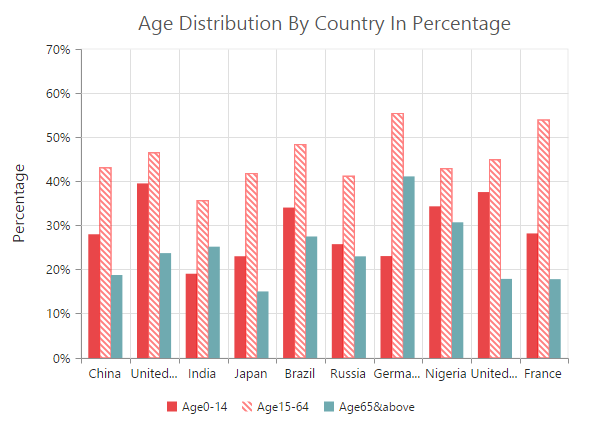
Custom pattern
To create a custom pattern for selecting the data points, set the pattern type as “custom” and add the custom pattern id in the customPattern option of the selectionSettings.
<body>
<div id="container"></div>
<svg>
<pattern id="dots_a" patternUnits="userSpaceOnUse" width="6" height="6">
<rect x="0" y="0" width="6" height="6" transform="translate(0,0)" fill="black" opacity="1"></rect>
<path d='M 3 -3 L -3 3 M 0 6 L 6 0 M 9 3 L 3 9'stroke-width="1" stroke="white"></path>
</pattern>
</svg>
<script type="text/javascript">
$("#container").ejChart({
// ...
series:[{
selectionSettings: [{
enable: true,
//Add custom pattern for selection data
pattern: "custom",
customPattern: 'dots_a',
// ...
}],
// ...
});
</script>
</body>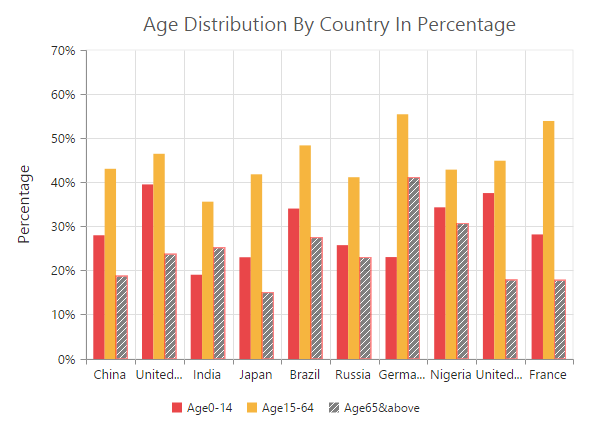
Handling Series Selection
To get the series information when selecting the specific series, subscribe to the seriesRegionClick event and set the selectionSettings.mode as “series”.
$("#container").ejChart({
// ...
series:[{
selectionSettings: [{
enable: true,
//Change selection mode
mode: "series",
// ...
}],
//Subscribe series selection event
seriesRegionClick: "seriesSelection",
// ...
});
function seriesSelection(sender) {
//Get Series information on series selection
var seriesData = sender.series;
}Selection on Load
We can able to select the point/series programmatically on chart load, by setting series and point index in the selectedDataPointIndexes property.
$("#container").ejChart({
// ...
//Added selected data point indexes
selectedDataPointIndexes: [
{ seriesIndex:0 , pointIndex:2 },
{ seriesIndex:1 , pointIndex:4 }
],
// ...
});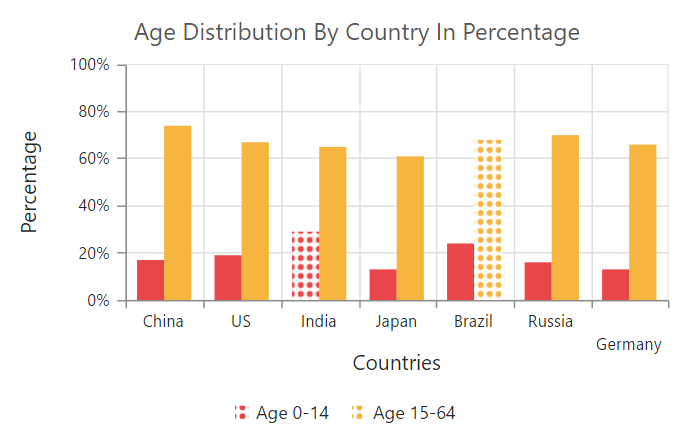
Data Editing
EjChart provides support to change the location of the rendered points. This can be done by dragging the point and dropping it on another location in chart. To enable the data editing, set the [enable] (../api/js/ejchart#members:series-dragsettings-enable) property to true in the drag settings of the series.
$("#container").ejChart(
{
//Initializing Series
series:[{
dragSettings:{
enable: true
}
}]
});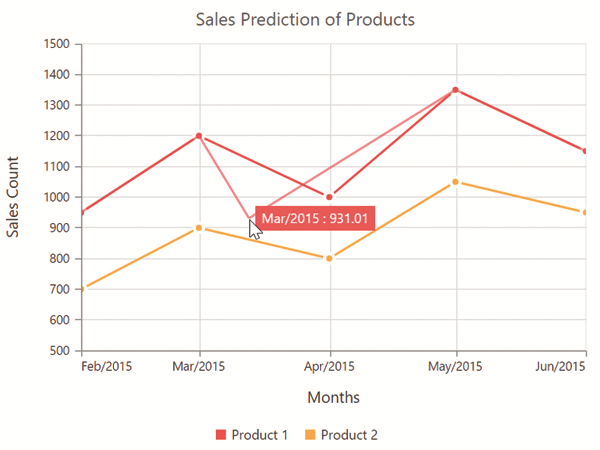
Click here to view the data editing online demo sample.
Customize Dragging direction
To drag the point along x and y axes, you can specify [type] (../api/js/ejchart#members:series-dragsettings-type) as xy in drag settings. And to drag along x axis alone, specify the type as x and to drag along y axis, specify type as y.
$("#container").ejChart(
{
//Initializing Series
series:[{
dragSettings:{
type: 'y'
}
}]
});