Exporting in JavaScript Chart
28 Sep 202323 minutes to read
The exporting of the chart is done using the exportSettings property. The chart export can be done in both client-side and in server-side.This can be modified by setting values to the property mode in exporting. Default value for mode is client.
Client-side Exporting
In client-side rendered chart can be exported as PNG image or as SVG file.The type of export is controlled by using the typeproperty of the exportSettings.
-
Export as PNG - The chart can be exported to image when it is rendered in HTML5 Canvas.To render a chart in canvas, set the
enableCanvasRenderingoption to true. To export the chart, you can use theexportmethod of the chart. Refer to the onlineKB for exportingto know more about chart exporting. -
Export as SVG - Chart can be exported as SVG if it is rendered as a scalable vector graphics element. By default chart will be rendered as SVG.
<body>
<!--Chart download link-->
<a id="download" style="cursor: pointer; position: absolute;right: 150px;">ExportChart</a>
<div id="container"></div>
<script>
$("#container").ejChart({
// ...
//Enable Canvas mode to export chart as image
enableCanvasRendering: true,
//Setting up required exporting options
exportSettings: { type: "png", mode: "client", fileName: "ChartSnapshot" }
});
function download() {
var canvas = $("#container").ejChart("export");
this.href = canvas;
}
if (document.getElementById('download').addEventListener)
document.getElementById('download').addEventListener('click', download, false);
else
document.getElementById('download').attachEvent('onclick', download, false);
</script>
</body>Click here to view the Export chart online demo sample.
Server-side Exporting
Server-side operation can be done by using the server-side frameworks such as WebApi, WCF service to achieve exporting.
Server side implementation
- To convert the chart data from client to server-side, refer to the following steps.
- Create an MVC application and add a controller.
- Add Syncfusion.EJ, Syncfusion.EJ.MVC and Syncfusion.EJ.Export as references to the application.
- Parse the data from client in MVC controller and export the chart to client.
- Host the MVC application in your server and get the link for exporting action method. The
actionproperty is used for specifying the hosted link. Example: http://js.syncfusion.com/ExportingServices/api/JSChartExport/ExcelExport. - To pass client data to server-side, you need to call the export method and pass export type (either image or excel) and server-side URL as an argument. The third argument of the export method is a Boolean property that specifies whether only the current chart should be exported or all charts in page should be exported.
<body>
<!--Export Chart-->
<a id="download" style="cursor: pointer; position:absolute;">
<button onclick="download()" value="Export">Export</button>
</a>
<div id="container"></div>
<script>
//Render Chart
$("#container").ejChart(
{
enableCanvasRendering: true,
exportSettings: { type: "jpg", action: "http://js.syncfusion.com/ExportingServices/api/JSChartExport/Export" },
});
//Export chart to excel
function download() {
$("#container").ejChart("export");
}
</script>
</body>At the server side, chart can be exported as JPG, PNG, SVG, PDF, word document and as excel documents. For this the following code have to place in the controller.
public void ExportChart(string Data, string ChartModel)
{
// declaration
ChartProperties obj = ConvertChartObject(ChartModel);
string type = obj.ExportSettings.Type.ToString().ToLower();
string fileName = obj.ExportSettings.FileName;
string orientation = obj.ExportSettings.Orientation.ToString();
if (type == "svg") // for svg export
{
StringWriter oStringWriter = new StringWriter();
string data = HttpUtility.HtmlDecode(Data);
data = HttpUtility.UrlDecode(Data);
data = System.Uri.UnescapeDataString(Data);
oStringWriter.WriteLine(System.Uri.UnescapeDataString(Data));
Response.ContentType = "text/plain";
Response.AddHeader("Content-Disposition", String.Format("attachment;filename={0}", (obj.ExportSettings.FileName + ".svg")));
Response.Clear();
using (StreamWriter writer = new StreamWriter(Response.OutputStream))
{
data = oStringWriter.ToString();
writer.Write(oStringWriter.ToString());
}
Response.End();
}
else if (type == "xlsx") // to export chart as excel
{
List<ExportChartData> chartData = new List<ExportChartData>();
chartData.Add(new ExportChartData("John", 10));
chartData.Add(new ExportChartData("Jake", 12));
chartData.Add(new ExportChartData("Peter", 18));
chartData.Add(new ExportChartData("James", 11));
chartData.Add(new ExportChartData("Mary", 9.7));
ExcelExport exp = new ExcelExport();
exp.Export(obj, (IEnumerable)chartData, fileName + ".xlsx", ExcelVersion.Excel2010, null, null);
}
else
{
Data = Data.Remove(0, Data.IndexOf(',') + 1);
MemoryStream stream = new MemoryStream(Convert.FromBase64String(Data));
if (type == "docx") // to export as word document
{
WordDocument document = new WordDocument();
IWSection section = document.AddSection();
IWParagraph paragraph = section.AddParagraph();
if (obj.ExportSettings.Orientation.ToString() == "Landscape")
section.PageSetup.Orientation = PageOrientation.Landscape;
else
section.PageSetup.Orientation = PageOrientation.Portrait;
paragraph.AppendPicture(Image.FromStream(stream));
document.Save(fileName + ".doc", Syncfusion.DocIO.FormatType.Doc, HttpContext.ApplicationInstance.Response, Syncfusion.DocIO.HttpContentDisposition.Attachment);
}
else if (type == "pdf") // to export as PDF
{
PdfDocument pdfDoc = new PdfDocument();
pdfDoc.Pages.Add();
if (obj.ExportSettings.Orientation.ToString() == "Landscape")
pdfDoc.Pages[0].Section.PageSettings.Orientation = PdfPageOrientation.Landscape;
else
pdfDoc.Pages[0].Section.PageSettings.Orientation = PdfPageOrientation.Portrait;
pdfDoc.Pages[0].Graphics.DrawImage(PdfImage.FromStream(stream), new PointF(10, 30));
pdfDoc.Save(obj.ExportSettings.FileName + ".pdf", HttpContext.ApplicationInstance.Response, HttpReadType.Save);
pdfDoc.Close();
}
else // to export as image
{
stream.WriteTo(Response.OutputStream);
Response.ContentType = "application/octet-stream";
Response.AddHeader("Content-Disposition", String.Format("attachment;filename={0}", fileName + "." + type));
Response.Flush();
stream.Close();
stream.Dispose();
}
}
}
private ChartProperties ConvertChartObject(string ChartModel)
{
JavaScriptSerializer serializer = new JavaScriptSerializer();
IEnumerable div = (IEnumerable)serializer.Deserialize(ChartModel, typeof(IEnumerable));
ChartProperties chartProp = new ChartProperties();
foreach (KeyValuePair<string, object> d in div)
{
var property = chartProp.GetType().GetProperty(d.Key, BindingFlags.Instance | BindingFlags.Public | BindingFlags.IgnoreCase);
if (property != null)
{
Type type = property.PropertyType;
string serialize = serializer.Serialize(d.Value);
object value = serializer.Deserialize(serialize, type);
property.SetValue(chartProp, value, null);
}
}
return chartProp;
}Excel Exporting
Excel exporting is a server-side operation. In addition have to refer Syncfusion.XlsIO assembly to export as excel.
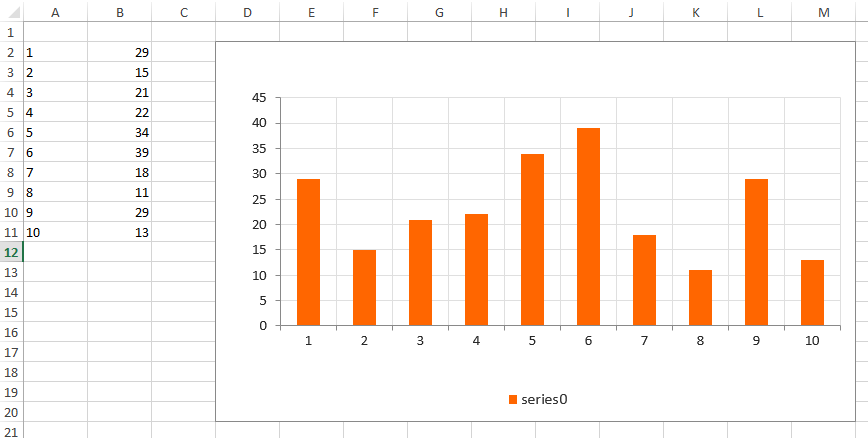
Multiple chart excel exporting
EjChart supports exporting more than one charts in a page, with the third argument for the export method.
NOTE
Refer the MultipleExportType.AppendToSheet, MultipleExportType.NewSheet.
//Render Chart1
$("#container1").ejChart();
//Render Chart2
$("#container2").ejChart();
//Export multiple chart to excel
function downloadExcel() {
var chart = $("#container1").ejChart("instance");
chart.export('Excel',
'http://js.syncfusion.com/ExportingServices/api/JSChartExport/ExcelExport', true);
}Export multiple chart to excel at server-side
public class JSChartExportController : ApiController
{
[System.Web.Http.ActionName("ExcelExport")]
[AcceptVerbs("POST")]
public void ExcelExport()
{
string chartModel = HttpContext.Current.Request.Params["ChartModel"];
IWorkbook book = null;
foreach (string chartProperty in ChartModel)
{
if (chartProperty != null)
{
ExcelExport exp = new ExcelExport();
ChartProperties obj = ConvertChartObject(chartProperty);
if (initial)
{
book = exp.Export((obj as ChartProperties), (IEnumerable)data, "Export1.xlsx",
ExcelVersion.Excel2010, true, null, null);
initial = false;
}
else
{
exp.Export((obj as ChartProperties), (IEnumerable)data, "Export.xlsx",
ExcelVersion.Excel2010, false, book, MultipleExportType.NewSheet, null, null);
}
}
}
}
}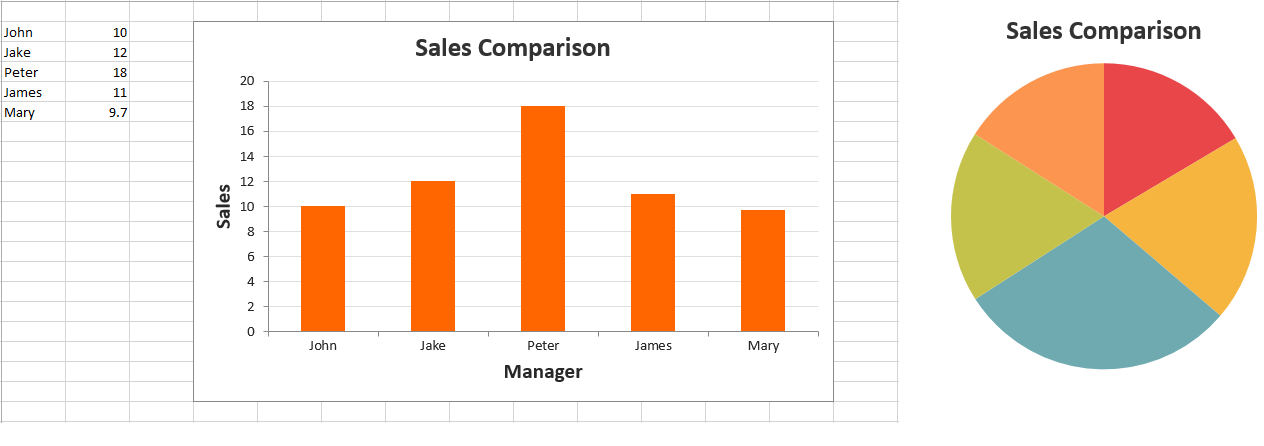
Naming the exported file
ejChart provides options to customize the name of the file to be exported. This can be done by setting the name of the file to the property fileName in exporting.
Rotating the chart
We can also rotate the chart and can export it. Possible angles of rotation are 0, 90, -90 and 180 degree. This can be achieved by setting values to the angle property in exporting.
//Exporting the chart after rotating
$("#container").ejChart(
{
exportSettings: { angle: 180, action: "http://js.syncfusion.com/ExportingServices/api/JSChartExport/Export" },
});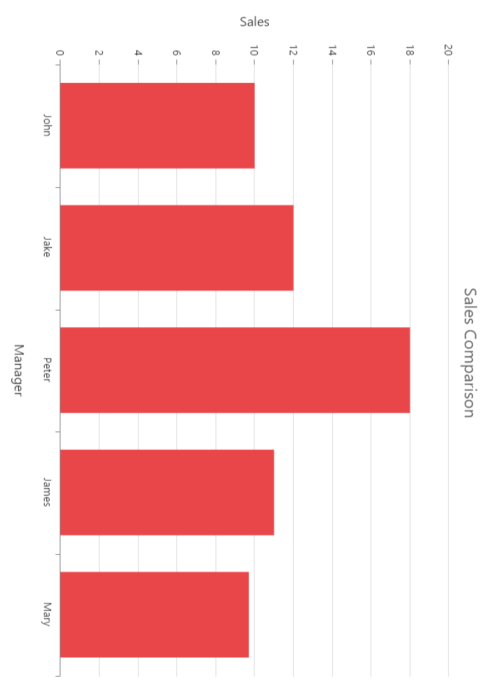
Setting orientation for the document
This is applicable for PDF, excel and word documents. By setting values to the orientation property in exporting, we can change the orientation of those documents. By default it will export with portrait orientation.
Multiple Chart Export
Multiple charts can be exported by setting the multipleExport property as true.
//Multiple chart export
$("#container").ejChart(
{
exportSettings: { multipleExport : true }
});