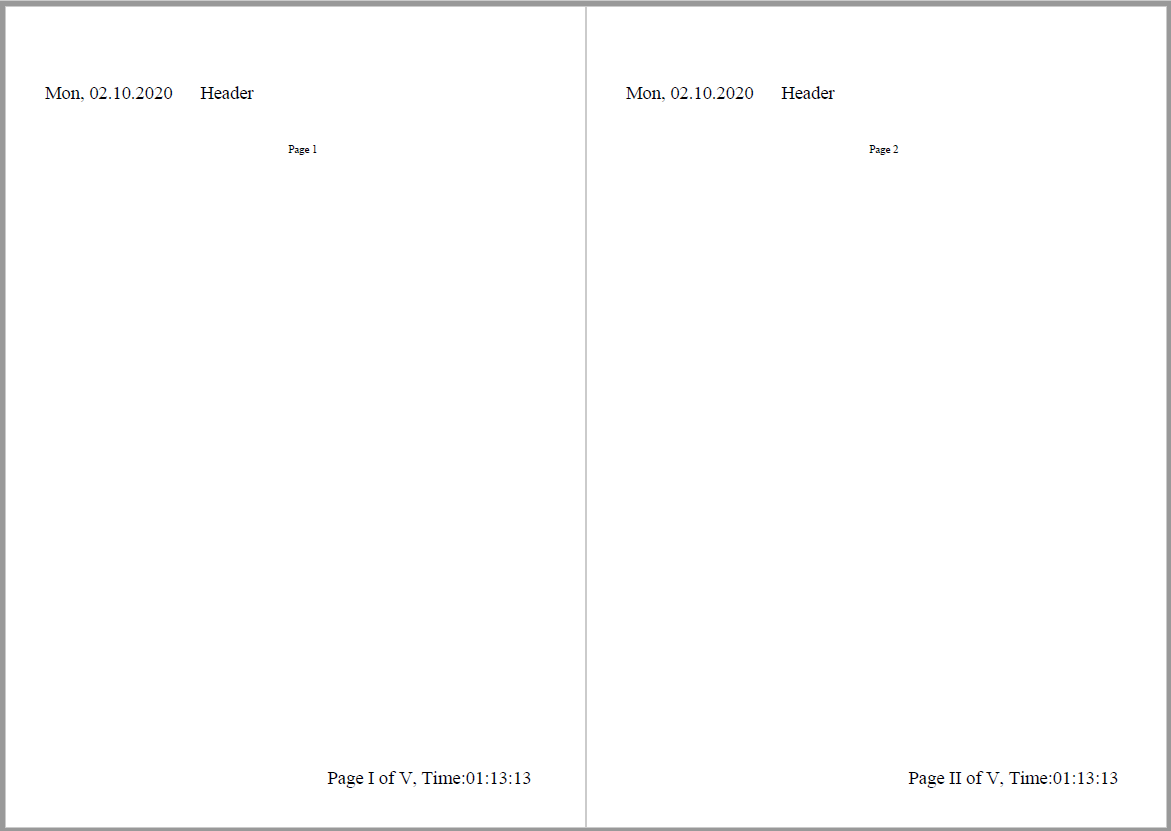Headers and Footers in Flutter PDF
10 Oct 20224 minutes to read
The Flutter PDF supports drawing the header and footer in PDF document using PdfPageTemplateElement class. The header and footer contain the graphics support and automatic field support to perform their operations.
Adding graphics and automatic fields to header and footer
This package supports to add page count, page numbers, date and time using automatic fields such as PdfPageCountField, PdfPageNumberField and PdfDateTimeField, and more.
The following code snippet explains how to use the graphics and automatic fields in header and footer.
//Create a new pdf document
PdfDocument document = PdfDocument();
//Create the header with specific bounds
PdfPageTemplateElement header = PdfPageTemplateElement(
Rect.fromLTWH(0, 0, document.pageSettings.size.width, 100));
//Create the date and time field
PdfDateTimeField dateAndTimeField = PdfDateTimeField(
font: PdfStandardFont(PdfFontFamily.timesRoman, 19),
brush: PdfSolidBrush(PdfColor(0, 0, 0)));
dateAndTimeField.date = DateTime(2020, 2, 10, 13, 13, 13, 13, 13);
dateAndTimeField.dateFormatString = 'E, MM.dd.yyyy';
//Create the composite field with date field
PdfCompositeField compositefields = PdfCompositeField(
font: PdfStandardFont(PdfFontFamily.timesRoman, 19),
brush: PdfSolidBrush(PdfColor(0, 0, 0)),
text: '{0} Header',
fields: <PdfAutomaticField>[dateAndTimeField]);
//Add composite field in header
compositefields.draw(header.graphics,
Offset(0, 50 - PdfStandardFont(PdfFontFamily.timesRoman, 11).height));
//Add the header at top of the document
document.template.top = header;
//Create the footer with specific bounds
PdfPageTemplateElement footer = PdfPageTemplateElement(
Rect.fromLTWH(0, 0, document.pageSettings.size.width, 50));
//Create the page number field
PdfPageNumberField pageNumber = PdfPageNumberField(
font: PdfStandardFont(PdfFontFamily.timesRoman, 19),
brush: PdfSolidBrush(PdfColor(0, 0, 0)));
//Sets the number style for page number
pageNumber.numberStyle = PdfNumberStyle.upperRoman;
//Create the page count field
PdfPageCountField count = PdfPageCountField(
font: PdfStandardFont(PdfFontFamily.timesRoman, 19),
brush: PdfSolidBrush(PdfColor(0, 0, 0)));
//set the number style for page count
count.numberStyle = PdfNumberStyle.upperRoman;
//Create the date and time field
PdfDateTimeField dateTimeField = PdfDateTimeField(
font: PdfStandardFont(PdfFontFamily.timesRoman, 19),
brush: PdfSolidBrush(PdfColor(0, 0, 0)));
//Sets the date and time
dateTimeField.date = DateTime(2020, 2, 10, 13, 13, 13, 13, 13);
//Sets the date and time format
dateTimeField.dateFormatString = 'hh\':\'mm\':\'ss';
//Create the composite field with page number page count
PdfCompositeField compositeField = PdfCompositeField(
font: PdfStandardFont(PdfFontFamily.timesRoman, 19),
brush: PdfSolidBrush(PdfColor(0, 0, 0)),
text: 'Page {0} of {1}, Time:{2}',
fields: <PdfAutomaticField>[pageNumber, count, dateTimeField]);
compositeField.bounds = footer.bounds;
//Add the composite field in footer
compositeField.draw(footer.graphics,
Offset(290, 50 - PdfStandardFont(PdfFontFamily.timesRoman, 19).height));
//Add the footer at the bottom of the document
document.template.bottom = footer;
//Add the pages to the document
for (int i = 1; i <= 5; i++) {
document.pages.add().graphics.drawString(
'Page $i', PdfStandardFont(PdfFontFamily.timesRoman, 11),
bounds: Rect.fromLTWH(250, 0, 615, 100));
}
//Save the PDF document
File('HeaderAndFooter.pdf').writeAsBytes(await document.save());
//Dispose document
document.dispose();By executing the above code sample, you will get the PDF document as follows.