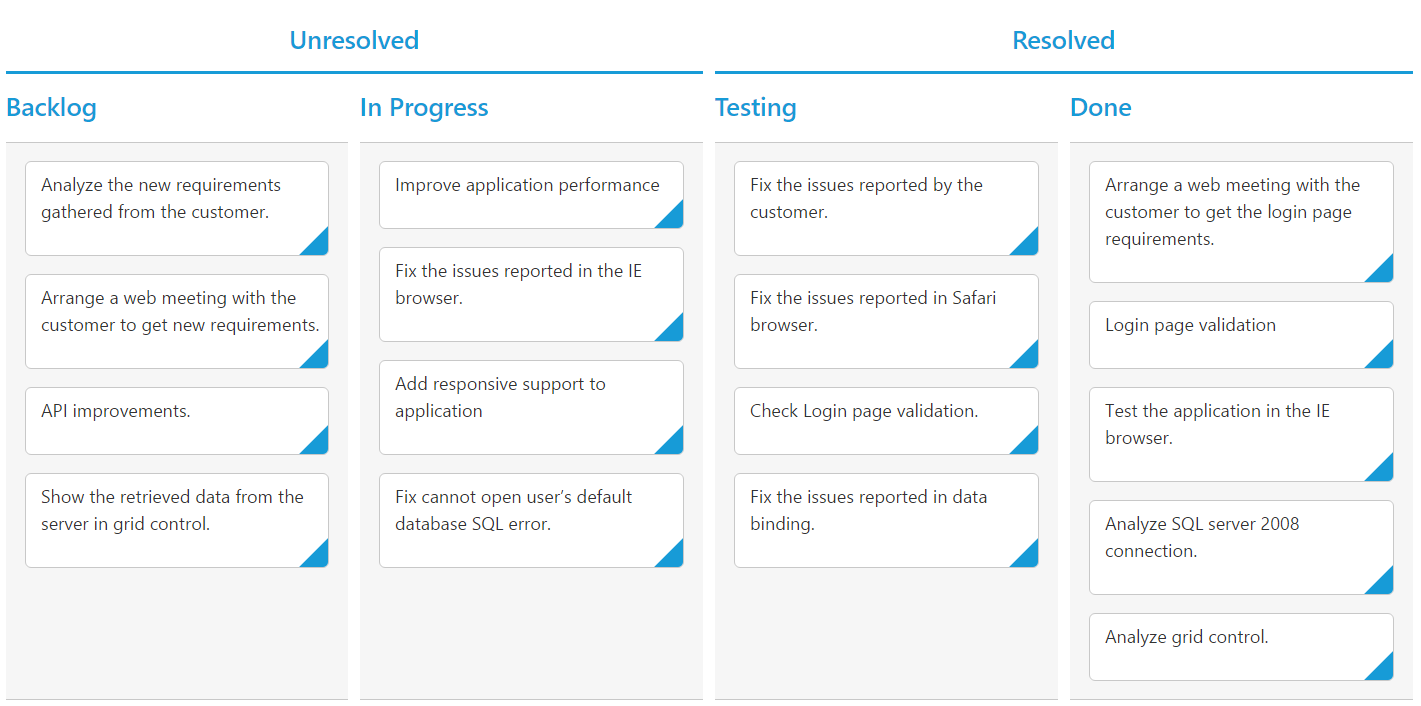Stacked Headers
28 May 20192 minutes to read
The stacked headers help you to group the logical columns in Kanban. It can be shown by setting ShowStackedHeader as true and by defining StackedHeaderRows.
Adding Stacked header columns
To stack columns in stacked header, you need to define Column property in StackedHeaderColumns with field names of visible columns.
The following code example describes the above behavior.
@(Html.EJ().Kanban("Kanban")
.DataSource((IEnumerable<object>)ViewBag.datasource)
.Columns(col =>
{
col.HeaderText("Backlog").Key("Open").Add();
col.HeaderText("In Progress").Key("InProgress").Add();
col.HeaderText("Testing").Key("Testing").Add();
col.HeaderText("Done").Key("Close").Add();
})
.KeyField("Status")
.Fields(field =>
{
field.Content("Summary")
.Tag("Tags")
.PrimaryKey("Id");
})
.StackedHeaderRows(rows =>
{
rows.StackedHeaderColumns(Columns =>
{
Columns.HeaderText("Unresolved").Column("Backlog,Validated,In Progress").Add();
Columns.HeaderText("Resolved").Column("Testing,Done").Add();
}).Add();
})
)namespace MVCSampleBrowser
{
public partial class KanbanController : Controller
{
//
// GET: /Kanban/
public ActionResult KanbanFeatures()
{
var DataSource = new NorthwindDataContext().Tasks.Take(30).ToList();
ViewBag.datasource = DataSource;
return View();
}
}
}The following output is displayed as a result of the above code example.