How to
20 Jul 201824 minutes to read
Binding SignalR endpoint
Grid supports SignalR features for live updates in record. Please find the below option to configure signalR with Grid.
1) Before configure SignalR with ejGrid. You need to Setup SignalR configuration in Visual Studio project. For reference, please find the link.
NOTE
Getting started with SignalR
2) After configuration of SignalR, you have to create Hub for communication between different actions of grid.
public class SignalHub: Hub
{
public void modify(string action, string details)
{
Clients.All.modify(action, details);
}
}3) Implementation of SignalR communication with Grid through Hub.
<ej-grid id="Grid" #grid [dataSource]="gridData" [editSettings]="editSettings" [toolbarSettings]="toolbarSettings" [allowPaging]=true [allowSorting]=true (actionComplete)="actionComplete($event)">
<e-columns>
<e-column field="OrderID" [isPrimaryKey]="true" headerText="Order ID" width="75" textAlign="right"></e-column>
<e-column field="CustomerID" headerText= 'Customer ID' width= "80"></e-column>
<e-column field="EmployeeID" headerText='Employee ID' textAlign="right" width="75"></e-column>
<e-column field="Freight" textAlign="right" width="75" format= "{0:C}" ></e-column>
<e-column field="ShipCity" headerText='Ship City' width="110" ></e-column>
</e-columns>
</ej-grid>import {Component, ViewEncapsulation, ViewChild } from '@angular/core';
@Component({
selector: 'ej-app',
templateUrl: 'app/app.component.html', //give the path file for Grid control html file.
})
export class AppComponent {
public gridData;
public editSettings;
public toolbarSettings;
@ViewChild("grid") gridIns: EJComponents<any, any>;
constructor()
{
//The datasource "(window as any).gridData" is referred from 'http://js.syncfusion.com/demos/web/scripts/jsondata.min.js'
this.gridData = ej.DataManager((window as any).gridData).executeLocal(ej.Query().take(50));
this.editSettings={allowAdding: true, allowEditing: true, allowDeleting: true };
this.toolbarSettings={showToolbar: true, toolbarItems: [ej.Grid.ToolBarItems.Add, ej.Grid.ToolBarItems.Edit, ej.Grid.ToolBarItems.Delete, ej.Grid.ToolBarItems.Update, ej.Grid.ToolBarItems.Cancel]};
}
}window.signal = $.connection.signalHub;
window.signal.client.modify = function (action, details) {
details = JSON.parse(details);
if (action == "add") this.gridIns.widget.addRecord(details);
else if (action == "beginedit") this.gridIns.widget.updateRecord("OrderID", details);
else this.gridIns.widget.deleteRecord("OrderID", details);
};
$.connection.hub.start().done(function () {
window.actionComplete = function (args) {
if (args.requestType == "save" || args.requestType == "delete") window.signal.server.modify(args.requestType == "delete" ? args.requestType : window.previousAction, JSON.stringify(args.rowData));
if (args.requestType != "delete") window.previousAction = args.requestType;
}
});Copy data from Excel to Grid
Copy data from Excel to Grid is possible by converting Excel data to JSON data and then binding it to the Grid. Details are covered in this blog post.
Prevent/Maintain persistence of properties
Grid actions can be persisted throughout by enabling the enablePersistence property of the Grid. However, we can maintain/prevent a grid action explicitly with the help of addToPersist and ignoreOnPersist methods respectively.
<a href="http://www.syncfusion.com">Navigate to another Page</a>
<ej-button id="Button" (click)="onClick($event)" text="Prevent/Maintain persistence"></ej-button>
<ej-grid id="Grid" #grid [dataSource]="gridData" [allowFiltering]="true" [filterSettings]="filterSettings" [allowPaging]=true [allowGrouping]=true [enablePersistence]=true>
<e-columns>
<e-column field="OrderID" headerText="Order ID" width="75" textAlign="right"></e-column>
<e-column field="CustomerID" headerText= 'Customer ID' width= "80"></e-column>
<e-column field="EmployeeID" headerText='Employee ID' textAlign="right" width="75"></e-column>
<e-column field="Freight" textAlign="right" width="75" format= "{0:C}" ></e-column>
</e-columns>
</ej-grid>import {Component, ViewEncapsulation, ViewChild } from '@angular/core';
@Component({
selector: 'ej-app',
templateUrl: 'app/app.component.html', //give the path file for Grid control html file.
})
export class AppComponent {
public gridData;
public filterSettings;
@ViewChild("grid") gridIns: EJComponents<any, any>;
constructor()
{
//The datasource "(window as any).gridData" is referred from 'http://js.syncfusion.com/demos/web/scripts/jsondata.min.js'
this.gridData = (window as any).gridData;
this.filterSettings={filterType: "menu"};
}
onClick(e:any){
var gridObj = this.gridIns.widget;//get the gridObject
// by default the enableAltRow property of the grid is true.
gridObj.option("model.enableAltRow", false); //set the enableAltRow property of the grid as false
//by default the filterSettings and groupSettings will be persisted upon navigating to another page.
gridObj.ignoreOnPersist(["filterSettings", "groupSettings"]);// set the properties that are to be prevented from being persisted
//by default the enableAltRow property of the grid will not be persisted
gridObj.addToPersist("enableAltRow");// set the properties that are to be maintained for persistence.
var toolbarObject = $(e.target),
grid = this.gridIns.widget;
if (toolbarObject.hasClass("Collapse")) grid.collapseAll(); //collapse Grid using grid instance, `this` is grid instance
else grid.refreshContent(); //refresh content using grid instance
}
}So on navigating to another page by clicking on the link, by default the filterSettings and groupSettings will be persisted. But upon clicking the button and navigating, the persist state of the Grid actions are modified.
External Search in Grid
Using search method of Grid, you can search the string in Grid externally without using in-built toolbar search support. While using search method it is necessary to set allowSearching property as true. The following code example explains the above behavior.
<input type="text" id="searchString" class="e-ejinputtext" />
<ej-button id="Button" (click)="onClick($event)" text="Searching"></ej-button>
<ej-grid id="Grid" #grid [dataSource]="gridData" [allowSearching]="true" [filterSettings]="filterSettings" [allowPaging]=true [allowGrouping]=true [enablePersistence]=true>
<e-columns>
<e-column field="OrderID"></e-column>
<e-column field="CustomerID"></e-column>
<e-column field="EmployeeID"></e-column>
<e-column field="Freight"></e-column>
<e-column field="ShipCity"></e-column>
<e-column field="ShipCountry"></e-column>
</e-columns>
</ej-grid>import {Component, ViewEncapsulation, ViewChild } from '@angular/core';
@Component({
selector: 'ej-app',
templateUrl: 'app/app.component.html', //give the path file for Grid control html file.
})
export class AppComponent {
public gridData;
@ViewChild("grid") gridIns: EJComponents<any, any>;
constructor()
{
//The datasource "(window as any).gridData" is referred from 'http://js.syncfusion.com/demos/web/scripts/jsondata.min.js'
this.gridData = (window as any).gridData;
}
onClick(e:any){
var obj = this.gridIns.widget;//get the gridObject
var val = $("#searchString").val();
obj.search(val);
}
}The following output is displayed as a result of the above code example.
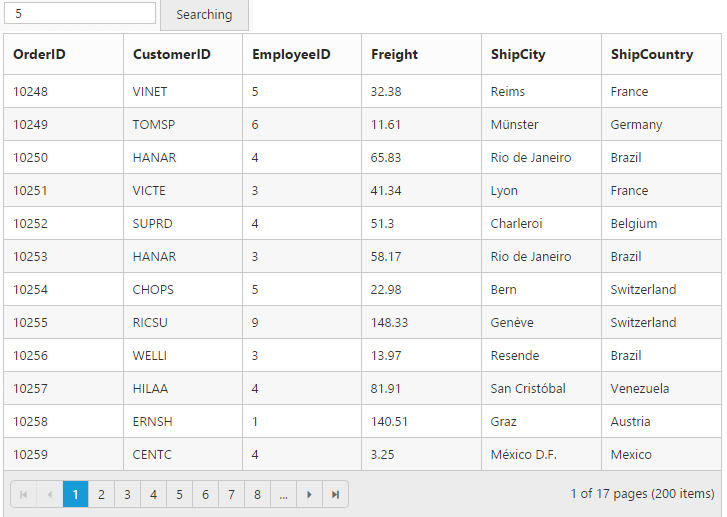
Hierarchy Grid with different foreignKeyField in parent and child table
The queryString property is used to filter the childGrid data based on value in parent Grid data. But when the field name provided in queryString does not exists in Child Grid, then foreignKeyField property is used to filter the childGrid data. If the foreign key column name differs for parent and child grid then use foreignKeyField property of Grid.
The following code example explains the above behavior.
<ej-grid id="Grid" [allowPaging]="true" [dataSource]="gridData" [childGrid]="childData" >
<e-columns>
<e-column field="EmployeeID" headerText="Employee ID" width="85" textAlign="right"></e-column>
<e-column field="FirstName" headerText="First Name" textAlign="left" width="100"></e-column>
<e-column field="City" headerText="City" textAlign="left" width="10"></e-column>
<e-column field="Country" headerText="Country" textAlign="left" width="100"></e-column>
</e-columns>
</ej-grid>import { Component } from '@angular/core';
@Component({
selector: 'ej-app',
templateUrl: 'src/grid/grid.component.html',
})
export class GridComponent {
public gridData: any;
public childData: any;
constructor() {
//The datasource "window.employeeView" is referred from 'http://js.syncfusion.com/demos/web/scripts/jsondata.min.js'
this.gridData = (window as any).employeeView;
this.childData = {
dataSource: ej.DataManager({ url: " http://js.syncfusion.com/demos/ejServices/Wcf/Northwind.svc/Orders", crossDomain: true }),
queryString: "FirstName",
foreignKeyField : "CustomerName",
allowPaging: true,
pageSettings: {
pageSize: 5
}, columns: [
{ field: "OrderID", headerText: 'Order ID', textAlign: ej.TextAlign.Right, width: 75 },
{ field: "ShipCity", headerText: 'Ship City', textAlign: ej.TextAlign.Left, width: 100 },
{ field: "CustomerName", headerText: 'First Name', textAlign: ej.TextAlign.Left, width: 100 },
{ field: "CustomerID", headerText: 'Customer ID', textAlign: ej.TextAlign.Left, width: 120 },
{ field: "ShipName", headerText: 'Ship Name', textAlign: ej.TextAlign.Left, width: 100 }
],
}
}
}The following output is displayed as a result of the above code example.
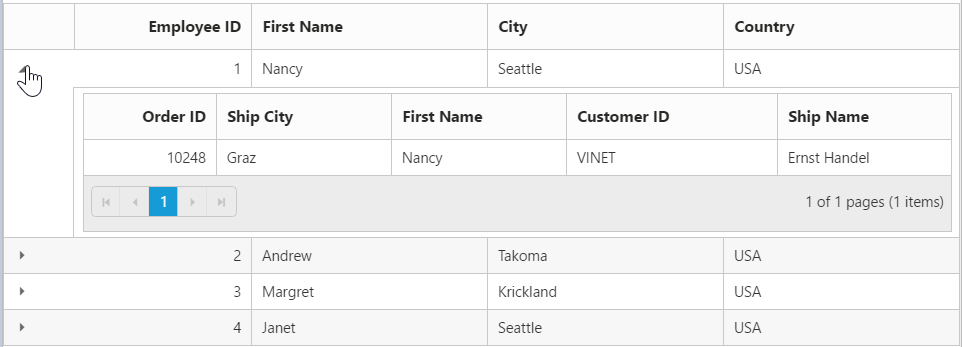
Perform Grid Actions on External button click
CRUD operations
Using addRecord method of Grid, you can add a record to a Grid externally without using in-built toolbar add support. While using addRecord method it is necessary to set allowAdding property as true.
Using deleteRecord method of Grid, you can delete a record to a Grid externally without using in-built toolbar delete support. While using deleteRecord method it is necessary to set allowDeleting property as true.
Using updateRecord method of Grid, you can update a record to a Grid externally without using in-built toolbar update support. While using updateRecord method it is necessary to set allowEditing property as true.
Filtering
Using filterColumn method of Grid, you can filter the data in the Grid externally without using in-built filter support. While using filterColumn method it is necessary to set allowFiltering property as true.
Grouping
Using groupColumn and ungroupColumn method of Grid, you can group/ungroup the Grid externally without using in-built grouping support. While using groupColumn and ungroupColumn method it is necessary to set allowGrouping property as true.
Sorting
Using sortColumn method of Grid, you can sort the Grid externally without using in-built sorting support. While using sortColumn method it is necessary to set allowSorting property as true.
The following code example explains the above behavior.
<table>
<tr>
<td><b>CRUD</b><br><input type="button" ej-button id="Addrecord" text="Addrecord" (click)="addRecord($event)"/>
<input type="button" ej-button id="Updaterecord" text="Updaterecord" (click)="updateRecord($event)"/>
<input type="button" ej-button id="DeleteRecord" text="DeleteRecord" (click)="deleteRecord($event)"/></td>
<td><b>Filtering</b><br><br><input type="text" id="filterone" /><input type="text" id="filtertwo" /><input type="button" ej-button id="filteri" text="Filter" (click)="FilterFunction($event)"/><input type="button" ej-button id="ClearFilter" text="Clear" (click)="clearfilterfn($event)"/></td>
<input id="filterColumnOne" ej-dropdownlist [watermarkText]="waterMarkOne" [targetID]="OrderList"/><div id="Order"><ul><li>10248</li><li>10249</li><li>10250</li><li>10251</li><li>10252</li></ul></div>
<input id="filterColumnTwo" ej-dropdownlist [watermarkText]="waterMarkTwo" [targetID]="EmployeeList"/><div id="Employee"><ul><li>1</li><li>2</li><li>3</li><li>4</li><li>5</li></ul></div>
<td><b>Grouping</b><br><br>
<input id="groupColumnName" ej-dropdownlist [targetID]="columnNameList" [selectedIndex]="index"/><div id="columnName"><ul><li>OrderID</li><li>CustomerID</li><li>Freight</li><li>Verified</li><li>ShipName</li></ul></div><br>
<input type="button" ej-button id="groupColumn" text="GroupColumn" (click)="clickToGroup($event)"/>
<input type="button" ej-button id="unGroupColumn" text="UnGroupColumn" (click)="clickToGroup($event)"/>
</td>
<td><b>Sorting</b><br><br>
<input id="SortColumnName" ej-dropdownlist [targetID]="sortcolumnNameList" [selectedIndex]="index"/><div id="sortcolumnName"><ul><li>Order ID</li><li>Customer ID</li><li>Employee ID</li><li>Freight</li><li>Ship City</li></ul></div>
<input id="Directions" ej-dropdownlist [targetID]="directionsList" [selectedIndex]="index"/><div id="directions"><ul><li>Ascending</li><li>Descending</li></ul></div>
<input type="button" ej-button id="doSorting" text="Sort" (click)="SortFunction($event)"/>
<input type="button" ej-button id="clearSort" text="Clear" (click)="clearSortFunction($event)"/>
</td>
</tr>
</table>
<ej-grid #Grid [dataSource]="gridData" [allowPaging]="true" [allowSorting]="true" [allowFiltering]="true" [allowGrouping]="true" [editSettings]="editSettings" [toolbarSettings]="toolbarSettings">
<e-columns>
<e-column field= "OrderID" [isPrimaryKey]="true" headerText="Order ID"></e-column>
<e-column field= "CustomerID" headerText="Customer ID"></e-column>
<e-column field= "EmployeeID" headerText="Employee ID"></e-column>
<e-column field= "Freight"></e-column>
<e-column field= "OrderDate" headerText="Order Date"></e-column>
</e-columns>
</ej-grid>import {Component, ViewEncapsulation, ViewChild } from '@angular/core';
@Component({
selector: 'ej-app',
templateUrl: 'app/app.component.html', //give the path file for Grid control html file.
})
export class AppComponent {
public gridData;
@ViewChild("grid") gridIns: EJComponents<any, any>;
editSettings:any;
directionsList:any;
sortColumnNameList:any;
columnNameList:any;
waterMarkOne:string;
waterMarkTwo:string;
EmployeeList:any;
index:number;
OrderList:any;
toolbarSettings:any;
constructor()
{
//The datasource "(window as any).gridData" is referred from 'http://js.syncfusion.com/demos/web/scripts/jsondata.min.js'
this.gridData = (window as any).gridData;
this.editSettings={allowEditing:true,allowAdding:true,allowDeleting:true };
this.toolbarSettings={ showToolbar: true,toolbarItems: ["add","edit","update","cancel"]};
this.directionsList="directions";
this.sortColumnNameList="sortColumnName";
this.columnNameList="columnName";
this.EmployeeList="Employee";
this.OrderList="Order";
this.waterMarkOne="Select filter value one";
this.waterMarkTwo="Select filter value two";
this.index=0;
}
addRecord() {
this.Grid.widget.addRecord({"OrderID":12333});
}
updateRecord() {
this.Grid.widget.updateRecord("OrderID", { OrderID: 10248, EmployeeID: 1});
}
deleteRecord() {
this.Grid.widget.deleteRecord("OrderID", { OrderID: this.Grid.widget.model.dataSource_two[this.Grid.widget.model.selectedRowIndex].OrderID });
}
FilterFunction(args) {
var obj = $('#FlatGrid').data("ejGrid");
var one = $('#filterColumnOne').data("ejDropDownList");
var two = $('#filterColumnTwo').data("ejDropDownList");
var One = one.getValue();
var Two = two.getValue();
this.Grid.widget.filterColumn([{field:"OrderID",operator:"equal",value:One,predicate:"and", matchcase:true},{field:"EmployeeID",operator:"equal",value:Two,predicate:"and", matchcase:true}]);
}
clearFilterFunction(args) {
this.Grid.widget.clearFiltering();
}
clearSortFunction(args) {
this.Grid.widget.clearSorting();
}
SortFunction(args) {
var sortDo = $('#doSorting').data("ejButton");
if (sortDo._id == "doSorting") {
var name = $('#SortColumnName').data("ejDropDownList");
var direction = $('#Directions').data("ejDropDownList");
var columnName = name.getValue().replace(/\s*/g, "");
var sortDirection = direction.getValue().toLowerCase();
this.Grid.widget.sortColumn(columnName, sortDirection);
}
}
clickToGroup(args) {
var columnName = $("#groupColumnName").ejDropDownList("getSelectedValue");
if (args.srcElement.id == "groupColumn") {
this.Grid.widget.groupColumn(columnName);
$("#groupColumn").ejButton("disable");
$("#unGroupColumn").ejButton("enable");
}
else {
this.Grid.widget.ungroupColumn(columnName);
$("#unGroupColumn").ejButton("disable");
$("#groupColumn").ejButton("enable");
}
}
OnChange() {
var columnName = $("#groupColumnName").ejDropDownList("getSelectedValue");
if ($.inArray(columnName, this.Grid.widget.model.groupSettings.groupedColumns) != -1) {
$("#unGroupColumn").ejButton("enable");
$("#groupColumn").ejButton("disable");
}
else {
$("#groupColumn").ejButton("enable");
$("#unGroupColumn").ejButton("disable");
}
}
}The following output is displayed as a result of the above code example.
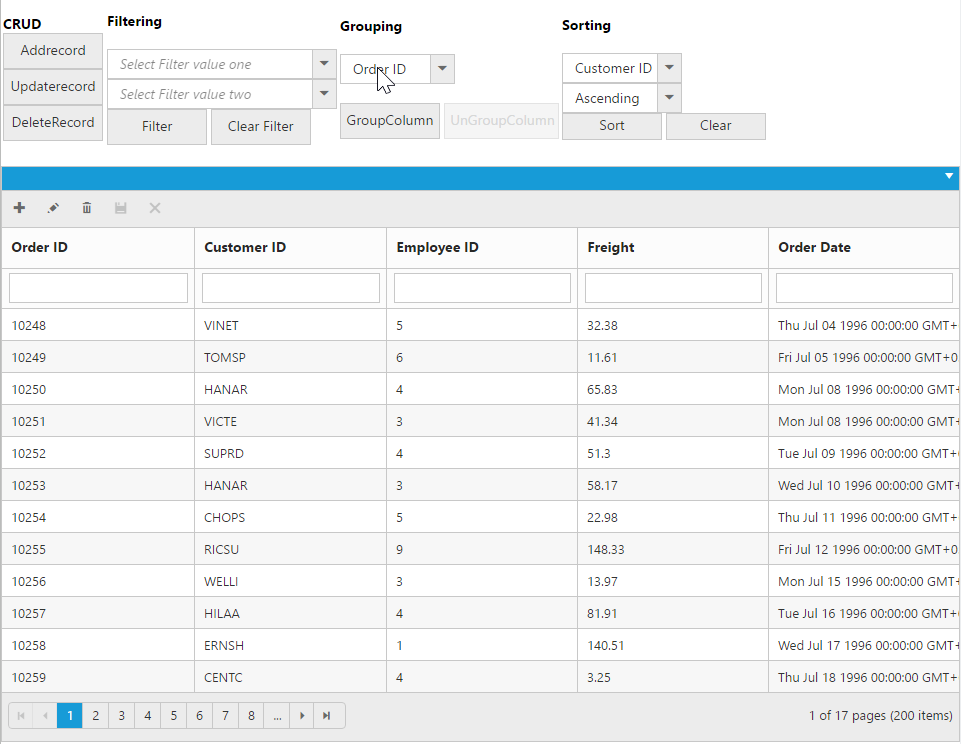
Display other Syncfusion controls in Grid columns
We can display the other Syncfusion controls using ng-template with e-template attribute directive in Grid columns.
<ej-grid #grid [(dataSource)]="gridData" [allowPaging]="true" >
<e-columns>
<e-column headerText="Employee Rating" width="150">
<ng-template e-template let-data>
<ej-rating id="rating" [value]="data.EmployeeID" [allowReset]="true"></ej-rating>
</ng-template>
</e-column>
<e-column field="EmployeeID" [isPrimaryKey]="true" headerText="Employee ID" width="90"></e-column>
<e-column field="FirstName" headerText="First Name" width="90"></e-column>
<e-column field="LastName" headerText="Last Name" width="90" ></e-column>
<e-column field="Country" headerText="Country" width="80" ></e-column>
</e-columns>
</ej-grid>import {Component, ViewEncapsulation, ViewChild } from '@angular/core';
@Component({
selector: 'ej-app',
templateUrl: 'app/app.component.html', //give the path file for Grid control html file.
})
export class AppComponent {
public gridData;
@ViewChild("grid") gridIns: EJComponents<any, any>;
constructor()
{
//The datasource "(window as any).gridData" is referred from 'http://js.syncfusion.com/demos/web/scripts/jsondata.min.js'
this.gridData = (window as any).employeeView;
}
}The following output is displayed as a result of the above code example.
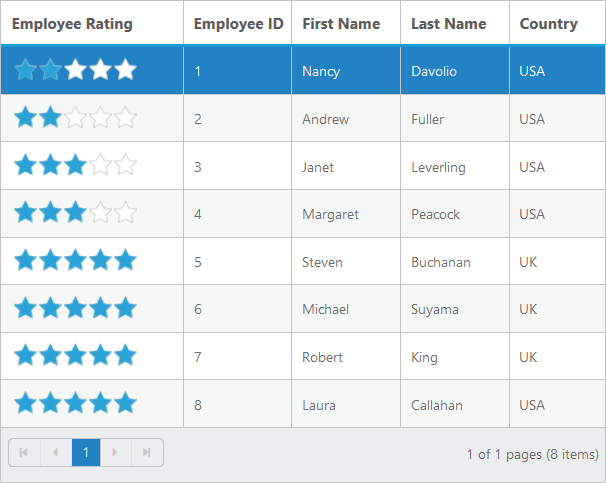
Getting Datasource of Grid in Sorted Order
Grid column can be sorted and after sorting, the datasource can be obtained in the same order using sortBy query and executeLocal method of DataManager.
The following code example describes the above behavior.
<input type="button" ej-button id="button1" value="GetSortedData" (ejclick)="GetSortedData($event)" />
<ej-grid #grid [dataSource]="gridData" [allowPaging]="true" [allowSorting]="true" [allowMultiSorting]="true">
<e-columns>
<e-column field="OrderID" headerText="OrderID" width="75" textAlign="right"></e-column>
<e-column field="EmployeeID" headerText="EmployeeID" width="90" textAlign="right"></e-column>
<e-column field="CustomerID" headerText="CustomerID" width="90" textAlign="right"></e-column>
</e-columns>
</ej-grid>import {Component, ViewEncapsulation,ViewChild} from '@angular/core';
import {CommonModule} from "@angular/common";
@Component({
selector: 'ej-app',
templateUrl: 'src/grid/grid.component.html',
})
export class GridComponent {
public gridData;
constructor()
{
//The datasource "window.gridData" is referred from 'http://js.syncfusion.com/demos/web/scripts/jsondata.min.js'
this.gridData = window.gridData;
}
GetSortedData(e: any){
var obj = $(".e-grid").ejGrid("instance");
var Sort = obj.model.sortSettings.sortedColumns;
var query = ej.Query();
if(obj.model.sortSettings.sortedColumns.length){
for(var i=Sort.length-1;i>=0;i--){
query.sortBy(Sort[i].field, Sort[i].direction);
}
var SortedDatasource = ej.DataManager(obj.model.dataSource()).executeLocal(query);
console.log(SortedDatasource);
}
}
}NOTE
This solution will work only for local data.