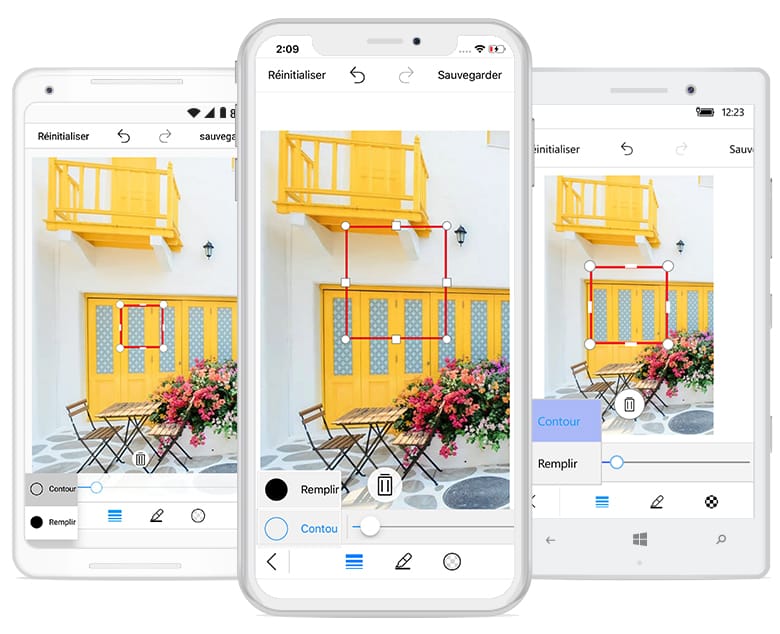Localization in Xamarin Image Editor (SfImageEditor)
8 Jan 20255 minutes to read
The image editor control supports localization. You can localize the contents of image editor by adding equivalent localized strings.
Change default language
Based on resource strings in the project, the contents are localized. By default, the image editor control is available in English.
You can localize image editor contents in the following two ways:
- Using Resx file from PCL.
- From platform-specific projects.
Using Resx file from PCL
You can localize the text from PCL by adding equivalent localized strings in the resource file. Add the required resx files with Build Action -> EmbeddedResource (File name should contains culture code) under the Resources folder.
E.g., For Japanese, filename should be Syncfusion.SfImageEditor.XForms.ja-JP.resx.
Initializes a new instance of the ResourceManager class that looks up resources with the specified root name in the given assembly.
ImageEditorResourceManager.Manager = new ResourceManager(ResXPath, Assembly);Here,
ResXPath => Full path of the resx file
Assembly => Application assembly (PCL)
The CurrentCulture must be set in the platform projects.
Convert the platform-specific format to a .NET format, and set it to Thread.CurrentThread.CurrentUICulture.
You can use the value set to this static property from our source to read the values in PCL project’s Syncfusion.SfImageEditor.XForms.ja-JP.resx files.
public void SetLocale(CultureInfo culture)
{
Thread.CurrentThread.CurrentCulture = culture;
Thread.CurrentThread.CurrentUICulture = culture;
}
public CultureInfo GetCurrentCultureInfo()
{
var netLanguage = "en";
var androidLocale = Java.Util.Locale.Default;
netLanguage =
AndroidToLanguage(androidLocale.ToString().Replace("_", "-"));
CultureInfo culture = null;
try
{
culture = new CultureInfo(netLanguage);
}
catch
{
try
{
var fallback = ToFallbackLanguage(new
PlatformCulture(netLanguage));
culture = new CultureInfo(fallback);
}
catch
{
culture = new CultureInfo("en");
}
}
return culture;
}The following code snippet shows converting Japanese language to CultureInfo equivalent.
var netLanguage = platCulture.LanguageCode;
case "ja":
netLanguage = "ja-JP"; //equivalent to Japanese for this app
break;Change the language preference in device.
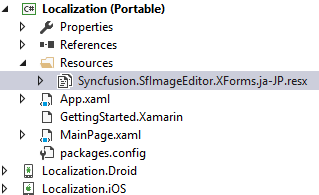
The following screenshot shows localizing the text to Japanese language.
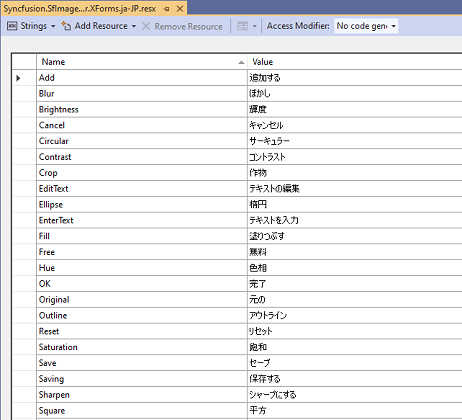
Please refer the KB from this link.
You can download complete sample here.
Please find a different culture .resx file here.
From platform-specific projects
You can localize the text from different platforms by adding equivalent localized strings in resource file. For localizing text, configure it to each platform separately.
- Localizing the text in Android renderer.
- Localizing the text in iOS renderer.
- Localizing the text in UWP renderer.
Android
You can localize the text available in the control by adding equivalent localized strings in resource file.
Create String.xml in resource file in Android
Location- ProjectName.Android/Resources/values/Strings.Xml
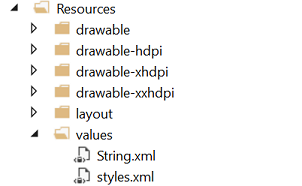
The following screenshot shows localizing the text to French language.
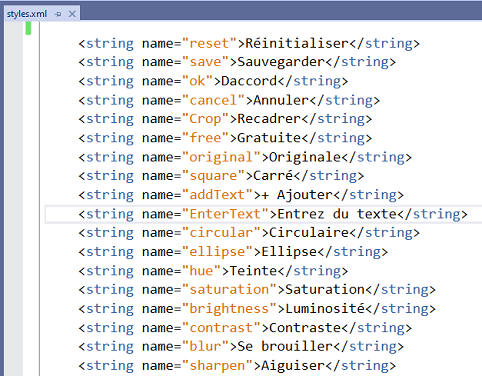
iOS
You can localize custom text available in the control by adding equivalent localized strings in resource file.
Create Localizable.strings in resource file in iOS.
Location- ProjectName.iOS/Resources/Localizable.strings
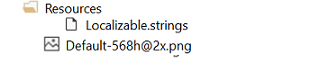
The following screenshot shows localizing the text to French language.
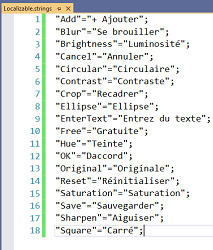
UWP
You can localize custom text available in the control by adding equivalent localized strings in resource file.
Create Syncfusion.SfImageEditor.UWP.Resources file in UWP.
Location- ProjectName.UWP/Resources/Syncfusion.SfImageEditor.UWP.Resources
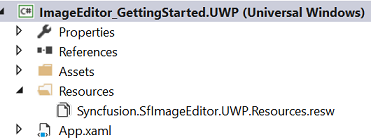
The following screenshot shows localizing the text to French language.
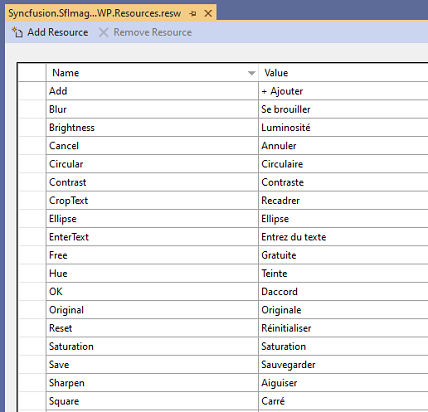
The following screenshot shows localizing the text to French language in image editor.