Custom View in Xamarin Image Editor (SfImageEditor)
8 Jan 20254 minutes to read
You can add any custom shapes or views to an image using the AddCustomView method in the image editor control. To add a custom view, specify the view and its desired CustomViewSettings as shown in the following code snippet.
Image customImage = new Image() { HeightRequest = 200, WidthRequest = 200 };
Assembly assembly = Assembly.GetAssembly(typeof(Sample));
customImage.Source = ImageSource.FromResource("sample_namespace.CustomImage.png", assembly);
imageEditor.AddCustomView(customImage, new CustomViewSettings());NOTE
If you add the custom view when the SfImageEditor loaded in a view without image, then you need to call the
AddCustomViewmethod after some time delay. If you add the custom view when the SfImageEditor loaded in a view with image, then you need to call theAddCustomViewmethod in theImageLoadedevent as shown in the following code sample.
imageEditor.ImageLoaded += (Object sender, ImageLoadedEventArgs args) =>
{
Image customImage = new Image() { HeightRequest = 200, WidthRequest = 200 };
Assembly assembly = Assembly.GetAssembly(typeof(Sample));
customImage.Source = ImageSource.FromResource("sample_namespace.CustomImage.png", assembly);
imageEditor.AddCustomView(customImage, new CustomViewSettings());
};CustomViewSettings
The CustomViewSettings is defined to set the values for CanMaintainAspectRatio, Bounds and Angle.
-
The CanMaintainAspectRatio property is used to decide whether the aspect ratio value needs to be maintained when resizing the custom view.
-
Bounds property is used to set the bounds of the custom view. Using this property, you can position the custom view wherever you want on the image. In percentage, the value should fall between 0 and 100.
-
Angle property is used to set the angle of the custom view. Using this property, you can rotate the custom view at desired angle.
-
EnableDrag- Controls the dragging of selected view over the image.
CustomViewSettings customViewSettings = new CustomViewSettings()
{
CanMaintainAspectRatio = false,
Bounds = new Rectangle(0, 0, 100, 100),
Angle=45
};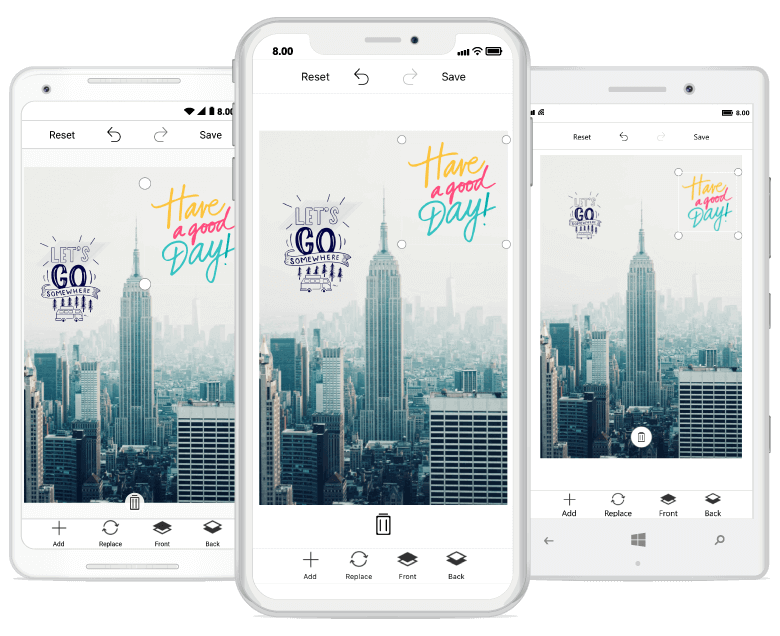
CustomView Rotation
You can rotate and resize the custom view by enabling the RotatableElements property of image editor. ImageEditorElements is an enum type with values Text, CustomView and None as shown in the following code snippet.
editor.RotatableElements = ImageEditorElements.CustomView;NOTE
The default value for RotatableElements is
None.
You can rotate both the text and the custom view by enabling the RotatableElements property of image editor as shown in the following code sample.
editor.RotatableElements = ImageEditorElements.Text | ImageEditorElements.CustomView;You can rotate the custom view based on a particular angle using the Angle property in CustomViewSettings as shown in the following code sample.
imageEditor.AddCustomView(customImage, new CustomViewSettings(){Angle = 45});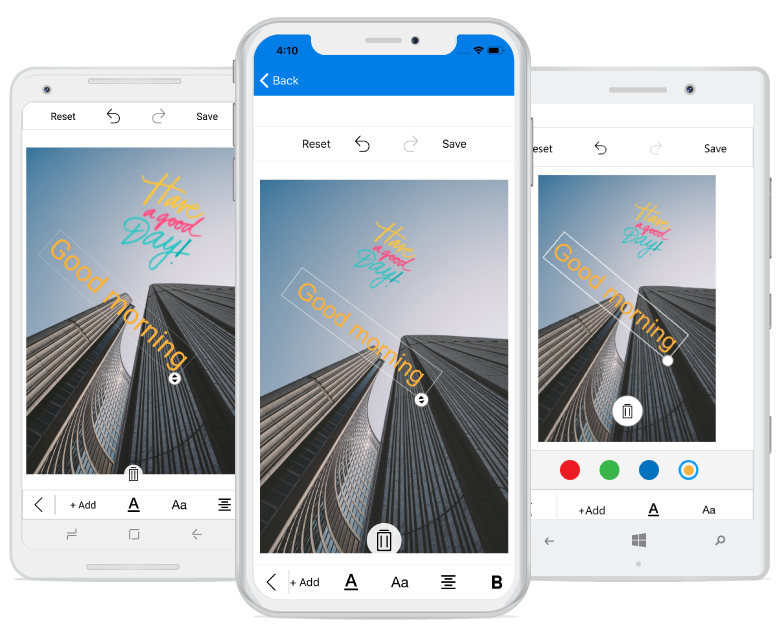
Restricting the custom view resize
You can restrict the custom view resizing using the IsResizable property. By default, the value of the IsResizable property is true, so you can resize the custom view added on an image. When the IsResizable property is disabled, custom view added on an image cannot be resized and you can only drag the custom view over an image as shown in the following code sample.
Image customImage = new Image() { HeightRequest = 200, WidthRequest = 200 };
Assembly assembly = Assembly.GetAssembly(typeof(Sample));
customImage.Source = ImageSource.FromResource("sample_namespace.CustomImage.png", assembly);
imageEditor.AddCustomView(customImage, new CustomViewSettings() { IsResizable = false });See also
How to add custom view with bounds in the Xamarin.Forms SfImageEditor control